Apple’s iOS devices provide an LED flashlight that can be used as a torch and for taking photos in the dark. You can also enable LED flash alerts for incoming calls and messages using the Accessibility feature. Simply follow the tips below to enable it. Once it’s turned on, you’ll receive notifications with a flash blink three times. This means you’ll still be alerted even if you don’t hear your iPhone’s beeps.
Why use LED Flash Alerts on iPhone when Ringing when Receiving a text?
“LED Flash Alerts on an iPhone can be used to silently acknowledge calls and notifications while keeping your phone muted. This feature is particularly useful in situations such as important meetings where you want to remain attentive without causing any disturbance. Simply enable LED Flash Alerts on your iPhone and attend your meeting without any interruptions.”
Turn on LED Flash Alerts on iPhone, iPad
Even if you have the Latest iOS, we will show you how to enable LED Flash alerts on iPhone and iPad. Let’s begin with Turning on LED Flash Alerts on iPhone and iPad.
My flash isn’t going off when I receive any kind of alert or Incoming call then follow the below steps for Turn off or Enable for Turn on.
Step 1: Launch the Settings App on your iPhone > Swipe Down to Tap on Accessibility.

Step 2: Swipe down to Select Audio & Visual > Tap on LED Flash for Alerts > Enable LED Flash for Alerts.
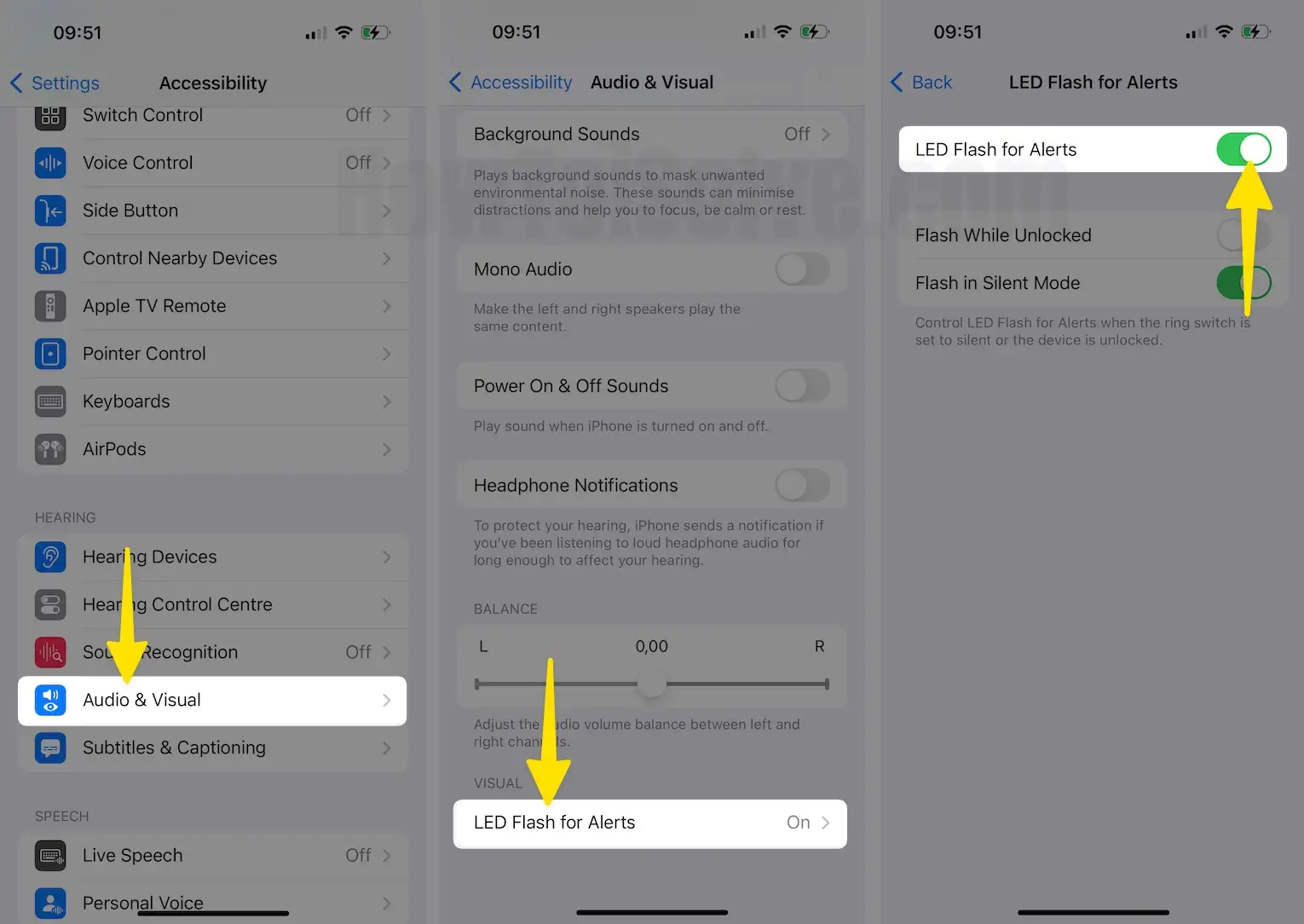
Also, Read – 3+ best iPhone Flashlight Apps that you never use before
How to Turn ON/ Turn Off LED Flash for Alerts Flash on Silent Phone Mode
Step 1: Launch the Settings App on your iPhone > Swipe down to Tap on Accessibility.
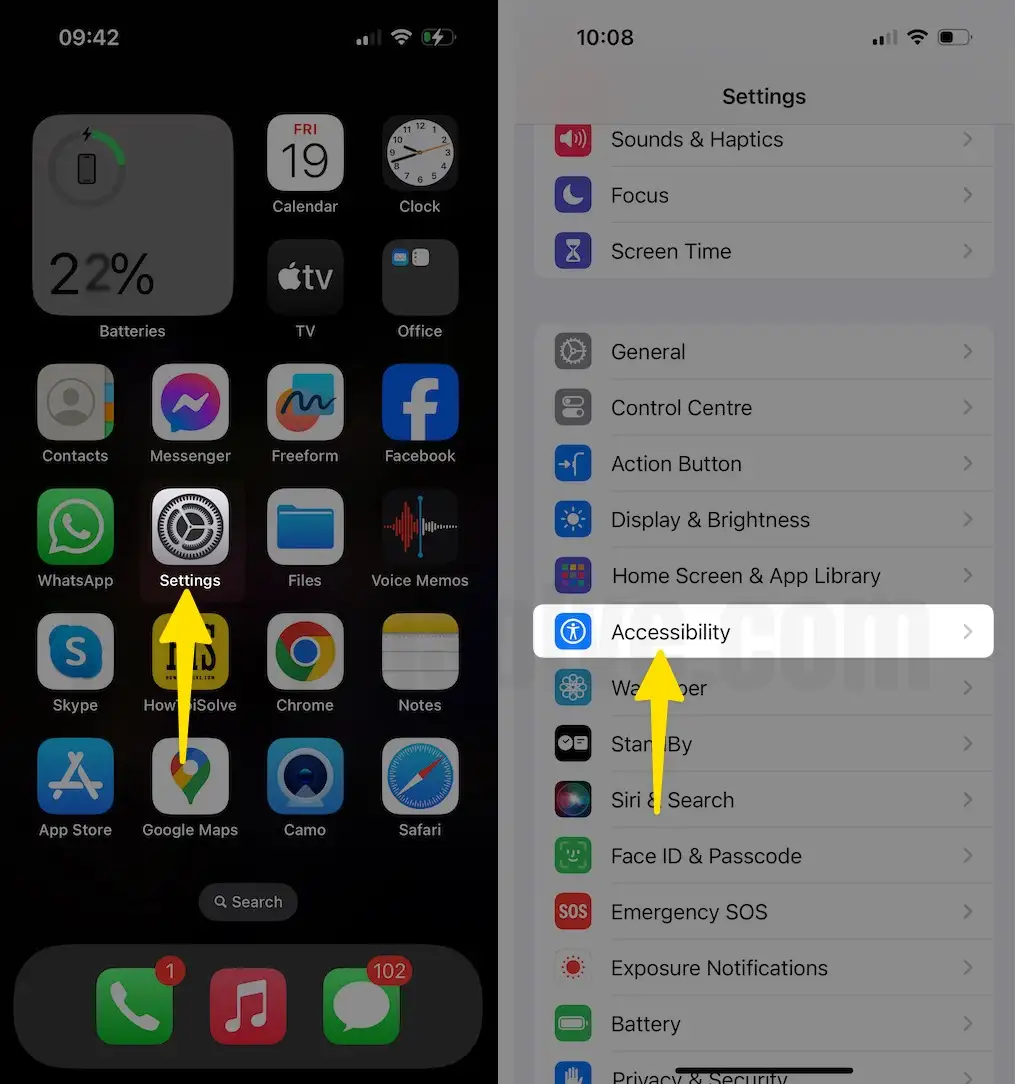
Step 2: Swipe Down to Select Audio & Visual > Tap on LED Flash for Alerts > Enable Flash in Silent Mode.

That’s it!
We have provided a guide on how to activate LED flash notifications for every new alert on your iPhone.
You can also change the Flashlight intensity on your iPhone whenever you Tap on the flash toggle icon in the Control Center.
→ If you have any advice, then sure, you can write in below comment box.
If you are facing an issue with Flash alert not working on your iPhone, restart it and test again. If the problem persists, then let me know in the comments. We would like to help you.
Like? Share it.
