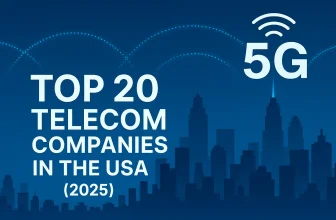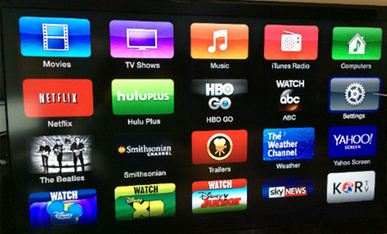
Update Apple TV software manually to avoid disruptions during entertainment. Software updates can’t happen in the background. To update, stop the TV screen running. Here’s how to update your Apple TV software.
Here are steps on how to check and apply all new update Apple TV software manually
Step 1: Inside the main menu, tap on the settings option.
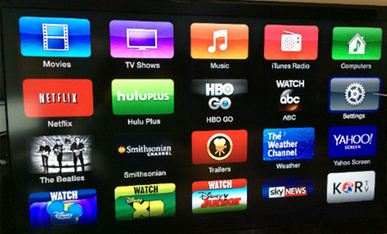
Step 2: Tap on the general option inside the settings.
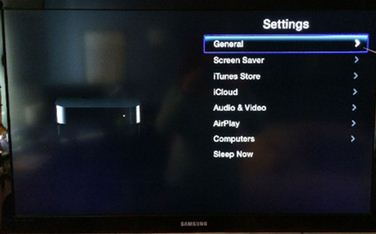
Step 3: Now, you can see a black screen with a list of choices. Scroll down and choose the Software update tab.

Step 4: If any updates are available, then you can update it. But you are up to date, which gives a message, “Your Apple TV is up to date.”
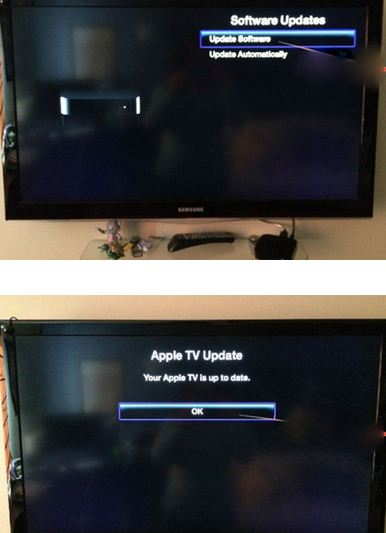
Take a back seat; it takes time to update data.
Fixed: You are getting an error when you update Apple TV software – An error occurred
You’re encountering the error mentioned below during the update process. Please follow the software restoration steps below.
- Interruption during Apple TV software update
- Dose note start or progress to the main Apple TV menu
- Stop responding to remote commands (Cant display signal on Apple TV screen)
Go to settings > General > Reset. Then tap on the restore option.
Note: The whole software update procedure can take time, so wait and don’t interrupt between disconnecting the internet connection.
Another alternate way of restoring or updating Apple TV software is using a USB cable.
If you are getting an error when updating Apple TV software, you must update or restore it using iTunes on your computer.
We’re anticipating. Are you successfully enjoying the desired updates on your Apple TV?
If you are having trouble updating Apple TV software manually, please post your speech in the discussion below. We are glad to assist you.