Apply Pay – The first technology on iPhone, iPad by apple, Pay for purchase digitally. Now you can use apple pay in iTunes to buy pro apps from your iPhone 6, iPhone 6 plus and iPad Air 2, iPad Air 3. This process very customizable and user friendly, So user can setup apply pay own self on your iOS device, Add another card or remove card from apply pay.
Note: on your iPhone 6, 6 Plus and iPad Air 2, iPad mini 3 running on iOS 7, iOS 8 and iOS 9.
What Can buy using apple pay? Using apple pay, iPhone user can buy Goods, Online shopping where apply pay valid, Tickets, reservations and more.
Step to use apple pay in iTunes from iPhone, iPad: iOS
Step 1: First verify you entered card correctly by go to the Settings > Passbook & Apple Pay.
Step 2: When you move for buying app screen, You will see two options “Buy With Apple Pay” and “Apple Pay”.
Step 3: Before you paid for final purchase, you will see details on Card, Address, and Contact. (You don’t need to submit these details for next purchase, Apple pay automatically save that on first successfully purchase)
Step 4: So first verify that and Pay for purchase amount display on screen.
Step 5: Place your figure on touch ID sensor, home button. (Don’t press and hold button)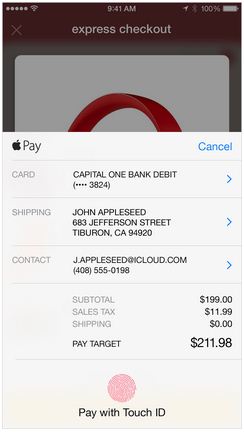
Wait for process, after complete verification and purchased made “Done” message will be appear on iPhone or iPad screen,
Useful tips on Use apple pay in iTunes: you have saved multiple cards (Credit or Debit card) in apple pay then you have to set default card for mostly used for purchase using apple pay (Contact less payment).
Go to the Setting > Passbook and Apple Pay > Move down and Tap on Default Card > Choose card.
From there you can also update your old personal information manually.
Thanks to apple, Giving amazing service for Offline store and Now for Use apple pay in iTunes (App store) for iPhone 6, iPhone 6 plus, iPad and upcoming model iPhone 6S or iPhone 7(from Rumours).