You may be disappointed if you’re having trouble with “Raise to Wake” on your iPhone. It is possible to turn this feature on/off on your iPhone, but hardware may limit it. The newest iPhone models have a motion processor that is required for automatic wake-up from movement if your device is compatible with Raise to Wake.
Raise to Wake is a convenient way to view all your notifications on the lock screen without having to press the home, sleep, or wake buttons.
Steps for Turn on Raise to wake on iPhone
1: Go to the Settings app on iPhone/ iPad. Scroll Down and Tap on Display & Brightness.
2: Next, Enable Raise to wake toggle.
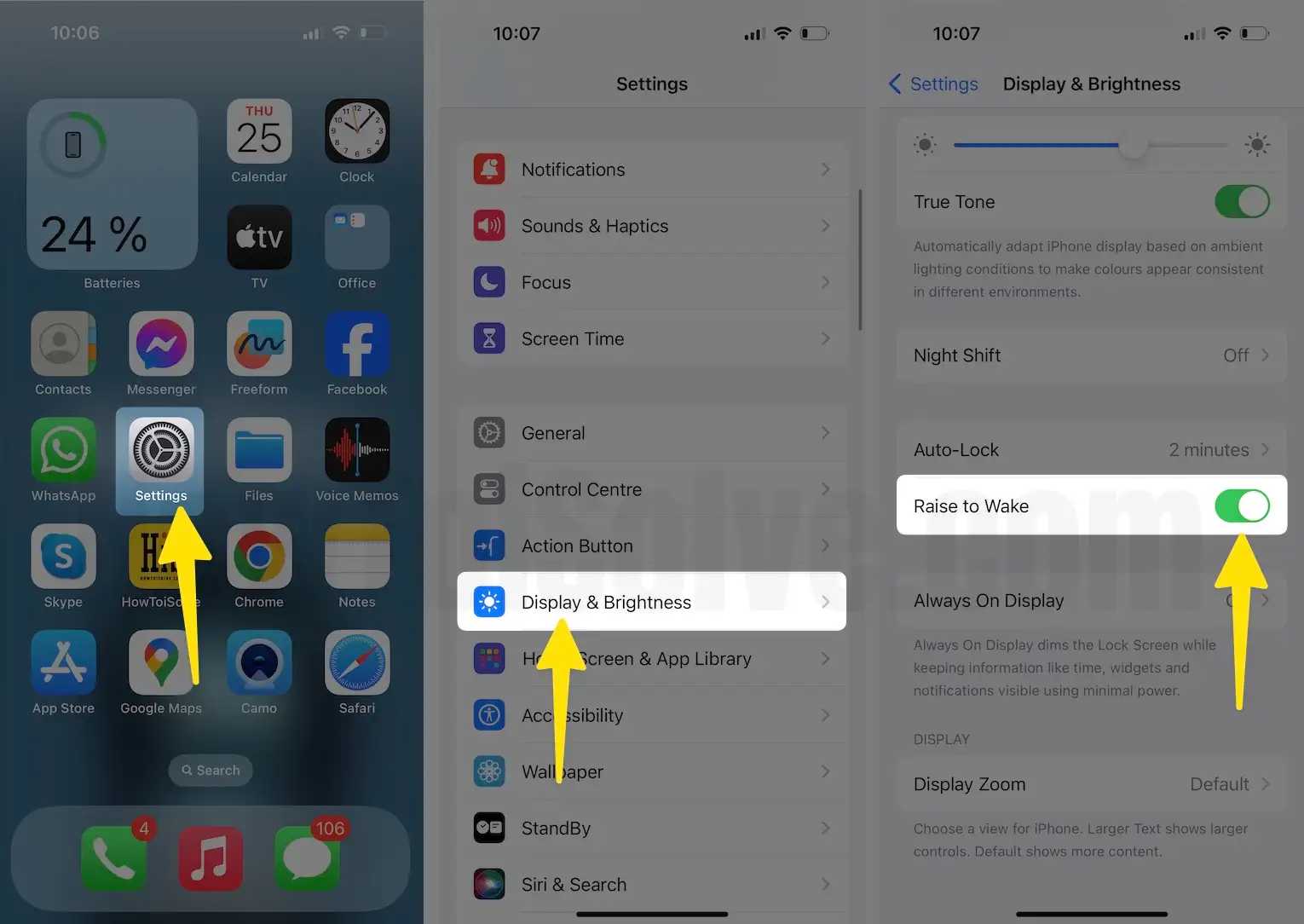
Folks are also trying to find how to stop or Disable these features on iPhones. Due to many reasons like saving battery and privacy concerns (Anyone can easily know by just lifting up in hand from the Desk).
Raise to wake up needs motion process that is available below compatible model, also know about technical reasons with the chip version.
For Older iPhone models,
iPhone 6S, iPhone 6S Plus – Embedded M9 motion coprocessor
iPhone 7, iPhone 7 Plus – Embedded M10 motion coprocessor
iPhone X, iPhone 8, iPhone 8 Plus –
- A11 Bionic chip with 64-bit architecture
- Neural engine
- Embedded M11 motion coprocessor
Mid-iPhone SE – Embedded M9 motion coprocessor
The M9/M10 chip not only wakes the screen but also tracks steps and distance, improves power efficiency, and more.
Are you doing this due to battery saving, I would like to recommend Enable Raise to wake up iPhone screen Because now battery power and performance improved compared to earlier.
Troubleshooting: After enabling this feature is not working properly. The screen is not waking up on Lift your iPhone. Restart your iPhone or Force restart your iPhone.
Don’t Miss out: Fix Raise to Wake not working iOS.
