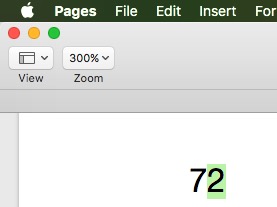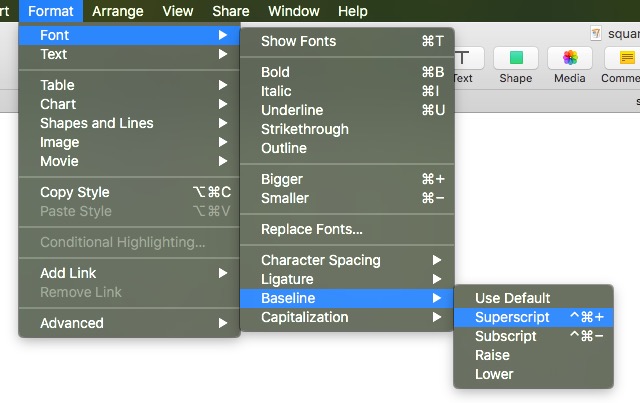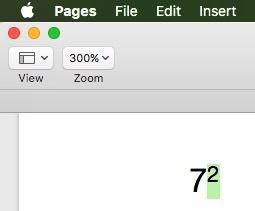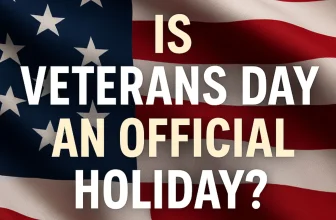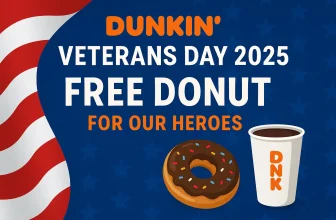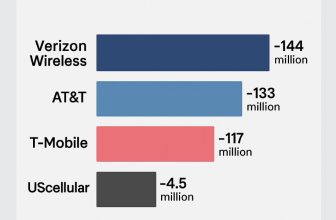Type Square Symbol on Mac Pages and Mail: Using different geographical shapes and mathematical symbols in Pages, Numbers, Mail, or Messages on Mac is an annoying task. Last time I faced a problem with typical square inline text while preparing page documents. Most students and professionals are facing issues with typing some of the most frequently used symbols in the Pages and Mail apps. Follow the guide below on how to write a squared number on a Mac or a squared root symbol in macOS.
For whatever reason, you need to type the square on a MacBook or Mac. This tutorial will help you add the square in the Pages app and Mail app. Get along with it.
Guide How to Type Exponents on a Mac? Read to Type a Squared in Pages, Numbers, and Mail
How to Type Exponents or Square Shapes on Mac [Common Tip]
Here in this article, I tried to give solutions for specific document types and the most common ways to use exponents or square shapes using your keyboard. First, look into typing square using keyboard shortcuts on any document or field except Google Docs and Google Slides.
1→ Use Emoji and Keyboard [CTRL + CMD + Space]

2→ On your Emoji & Symbols popup type, “Superscript” in the search box.

3→ Here are all the pre-ready superscript symbols; select them and use them as a square [2 numbers].

That’s it. This method is generally applicable across all platforms.
How to do the Squared Symbol on Pages, Numbers, and Mac
In three ways, we can type squared symbols or exponents for mathematical presentations or equations on Pages and Numbers documents. Let’s check one by one.
There is no square root symbol available on a keyboard; Apple users can use keys
Method 1:
Type the full amount string on a page and select the last digit that you want to convert into superscript and subscript. Suppose it wants to type square of 3,
1→ Type “3” followed by “2” in a Pages or Numbers document.
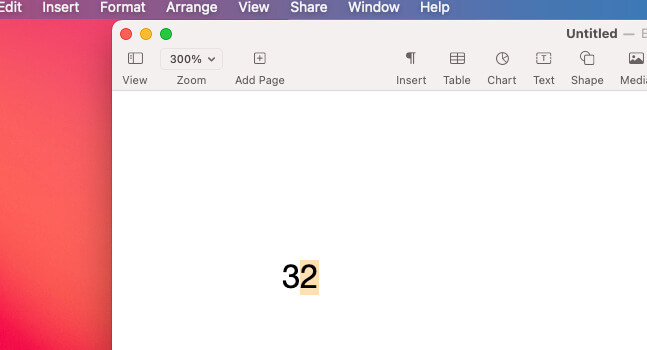
2→ Then, select “2” and use the keyboard shortcut Control + Command + ‘+’ Sign from the numeric keyboard to convert it into the square symbol.

3→ Otherwise, use Control + Command + ‘-‘ sign from the numeric keyboard to convert into a subscript symbol. The selected number will convert into a square.

4→ That’s it.
Method 2:
1. Open Pages or Numbers on Mac.
2→ Type the number with the squared symbol—2—and select 2.
3→ Then, from the top Mac menu, go to Format > Font > Baseline > Superscript.
4→ Now the selected text converts into a squared symbol.
5→ That’s it. Now Method 2 is using emoji and keyboard pop-ups.
Now the next series will continue to go in superscript; disable it or uncheck superscript.
Method 3:
1→ Click on Document where you want to type the square symbol, then use the keyboard shortcut for Emoji and Keyboard [CTRL + CMD + Space] to open the Emoji & Symbols popup shown in the below screen. or From the top Mac menu, Edit > Emoji & Symbol.

2→ Type “superscript” and see all superscript symbols. Click on Square to add to the document.

3→ That’s it.
How can you type the squared symbol in Mac Word?
We can type the squared symbol in Mac Word in three ways. The first is using a keyboard shortcut for Word only; the second is common practice for all documents on a Mac using the Emoji and Symbol keyboard; and the third is using the Font dialog box.
Method 1:
- Open the Word document on Mac, then type the whole number like 32 [2 to make it square].
- Now, select the “2” number only using a trackpad or mouse.

Then, press the Command + Shift + “+=” keys at once to convert 2 into exponents.
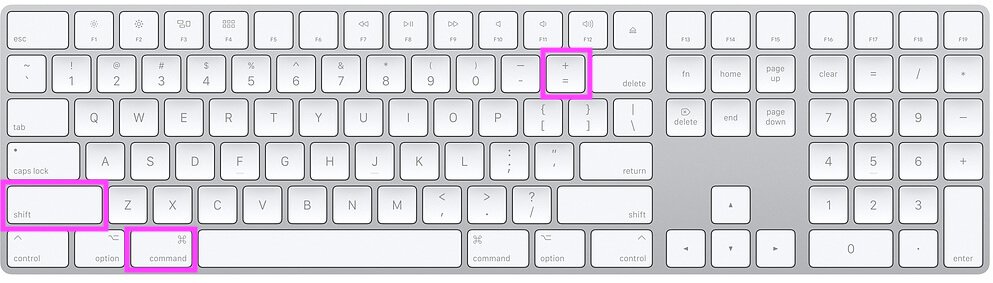
or use the exponents tool from the top ribbon.
The next number you enter will be added as an exponent.

That’s it.
Method 2:
1→ Open the Word document on a Mac. Put the typing arrow on the document. Then, use Emoji and Keyboard [CTRL + CMD + Space] to pop up the Emoji dialog box.

2→ Type “Superscript” in the search box.

3→ Here are all the pre-ready superscript symbols; select them and use them as a square.
4→ That’s it
Method 3:
- Open a Word document on the Mac. Type the full number with 2 to convert into the squared symbol.
- Select 2 using the trackpad or mouse, then from the top Mac menu, select Format > Font > Baseline > Superscript.
- The number 2 is converted into the squared symbol.
- That’s it.
How to do the squared symbol on Mac Excel?
Using the three techniques below, we can type the squared symbol in a Mac Excel document.
Method 1:
1→ Open the Excel document on a Mac. Put the typing arrow on the document. Then, use Emoji and Keyboard [CTRL + CMD + Space] to pop up the Emoji dialog box.

2→ Type “Superscript” in the search box.
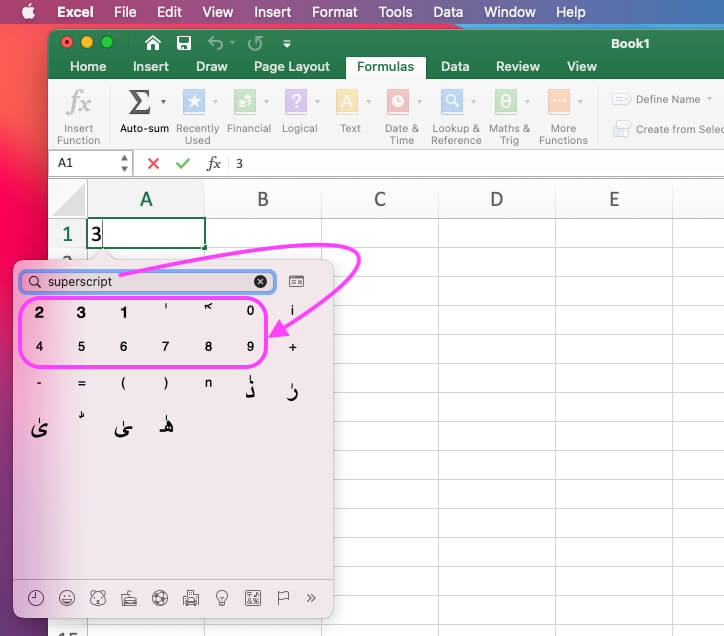
3→ Here are all the pre-ready superscript symbols; select them and use them as a square.

3→ That’s it
How to Type Exponents on Mac Google Docs?
We can type the squared symbol on Mac Google Docs using the keyboard shortcut or the Doc Font Format toolbar option.
1. Open Google Docs on the Mac browser.
2→ Type the number 2 to convert it into a square. Here I am typing 32; select 2 using Trackpad or Mouse.

3→ Then, use keyboard shortcuts, Command+, to convert 2 into exponents.
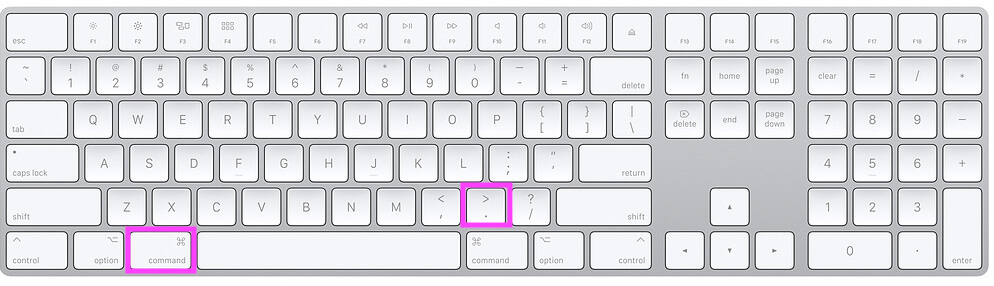
- or
4→ From the doc toolbar, Format > Text > Superscript.
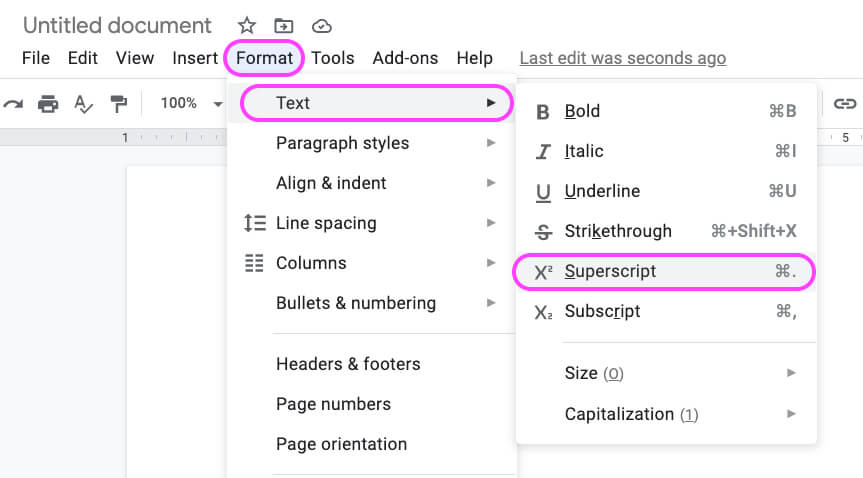
5→ That’s it.

Note: for Subscript, use the keyboard shortcut Command +,
How to Type Exponents on Mac Google Slides
- Open Google Slides on Mac Browser.
- Type the number 2 to convert it into a square. Here I am typing 32; select 2 using the trackpad or mouse.

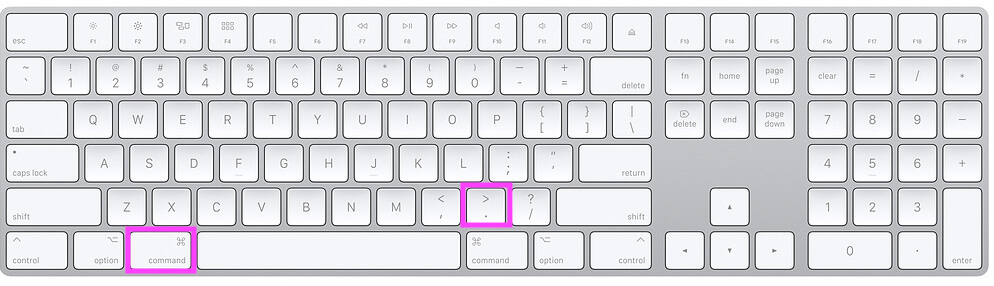
- or


Note: for Subscript, use the keyboard shortcut Command +,
How Do You Get Special Characters on a Mac Keyboard?
Use “Shift + Special Keys” to access special characters such as an exclamation mark, a symbol, a percentage, a caret, an octothorpe, and other common symbols that are accessible on all international keyboards. But square and root symbols are not given in special character keys on the Apple keyboard.
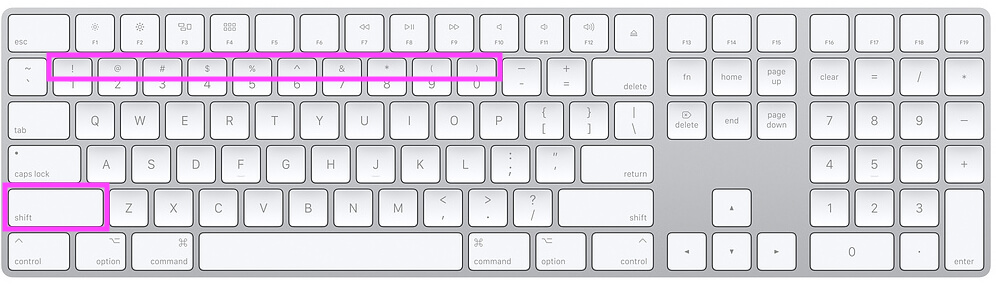
Or use the Emoji keyboard and open the Emoji popup using the [CTRL + CMD + Space] keyboard shortcuts.

or from the top Mac menu, Edit > Emoji & Symbols.
Use Square Symbol on Mac In Mail App
The easiest way to use the square symbol in the Mail app is to refer to the above steps and write the square root using the Emoji & Symbols popup box.
1→ Type the number, then use the virtual Mac symbol keyboard to enter the square symbol.
2→ Use the keyboard shortcut for the “Emoji & Symbols” popup, Control + Command + Space Bar, to see the Emoji and Symbols popup preview.

3→ Search “Superscript” and select square symbols.
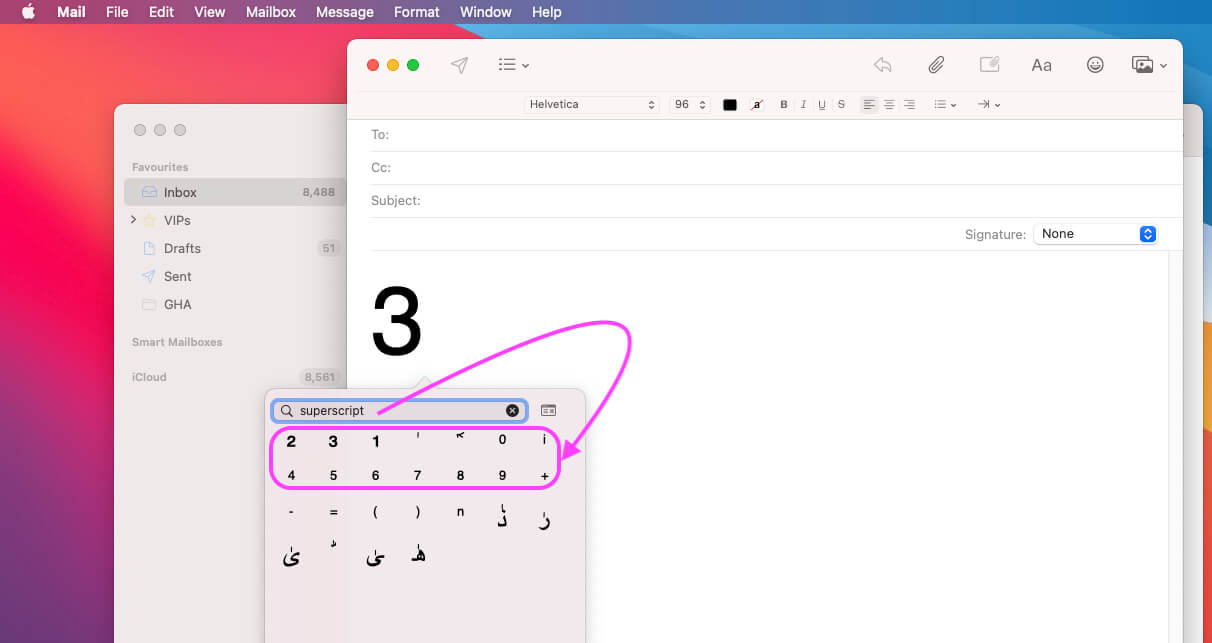
4→ That’s it.

Shortcut for Type: Square Symbol on Pages and Numbers on Mac
There is no square root symbol available on a keyboard; Apple users can use keys
Type the full amount string on a page and select the last digit that you want to convert into superscript and subscript.
- Superscript: Control + Command + ‘+’ Sign
- Subscript: Control + Command + ‘-‘ Sign
How to Type Square Root Symbol on Mac or MacBook or Cube Root
The above techniques work to type the square symbol on Mac, but the root mathematical expression does not work. Here are the common techniques for typing the square root symbol on Mac. Know how to type the square root symbol or the cube root symbol on a Mac.
1→ Use Control + Command + Space to Open Emoji & Symbols Popup. Alternatively, you can access it from the top Mac menu by selecting Edit > Emoji & Symbols.

2→ Then, type “root” in the search box, select the root sign, and type the number to calculate the root number.
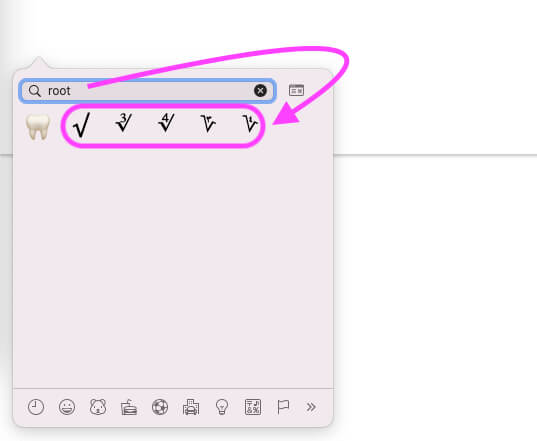
3→ That’s it.
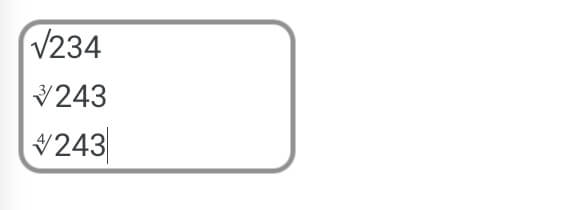
Follow the same step to type Root on Pages Mac, type Root on Numbers Mac, type Root on Word Mac, or type Root on Excel Mac or MacBook.
Enjoy the square root symbol on Mac. Don’t miss connecting and touching base with us on social for more updates and troubleshooting tips for macOS.