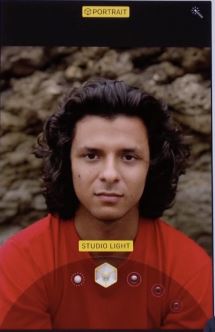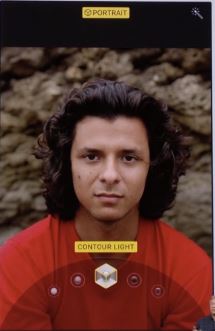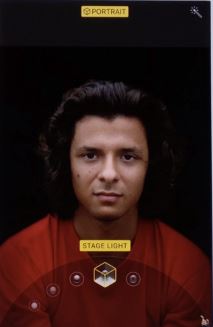Portrait mode is not a new and Past released iPhone models, But new is new Portrait lighting mode effects that come on special models running on iOS 12 or later. Portrait Lighting effect covert your regular portrait photo (Object with blurry background effect) and give the extra Lighting effect on the portrait photo that I will show you in my example. Let’s see, How to use portrait Lighting effect on iPhone X, iPhone 8’s camera or Saved portrait photo in camera album.
Also, we can edit or Remove portrait lighting effect.
Table of Contents:
- Example: Portrait Lighting modes & Effects live
- How to use portrait Lighting Mode on iPhone X/8
- How to Edit or Remove portrait Lighting Mode on iPhone X/8
Explained: Portrait Lighting mode on iPhone XS Max, XR, X, iPhone 8/8 Plus
Shoot person in Portrait Lighting mode on iPhone X, iPhone 8 (Plus)
When we turn on this mode on iPhone, telephoto lens and Wide-angle lens work together. That measure distance between both camera map and create a multi-point depth map. That produce image like DSLR camera, this time apple giving flash effect on portrait photo by using or changing Lighting mode buy rotating circle near to camera click button.
Portrait mode Supported and Portrait lighting mode compatible devices
Portrait mode + Portrait lighting effects: iPhone X, iPhone 8, iPhone 8 Plus or later.
Portrait mode: iPhone 7 Plus, iPhone 8 Plus, iPhone XS Max, XS, XR, X or later.
Not Supported Portrait mode iPhone: iPhone 6/6 Plus, iPhone 7
Apple announced Portrait Lighting mode is in beta development. So you can try not for all objects and most case it works like a charm.
What effect is in Portrait Lighting modes at a glance?
Natural Light: it’s an actual photo taken by you and your camera without any extra effect, it’s just blurring background behind it.
Studio Light: Enhance shadow that makes your object little bit crispy and dramatic.
Contour Light: Give slightly different shadow on a focused area like face, hair and more.
Stage Light: Most of the people is love Stage Lighting and trying to set or get something new. Because it’s new, No any third-party apps edit image like this. Create shadow on the face.
Stage Light Mono: Convert it into a black and White picture. This gives historical picture effects on natural places.
Take Picture in Portrait Lighting Mode
Where is portrait lighting mode on iPhone X, iPhone 8 or 8 Plus?
- The open camera app on iPhone X, iPhone 8 or 8 Plus.
2. Go to Portrait mode settings, by sliding camera effect. Keep distance between object and camera lens up to 2 to 8 Feet.
3. Camera auto adjusts and makes background blur on your screen. Also banner turns in to yellow color.
4. Now, change Lighting effects, Use other just above the camera mode slider.
5. Once you set all, click on camera shutter button.
Remove Portrait Effect on iPhone X, iPhone 8 (Plus)
Convert or remove portrait Lighting effect and convert into a normal photo.
- Open photos app on iPhone.
2. See Portraits photo and Open on screen, Tap on edit from top right corner of the screen.
3. Tap on yellow portrait button on top center, and White button means portrait mode removed.
Still, you can see apple Portrait lighting effects only. Edit or Remove portrait Lighting effect on iPhone X/ 8/ 8 Plus, Go with a Natural light mode.
4. Tap on done to save
Hope you guys are enjoying new portrait lighting mode on iPhone X, iPhone 8, iPhone 8 Plus.