The best Education app for all age iOS users, iBooks. Mostly students, Online or Offline readers tracking the way on iBooks Sync iPhone, iPad and Mac. iBooks is biggest library connected by app. From there you can find popular magazine, How to guide, Novels and History book, Technology and Science Books. Through iBooks app you can read books on iPhone, iPad and Mac running on same apple ID and used common iBooks library. 
iBooks Sync iPhone, iPad and Mac: View, Print or Edit
iBooks Sync iPhone, iPad, Mac
Step 1: Connect your iPhone to your Mac through USB lightning cable.
Step 2: Open iTunes, Once your iPhone shown in iTunes. Tap on Device from side pane.
Next, Click on Books. Your purchased books showing here.
From iPhone/ iPad summary Tap on Sync. Now Your books automatically sync with your Mac’s book library.
View iBooks on iPad: Connect your iPad with Mac and Again repeat above steps and sync iPad.
Move or View PDF Books on iPhone, iPad iBooks app
You have PDF file, Want to move in to iOS iBooks app. Copy PDF file into iBooks library folder on Mac or PC.
Next, Connect your iPhone/ iPad to iTunes. Once your device appear in iTunes under the summary tab click on Sync.
Now you are done, You can view PDF file on iBooks app.
Print Books from iBooks App: iPhone, iPad
Open iBooks app, Tap on My Books from beneath tab.
Tap on the name of Book that you want print on wireless air printer over the air.
Now you can see page of Book, Tap on Sharing icon displayed in below screen. 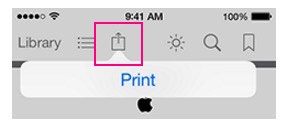
View Mail PDF in iBooks on iPhone
You can also view any PDF file from mail to iBooks app. Download PDF and Tap on Share icon from top right corner.
Next, Tap on Open in iBooks.
source: Apple
So, iBooks Sync iPhone, iPad or Mac you can do easily with above simple steps. Want more help related to iBooks share with us on comment or touch with us on social page.