Get a guide about sharing iPhone contact with the Whatsapp app. There is more than one option to share contact to anyone else, such as AirDrop, Mail, Whatsapp, Message app, and other third-party iOS apps. Even you may be familiar with using AirDrop between iOS and Mac, MacBook Air, Pro, and iMac.
Now, if you sharing a contact using the iPhone Mail app it’ll take more time than the messaging app. And if you go with the messaging app, it may be chargeable. So, if you’ve mobile data or Wi-Fi Wi-Fi-enabled iPhone, then Whatsapp is the best way to share a contact, photos, and videos. Okay, so today, I will show you how to share iPhone contact with the Whatsapp app.
Please Note: Internet connection must be required following the below way.
Easy Steps to Share iPhone Contact with Whatsapp: Whatsapp Group, Broadcasts
- Open WhatsApp on your iPhone.
- Open WhatsApp conversation to send contact with the conversation.

3. Send your msg Press And Hold and select the Contact option on your iPhone.
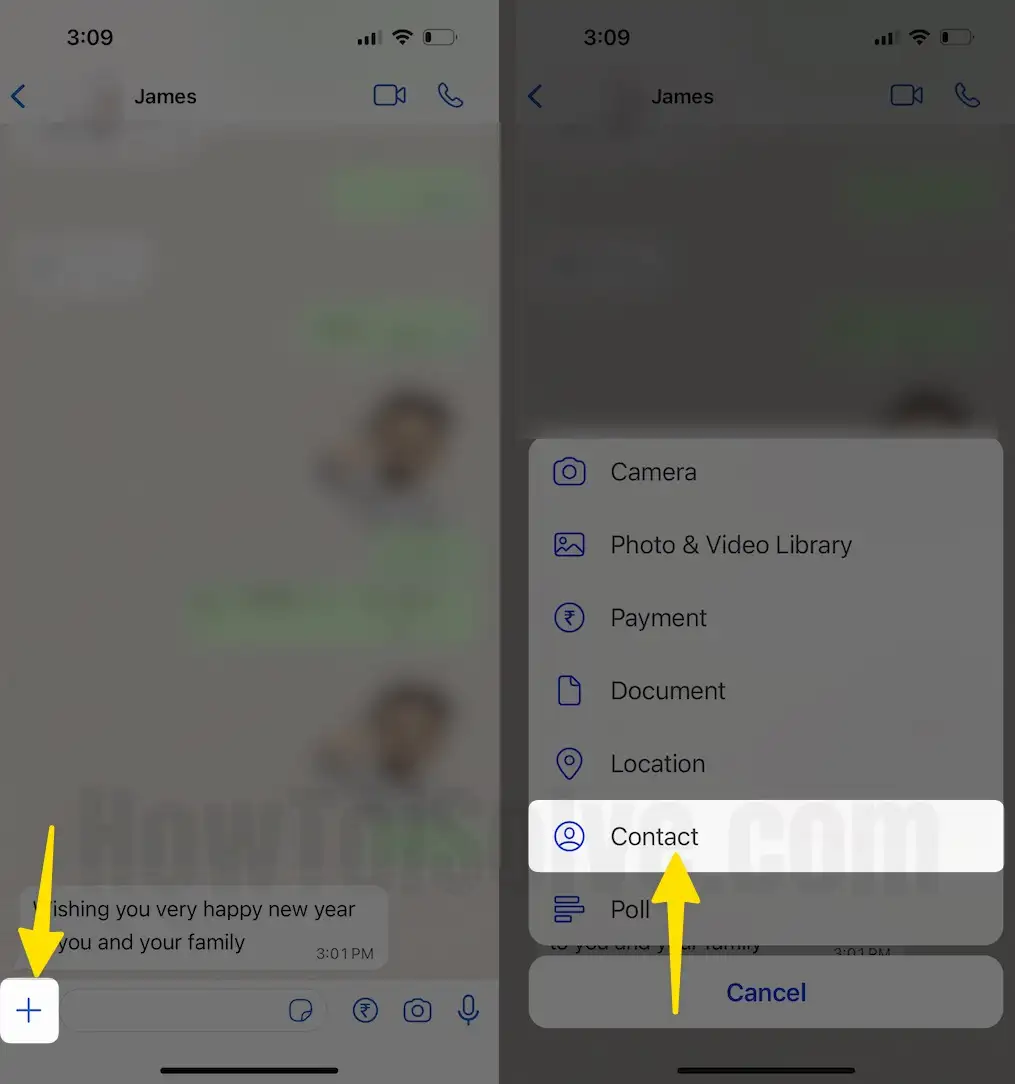
4. Now, Search the contact name and select the contact you want to send via WhatsApp.
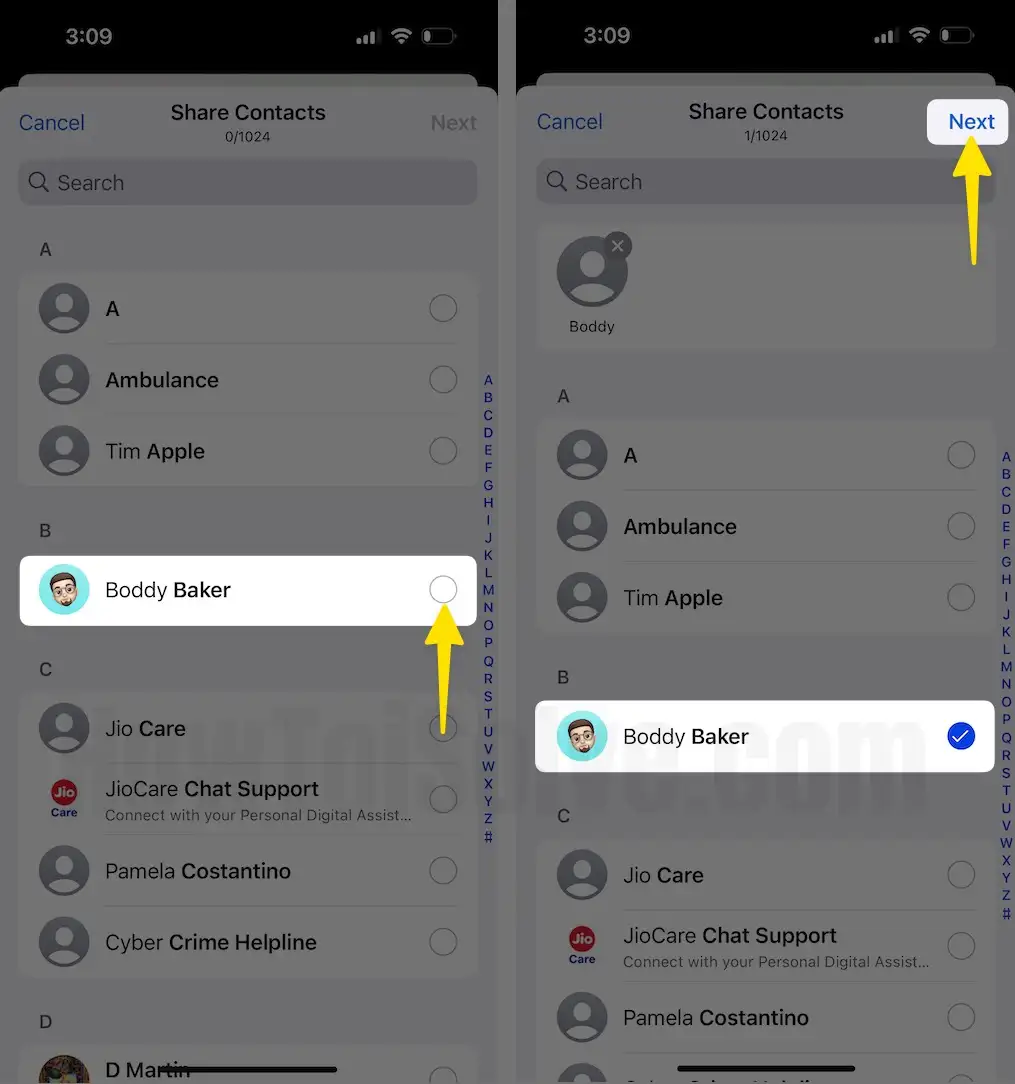
5. Tap on Send button, and then contact is sent to your number on your iPhone.

That’s it. This is the easiest method of sending contact details from Whatsapp conversation.
Share Contact to WhatsApp
Step 1. Launch the Contacts app on your iPhone.
Step 2. Now select a Contact that you want to share on Whatsapp.
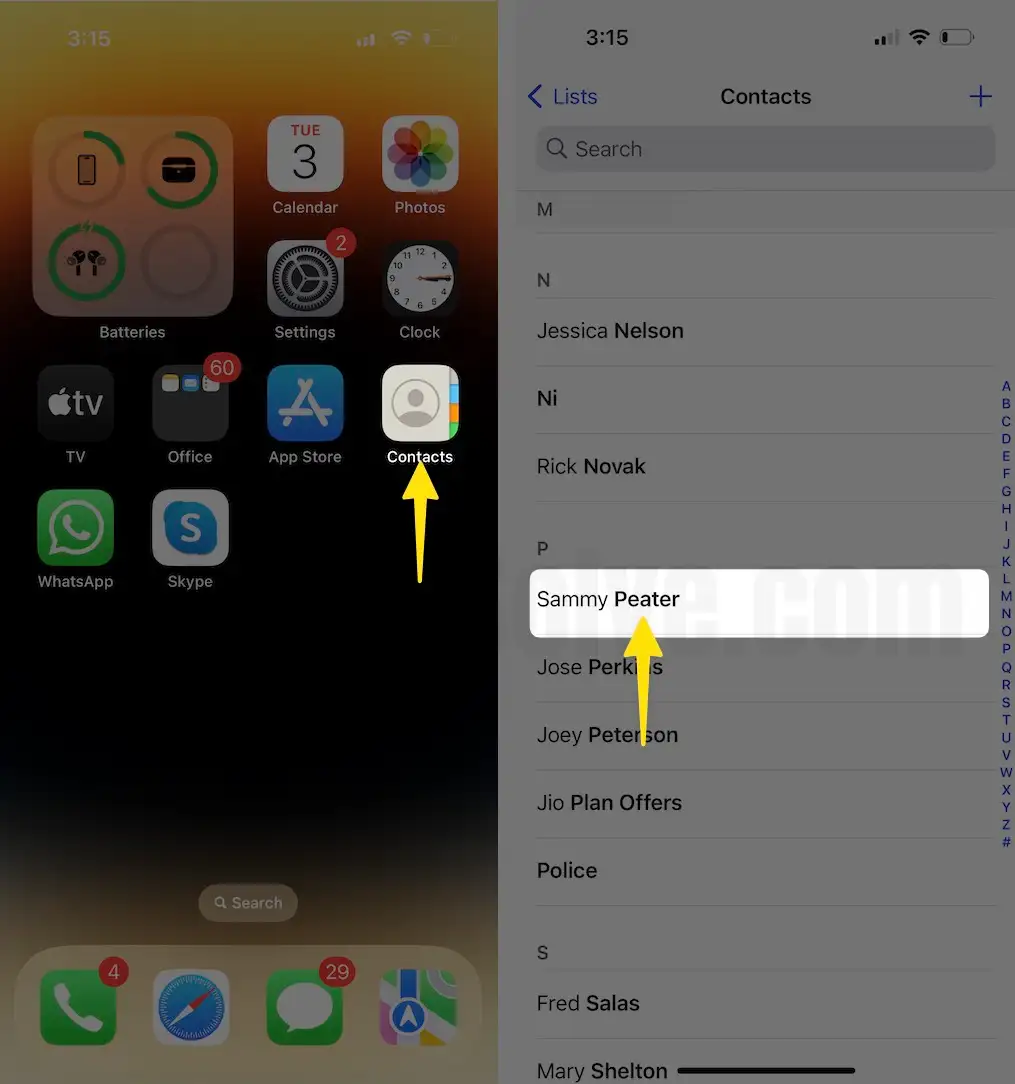
Step 3. Tap on Share Contact (between Send Message and Add to Favorite)

Step 4. Tap on the Done button So you’ll get app icons such as Mail, Message, and Whatsapp. Now you can see the Whatsapp option on the share card, Tap on it.
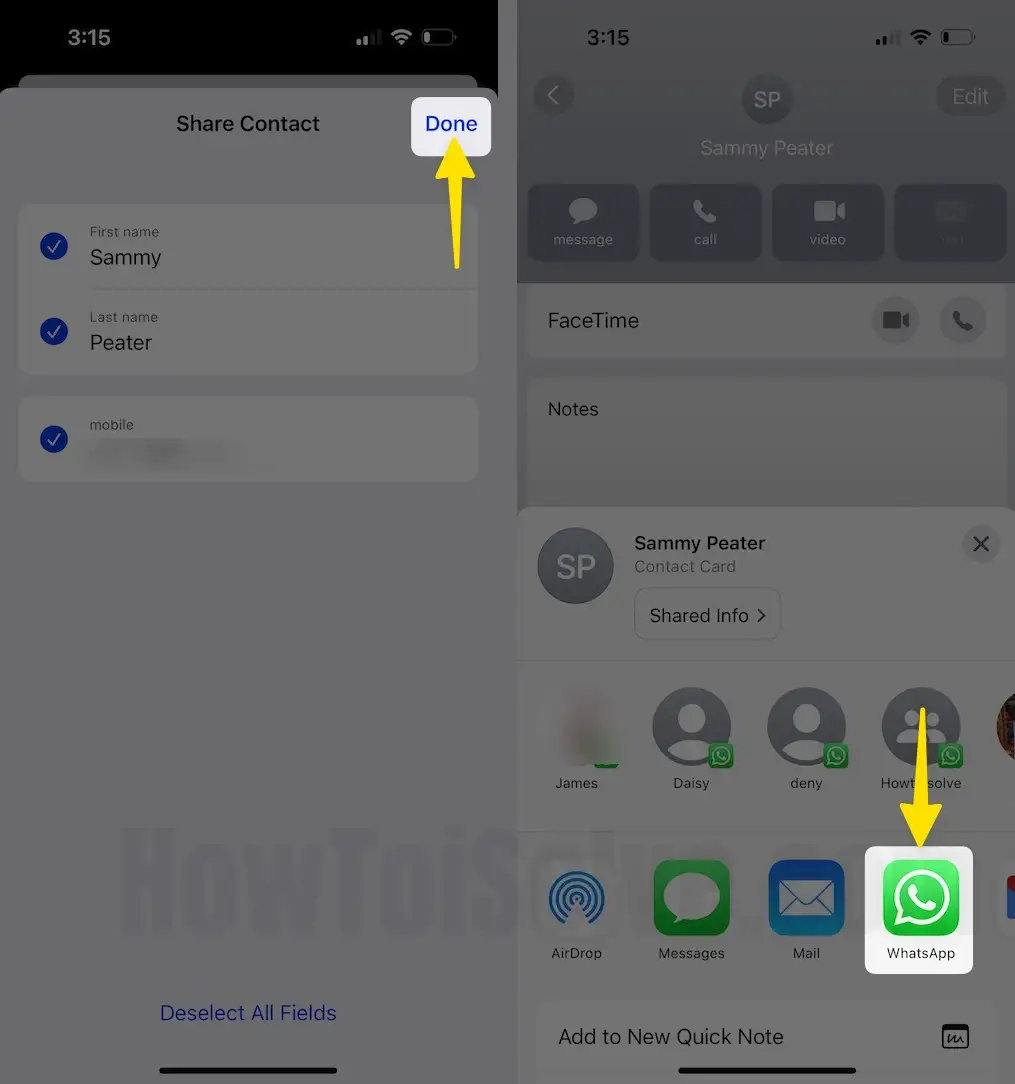
Step 5. Select a contact in Whatsapp to share a selected contact > Next.
Step 7. Tap on the Send button that appears at the right-top side of the screen.
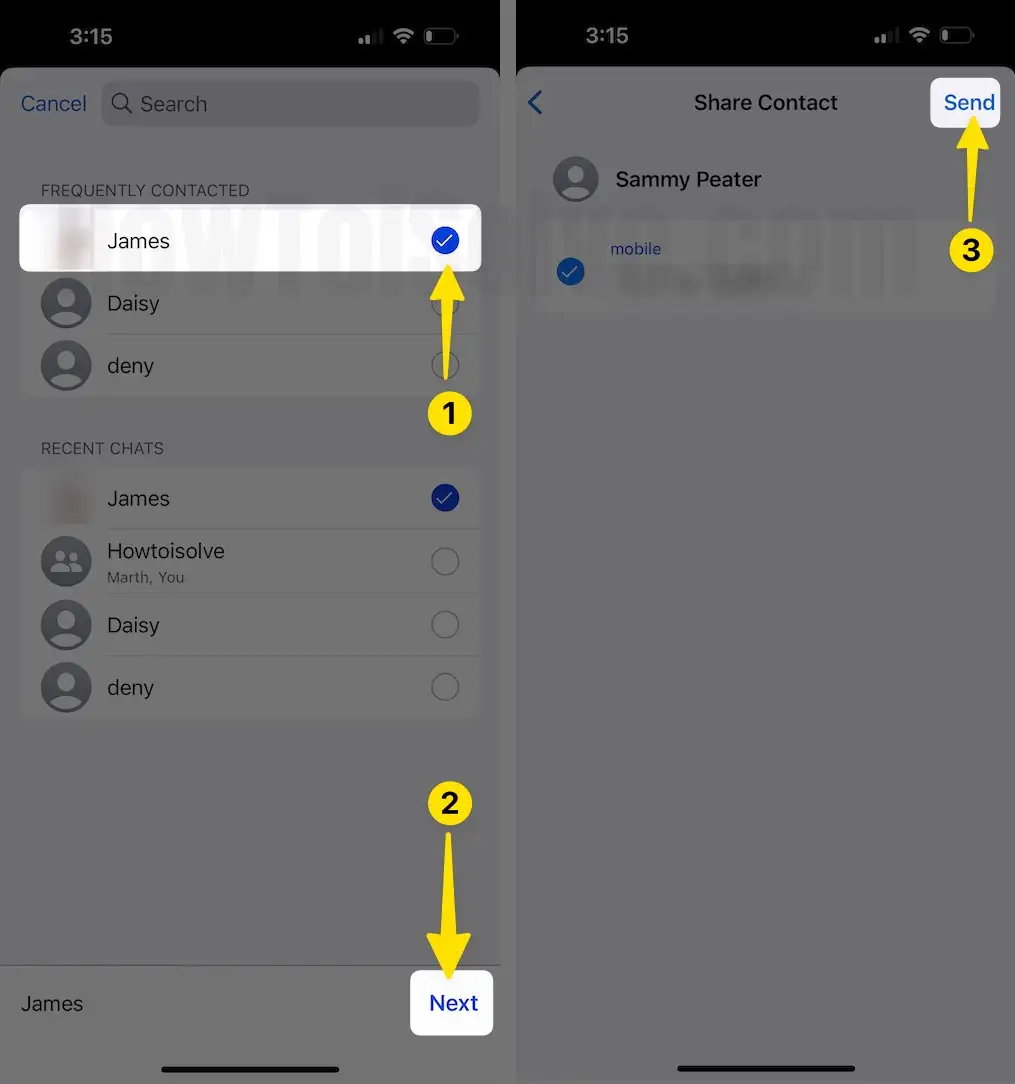
You’re done.
So, this was the post to share iPhone contacts in the Whatsapp app. I hope you will get here what you want to do. In Addition, You can also apply this way for factory-unlocked or locked iPad Mini and Apple iPad Pro and cellular-enabled iPad models.
Do you have any innovative trick concern (Share iPhone contact with Whatsapp) please share.