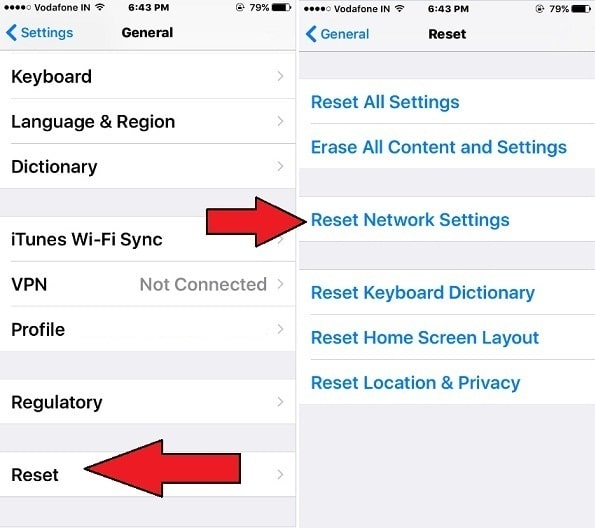What is your iPhone iMessage not working after the iOS upgrade? Oh So sad. Because, in iOS, iMessage is integrated with hundreds of third-party apps like Emojis, Stickers, Money transfer apps, and many more. This one is Apple’s most significant change in the latest iOS. So I feeling you’re disappointed. But don’t worry be happy.
In this thread, we will give you all possible solutions that could be resolved your iMessage problem, and release your iPhone iMessage app from the cage. Ios users can follow these troubleshooting steps to resolved iMessage errors. So Apple iMessage is the best alternative app for Facebook Messenger, Whatsapp, and Snapchat.
How to fix iMessage Not activating on iPhone after iOS Update [Complete Guide]
In some cases, iPhone iMessage not working properly behind it two main settings responsible such as enabled wrong time zone on iPhone, Or poor internet connection either Wi-Fi or Cellular data.
Read More – Is your iPhone iMessage showing waiting for Activation error? How do I fix iMessage activation?
Refer this thread to remove iMessage Waiting for Activation error on iPhone.
Fix 1. Verify Internet (Wi-Fi or Cellular ) Connection has adequate Signals
1. The process to turn on Wi-Fi on iOS,
Go to the Settings App → Flirt on Wi-Fi → Turn Switch Wi-Fi ON.
Wi-Fi is enabled, however, in some cases, iMessage doesn’t work due to the router’s weak Wi-Fi signals. Please, let your iPhone closely Wi-Fi range. That’s it.
2. For Cellular Data Users,
Present, you’re trying to send iMessage with Cellular data, but Send button grayed out. Then justify that your cellular data is turned ON and the data plan is Continue.
3. Footstep to Enable Cellular Data in iOS
Settings → Tap on Cellular → Switch Cellular OFF and Switch Cellular On again.
In most of the cases, Above described ways works good, However, for those users who persist the same problem though keep continue to clear up.
4. iMessage not working on iOS on Transact payment
iMessage users also reported, Message app crashed or Stuck on send sticker or emojis via iMessage.
And the solution is, First Update iMessage compatible app installed on your iOS device.
Now, Not just only stickers app but now payment and Wallet apps are compatible with iMessage.
Compatible Wallet app (Send & Receive money): Stack Up, Square Cash, Venmo
Clue 2: Number of Solutions that you should be followed to Fix iMessage Not Working On iOS 10 controversy
Try below all clues Step by Step and check iMessage working or not after applied each step.
1. Restart your iPhone with iOS
Step 1. To Restart, Press and Hold the Wake/Power button, you will get a slider on the screen. Slide the res slider at the right side to turn off the iPhone.
Step 2. Now, again Press and Hold the Power/ Wake button until you the Apple logo Appears on the Screen.
2. Reset Network Settings in iOS on Your iPhone
Settings – General – Scroll down the Screen choose Reset – Tap on Reset Network Settings – Enter Your Passcode. Then follow on-screen instructions.
3. Verify Data and Time on your iPhone in iOS
Launch the Settings – Tap General – Scroll the screen hit on Date & Time – Now set the date and time as per your recent location.
Not getting fixed? then try the last two alternatives which are listed below.
4. Sing out iMessage and log back in.
Sign out Apple ID used for Message app,
Go to the Settings > Messages.
Next, to the Message > Send & Receive
Under the Send & Receive See the Apple ID used for iMessage.
Tap on Apple ID > Sign Out.
Once you Sign out, Sign in again.
Settings – Message – Turn iMessage Off – after that turn it on.
Last one way is, you need to go for Contact Apple Support. And explain your problem regarding iMessage not working on iOS on iPhone or Wi-Fi compatible iPad.
Hope, this post would help you, and now you would be eligible to send iMessage between iPhone, iPad, iPod touch, and Mac. Please don’t hesitate to share your feedback in the comments box. We would like to hear from you. Stay keep in touch with us to get more.