When users change SIM cards or get a new phone, they might face iMessage activation issues on their iPhone, iPad, or Mac. This can result in a “Waiting for activation” error message after the Update or Restore Device or New Setup. This issue can occur for various reasons and persist even if users use mobile carriers like AT&T, T-Mobile, Sprint, or Verizon. To fix this issue, ensure you have a good internet connection. iMessage is a free messaging service that allows users to send/receive texts, stickers, photos, and videos over WiFi or cellular data plans.
Quick Workarounds on How do you fix iMessage activation on iPhone?
Solution #1. Check Apple Server Status
Another reason why iMessage waiting for an activation error on your iPhone is server outage. Yes, iMessage might be facing a server outage for some unwanted reasons. To check it out, all you need to do is visit the Apple Server Status page. If there’s a green signal next to iMessage, it means everything is ok with the iMessage server. And if there is a red signal next to it, all you need to do is wait until the issue gets fixed.
Check:- System Status
Solution #2. Check Internet Connection
Unlike other applications, iMessages needs the internet either it’s mobile data or Wi-Fi. So, if you don’t have an active internet connection, you’ll face various problems, including iMessage waiting for an activation error.
To ensure you have an active internet connection, simply access the Safari browser and visit the desired website. If you can’t load or it’s loading incredibly slow, you have found the culprit behind the problem. Connect to a stronger internet connection and reboot your device. Hopefully, this will resolve the issue.
Apart from this, if you have a stronger internet connection but still not working, move forward with the following troubleshooting tips.
Solution #3. Refresh your connections to iMessage and FaceTime
In the settings app, you can turn iMessage on and off. By default, you will find this feature disabled, but you can also refresh this service by disconnecting and reconnecting from Apple’s server.
Step 1: Launch the Settings App on your iPhone > Swipe down to Select Messages > Disable iMessage Buttons – when it’s Disabled, it will turn a gray background instead of a green one.

Step 2: Once you’re done with it, Restart your iPhone. Then, Navigate back to the Settings App > Select Messages > Enable iMessage.
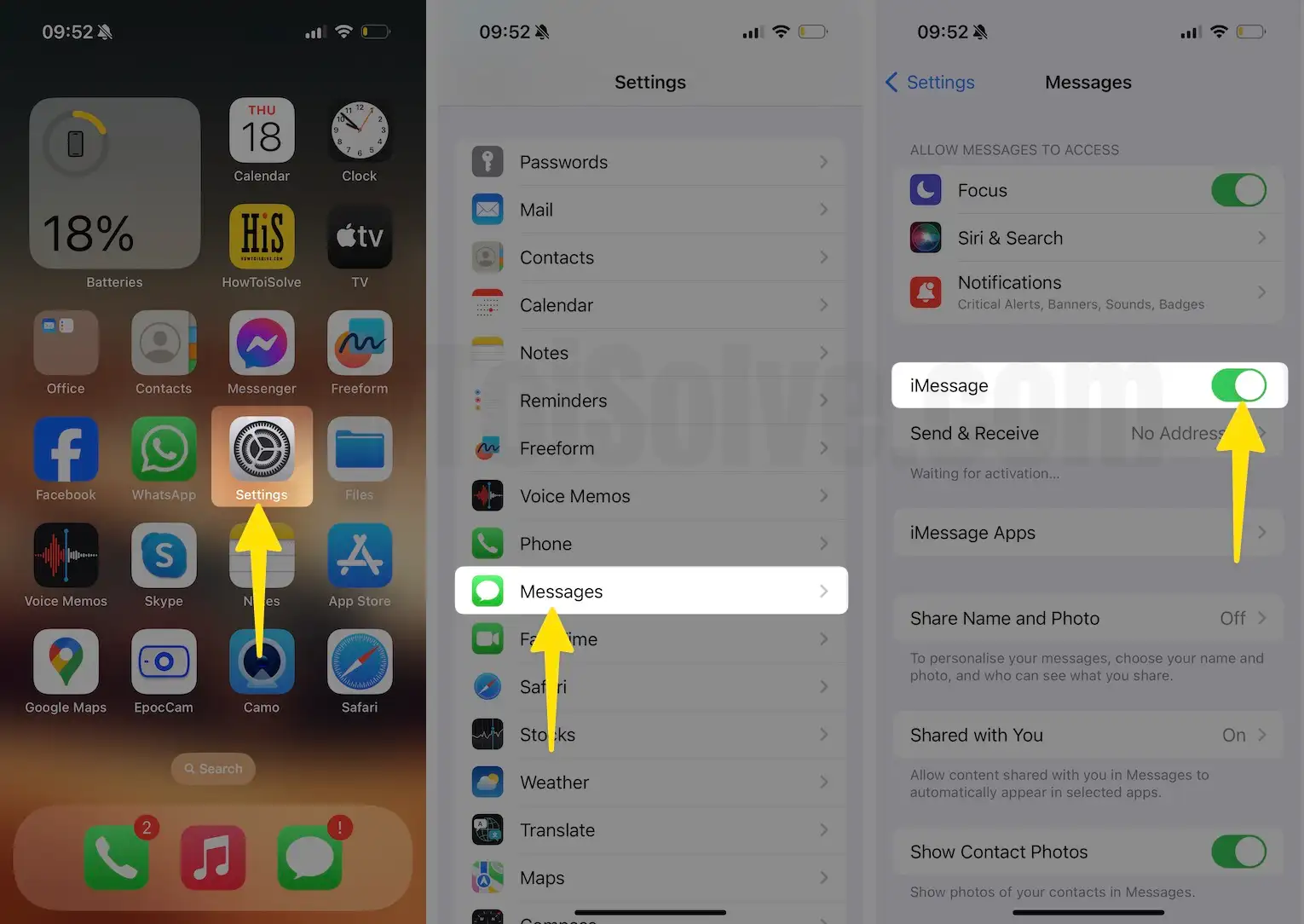
Solution #4. Re-Enable the iMessage on iPhone
Step 1: Launch the Settings app on your iPhone > Swipe Down to Select Message.

Step 2: Disable the toggle for iMessage > Enable iMessage > Tap on Send & Receive Option.
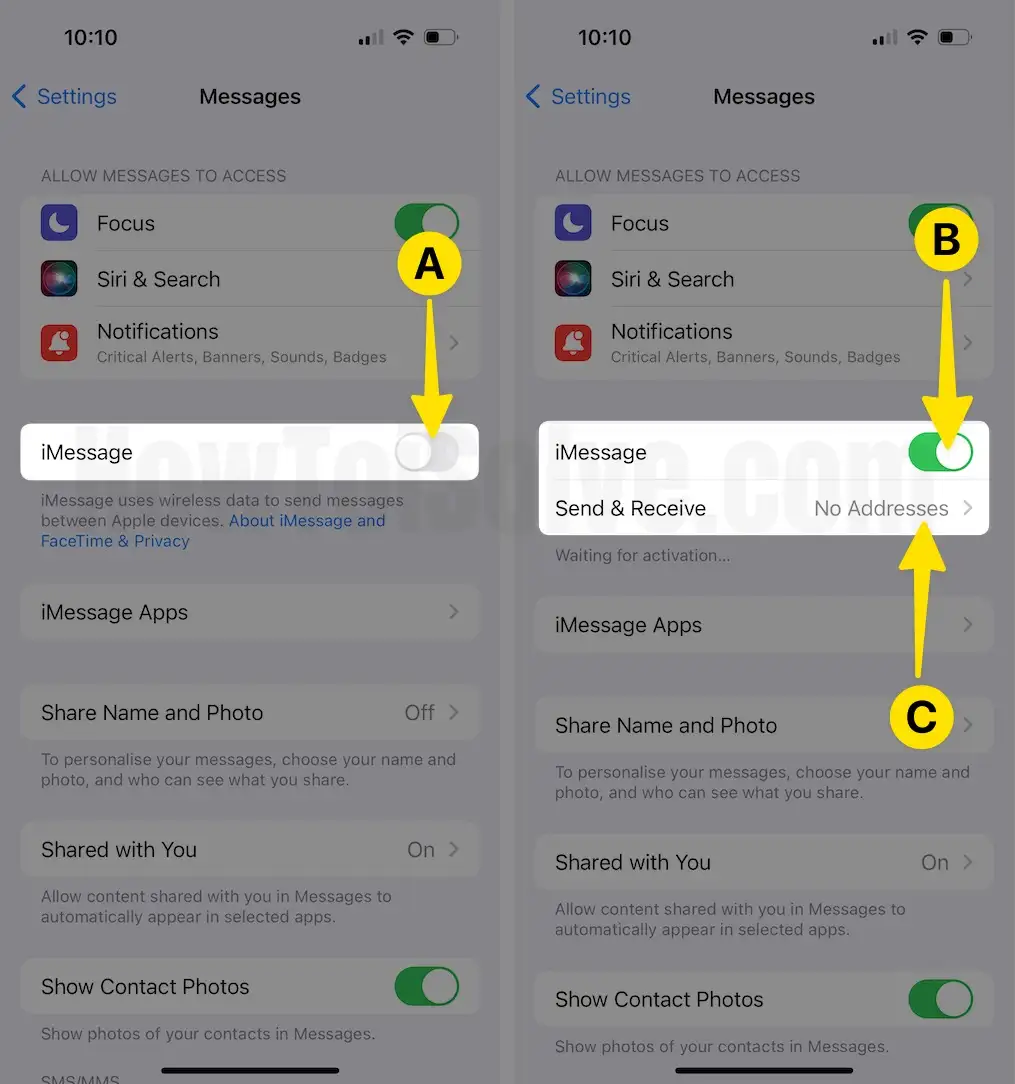
Step 3: Set the correct Send & Receive iMessage options – Phone number or Email (Apple ID) > iMessage is Activated.
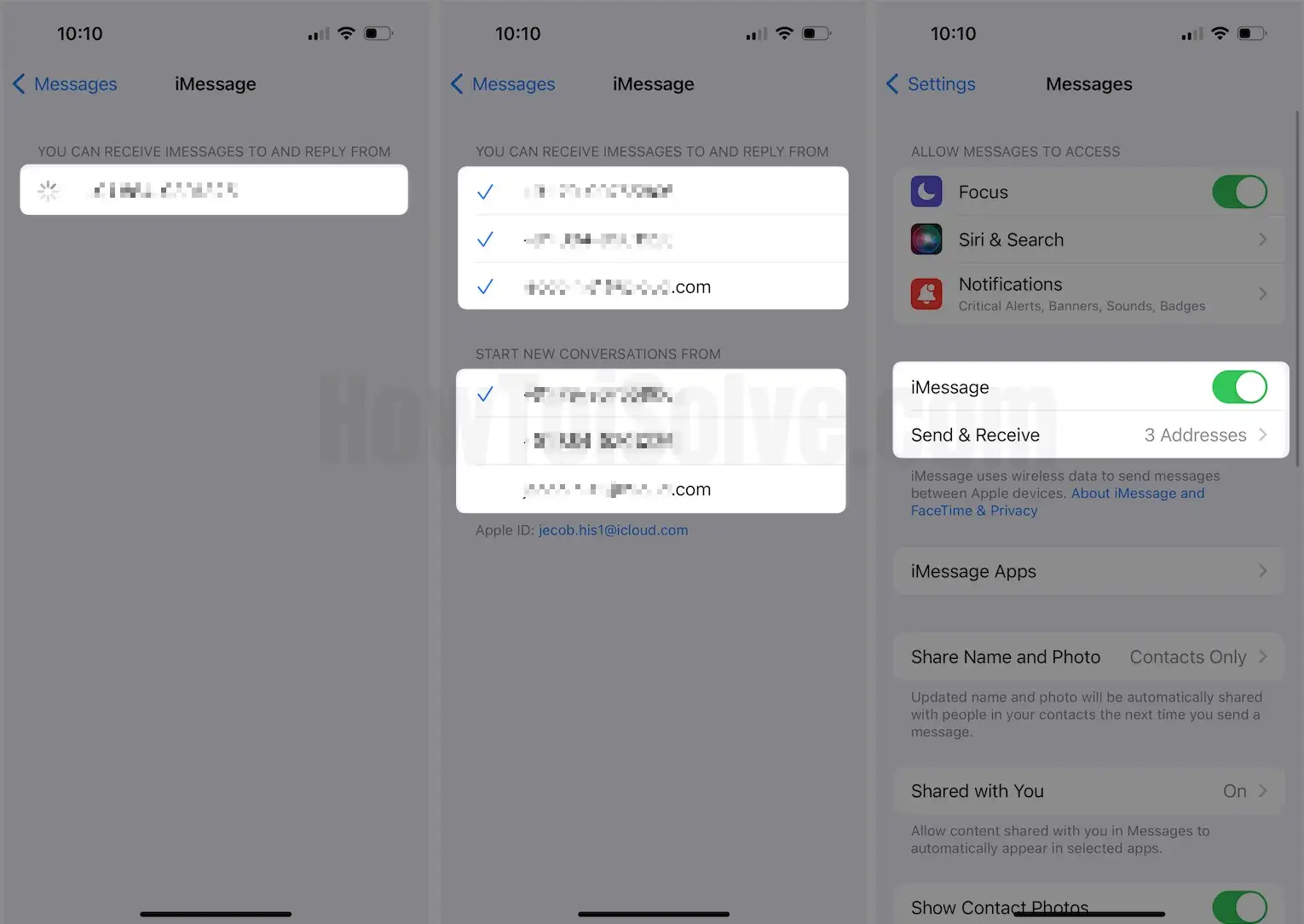
You Have to enough Balance for Prepaid or CDMA users or Free SMS for Postpaid or GSM users. Carrier will charge for international Message. Are you in USA then share your charged in comment?
If there is no issue with Waiting, Complete the steps. Select the Right Option for Send & Receive a new iMessage Via Phone number or email. If your carrier does not provide an iMessage, select Apple ID as the iMessage address. Anyone can send and use iMessage Via Apple ID.
That’s it.
Solution #5. Sign out your Apple ID
iMessage is linked with your Apple ID; this account is used to access iCloud and other Apple services that need ID. Thus, refreshing your Apple ID will resolve the problem.
Step 1: Launch the Settings App on your iPhone > Tap on your Apple ID [Your Name].

Step 2: Swipe Down to Select Sign Out > Enter your Apple ID Password to Confirm your action > After this, restart your iPhone.

Step 3: Once the Restart Procedure is Finished, Access the Settings App > Select the Sign-In to your iPhone from the top of the page > Enter your Apple ID and password.

Solution #6. Use Apple ID instead of phone number
iOS lets you use your Apple ID instead of your phone number to send iMessage. So try changing it to your Apple ID and then check for the issue. To do so, follow the steps below.
Step 1: Launch the Settings App on your iPhone > Swipe Down to Select Messages.

Step 2: Tap on Send & Receive > Select your Apple ID and Uncheck your Phone number.
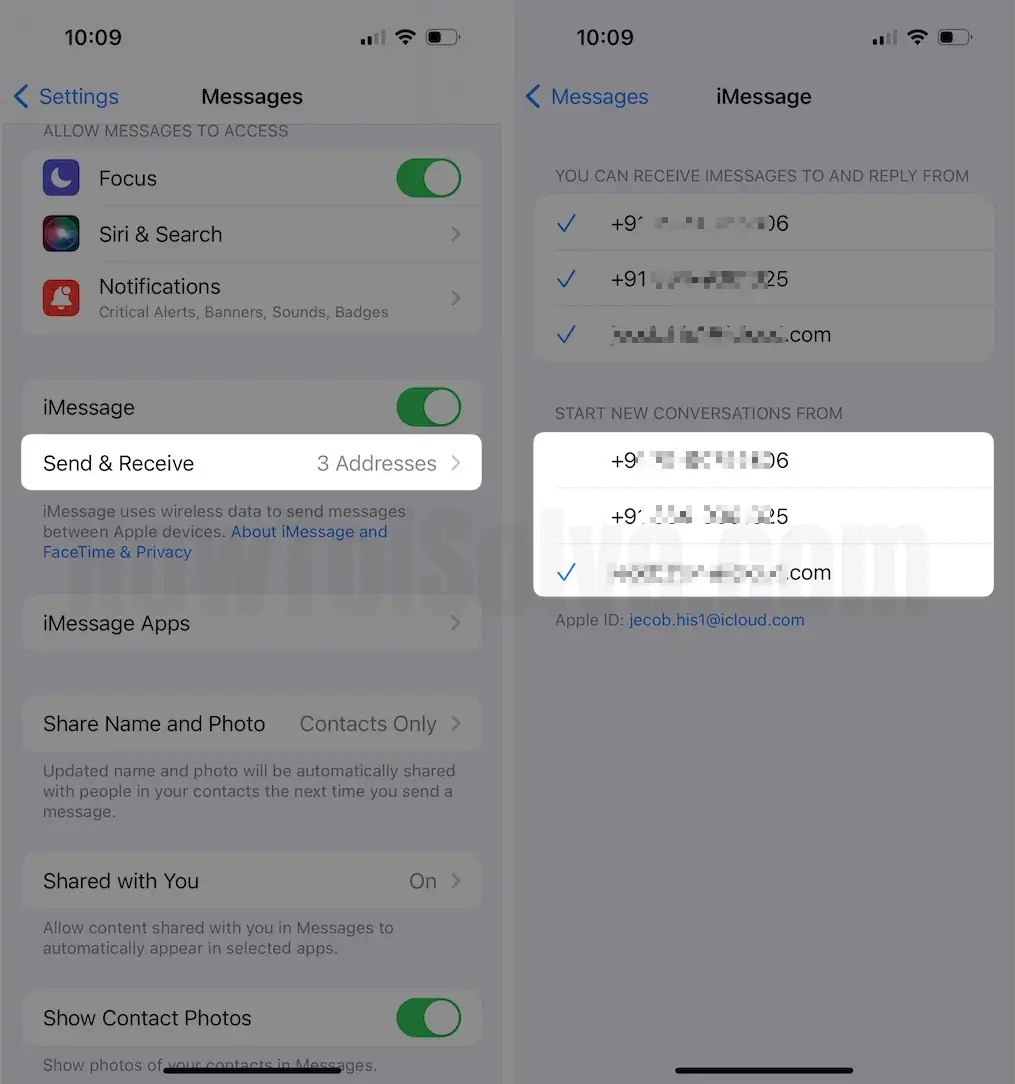
Solution #7. Check if you have configured the correct date and time
If you have configured an incorrect date and time, it can mess up things in your device and cause various issues, including iMessage waiting for activation. To do so, follow the steps below.
Step 1: Launch the Settings App on your iPhone > Select General.

Step 2: Tap on Date & Time > Enable Set Automatically.
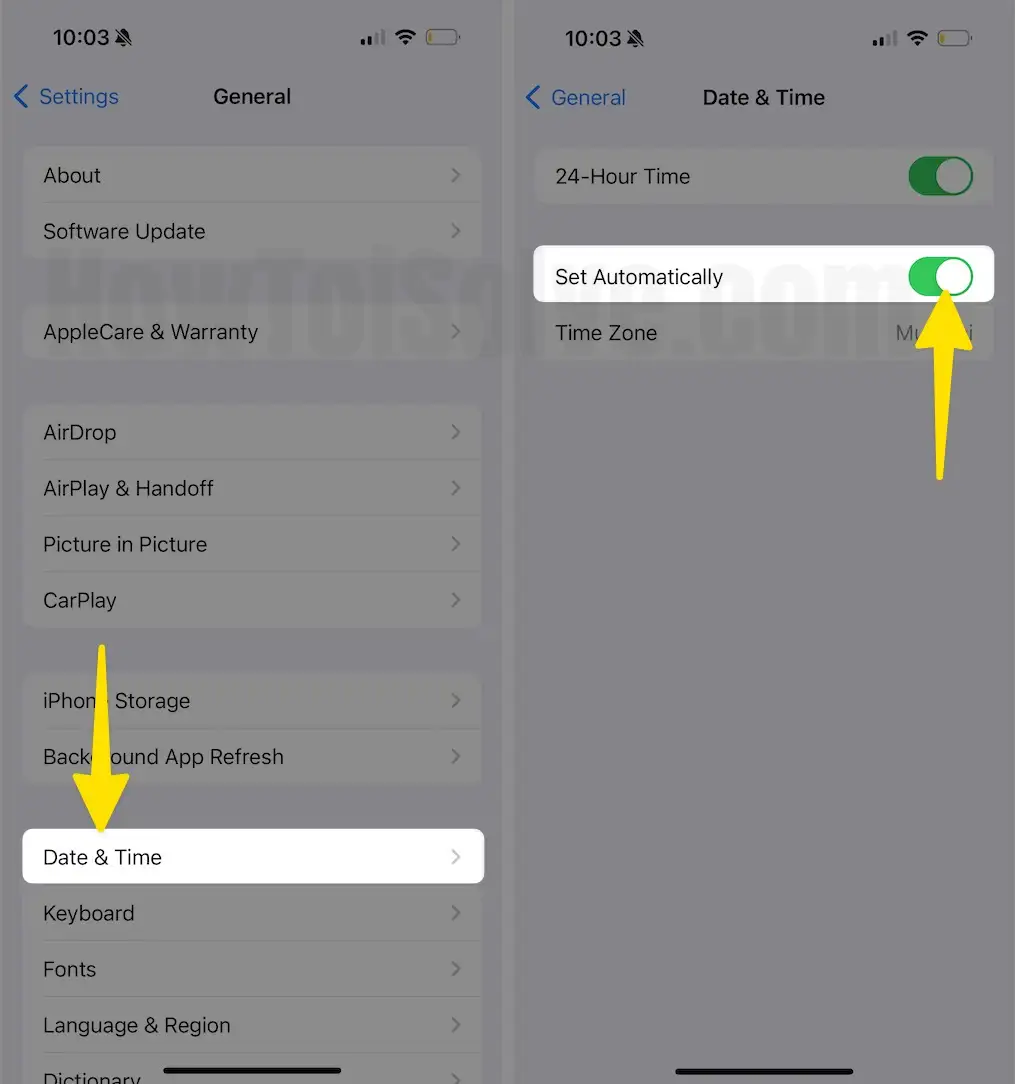
Solution #8. Update your iPhone
An outdated version of iOS can be the reason for various issues, including this one. So, if your device falls behind the updates, it can be why iMessage is waiting for activation. To check it out, follow the steps below.
Step 1: Launch the Settings App on your iPhone > Select General.
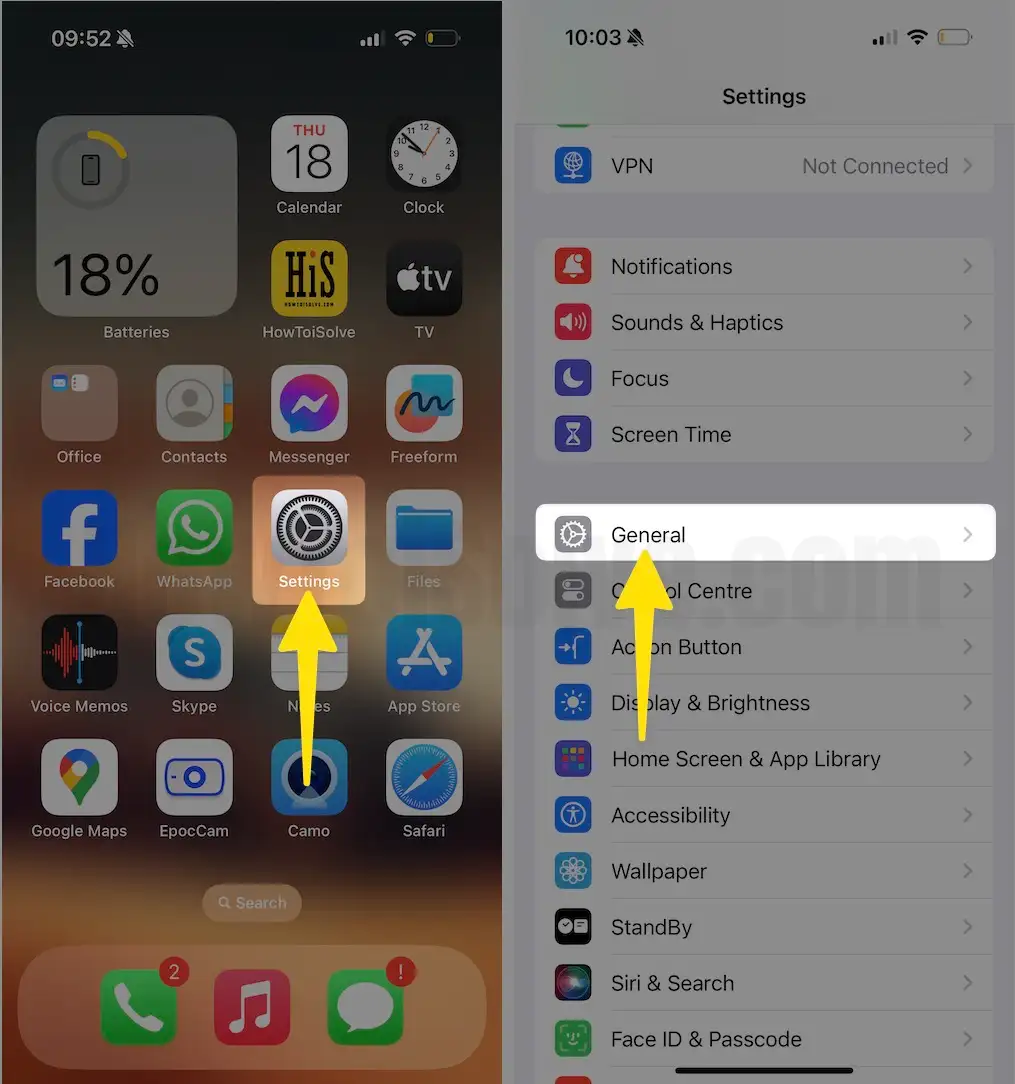
Step 2: Tap on Software Update. Now, let your iPhone Check for Updates.
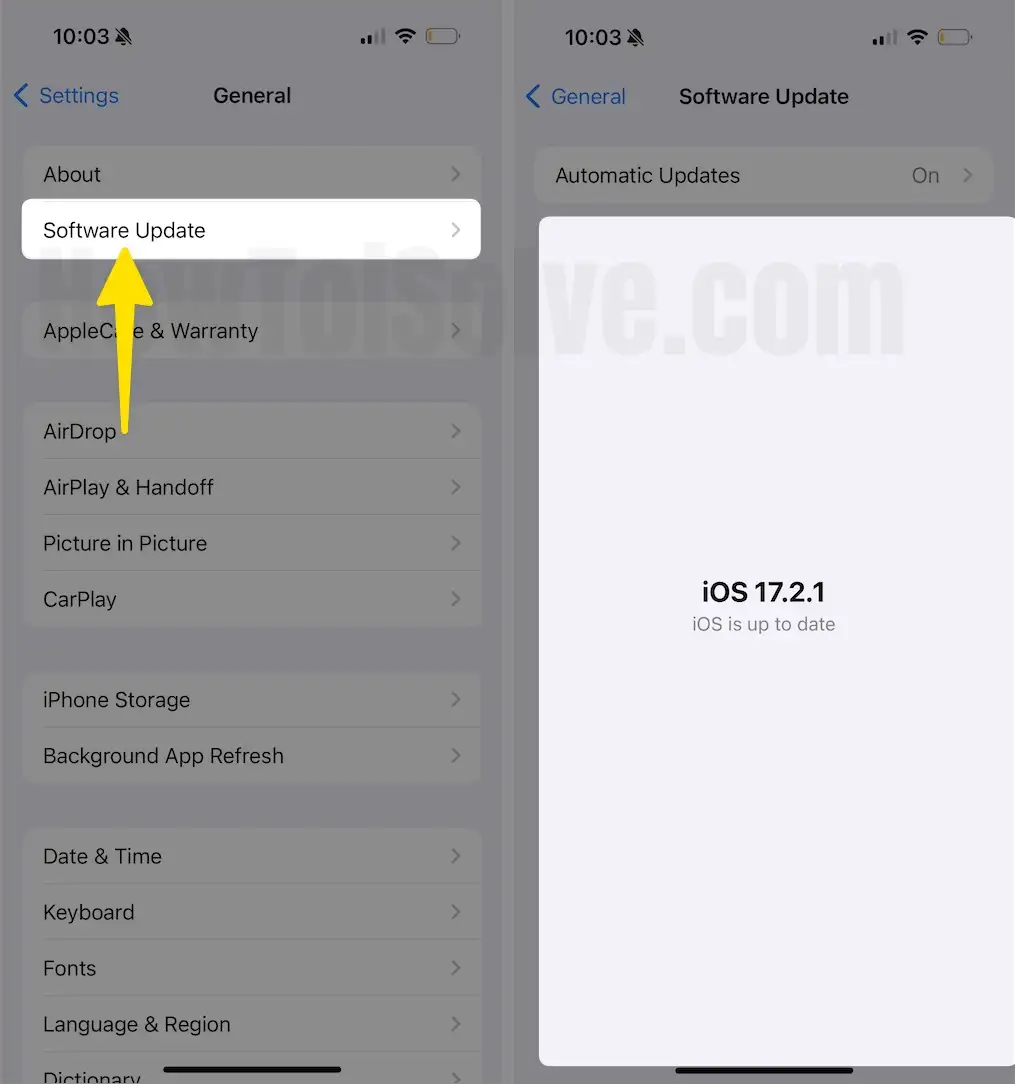
Solution #9. Reset Network Settings
Unwanted network settings can also be why iMessage is waiting for activation on your iPhone. Luckily, you can configure it to default settings by following the steps below.
Step 1: Launch the Settings App on your iPhone > Select General.
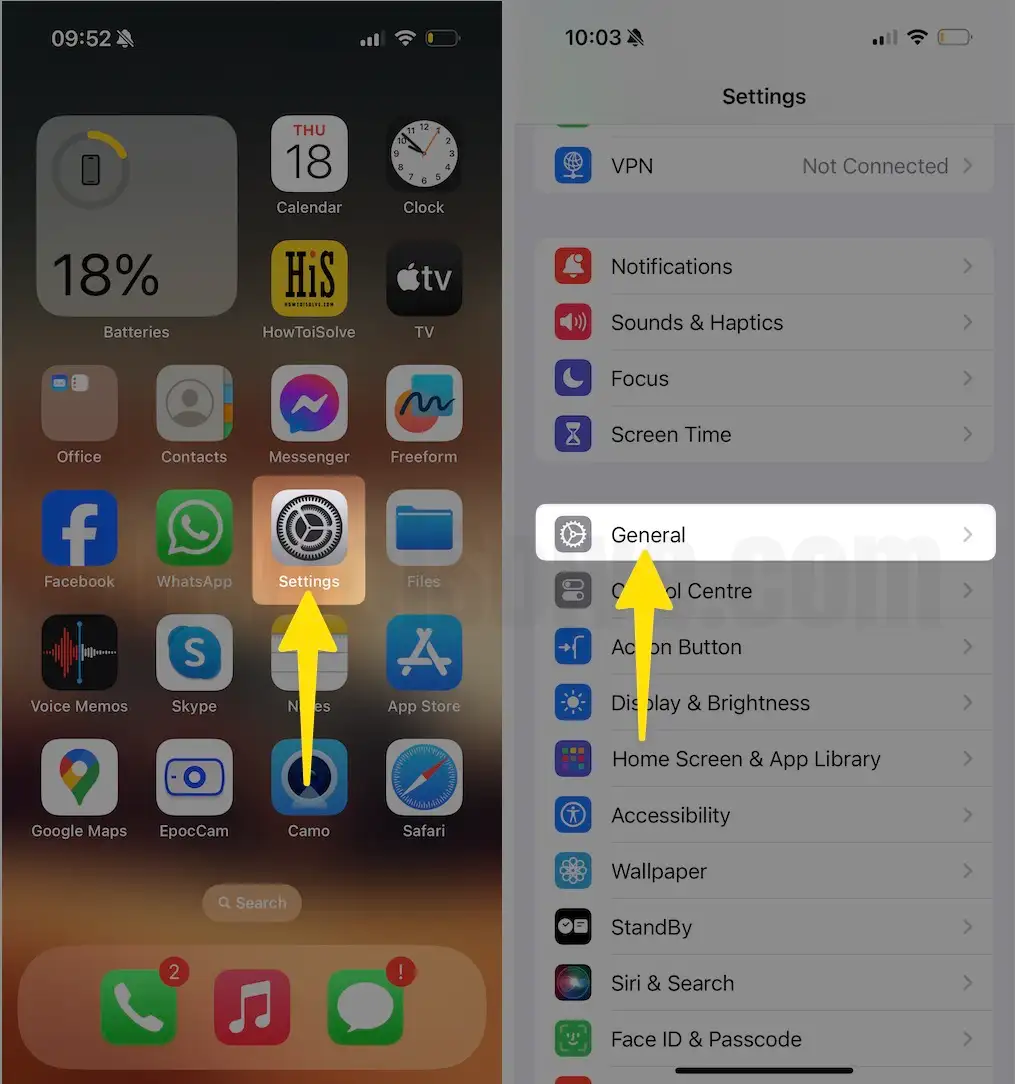
Step 2: Tap on Transfer or Reset iPhone > Select Reset.
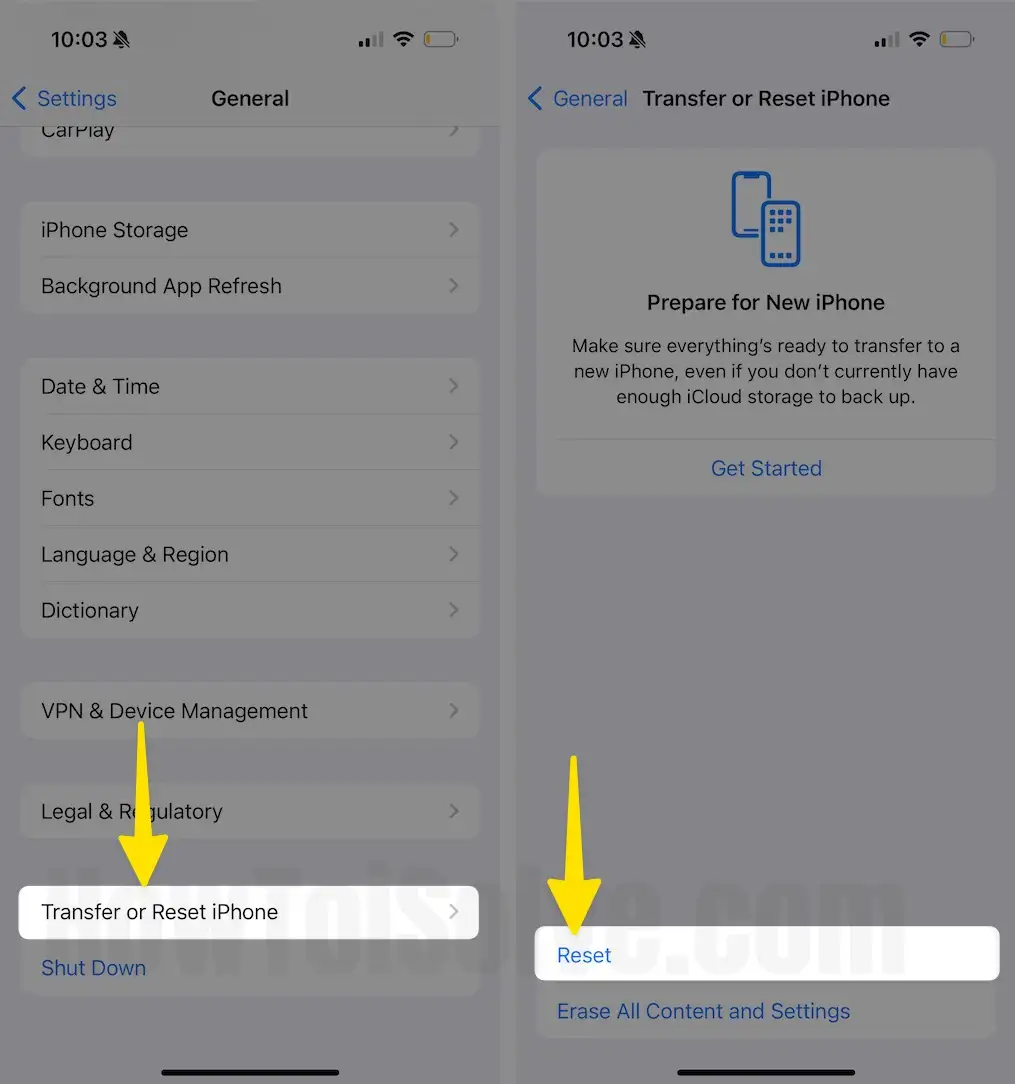
Step 3: Choose Reset Network Settings > Enter your iPhone’s Lock Screen Passcode > Tap on Reset Network Settings for Confirmation.
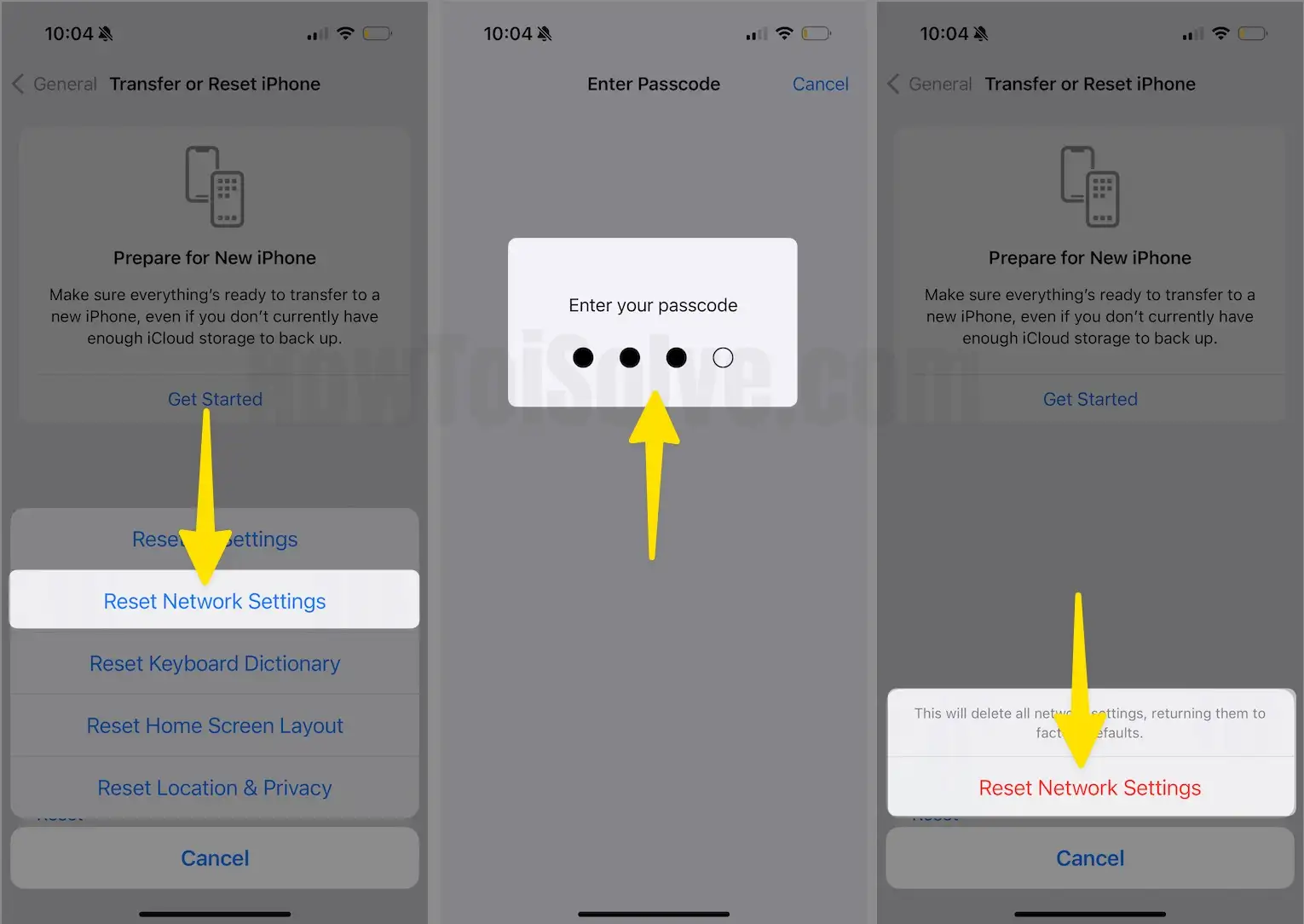
Solution #10: Check Your Carrier Plan and contact your Carrier
Your carrier is supporting iMessage service or not at first, and verify any restriction on you for iMessage, Blocks, and more.
iMessage service is not free and has permission to be used by all carriers. Supported carriers in your countries can be eligible for Sending Free Text Messages on iPhone (iMessage). Recently most Cellular companies have given iMessage free to Apple users. After that, we can use it on Mac (it will be auto sync on the Mac system once you activate it on the iOS device)
Solution #11. Contact Apple Support
If the issue continues even after performing the abovementioned steps, there are things to entertain. At this point, we suggest getting help from a technician. That’s because it’s the only solution left around. Apart from this, Apple technicians are well trained; firstly, they’ll diagnose the reason behind the issue and offer you a solution accordingly. There are different ways to contact them; you can read our article on how to contact the Apple Support Team.
Solution 12: iMessage sent as a Text Message
Your Messaging Communication Failed because you are Stuck on Sending iMessage. Now in the latest iOS model, we can Send iMessage as a text Message.
Just Force Touch and Hold on to Blue iMessage until you See the Pop-Up with the option to Select Send as a text message and Send it finally. And Communicate with your friends waiting for activation.

Launch the Settings app on your iPhone > Swipe Down to Select Messages > Enable Send as SMS.
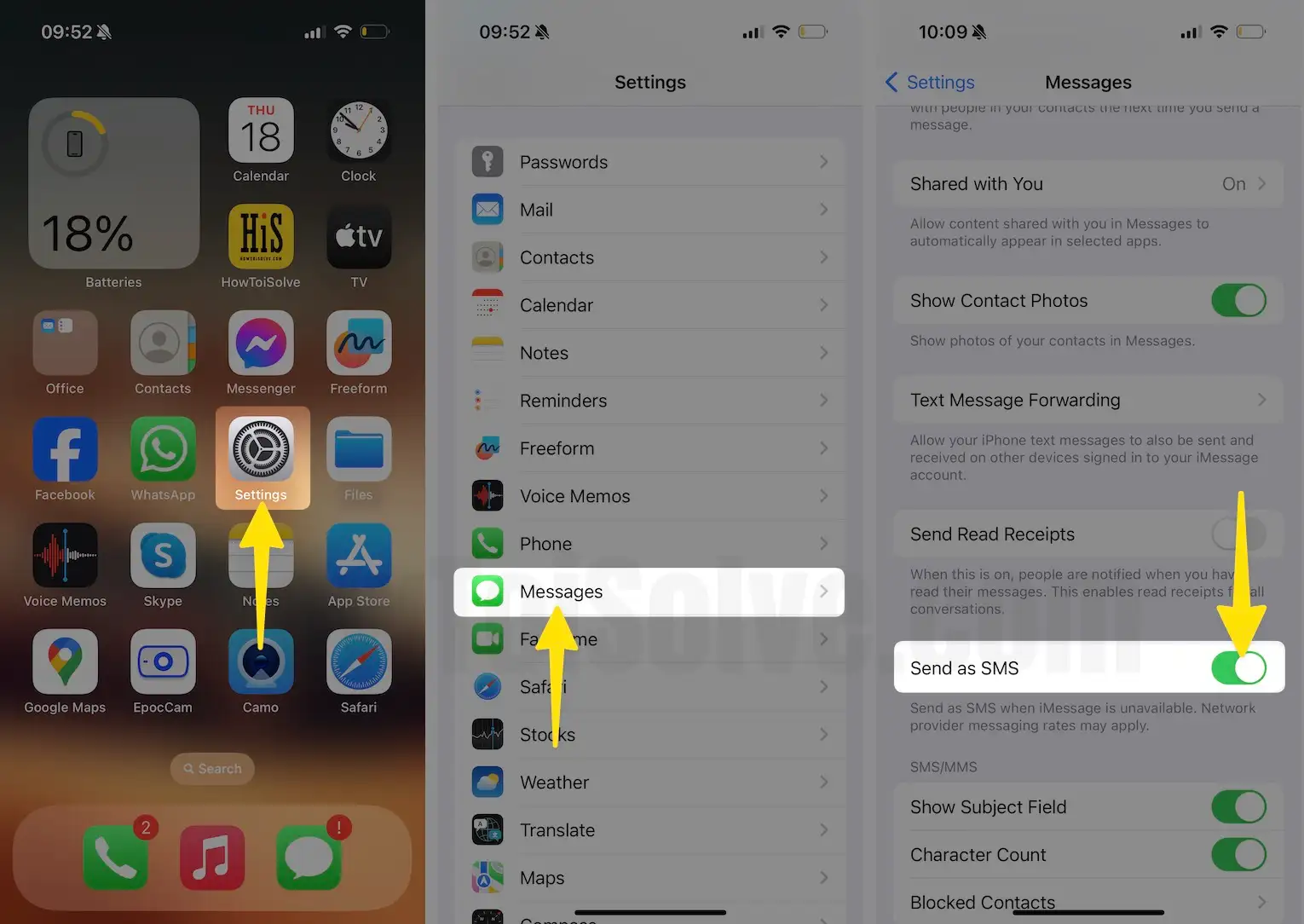
How long does iMessage wait for activation?
It will take up to 24 hours to successfully activate iMessage on your phone number. Also, you can contact your carrier help desk.
Carrier will charge for Text Message on Disable or Enable iMessage Because Carrier sends your device details to Apple. If you have free text, then there is no charge.
→ Sometimes, the cellular company stops Messaging service during activation time for an overdue bill or unexpected reasons. Please contact the carrier and ask about it.
