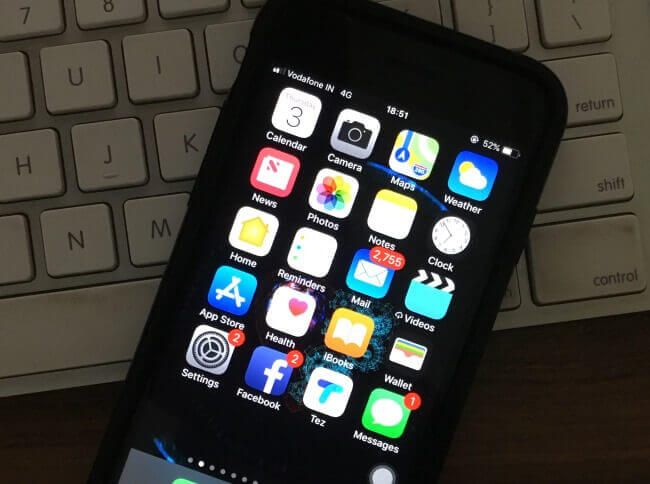Few people are saying iPhone 8 lagging when texting and some are reported iPhone 8 lagging and freezing. What should be done to eradicate iPhone 8 lagging and freezing problem? Let’s, check out some of the potential solutions to troubleshoot iPhone 8 freezing. Find out the reasons that you could follow to make your iPhone 8, iPhone 8 Plus fast and smooth.
iPhone 8 and iPhone 8 Plus were the latest devices with the latest hardware which are capable to do a lot more things, but still, it is a cell phone at last cause some issues. Around the world, some people are happy with iPhone 8 and some are disappointed by its performance.
Fixed iPhone 8 plus Lagging and Freezing after iOS Update
Solution 1: Hard Reboot iPhone 8 or iPhone 8 Plus
When you encounter this issue in iPhone 8, the first thing I will suggest you restart the device. That helps to come out the device from stuck mode forcefully.
- Step 1: Press and release the volume up key then
- Step 2: Press and release the volume down key then
- Step 3: Now hold the side button for few 10 seconds.
Solution 2: You should Update your iPhone 8 (Plus)
We all know the iPhone 8 was pre-occupied with iOS, but after that Apple had released the updates for iPhone. So check for the updates and if you haven’t updated yet get it done. If this fix doesn’t work then check the next one.
- Step 1: Go to “Settings”.
- Step 2: Then open “General” and tap “Software Update”.
Solution 3: Update An App that freezing your iPhone
Similarly, I would suggest you update the applications if they are causing errors and results in lagging or freezing. Sometimes few apps do not support the latest version of iOS, so better update them. From the App Store, you can update them.
Solution 4: Disable Auto-Downloads
Auto-update is the best feature, yet it can slow down your iPhone 8 or 8Plus. Practically we are not using each and every app in daily life so why not save some space device by disabling the auto-download? If you need to update it, you can manually update it from the App Store.
- Step 1: Launch “Settings”.
- Step 2: Scroll down and open “iTunes and App Store”.
Disable whichever things you want to turn off.
Solution 5: Clean Browser Data and Cookies
Cleaning up browser history and cookies will save you some space and help boost the iPhone 8. Depending upon the browser there are different methods to clean data. If you are a Safari user, then check out the below steps.
- Step 1: In the “Settings”, open “Safari”.
- Step 2: There, click on “Clear History and Website Data”.
Solution 6: Enable Reduce Motion on iPhone to Fix iPhone Freezing
The lookout of the iPhone is enhanced by its animations and we also enjoy using the device with animations. But if your iPhone 8 is lagging or freezing then you have to sacrifice by disabling animations to save memory and boost up a device.
- Step 1: Go to “Settings” and tap “General”.
- Step 2: Next, open “Accessibility,” tap on “Reduce Motion,” and disable it.
Solution 7: Stop Background Refresh App
When this feature is on the one part of the iPhone will always look out for refreshing apps and significantly, it will consume a good amount of processor. Kill this function until your iPhone gets stable.
- Step 1: Launch “Settings”.
- Step 2: In the “General” section you will find “Background App Refresh”.
Tap on it to disable it.
Solution 8: Factory Reset iPhone to Fix iPhone 8 Freezing or lagging
After trying all the steps still, your problem isn’t solved, then outlast option is to reset the device to its factory settings. It will remove every single piece of data of your iPhone 8 and will give a fresh start to it. Take a backup before resetting the iPhone.
- Step 1: Connect the iPhone to PC using a lightning cable.
- Step 2: Now, launch “iTunes”.
- Step 3: Select your iPhone and click on “Summary”.
- Step 4: On the main screen tap on “Restore iPhone”.
Don’t Miss out: Fix iPhone 8 Plus touch screen unresponsive
Wrap UP
Above all are the fixes that help to free up your iPhone 8 Freezing and iPhone 8 Plus memory fresh and give the best optimization according to speed and experience.
So we use our iPhone 8 and 8 Plus amazingly fast without a freeze, Lagging, and Stuck at a different time.