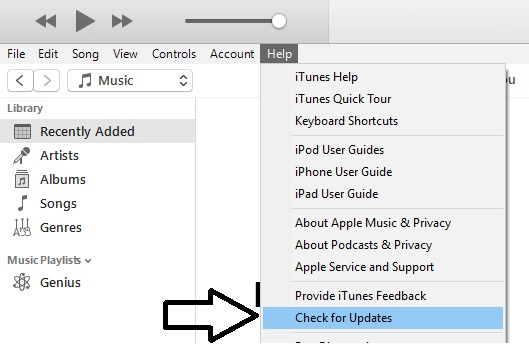iTunes is used for Backup Date, Restore old Data, Sync Music, Movies, TV Shows, Podcasts, Books, Audiobooks, Tones, and more. Are you deciding to delete or uninstall iTunes completely then re-install again? That might be the wrong decision for us because iTunes remove all the settings, Backup files.
That can happen because of outdated software, stuck in the cache, running in the background but not showing. A different solution will work for specific errors explained here.
Go with the below solution that works for your iTunes issues on Windows PC.
Fixes to consider: iTunes won’t open on PC running on Windows 10/8/7
Apple Asking to update iTunes or Download the latest version of iTunes and install. But it’s time-consuming. Go with the quick fix at first then try.
How to update iTunes, when it’s not opening on Screen
Launch iTunes in Safe Mode
Safe mode will never lose iTunes functionality and Security. This mode only disables visual plugins installed on your device.
To launch iTunes in Safe Mode: Control + Shift + Double Click on it.
Wait for 5 to 10 seconds, iTunes will open on your PC.
First Check for Update iTunes
Go to iTunes top Menu.
Next, Click on Help > Check For Update.
Apply changes successfully quit iTunes and Restart your System. Launch again and try.
Disconnect the Internet and try again to Launch
Disconnect the internet from the system or turn off the internet temporarily.
Now, Open iTunes.
Once it open, Update the driver installed on the system. Still not help you can contact Apple Support center.
An issue with iTunes Library
iTunes accessible on another account, Create New iTunes Library and Move all iTunes Data from old iTunes Library location.
Create New Library or Switch to another library in use
Close iTunes on Mac or PC if open.
Hold down the Option key and open iTunes.
Now, you will see two options popup, Create Library or Choose Library. More guide on iTunes Library.
Issues with iTunes Music library
Sometimes content files raise the issue about iTunes crashing, Freezing, and Not Responding, know and fixing the issue.
1: Open iTunes, Go to the iTunes Folder (C:\users\username\My Music or My Music\iTunes).
Go to iTunes Library.itl file, Cut or move this file to Desktop safely.
2: Next, Go to File menu in iTunes.
Next to File > Open Folder to Library
Go to or Browser folder in a popup: C:\users\username\My Music or My Music\iTunes\iTunes Media
Select all Album, Artist, Songs for add to Library.
iTunes will detect all the music after scan successfully.
Check with other issues
Temporarily disable antivirus software, because Antivirus is showing iTunes as harmful software.
Also, update your System and Software that install with this software
Remove third-party iTunes alternatives available in the market.
None of the solutions worked, you should Contact Apple Support center via live chat to book your appointment at the nearest apple store.