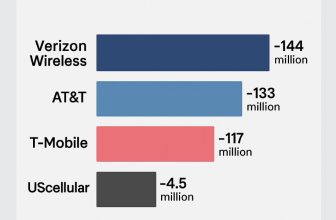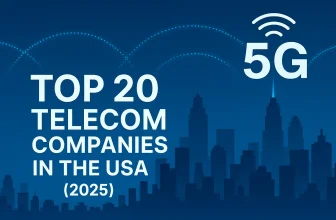If you’re trying to enable Low Power Mode on your Mac but can’t find the option, you’re not alone. Many users have reported the issue “Low Power Mode Not Appearing on Mac,” especially after macOS updates or hardware changes. This feature, designed to reduce energy usage and extend battery life, is supposed to be available on compatible MacBooks and desktops running macOS Monterey or later. So, if it’s missing from your settings, it could point to compatibility limitations, software glitches, or even system misconfiguration.
In this guide, we’ll explore the possible reasons behind this issue and how you can resolve it.
On MacOS Ventura & later
1→ Go to the Apple Logo from the top Mac menu > System Settings.

2→ Next, Select Battery > Select the Option “Always” to Keep low Power mode on all the time. Otherwise, Select Only on Battery or Only on Power Adapter.

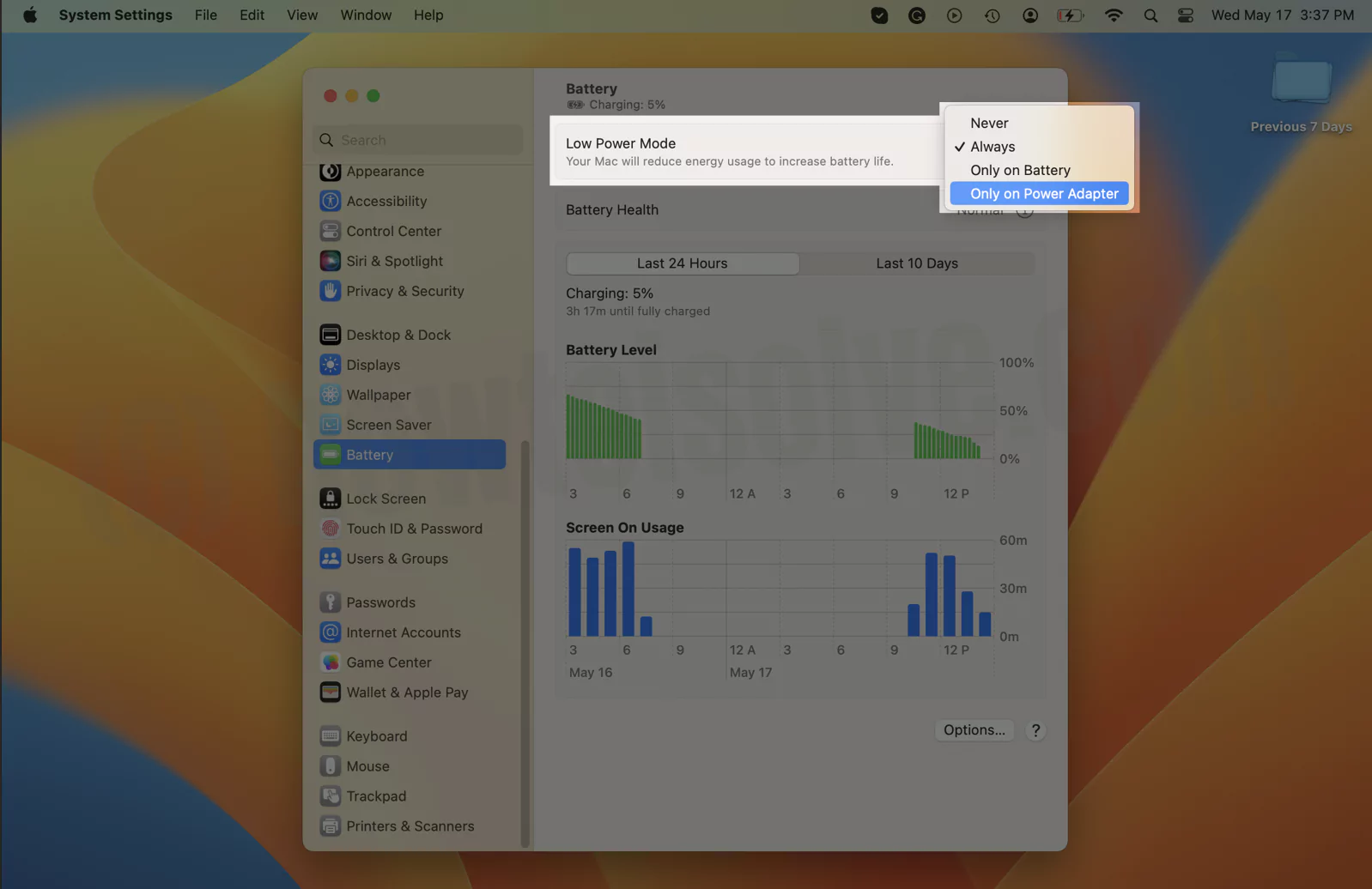
That’s it.

I try to put a list of Macs that support Low Power Mode on Mac.
- All MacBook (Early 2016 and later)
- All MacBook Pro (Early 2016 and later).
Let’s see how to check the MacBook Model year
Go to the Apple Logo, click on About This Mac, choose the Overview Tab; on this page, you can find your MacBook model name.
If your MacBook Air or MacBook Pro was manufactured on or before 2015, unfortunately, you are not eligible to get a Low Power mode toggle.