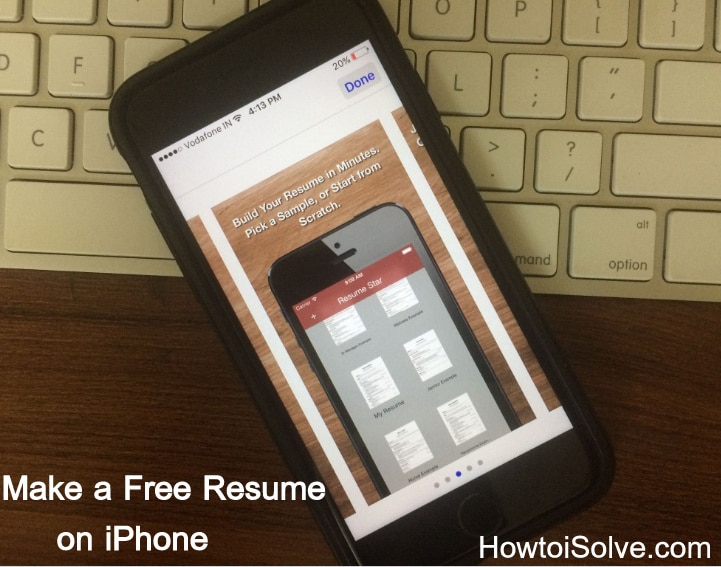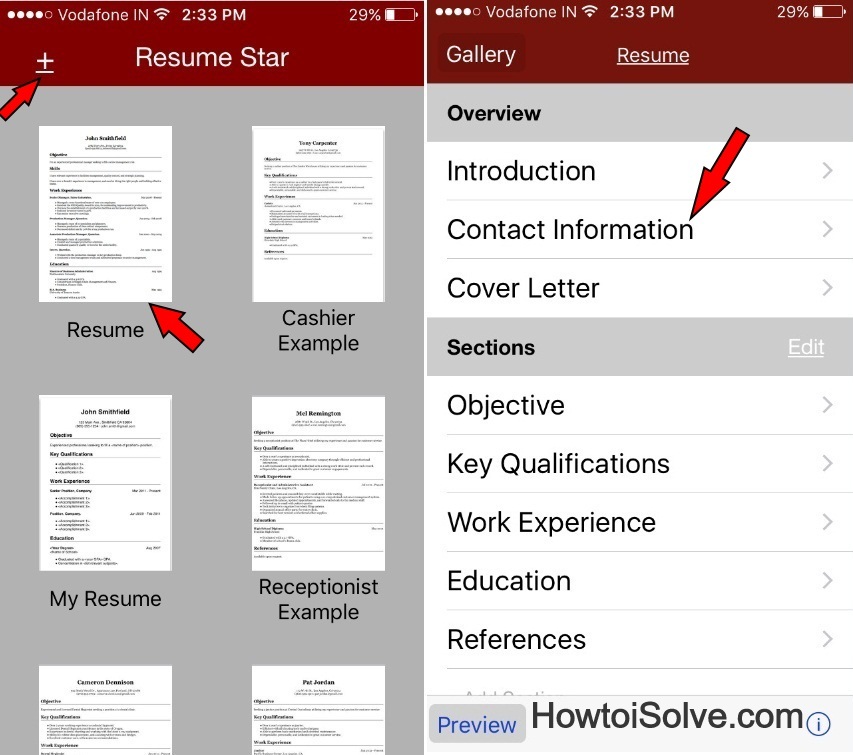Hey guys, congratulations on your degree achievements. Nowadays, you’re planning to apply for a job. But, before that, you need an excellent informative Resume/CV to apply for the job. There are multiple ways to build a resume online, using Mac/PC and local services to create a resume online. Even if you wish to write an industry-based professional resume yourself, then follow my given guide.
Today I’m sharing with you to make a resume on iPhone/ iPad using an App. There are various best Resume Apps for iPhone and iPad on the App Store to create a CV/Resume on your smartphone. And easy to print via AirPrint Printer.
To create a Resume/CV, you must download a Resume App from the Apple App Store. I think you’re familiar with downloading and installing Apps on your iOS device. [You should have Apple ID and Passcode to start the App download procedure].
This guide helps you grab any company hiring manager’s attention with a Precision targeted resume/ CV and get the score in the interview.
All iPhone models, unlike all iPhone 14 models, iPhone 13 series, iPhone 12 series, XS Pro Max, iPhone XS, XR, iPhone X, iPhone 8 Plus, iPhone 7 Plus, iPhone 6S Plus, and earlier, All latest iPads models.
Guide to Writing-Make a Resume on iPhone/iPad: Build Free Resume on the Go
Step 1. First of all, open up the App Store from your iPhone/ iPad home screen. This app offers an amazing interface for easy-to-use and pro templates.
Step 2. Download the app Resume Star. [you’ll be asked to enter Apple ID- Passcode/ Put your fingerprint on the Home button to downlaod]. As an alternative, you can also use Resume Free CV Builder.
Step 3. For instance, I explained Resume Star App, and Launch App and tap on the plus-minus sign (±) to create a new page.
Step 4. Next, tap on the created form to fill in up information.
Step 5. Here Input your Contact Information and the Cover Letter (Optional).
Step 6. Now under the Sections – Let’s go order-wise to fill in an objective, Key Qualifications, Work Experience, Education, references, etc.
Note: Feel free to use the Edit button next to the Sections; you can adjust all tabs (up/down), Add a new tab/ Delete a tab, or whatever you want.
Step 7. After All, scroll down under the Complete label – there are two crucial features to adjust the Text and Margins of the full Resume, and the second is Submit your Resume.
- To send your resume directly via Email to your future employer
- Save and send using another device
- open in other Apps (Notes, add into iCloud Drive, save into DropBox, send in Whatsapp, OneDrive, Messanger, Google Drive
- import in Apple Books
- You can also import directly to Job Serch Apps ) and or create a PDF printed copy with AirPrint Printers.
That’s it.
If you have a hard copy of your resume/ CV and want to save a resume on your iPad or iPhone, try this best document scanner app for iOS and done dream your job.
I believe you’re ready now to create a resume on your iPad yourself. Thanks for reading me. Good luck in your job hunt.
If you can’t understand to Make a resume on your iPhone. feel free and ask us in the comments. Like this? Share on Facebook, and follow on Twitter.