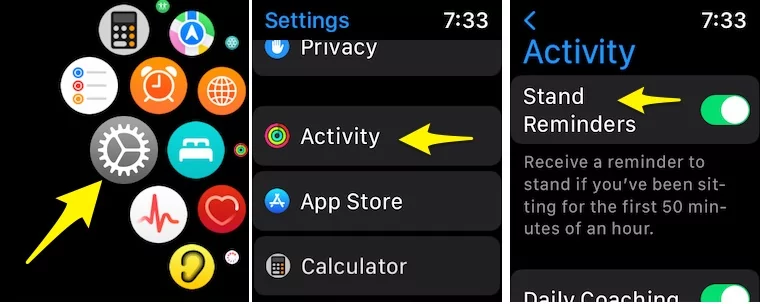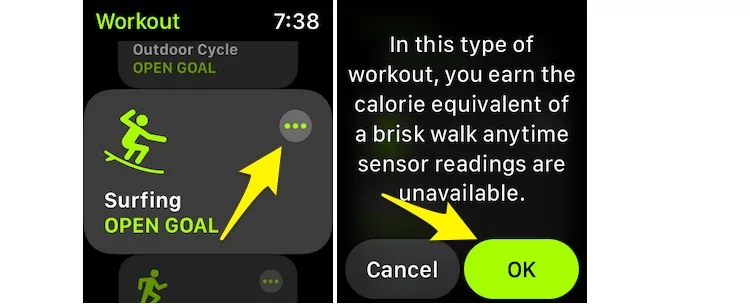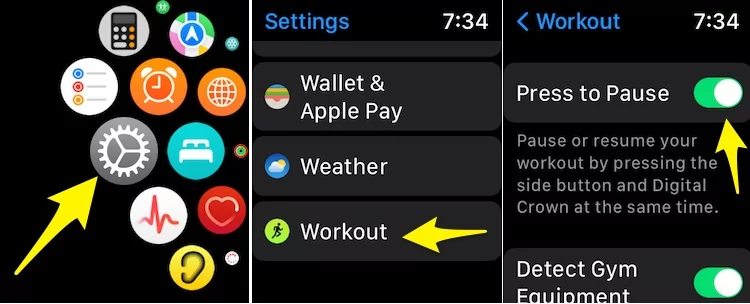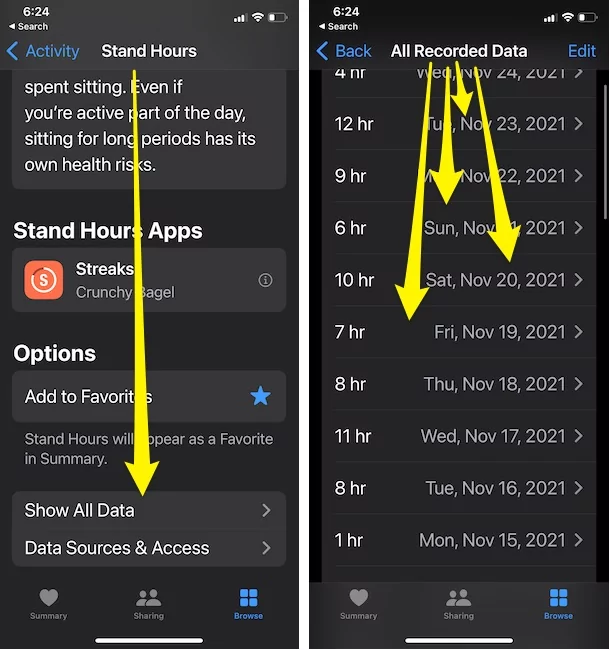The move goal on your Apple watch calculates the active calories burnt throughout the entire day in Percentage. It works in a way that is similar to how other fitness trackers such as Fitbit work. But apple watch has unique ways to keep track of multiple things such as your calories burnt, exercises tracking, steps covered, and many more in Apple watch and Paired iPhone.
That’s stunning for using an apple watch, but it also gives a smile on your Near and dear’s face by sharing workout Ring/Activity with your friends.
Apple Watch Stand Goal: How to change on Apple Watch?
Apple has taken a giant step into fitness technology with its new set of devices and fitness features. One such feature that comes with the Apple watch is the stand goal. Among the three main fitness features that the Watch demonstrates, the stand goal is one of them, with its ring colored in blue. The stand ring on your Apple watch demonstrates the hours in which you’ve stood and moved for at least a minute. Your body will face a lot of health problems if you just sit around all day. Lower metabolism, back and spine injuries, chronic pain, more chances of cardiovascular diseases, low energy, and many more problems can occur in your body if you sit for too long intervals. Apple Watch takes this into focus and therefore has a standing goal for you so that such problems don’t make your life hard. Here’s how to change on the apple watch Activity app.
- Open Activity app on Apple watch. Move to Activity Ring screen,

- and Swipe down to last on screen. The last option is to “change goals“.
- Now, Adjust the Move Goal in Calories, Then tap next and Change Excercise Goal in minutes, then last option is Stand Goal and Set hours. That’s it.

- Now, you have to Complete Goal you set on the apple watch activity app otherwise, apple watch keeps reminding through notification to archive the Goal.
If you are not met your apple watch goal then adjust Goal and set it again.
To complete the standard stand goal, you will have to stand up and move around for at least 1 minute during 12 different hours of the day. You must also remember that your stand goal will not be complete if you just keep standing around all day, you will need to move around for some time to get to your Goal. Your stand goal will also work if you are in a wheelchair. In that case, the stand ring will change into a roll ring that will show you hours in which you have pushed for less than 1 minute. Keeping up and completing your stand goal will help you to stay away from the problems of sitting for too long. Your Apple Watch will also give you a gentle nudge if you have not yet stood up or have not progressed towards your Goal in a day (to get this, make sure that Stand Reminders are turned on in the Apple Watch App on your iPhone), Follow the below steps,
- Open Settings app on Apple Watch > Scroll to Activity Option.
- Turn on toggle for, Stand Reminder, Daily Competition, Goal Competition, Special Challenges, Activity Sharing Notifications.

- That’s it.
Turn on Workout Reminder on Apple Watch
By turning on this feature on apple watch, your apple watch notify the start Workout recording on apple watch if you forgot before start workout from apple watch activity app.
When this is on, Apple Watch will remind you to start a workout if you’re running, walking, swimming, on the elliptical, or on the rower.
- Press digital Crown button to move on apple watch home screen > Open the Settings app on apple watch > Scroll to Workout app.

- And Enable the toggle “Start Workout Reminder” toggle. that’s it.
FAQs-
1. How does Apple Watch calculate how much I’ve stood in a day?
A: Apple Watch uses Accelerometer and Gyroscope to calculate and determine how much you stand during a day.
2. Is Apple Watch’s Stand time calculation accurate?
A: It is not 100% accurate, but on the other hand, it is not completely inaccurate as well. It will surely help you to get rid of your habit of sitting for long hours.
3. How do I complete my Stand Goal?
A: You can complete your Stand Goal by standing and moving around for at least 1 minute in 12 different hours in a day.
How To Meet Your Apple Watch Move Goal Every Day?
Apple Watch’s Move Ring tracks the number of active calories that you have burnt. Active calories are those calories that you burn by staying active throughout the day.
Any activity such as walking to work, cleaning your house, taking the stairs, playing, etc. can help you burn some calories and meet your Move Goal every day. By default, your Apple Watch will determine a Move Goal for you based on your physical traits such as your height, weight, age, and gender. You can change it as per your own fitness goals and lifestyle. Setting up a Move Goal is the easy part, but reaching it can be a bit hard. You need to pay some attention to your move goal to complete it as your Watch will only count the active calories that you burn when moving as you progress towards your Goal. Therefore, if you are doing a plank without turning on the Workout app, the Apple Watch will not record the calories burnt during that Activity as some part of your body will not be moving. Here are specific ways to meet your Apple Watch Move Goal every day-
- Walking- One of the best ways to close the gap between you and your Move Goal is to walk. I prefer to walk when I can and make that a habit. This will have a significant impact on your Move Goal.
- Exercise- Working out is a great way to meet your Move Goal. You don’t need to work out for too long. Just work out for a proper amount of time, say 30 minutes or an hour, and you will see the difference it will make on your Move Goal.
- Listen to your Apple Watch- Your Apple Watch will also give you suggestions daily at a certain time if you’ve not met your Move Goal. It will suggest you some activity to complete your Goal, and you should pay attention to it.
It would be best to never forget to set the Move Goal that is right for you and your lifestyle. Setting something that is too hard or too easy will hamper your fitness.
FAQs
Q. Why does my Move Goal not progress when I am riding my bicycle or doing something similar?
A: Your Move Goal will only progress when you burn active calories while moving. You need to turn on your Workout app when you ride your bicycle if you want your Move Goal to progress.
Q. Is Move Goal helpful to me?
A: Move Goal is a really helpful tool from Apple to help you stay fit and healthy. Burn active calories to reach your Move Goal and see the difference it will make to your lifestyle.
How To Set Exercise( Fitness/Workout) Goals on Apple Watch?
The Apple Watch also tracks the amount of exercise that you do on a daily basis. The Exercise Ring on the Apple Watch demonstrates the number of minutes of brisk Activity that you have done. You can easily set an Exercise Goal, i.e., a fitness goal or a workout goal on your Apple Watch in the following manner-
- Open the Workout app on your Apple Watch.

- Turn the Digital Crown to move on-screen to select the workout you want to do. The Digital Crown is the small scroll wheel on the side of your Watch. Hereafter, tap Add Workout at the bottom of the screen for sessions such as boxing, surfing, etc.

- To set a goal, tap the three dots on the right side of the screen.

- Then, choose a calorie, time, distance goal for your workout. You can event select an open goal workout that means you’ve set no particular goal but you want your Apple Watch to track the workout. You can turn the Digital Crown or tap the +/- options to set the workout.
- Just tap Start when you are ready for the workout.

Sometimes you might want to start your workout without setting any goal directly. In such cases, just tap the workout type you are going for, such as a run, a walk, etc.
FAQs
Q. Can I track my exercise through my Apple Watch?
A: Yes, your Apple Watch will track your exercises and show you time, calories burnt, and goals to achieve as per you keep them.
Q. Will my Exercise Ring fill if I just take a brisk walk?
A: Yes, your Exercise Ring will count your brisk walk as exercise minutes and will therefore record the same as progress towards your Exercise Goals.
Q. Can I pause between my workout?
A: Yes, you can definitely pause as well as resume your workout at any time. To pause your workout, simply press the side button and the Digital Crown at the same time. To resume, just tap the Resume option that will appear on the screen. Make sure the Settings are enable to do it on apple watch,
- Open settings app on apple watch > Scroll to Workout Option.
- Scroll and Enable “Press to Paush“.

Now, Press Two button “Side button + Digital Crown” at once to Pause or Resume Workout.
How To Close Move Ring on Apple Watch?
The Move Ring on your Apple Watch shows you the number of active calories you have burnt throughout your day. The Move Ring helps you to stay active and healthy throughout the day. To get closer to your Move Goal, you need to burn active calories so that your Apple Watch can record the progress. Sometimes, it gets a little difficult to close the Move Ring on your Apple Watch for some reason. You will surely want to close the Move Ring at such times but might be clueless about how to do it. Here are certain ways by which you can reach your Move Goal daily-
- HIIT- High-intensity interval training is the best way to step up towards your Move Goal. HIIT refers to quick exercises such as burpees, jumping jacks, pushups, and other such exercises that increase your heart rate quickly. However, you need to start a “High-Intensity Interval Training” in your Workout app to make such exercises count.
- Yoga- Doing Yoga for a few minutes also helps to push you towards your Move Goal significantly. Do a quick Yoga session, and you’ll see your Move Goal progressed a lot after that.
- Listen To Apple Watch Suggestions- Your Apple Watch will also give you tips if you’re behind on your Move Goal. Pay good attention to such recommendations as they will undoubtedly help you to progress towards your Move Goal.
FAQs
Q. Is it necessary to reach my Move Goal every day?
A: Your Move Goal ensures that you are active throughout the day. There is no compulsion to achieve it every day, but it is beneficial to reach your Move Goal every day.
Q. How does my Apple Watch count my active calories burnt?
A: Apple Watch uses information regarding your physical traits such as weight, height, age, and gender to calculate the number of active calories burnt.
Apple Watch Move Goal Suggestions
The move goal on the Apple Watch shows you the number of active calories burnt throughout the day. Apple Watch’s move goal is a good way of keeping your body active and healthy. Apple Watch uses an accelerometer and heart rate monitor to detect wrist movements and faster pulse rate to determine active calories burnt. These active calories help you to move towards your Move Goal.
Initially, Apple Watch suggests a Move Goal using your weight, height, gender, and current activity level as a basis. This Goal is a good one to start for, but you should not depend on this AI-generated Goal for long.
After a few weeks, you should set your own Move Goal based on your lifestyle and fitness choices. A proper Move Goal is important because a very tough one will be demotivating, whereas an easy one will be boring.
One of the most common move goals is around 600-700 calories, which is not much of an excellent task but will ask some sort of activeness from you at some part of your day.
Set your Move Goal according to your own personal preferences as only a right Move Goal will help you stay fit and active.
FAQs-
1. Should I keep using the Move Goal given by my Apple Watch?
A: You can use the Move Goal given by your Apple Watch for a few weeks. But it is advisable to set your own Move Goal as per your lifestyle, fitness choices, and Activity.
2. Is Move Goal Helpful?
A: The Move Goal is very helpful for you as it ensures that you are active and fit every day. Reaching your Move Goal every day helps you to maintain your health.
- What is a Good Move Goal for Apple Watch for Weight Loss? Move goal is the daily target that you set on your Apple Watch. It is a number of active calories that you need to burn every day to reach your Goal.
- Apple Watch Move Goal Calculator- Till now, Apple hasn’t developed any Calculator to set your workout target.
- How Can I Cheat My Stand Goal on Apple Watch? Apple Watch’s Stand Goal is Apple’s way of getting rid of your prolonged habit of sitting for too long. To complete your Stand Goal, you need to stand and move around for at least 1 minute in 12 different hours a day. Meeting your Stand Goal every day is obviously very advantageous for you and your health but there are certain days where you cannot complete your Goal. You may be in a position where you cannot complete your Goal, such as traveling. You also might want just not to do the hard work of standing up and moving to complete your Stand Goal. In such situations, you will want to cheat your Stand Goal on your Apple Watch.
How to Cheat Move Goal in Apple Watch? Here’s Two Ways
Here are two ways to cheat and complete your Stand Goal on your Apple Watch-
- Apple Watch depends on its sensors to determine how many times and for how long you stand. These sensors are smart, but they can be deceived if you know how to. To cheat these sensors on your Apple Watch, just lift your arm up and start shaking it around. The sensors will read these movements and think that you are standing and moving around. This will then add to your Stand Goal and help you complete it without doing the actual work.
- Stand Goal depends a lot on time, and you can’t beat time. Somedays, you might not have enough hours left to complete your Stand Goal. However, even if you can’t beat time, you can still change it manually. This is something you can easily do on your iPhone. Change your time zone to one who is behind yours. The Watch will then automatically adjust with the new time zone giving you enough hours to complete your Stand Goal. After completion, you can revert back to your own time zone.
FAQs
Q. Is it okay to cheat my Stand Goal?
A: Stand Goal is meant to maintain your good health and help you get rid of your sitting habits. Sometimes it is okay to cheat on your Stand Goal and complete it for mental satisfaction. But you should not make this a regular habit as it will not allow you to take the benefits from the Stand Goal feature.
Q. How often should I cheat my Stand Goal?
A: You should only resort to cheating on your Stand Goal on rare occasions when you are bound to or when you simply don’t want to do the work.
Can I Change My Stand Goal on Apple Watch?
Yes, you can definitely change your Stand Goal on your Apple Watch. By default, you need to stand and move around for at least 1 minute in 12 different hours to complete your daily Stand Goal. You can change the number of hours to 6 different hours if you want for your daily Stand Goal.
Here are the simple steps to change your Stand Goal on your Apple Watch-
- First, go to the Activity app on your Apple Watch > Move to Ring screen.

- Then, scroll down to the “Change Goals” option.
- Here you will find the option to change the Stand Goal.

If you cannot change the Stand Goal on your Apple Watch, you do not have the latest version of watchOS.
FAQs
Q. I cannot change my Stand Goal even after following the steps, what can be the issue?
A: Your Apple Watch does not have the latest version of watchOS due to which you are not able to change your Stand Goal. Update to the latest version of watchOS to get access to this feature.
Q. Is it okay to change my Stand Goal?
A: Changing your Stand Goal is your personal decision and it is meant to benefit your health. So if you change it for your personal benefit, then it is completely okay to do so.
How Does Apple Watch Determine Standing?
Apple Watch is a smartwatch and is equipped with the latest and the best technology available for smartwatches. Therefore, it can determine whether you are sitting or standing, or working out. This Watch has many sensors in it and some very well-written software algorithms that help determine whether you are standing or sitting or working out. Going deeper, the accelerometer and the gyroscope together work in identifying the different movements of your body.
These can determine the movements of our body to know if we are standing or sitting. They do so by having the ability to measure motion in three directions. Along with this, the heart rate monitor in the Watch reads the pulse rate too.
The gyroscope measures the moving velocity of the body. Together with all the data from these sensors, the Watch determines whether or not you are standing.
FAQs
1. Can the Apple Watch determine accurately whether or not I am standing?
A: The Apple Watch is not 100% accurate, but its results are quite reliable.
2. What sensors does the Apple Watch use to determine to stand?
A: The Apple Watch uses the accelerometer and the gyroscope to determine whether or not you are standing.
How Can I Remove Hours From Stand on Apple Watch?
There can be times when you would want to remove stand hours from your Apple Watch. Your Apple Watch might have recorded wrong stand hours due to some technical issue and you might want to remove it to stay as per schedule. Well, the process to do this is quite easy, it is as follows-
- Open your iPhone to which your Apple Watch is synced and go to Apple Health app.
- Then tap on Browse which you will find at the bottom and then tap Activity.

- Hereafter tap on Stand Hours and scroll to the bottom where you will find Show All Data. Select that option and select the date on which you want to delete the hours.

- Then, tap on the Edit option in the upper-right corner and delete the data as per your desire.

This will delete the unwanted Stand hours from your Apple Watch and solve your issue.
FAQs
Q. Why did my Apple Watch record Stand hours while I was sitting or sleeping?
A: This may happen due to technical issues with your Watch. Also, your sensors might wrongly determine that you are standing due to certain movements of your body.
Q. Will deleting Stand Hours cause any trouble to my Apple Watch?
A: It is absolutely safe to delete the Stand Hours from your Apple Watch.
This Settings are tested on Apple Watch 3, Apple Watch 4, Apple Watch SE, Apple Watch 5, Apple Watch 6, Apple Watch 7. So keep your Apple Watch Updated and Start Workout and Complete your Goal.