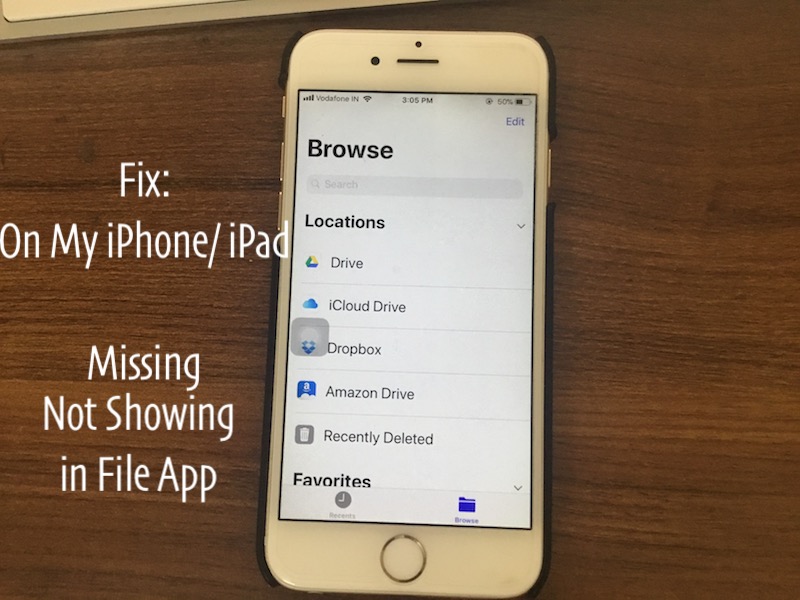Files app is a great file and folders management app for the latest iOS users on iPhone and iPad. So we can locally save documents & Files data into folders directly from all cloud storage. All cloud-supported apps are automatically accessible within the files app by disabling restrictions on it.
Once we enable On My iPhone or iPad in the Files app, we can hide or show the files app settings. So go through the below tricks and get rid of your Files app problems.
Users are getting surprised on the Files app “On My iPhone missing or not showing in Files app” on iPhone 12 Pro Max/Mini, iPhone 11 Pro Max, & New iPhone, XS Max, XS, iPhone XR, X, 8/8 Plus, iPhone 7/7 Plus, iPhone 6/6 Plus. and the Same For the iPad.
Third-Party cloud storage is Dropbox, Google Drive, Amazon Drive, and many others. To see or access all accounts in the files app, you must be installed a cloud app on the iOS device.
Steps for Enable Missing “On My iPhone” or “On My iPad” Folder in Files app
On my iPhone or iPad option not in Files app: Choose Save to Files
First, save the document to your iPhone or iPad locally. Photos app is an excellent source for enabling the “On My iPhone” or “On My iPad” option.
- Step #1. Open the Photos app on iPhone, iPad
- Step #2. Next, Open any photo on the screen, Tap on the upper arrow with a square box icon at the bottom.
- Step #3. Now, See Save to Files option in sharing the popup option.
- Select location in File app: On My iPhone and Tap on Add
- Step #4: Go to the Files app on iPhone or iPad
Tap on the Browse tab at the bottom of the app. And see all sync and file management.
Enable or Turn Off Restriction and Show for Access Local Folder in Files app on iPhone & iPad
- Yes, We can customize Locations in the Files app, Tap on more icon at the top or Edit from Top right corner of the screen. Next, you will see popup menu with the Edit option in the new iOS version.
- Step #1. Enable Toggle for “On My iPhone.”
- That’s it
To Hide or Disable On My iPhone or iPad in Files app
Follow the above instructions and Disable the “On My iPhone“ toggle.
Most of the App do not show the Option to save Documents and Folders into the files app. But wait for the next update or the latest iOS compatible app.
Best of luck, use this feature for Save Files and Documents locally on iPhone, iPad: On My iPad, iPhone in Files app. Don’t miss sharing this tutorial on Facebook, Twitter and be helpful for others.