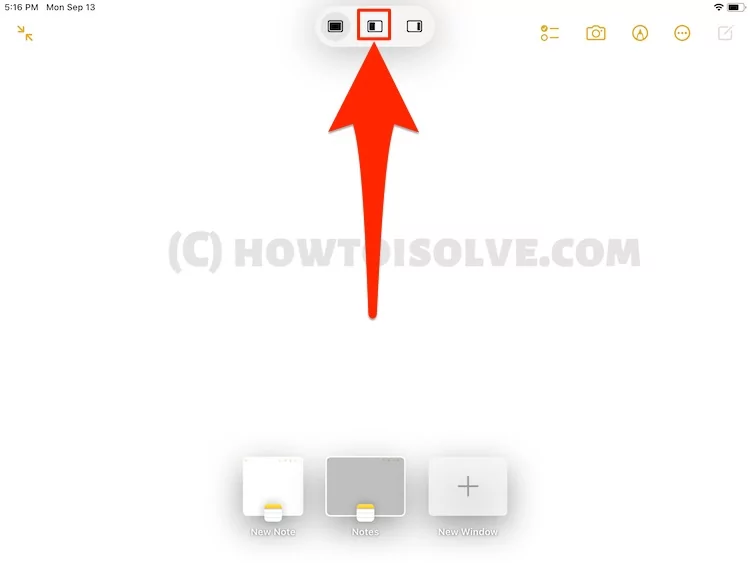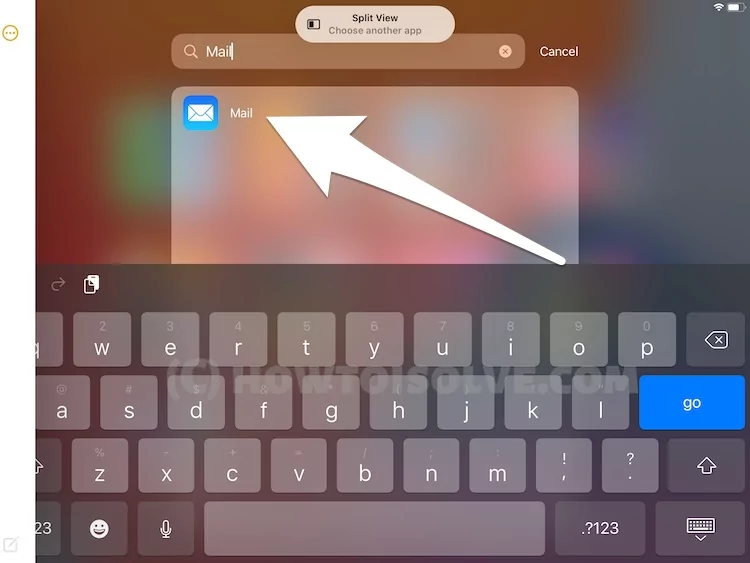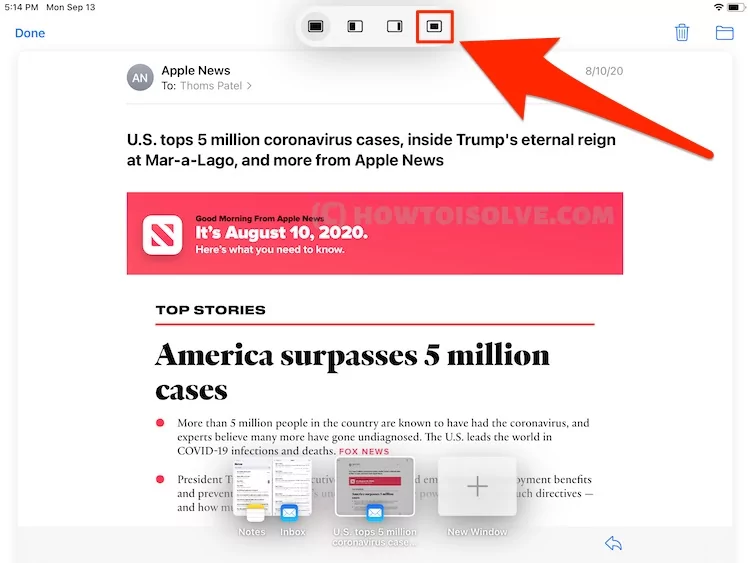Are you not comfortable reading conversations, Text messages, Note or Emails on split-screen then use the Center window? Without leaving the current view or split screen Open the app’s working appearance on the center of the iPad screen. and Change the center screen after minimizing the current center screen.
Center window support selected app that has to compose option or app is accessible in two sections.
How to Open Center Window on iPad
Watch Hands-on Video guide:-
Follow the below steps to open the center window on the iPad in the Split View screen. Several users reported touch and hold on Note or Message, mail Message won’t open in center window layout. But the trick is different, follow the below steps.
- Open Apple Like Notes on your iPad from the home screen or app library.

- Tap on the Three dots icon [At top center position] of the iPad screen.

- and See Split view screen icon and Tap on it.

- Open another app like the Mail app.

- Now, Touch and Hold on to the Message in the email to Open it in the Center window.

- and Drag it to top edge of the screen. and Left it to open on full screen.

- Tap on the Multitasking menu icon at the top center of the iPad screen.

- Tap on the Last icon option, to stick on the center screen of your iPad screen. Follow the same steps to open Another app like Notes in the center window.

Just like the new shelf on iPad screen, we can minimize the Center window, and Change the Center window from the shelf.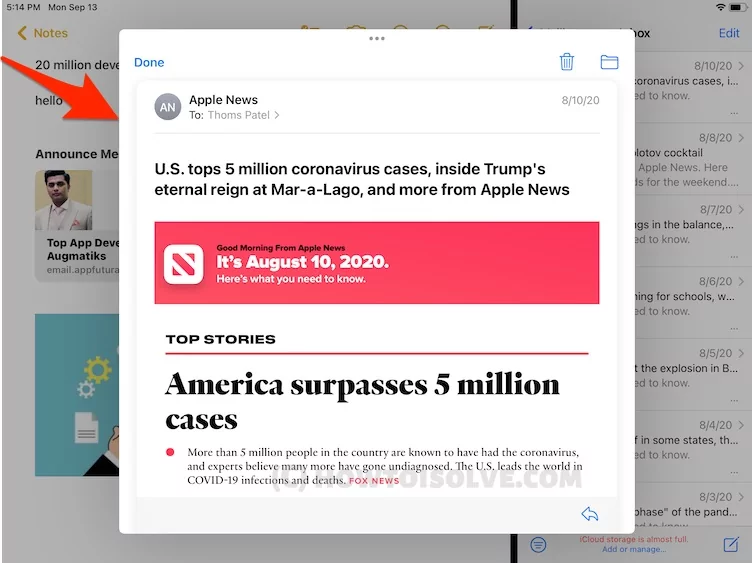
Follow the next step for minimizing it.
How to Minimize Center Window on iPad in iPadOS 15
Once you open the app in the center window, Minimize it By touch on the multitasking Menu [Three dots icon] and Hold down to minimize it.
And change it by open another center window from the shelf.
Hope you like this center window screen with the supported app on the iPad in the multitasking screen. Let’s share in the comment below.