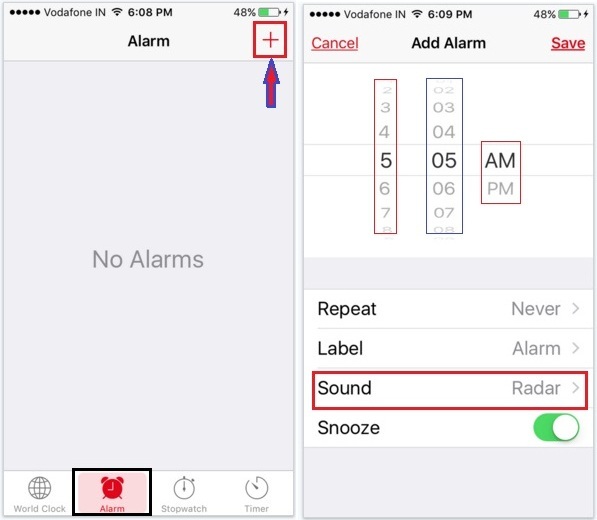To set an alarm on the iPhone is a little different way than other Smartphone operating systems. So today, I am going to discuss how to set an alarm on the iPhone very easily. Some of the beginner’s iOS users haven’t known about setting up alarm time, start timer watch, etc. Since users are going to Google to learn the right trick to set up the perfect time to wake up in the early morning or on his/her important time.
Okay, let’s start steps to set alarm on iPhone 13 Pro Max, iPhone 11, iPhone 8(8 Plus), iPhone 7(7 Plus), iPhone 6S(6S Plus), iPhone 5S/5 iPhone X to a song mean with music.
Easy Steps to Set Alarm on the iPhone to a Song
iOS 14: How to Set Alarm in iPhone
In iOS 14, the Clock App and its related features are way easier and simple to use. You should learn how to set an alarm in the newest iOS 14 iPhone interface.
- Launch the Clock app on iOS 14 or later.
- Tap on the Alarm tab.
- To add a new alarm, tap on the Plus icon on the upper-right corner, or tap on the existing alarm.
- Set the time, including AM or PM. Use the number keypad or scroll the number itself.
- Lastly, tap Save on the top-right corner.
iOS 14: How to Adjust Wake Up Alarm on iPhone
The Bedtime Settings has moved to the Health App, however, there are still a few options available in the Clock app in the name of Sleep|Wake Up, to let you schedule and achieve the sleep goal. Here is the stepwise guide on how the Wake-Up Alarm can be managed in iOS 14.
- From the Control Center, tap on the Timer or Stopwatch button to open the Clock app.
- Hit the Alarm tab.
- Under Sleep | Wake Up, tap on Change next to the alarm.
- Drag the slider to meet your sleep goal and complete the setup.
iOS 13 or Earlier: Steps to Set Alarm on the iPhone to a Song
- Open the Clock app on the iPhone.
- Tap on the Alarm Tab, Tap on “+” from the top right corner of the screen.
- Set the Alarm with Hour, Minutes, and AM/PM. AM for Night/Morning Alarm and PM for noon or Day alarm.
- Repeat: Re-enable Alarm for the next days.
- Sound: Set Alarm Sound for a particular alarm.
- Select settings below for adding a new alarm otherwise select Edit to make changes in the existing created alarm.
Also Useful: Best Clock apps for iPhone.
iOS 9 and Earlier
- Step 1. Launch Clock app on your iPhone
- Step 2. Now you can see four options at the bottom of the screen
World Clock, Alarm, Stopwatch, and Timer
Select Alarm option
- Step 3. Now touch on the ‘+’ icon (you can see it at the right-top side of the screen)
- Step 4. Set up your wake up time and tap Sound

- Step 5. Under ‘’Songs’’ tap on ‘’Pick a Song’’
- Step 6. Touch on songs

- Step 7. Choose a song and tap on the ‘+ button’ to keep your favorite song as an alarm sound.
- Step 8. Now make confirm your alarm time setting is okay. If yes then tap on Save (you can see the top-right side on the iPhone screen).

You’re done.
After successfully set up an Alarm on your iPhone, iPad, or iPod, you’ll see a clock icon on the top status bar on the iPhone. Now, the next time you turn that alarm app, it will wake up you with whatever Music you selected. Furthermore, any-time you want to use that same song or music for a different time as an alarm sound, though it’ll stay in the list of songs that is currently in use as an alarm so you don’t have to go digging through your entire music library.
If you’re heavy sleeper and you don’t hear the alarm clock sound then you must try these best iPhone alarm apps for heavy sleepers for iPad, iPod Touch.