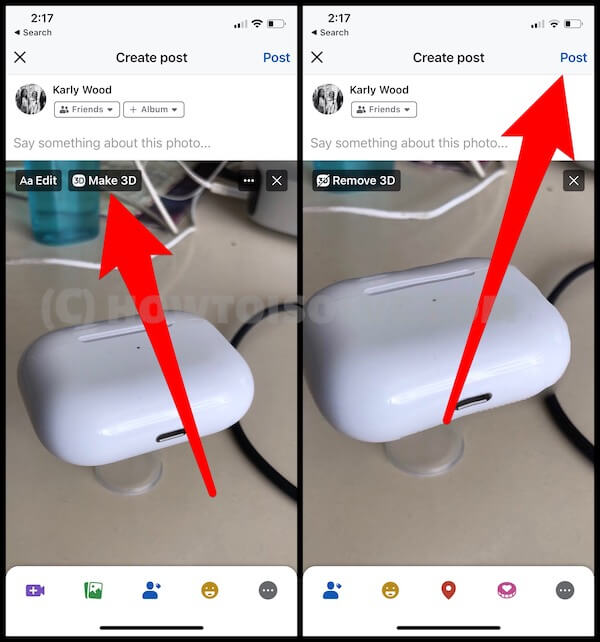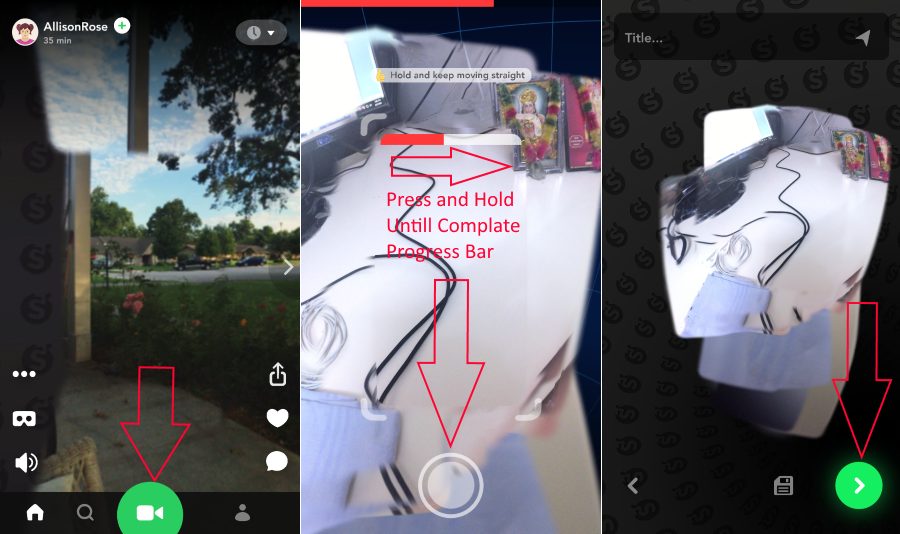Learn how we can Share the 360-degree video on Facebook or other social media from the iPhone/ iPad? We know that we need a 360-degree video recorder camera that will capture video in HD resolution. Without a physical video recorder or camera shouldn’t possible. But we have a great free app for capture 360 Degree video recorder that able to capture any natural scene around you in best viewing Engle and Atmosphere.
Based on Users’ needs captured video is also sharable with your friends on most of the popular video/ Photo sharing platforms. Like Facebook, Twitter and WhatsApp, Skype, YouTube, FB Messenger. Let’s see how we can do on iOS devices using the most trusted and Functional app for 306-degree video or Panorama.
Steps for Record or Share 360 Degree video on Facebook, Twitter and Other
Facebook iOS App
- Open Facebook App on the iPhone.
- Next, Tap on Photo option > Select Still Photo that is saved on your iPhone camera roll.
- Now, Select Make 3D Photo option before post, After Select, it Tap on Post option.

Convert your Photo in 3D photo or 360 Photo on iPhone Facebook app - Your Photo will convert into Live Photo in the Facebook profile. To see 360 Photo or 3D photo, Move your Phone around and See it.
- That’s it.
Note: Preview other 360 videos on Facebook, Search 360 Video in the Search box. And on YouTube search for #360video.
Post 3D Video on Twitter or Other Social App That Support 360 Photo
Now enjoy 360-degree video on the best iPhone VR headset for clear vision and View.
Note: Twitter is not Supporting 3D Photo. So you have to wait until official support.
- 1: Open PopPic – 3D Camera from iPhone/ iPad.
- 2: Tap on the Green camera icon at the bottom screen.
- 3: Next, Screen shows you to scan windows and done it windows scanning by a tap on hold continuously until complete red progress bar.
- 4: Then, once you complete all sides by rotating the iPhone/ iPad camera. Tap on Green checkmark.
- 5: Save it. Next tap on the sharing icon.
List of all Sharing option appeared on screen, on Single tap on it you can start posting on your Profile/ Page or Group.
Note 360-degree spherical camera record video with 360 metadata in the file, so when you upload it on Facebook it will identify about the 360-degree view, at that point you will find an option for 360-degree video before publishing. Get the full guide to publishing it and Technical tips.
And the above-shared video plays in Splash Facebook app automatically, No need to install any app. And gives all the Facebook users to 360 video experiences.
I hope you enjoyed 360 Degree video on a Facebook post and your friends as well. Don’t miss to share on your Google+, Facebook or Twitter page.