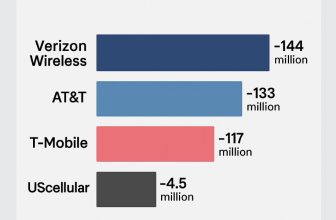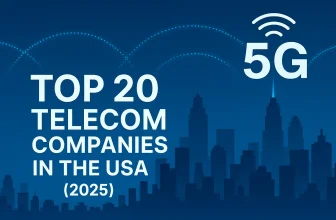Learn all the ways to fix Siri not working on Apple TV. Apple has made notable improvements in its latest Apple TV models, which come in 32GB and 64GB storage options. Among its many features, the Siri Remote is especially valuable for new users.
We’ve used Siri on the iPhone, iPad, iPod touch, and Apple Watch — and now, it’s available on Apple TV. This makes the viewing experience even better, allowing you to search for movies, TV shows, and even Apple Music with just your voice. However, some users have reported issues with Siri not working on the Apple TV 4th generation, and even tvOS developers have encountered similar problems. In this guide, we’ll share practical troubleshooting tips that can help you resolve the issue and get Siri working again.
Alternative ways to fix Siri not working on Apple TV

1st workaround: Make Confirm where You can use Siri in the world
Siri is currently available on Apple TV 4th generation
In these languages and countries:
- English (Australia, Canada, UK, US),
- German (Germany),
- French (France),
- Spanish (Spain),
- Japanese (Japan).*
If you’re from out of the above-listed countries, then please wait until Apple supports your country. You might also see Siri is disabled and grayed out due to unavailable service in your region.
Also Read: Are you looking for a Siri Remote not working with Apple TV 4K?
Workaround 2nd: Check Siri is turn-on mode
Know how to check i is turned on/off on on your Apple TV 4th gen
Go to Settings → General → Siri, and turn it ON.
Siri might require you to set the correct language and region for it to work properly.
Go to Settings > General > Language and Region, then choose your preferences.
Press and hold the Microphone button on your Siri Remote, then speak your command, such as “Play the latest episode of Ted Lasso.”
Workaround 3rd: Check Language and Region Format
On your Apple TV,
Go to settings→ General→ Scroll down the screen and check the language and region format.
Workaround 4th: Check your location.
Go to Settings → Accounts → iTunes and App Store and check your location.
If all the previous steps are correct, you will not need to address the issue of Siri not working on the Apple TV. Please share your comment.