
Want your iPhone’s background sounds to switch off on their own after a while? There is an easy method to stop them using a timer, whether you use them to help you sleep, study, or just relax. This short article will teach you two simple ways to create a timer for background noises on your iPhone running iOS 26.
📱 What Are Background Sounds on iPhone?
iOS has a wonderful feature called Background Sounds. It plays noises that help you relax or focus, like rain, the ocean, or white noise. But if you forget to switch them off a lot, your battery can die. That’s why it’s so helpful to use a timer.
🛠 Method 1: Use the Built-in Timer in Accessibility Settings
Your iPhone has a dedicated timer for background sounds hidden in the Accessibility menu. Here’s how to set it up:
- Open Settings on your iPhone.
- Scroll down and tap Accessibility.
- Under the Hearing section, select Audio & Visual.
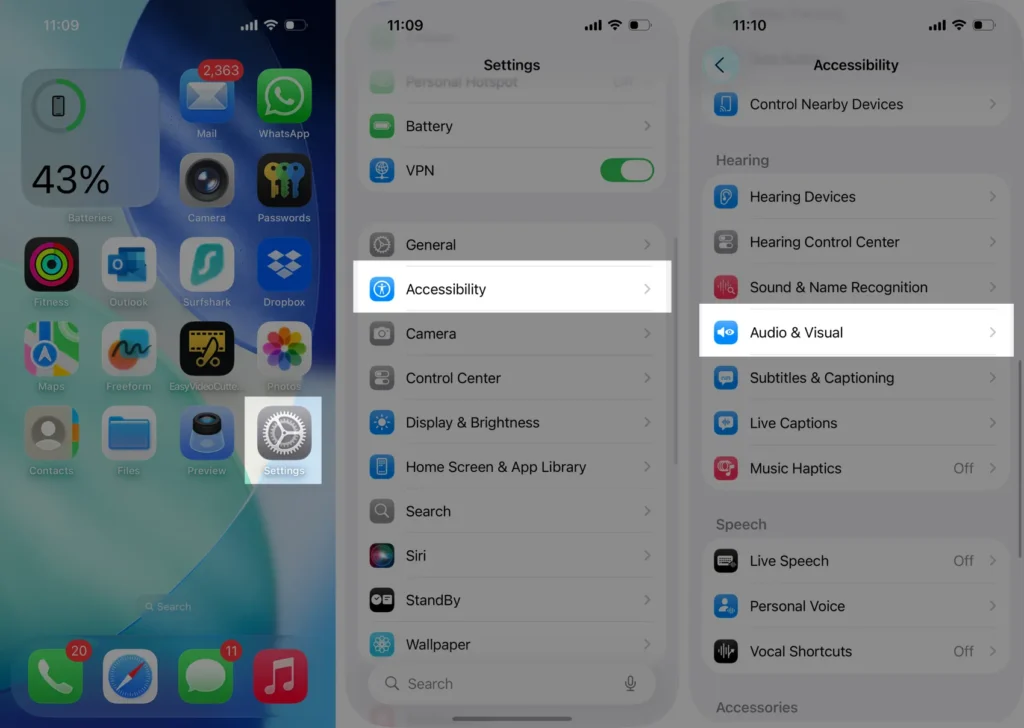
- Tap on Background Sounds.
- Scroll down to find Stop Sounds with a Timer.
- Toggle it on.
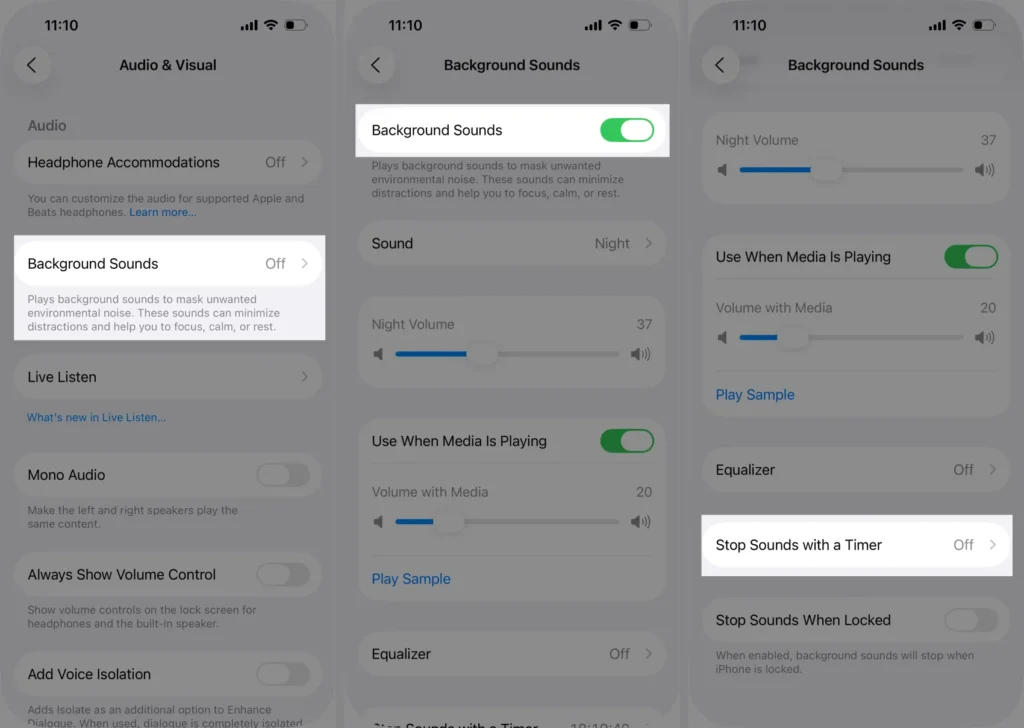
- You’ll see two options:
- At a specific time: Set the exact time you want the sounds to stop.
- After an amount of time: Decide how many minutes or hours later the sounds should stop.
- You can also toggle Always use these settings to make it automatic whenever background sounds play.
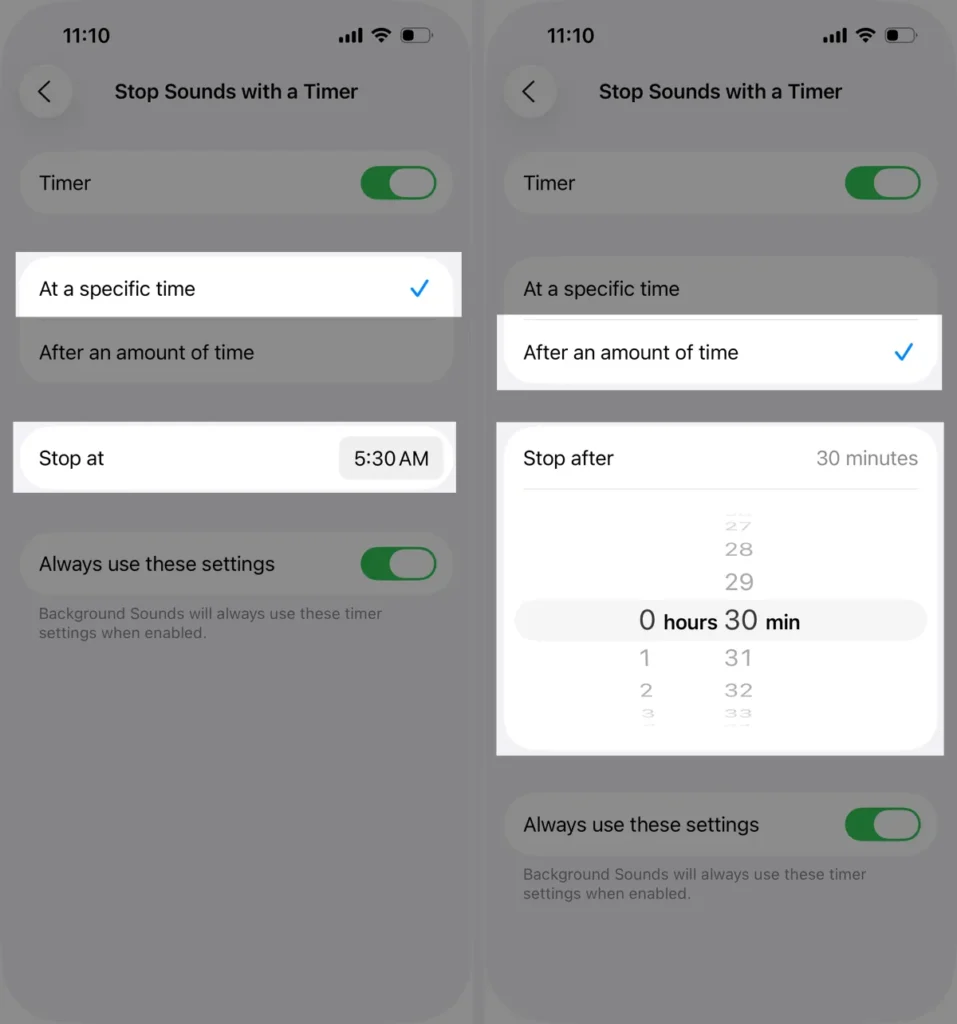
✅ Done! Your iPhone will automatically stop playing background sounds at the time or duration you set.
⚡ Method 2: Control It from Control Center
If you want a faster way, use Control Center.
- Swipe down from the top-right corner of your screen to open Control Center.
- Look for the Background Sounds icon.
- Don’t see it? You’ll need to add it. Go to Settings > Control Center, tap the plus (+) next to Background Sounds to add it.
- Long-press the Background Sounds icon.
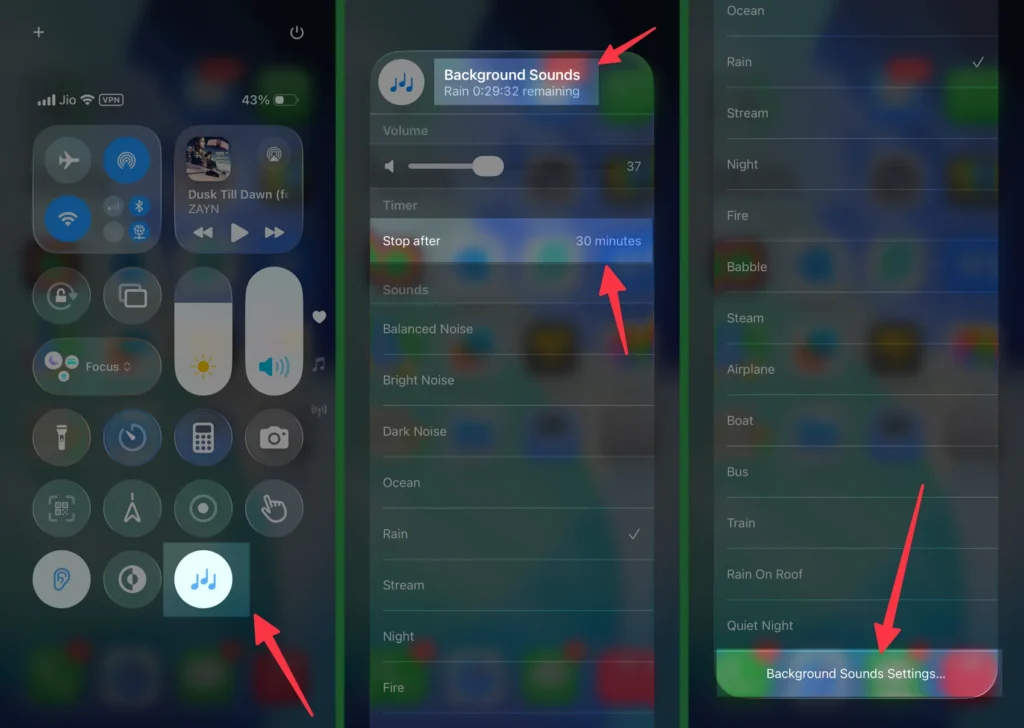
- You can now:
- See Timer Status as the Top, Stop After, or Stop at Time. To modify or change it, scroll to the Background Sounds settings.
- Change the type of sound.
- Adjust the volume with the slider.
- Tap Background Sounds Settings at the bottom to jump directly to the full settings.
- From there, you can set the timer just like in Method 1.
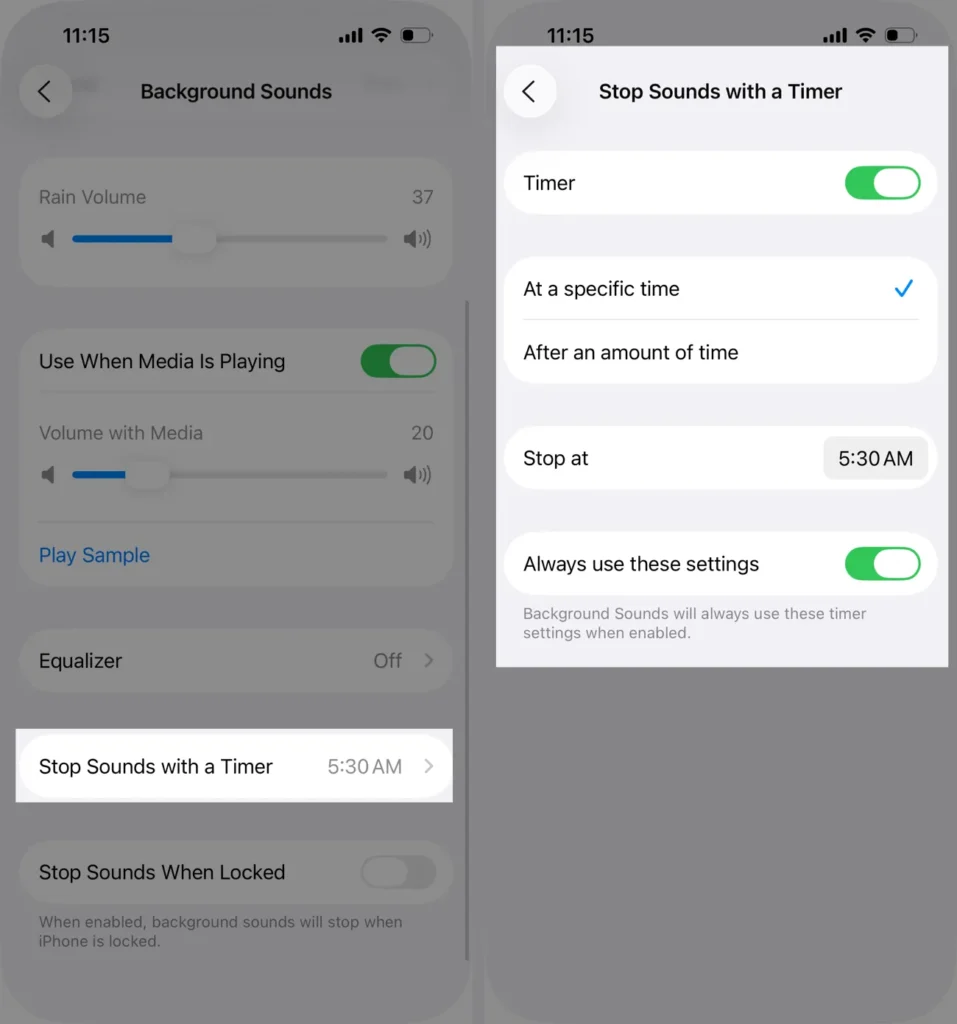
💡 Why Use This Timer?
- Saves battery life by automatically shutting off sounds.
- Helps you drift off to sleep without worrying about stopping it manually.
- Useful for focus sessions or meditation with a fixed duration.
👍 Wrapping Up
Using Accessibility Settings or the Control Center shortcut to timing your iPhone’s background audio is easy. Compare both ways to find which fits your everyday routine.
Leave a comment or share this guide if it helped. Please see our other iPhone tips and tricks!






