Know how to disable Auto software update Apple TV 4K/ ATV 4.The latest Apple TV (4th generation) released by the Tech giant Apple firm. It comes with Siri remote and tvOS functionality like Siri, App Store, Third-party controller supports, etc. At all, there are many revamped into the new Apple TV 4K than the earlier Apple TV 4, Apple TV 3rd generation model. If you’re a new Apple TV and want to check software update, then you can take help of the documentation.
In case, if your instructions book lost; then you can get here information. There is a way to check software update on Apple TV (4th generation). You can keep that either automatically software update or disable auto-update. This way today, we’re going to discuss (disable Auto software update Apple TV) in deep.
Often many issues happen on Apple Tv like Bluetooth Accessory not paring like gaming controller, Bluetooth headphone, etc. due to the earlier Software version.
Read more: How to update Apple TV software manually: if updates are available
Steps to turn off/ disable Auto software update Apple TV 4K/ Apple TV 4th Gen
Step 1. Go to Settings on your Apple TV 4 using Siri remote or Apple TV Remote
Step 2. Select System
Step 3. Click on Software Update
Step 4. Make turn Automatically Update Off.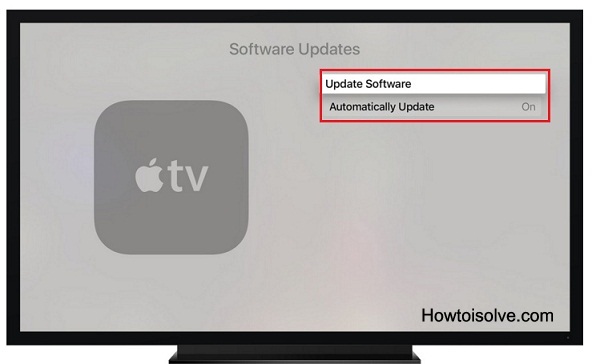
Finish!
So from now, you are not eligible to auto download and install the future Apple TV update. If you want to do auto software update back ON again, then follow below given steps.
Go to the Settings → System →Software Update → Turn Automatically Update On.
Don’t Miss: How to Enjoy Apple TV on Apple watch: Remotely Anywhere
That’s it!
Let’s share your expression with us concern on turn off/ disable Auto software update Apple TV.
Stays keep in touch with our site to get more ideas about Apple TV 4 Accessories, Apple TV troubleshooting tips, and tricks. If ever you are getting an error Apple tv software update failed. Don’t worry share in the comments. We’ll help you to fix.