Having Siri’s suggestions enabled on the lock screen is something most users appreciate. They are well-designed and fully personalized, as Siri shows suggestion results based on how you use app. Moreover, with this feature, you don’t dig into specific app settings every time to perform certain actions.
But unfortunately, keeping Siri Suggestion enabled keeps personal suggestions highlighted on your iPhone’s home and lock screen. And that’s where users want to turn off Siri Suggestions; if that’s what’s with you, keep reading this article.
Disable Siri Lock Suggestions on iPhone
Remember, for iPhone running iOS 17 and later versions, there is no specific settings to turn off Siri & Suggestions on lock screen. That means you can turn off Siri & Suggestion will be turned off on both the lock screen & home screen.
Steps to turn off Siri Suggestion on Lock Screen on iPhone
Unfortunately, there are no specific settings to disable Siri Suggestions on iPhone’s lock screen running the latest iOS version. On iPhones with iOS 17 & later versions, you can disable Siri Suggestion on both the lock and home screens. For this, follow the steps below.
- Go to the Settings App on your iPhone.
- Swipe down and select Siri & Search.
- In Before Searching menu, disable the toggle next to the Show Suggestion.

That’s It! Siri Suggestion is now turned off on your iPhone’s Lock screen & home screen.
Steps to turn off Siri Suggestion on Lock Screen for particular App on iPhone
If you want to turn off Siri Suggestion on lock screen for a particular app on your iPhone running the latest iOS, follow the steps below.
Note: Performing the below-mentioned steps will turn off Siri Suggestions on lock screen & home screen for a particular app on an iPhone.
- Go to the Settings App on your iPhone.
- Scroll the screen to tap on Siri & Search.
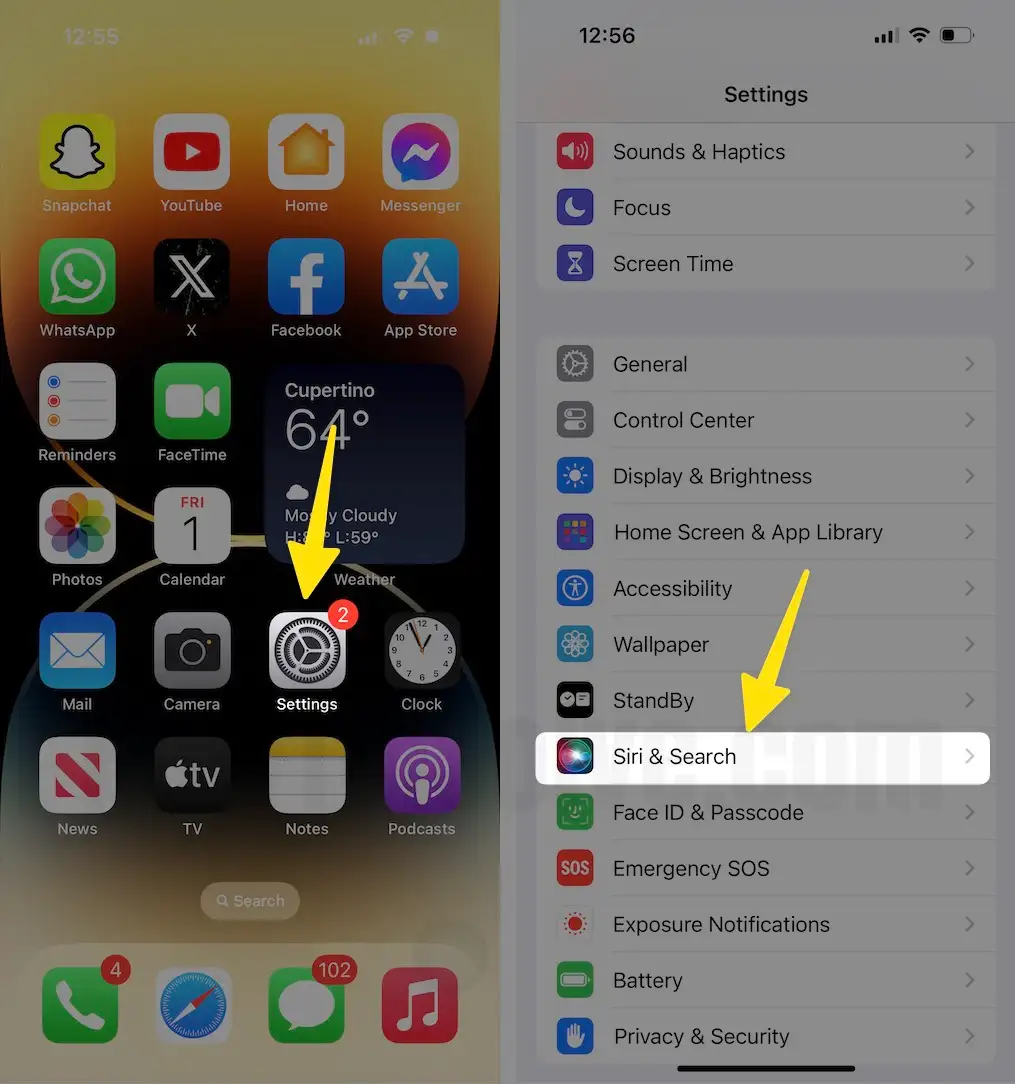
- Swipe down to the list of Apps and tap on one for which you want to turn off Siri Suggestion on the lock screen. For example, I have chosen Apple’s text Messages App.
- Turn the toggle to the left side to turn off the Suggest App setting.

That’s It!
Final Thought!
That’s how you can turn off Siri Suggestion on lock screen on your iPhone. If you’ve any queries related to Siri & Suggestions, please drop them in the comment box below.