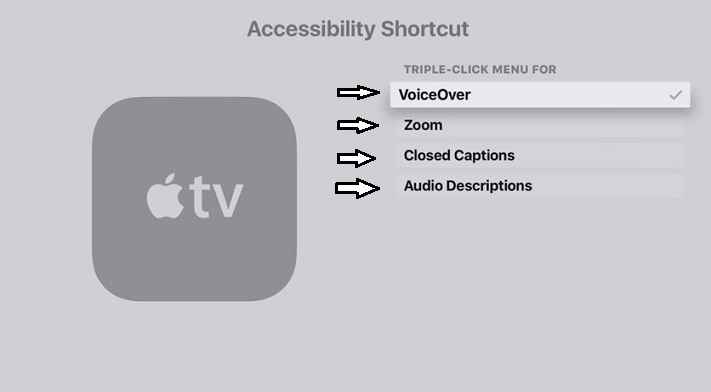In this article walkthrough, you can learn everything about built-in assistive touch technology features like turn on Accessibility Shortcut on Apple TV 4 called Accessibility. The magic way to starts or off Voiceover, Closed captions, Zoom in a shortcut way. We all are using Accessibility on an iOS device like iPhone, iPad, iPod. Even now, it is also available on Apple TV running with tvOS 11. The features for who are living with low Vision, those folks who have a hearing problem.
To turn on voiceover, Voiceover, Closed captions, Zoom on your Apple TV. You often need to go to accessibility settings screen via below steps.
- Settings > General > Accessibility
But, Are you exploring a way to get accessibility shortcut on Apple TV 4? We give you a shortcut way to turn on and turn off your preferred accessibility features by triple click the Menu button.
Steps to Turn on Accessibility shortcut on Apple TV 4K/ ATV 4
- Step 1. Go to Settings App on your Apple TV.
- Step 2. Choose General
- Step 3. Select Accessibility
- Step 4. If you have small screen TV then Scroll your TV screen through Siri remote touch surface until you see Accessibility Shortcut
- Step 5. Select Accessibility Shortcut to make a turn on.
- Step 6. Here you can see VoiceOver, Zoom, Closed captions, and Audio Descriptions. And, Select accessibility what you want to access via shortcut button.

So after turn on Accessibility Shortcut, you can access the above-described feature by triple click menu button of Siri remote control.
You can see at below screen of it.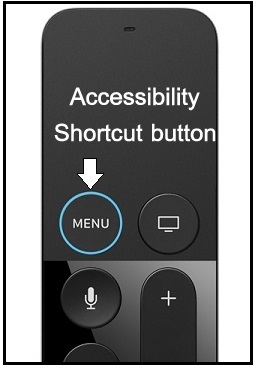
You can also get,
Turn off/disable Accessibility Shortcut on Apple TV easily
- Settings > General > Accessibility > make turn Accessibility shortcut off .
Let’s share your experience and know us how’s seems this Accessibility Shortcut on Apple TV feature. We will update you many other latest features and tips and tricks of Apple TV, so please stay connected with us.
Get More: