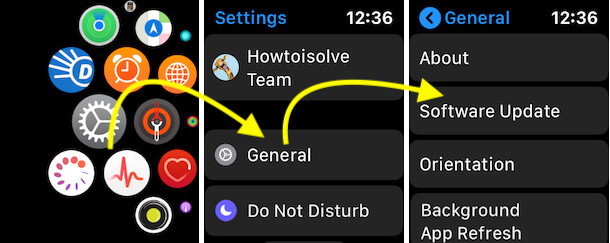In short:
- Ensure your iPhone Software is up to date and your Apple Watch has at least 50% battery life.
- Restart both devices (iPhone & Apple Watch). Ensure the Apple Watch is near the iPhone and connected to WiFi for an update.
- Make free up storage space on your Apple Watch.
Updating to the latest version of watchOS brings exciting new features and important bug fixes. The good news? Installing it usually takes just a few steps. But sometimes things don’t go as planned — your Apple Watch update might fail, take forever, or get stuck on the update screen. Don’t worry! Here are some practical solutions to fix the “Unable to Install watchOS 26.0.2” error and get your Apple Watch updated smoothly.
If your Apple Watch is not updating, don’t worry. This guide will help you fix the issue.
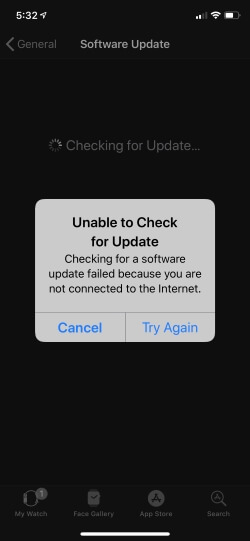
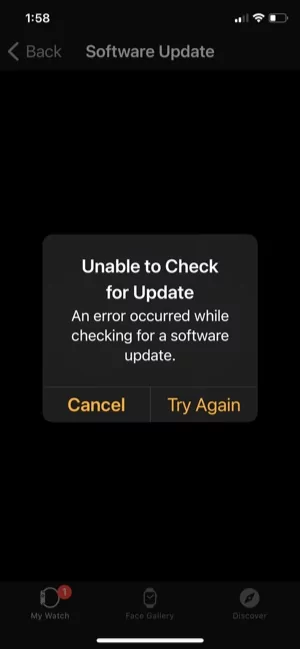
Solution #1: Ensure Apple Watch Is Compatible
First, ensure that the Apple Watch is compatible with the latest watchOS. To verify it, you can check it from the official website watchOS Page. You can also go through the list below.
Here are the compatible Watches:
- Apple Watch SE (2nd generation)
- Apple Watch SE (3rd generation)
- Apple Watch Series 6
- Apple Watch Series 7
- Apple Watch Series 8
- Apple Watch Series 9
- Apple Watch Series 10
- Apple Watch Series 11
- Apple Watch Ultra (1st gen)
- Apple Watch Ultra 2
- Apple Watch Ultra 3
Apple Watch must be connected to the charger because it must have at least 50 percent of its battery charged until the software update is completed.
Solution #2: Check Apple Server Status
Check the Apple Server Status, as it might be experiencing a server outage. However, no specific option shows the watchOS update status, but you can check iCloud Backup, iCloud Account & Sign-In, Apple ID, etc.
If any of the options show a red signal, “Please wait until the service is active again.”
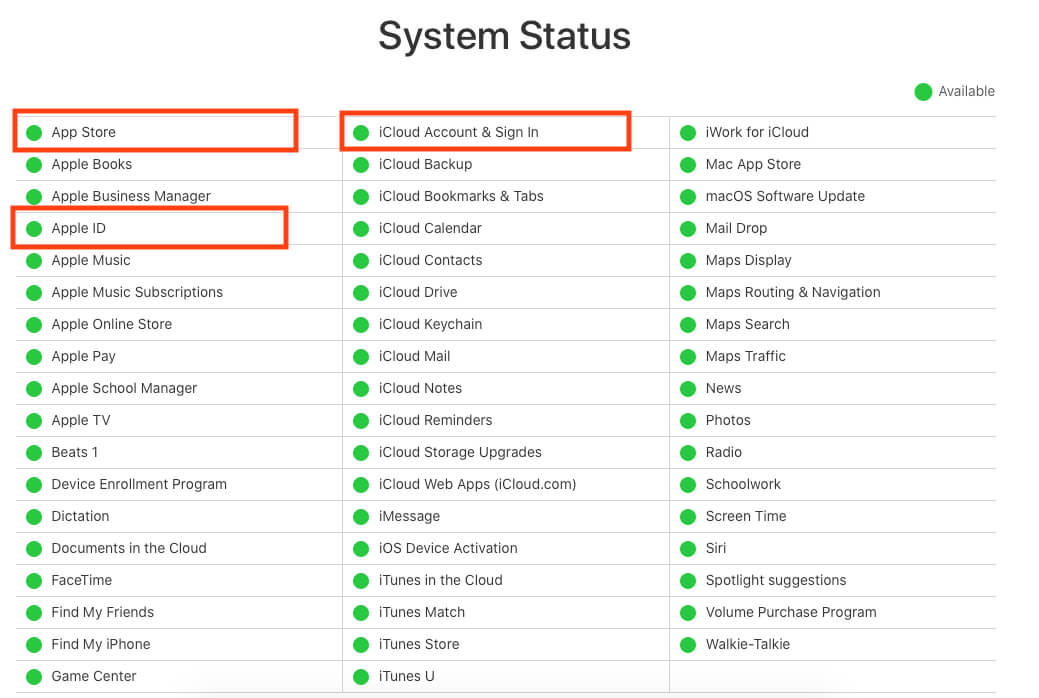
Solution #3: Ensure Your iPhone Compatibility
To update your Apple Watch, it’s not just the watch that matters — your iPhone must also be running the required iOS version. Without that, you won’t be able to install watchOS. For watchOS 26 and later, you’ll need an iPhone 11 or newer, updated to iOS 26 or later.
How to check your iOS version:
- Open the Settings app.
- Tap General.
- Select Software Update.
- If you see iOS 26 (or later) available, download and install it.
Solution #4: Enable Wi-Fi And Bluetooth
Go to your iPhone Settings and make sure both Wi-Fi and Bluetooth are enabled. On your Apple Watch, swipe up from the bottom of the screen to open Control Center and confirm that the Wi-Fi and Bluetooth icons are blue.
If the issue continues, try switching to a different Wi-Fi network. Sometimes public or untrusted networks can block connections and cause problems.
Solution #5: Enable And Disable Airplane Mode
If both Wi-Fi and Bluetooth are already enabled on your Apple Watch and iPhone, try toggling Airplane Mode on. Leave it on for a few seconds, then turn it off again. After that, reconnect your Apple Watch and iPhone — this often helps refresh the connection between the two devices.
Solution #6: Place the Apple Watch and iPhone Nearer.
If you aren’t updating from Apple Watch Settings, try updating it through the iPhone instead. You should keep both peripherals closer to each other.
Solution #7: Is Your Apple Watch Charged?
Your Apple Watch must be charged at least 50% to proceed with the update. At the same point, if you are updating from the iPhone, it also needs 50% of charging. Or else it will fail to update the watchOS.
Solution #8: Free Up Storage On Your Apple Watch
Your device should have sufficient space to download, prepare, and update the WatchOS hassle-free. How much space is required ultimately depends on the file size of WatchOS. And for the major update will need more space.
Solution #9: Do Not Close the Watch App While Downloading The Update
When downloading the watchOS update from your iPhone, make sure you keep the Watch app open until the process is complete. Closing it too soon can interrupt the installation.
If you still face issues, try force-quitting the Watch app and then restart the download process with your Apple Watch connected.
Solution #10: Restart Your Apple Watch, iPhone, and Wi-Fi Router
If none of the above solutions worked for you, and still, Apple Watch frequently fails to download updates, it’s time to restart your Apple Peripheral.
Restart iPhone With Face ID
- Press either Volume Button and Side Button until the Power Off Screen appears.
- Drag the Power Off Slider and hold for at least 30 seconds until the procedure finishes.
- Now, re-press the Side Button until the Apple Logo appears.

Restart iPhone With Home Button,
- Press the Side Button until the Power-Off screen appears.
- Drag the Power Off Slider, and hold for at least 30 seconds until the procedure finishes.
- Now, re-press the Side Button until the Apple Logo appears.
Restart Apple Watch With watchOS 26,
- Press the Side Button until the Turn Off Button appears in the upper-right corner.
- Hit the Power Off Button. And then drag the Power Off Slider.
- Once the watch is turned off, re-press the Side Button until the Apple Logo appears.
Restart Apple Watch With WatchOS 8,
- Long-press the Side Button until the Power Off screen appears.
- Drag the Power Off Slider and hold for a few seconds.
- Once the watch is turned off, re-press the Side Button until the Apple Logo appears on the screen.
Alternatively, you can try restarting your Wi-Fi router — simply turn it off, wait a few seconds, and then turn it back on.
Solution #11: Disable VPN
Do not use the VPN on your iPhone while downloading the watchOS, as it can interrupt the Apple peripheral’s connection to the Apple Server.
Solution #12: Trick to Download and Install the latest OS on Apple Watch
Important: Second new way to update your Apple Watch without ❌? iPhone. Go to the settings app on Apple Watch, press the digital crown button, > open settings app > general > software update > download software update directly from Apple Watch.
Read more – how to Restart my Apple iPhone?
Solution #13: Erase and set up a new Apple Watch
OTA Update to Apple Watch from iPhone shows an Error on the iPhone screen. Let’s try to fix it with the force update watchOS method. That is my favorite trick to update WatchOS without wasting hours behind the minor update on the Apple Watch. Erase Apple Watch Content and Settings after that, restore old data from the latest backup on your Apple Watch with updated WatchOS. In This Simple Way, First Unpair the Apple Watch, Using Erase Apple Watch Settings and Content.
- Go to the Watch app on iPhone [paired with your Apple Watch].
- Tap General
- hit on Reset
- Click on Erase All Content and Settings)
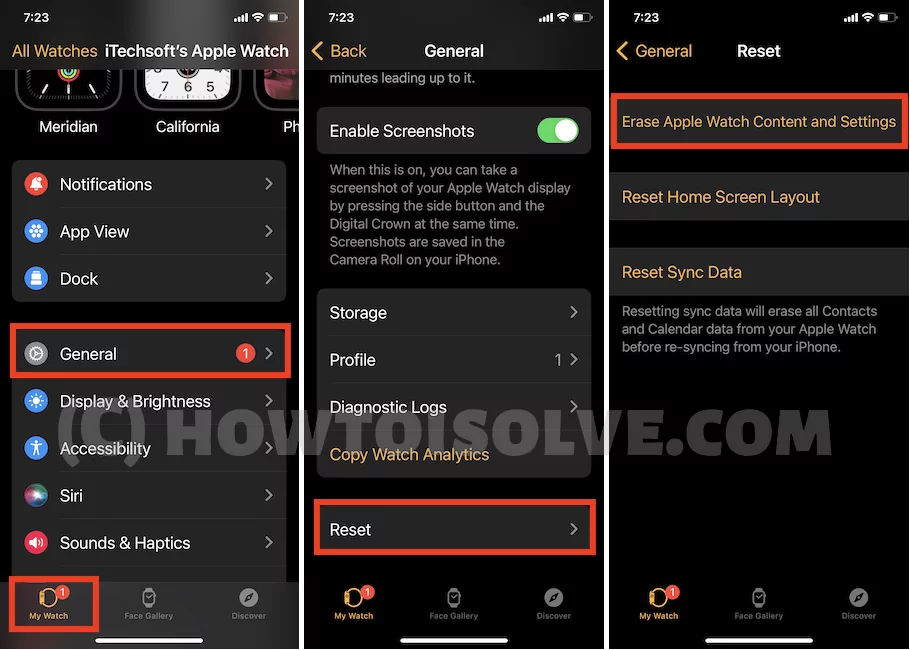
After Erase all Data, pair again your Apple Watch to iPhone.
Solution #14: Contact Apple Support
No way is left to fix the issue, regardless of contacting Apple Support. However, I am sure you will get a proper solution to fix it.
Bottom Line
I hope the troubleshooting steps above helped you resolve the issue with installing watchOS on your Apple Watch. Which solution worked for you? Let us know in the comments below.