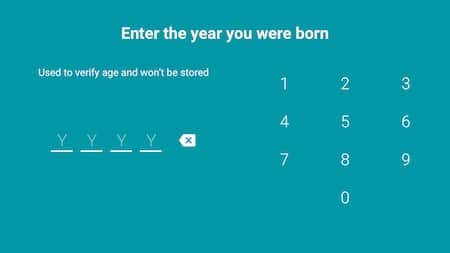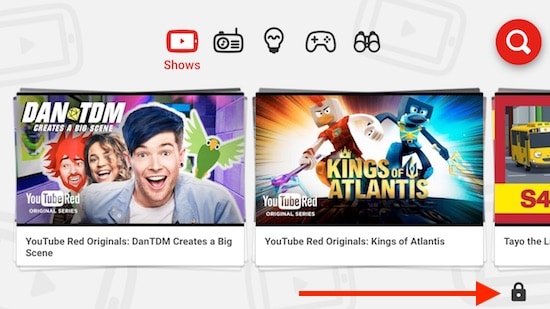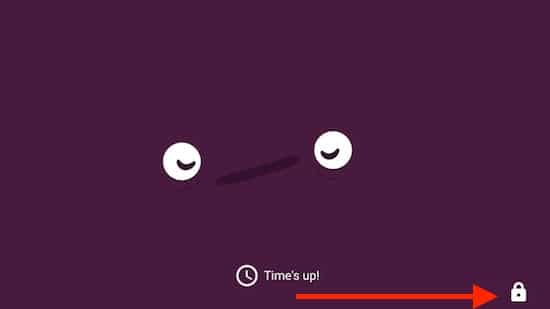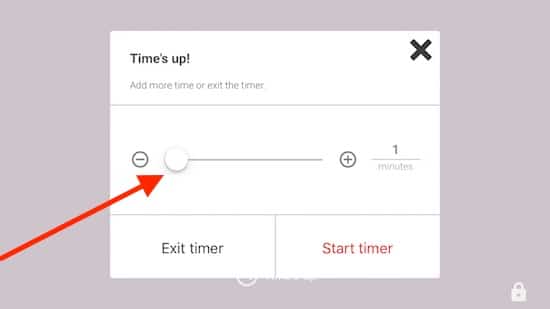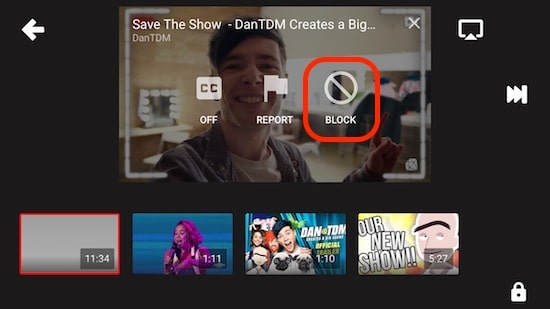See here how to how to put parental control on youtube Kids iOS. YouTube now ready to give a tremendous gift for all parents who are always worried about managing your kid’s behavior with existing iOS device (iPhone/ iPad). Here I cover all the points that are very useful after installing an app on iPhone or iPad or anytime by change you forgot some settings like Change passcode, Auto lock YouTube kids app time interval, Change kids age or Block any YouTube Chanel or Video for all the time.
Kids youtube videos auto filter by divided into five primary categories are Shows, Music, Learning, Gaming and Explore.
Recently YouTube rolled out YouTube Kids app now supporting and available for Smart TVs and More countries.
We must know and Parental control for use YouTube Kids iPhone/ iPad
YouTube Kid for iOS available on App store. And all international users [Check the full country list on App description] can Download & install an app on iPhone/ iPad or iPod Touch for Kids.
Let’s see the all settings for kid-friendly youtube
For the privacy reasons, your kid doesn’t go directly to settings and make changes. Enter text to digit passcode for accessing all app settings.
Unlock Settings section
1. Open YouTube kids app on iPhone/ iPad.
2. Are you parent? Add your exact age and Follow the on-screen instructions. Choose an option for Enable/ Disable search on or Off, Verify Parent Email from Mail verification code.
3. Tap on lock icon at corner, Enter Test or Digit password.
4. Next screen you will see Timer, Settings, and Feedback.
YouTube Kid app Timer: Auto lock app for the specific time interval in minutes.
After Timer schedule, Your Screen will see “Times up” screen like that,
Unlock Times Up Screen
Tap on corner lock icon in Times up the screen. Enter digits and reset again Times up duration.
Change Home screen age level for all kids
There are three main categories: All Kids, Preschool & School Age.
According to your kid’s age, the app home screen auto navigate to these videos on that other kids are interested in watching.
Set new passcode, Change or Delete passcode
Under the app settings, Scroll down and find “Grown-up verifications,“ Set custom passcode. Enter four digit passcode then re-enter.
Every time you need to use this passcode for change settings.
In the same place, you can Delete passcode, Change Passcode.
Block and Unblock Video and YouTube Channel
More control over Video specific and Channel, Tap on the horizontal settings icon and Find Block.
Unlock All videos on TY Kids app
Go to App settings, under the privacy > Unblock Videos.
That’s it.
Hope that you and your kinds much like YouTube Kids iPhone / iPad/ iPod Touch app and also share with others on the Social page, Facebook, Twitter or Google+.