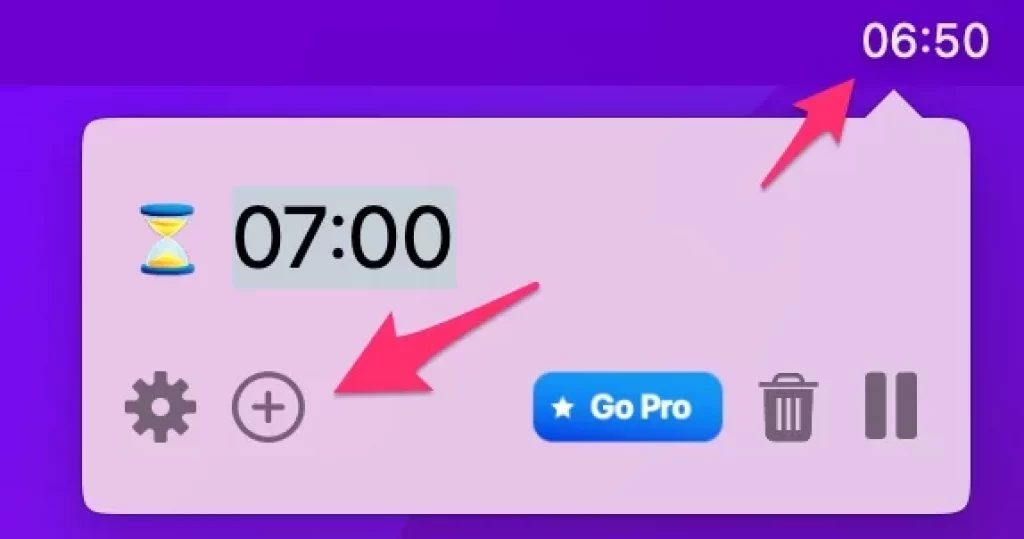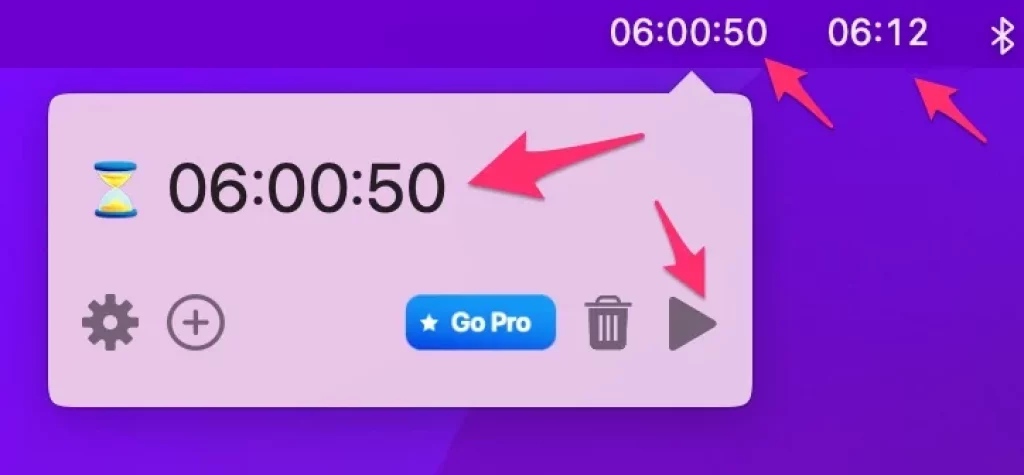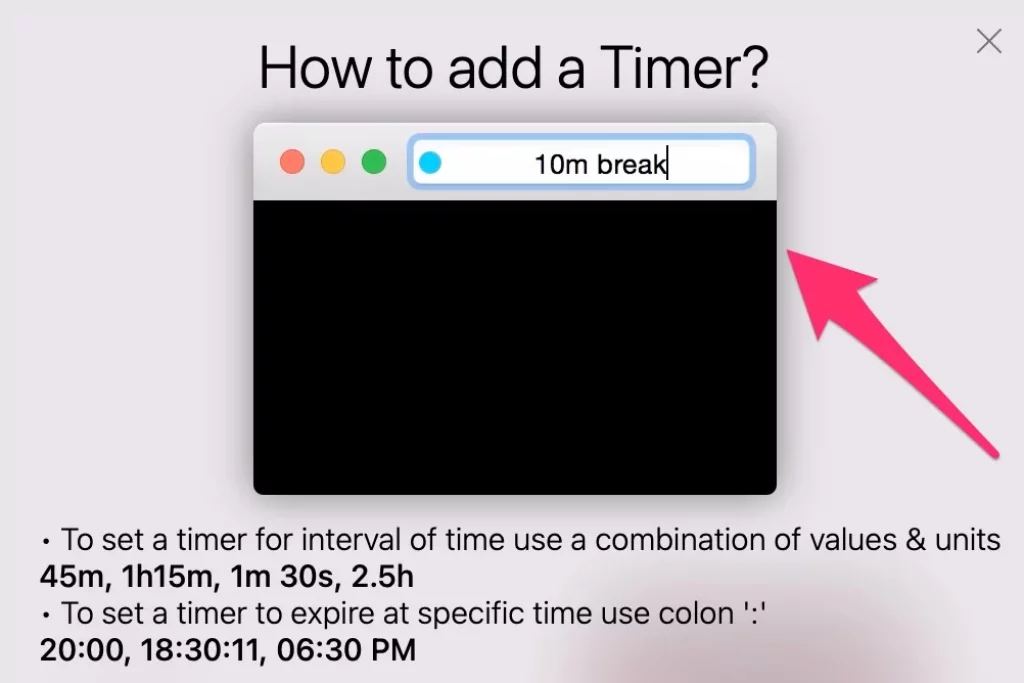Mac users are using a stopwatch or Timer on Mac for different purposes like meetings, calls, testing, competition, and challenges while they are working on Mac and Busy in other tasks parallelly. Most stopwatch is available on all the Apple devices like iPhone, Apple Watch but unfortunately, Mac doesn’t have a native Timer or stopwatch to keep always on screen.
So, here in this guide, learn how to run multiple timers in the top Mac menu bar or Quickly start, Push or Stop and Reset timer from the Mac top menu. [MacOS Monterey updated macs]
Also Helpful: How to add sleep timer on Mac for Spotify & Music App
How to Turn on Timer on Mac Menu Bar
Today, We have the best apps to use on Mac as a Timer on Mac. But Not synced in the Top menu. here’s the #1 app that meets the user’s requirements like Add or Start Timer on Mac menu bar, Horo Timer for Menu Bar.
Download Horo Timer for Menu Bar
Once the app is downloaded and installed on your Mac from the Mac app store.
Open it on your Mac, you will see the Hourglass icon on the Top menu, Click on it and Start to Create a new Stopwatch or Timer session.
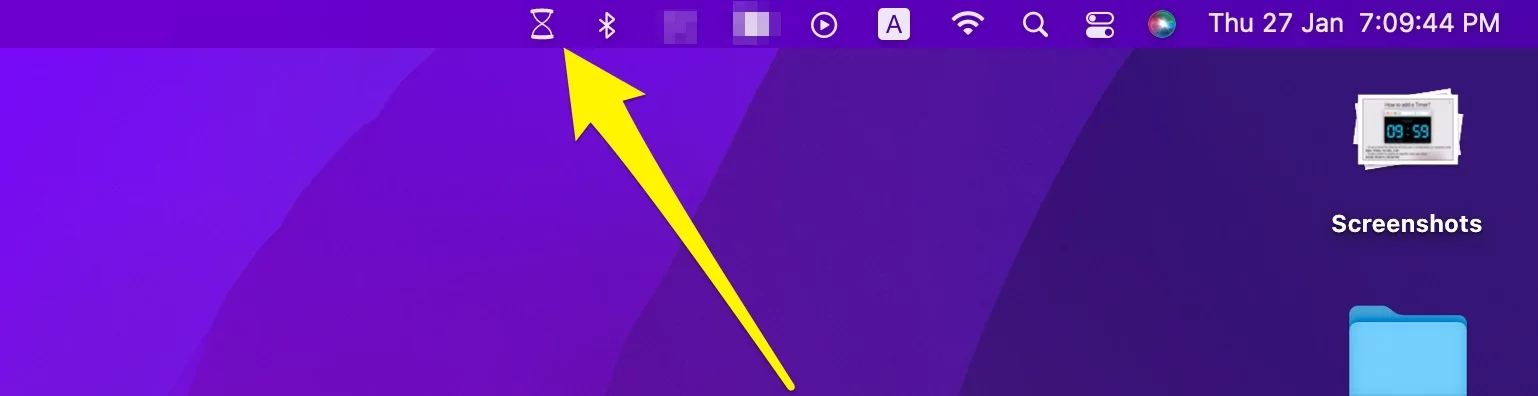
Enter Time in HH:MM:SS [Hours: Minutes: Seconds] format and Start by Click on the Play button.
For Start Seconds timer, 00:55
For Start Minutes timer, 05:30
For Hour timer, 02:00:00
That’s it.
Add & Start Another Timer in Menu On Mac
we can run Two or mote stopwatch Timer simultaneously in the Top menu. Follow the below steps,
- If the Timer is running in Menu click on it, Otherwise Launch Horo app on Mac.
- Click on the Plus button to Add or Start another Timer next to the existing timer. Add Time duration as explained formate and Click on the Play button to start a timer.
- Repeat the same steps to add more timers in the Mac menu simultaneously.
To Delete Timer, Click on Count down timer and Click on the Delete icon to remove it from the mac menu.

Best Full-screen Timer App on Mac
Are you looking for more feature apps that show timers on full screen, In such case when you need more attention or look from a distance to you or your team and crowd then the Super easy timer app is the best but not free, it will cost $4.99 Super Easy Timer
But if you are looking for a Free Full-screen Timer app then I recommend Timer RH app.
With this app, you can get the following features with Timer, Customize the Settings under the Preferences, Launch Timer RH > From the top menu, Preferences.
- Automatic Start at Login
- Show Timer in Statu Bar – Menu Bar
- Add Multiple Timer at once – [Pro Feature]
- Hide and Show Timer icon in the dock
- Flash the time separators
- Play/Pause Timer any timer
- Paly sound On complete Timer
- Multiple Theme color
Still, you want to give extra suggestions and share some though related to Timer on Mac. Comment in the below command box or contact via Forum, As Usual.