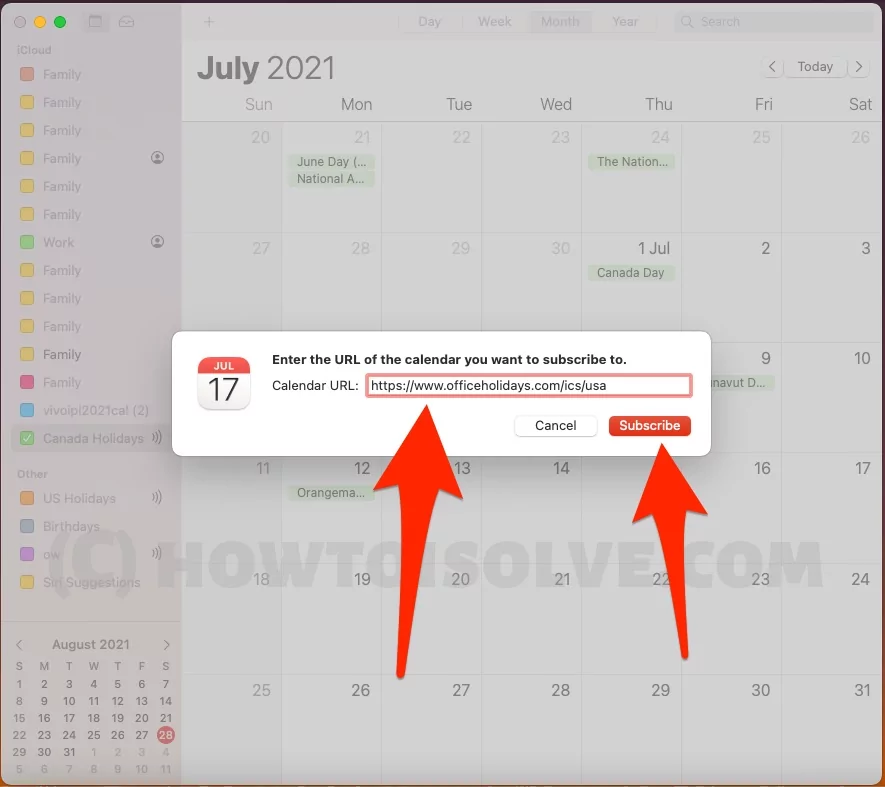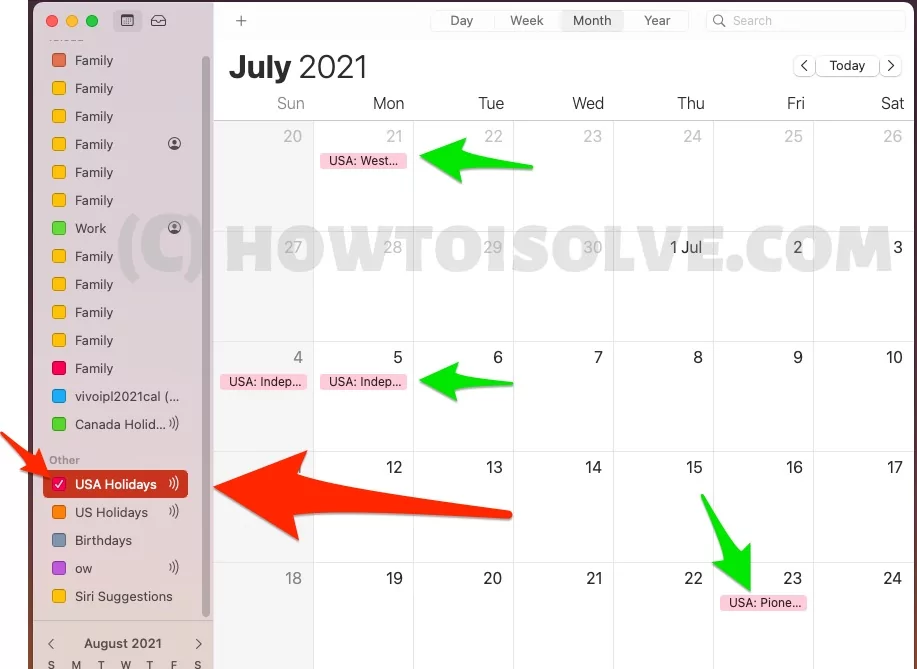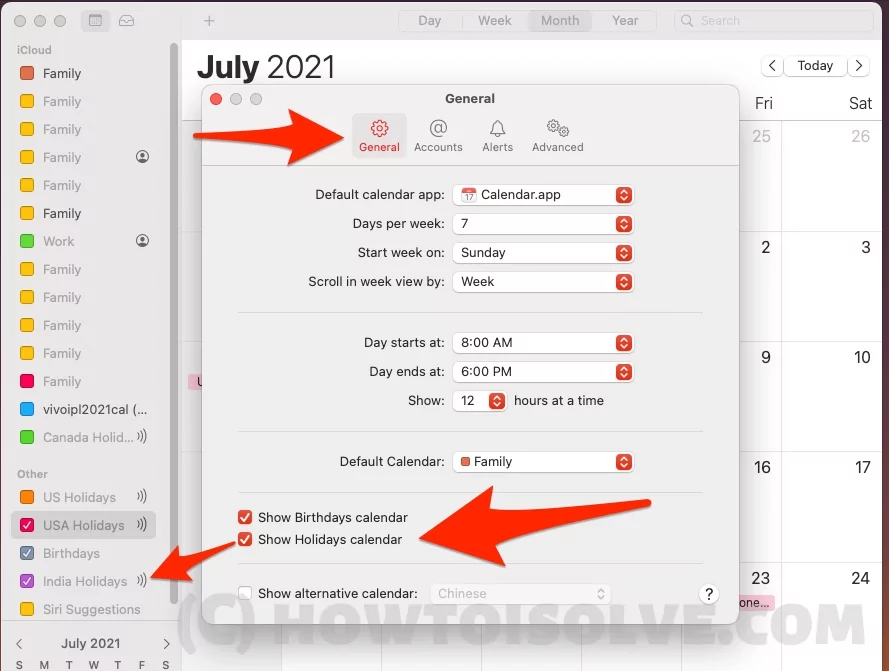Similar to the iPhone and iPad, the Mac Calendar allows users to add U.S. holidays to their Mac and MacBook. Users can receive alerts for public holidays (U.S. federal holidays) as well as for other subscribed calendars, such as sports schedules, class timetables, and public events. I have subscribed to the United States and Canada holiday calendars on my Mac Calendar. Additionally, you can easily unsubscribe from or delete any subscribed calendars on your Mac to stop unwanted alerts or to remove any calendar that may contain spam.
Use simple tips to manage your Subscribed Calendar on Mac, such as adding a Worldwide Holiday Calendar or incorporating third-party events and celebrations.
Add/Remove US Holidays to Calendar on Mac
- Open Calendar on Mac from Spotlight Search or From Launchpad.
- Now, Click on File from Top menu > New Calendar Subscription… or use Keyboard Shortcut “Alt + Command + S“.

- Copy the below link and enter the Text field. and click on Subscribe.

Copy the link according to your needs, like,
- Want to Add only US Federal Holidays.
https://www.officeholidays.com/ics-fed/usa - Use this for, name of the country in the title of each event.
https://www.officeholidays.com/ics/usa - Use this for, Hide the country in the title of each event
https://www.officeholidays.com/ics-all/usa
To activate or Subscribe Other Country Holiday Calendar, Browse from here and follow the above steps.
Before save to your Mac Calendar, Give the Correct Name of the Calendar that appears on the left side of the Mac Calendar app.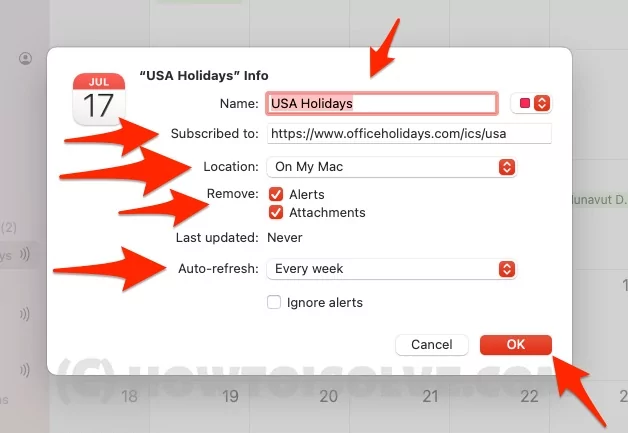
- Select a location, such as On My Mac or iCloud.
- Select Option for Alert and Attachments.
- Auto Refresh New Update through Calendar Subscription on your Mac calendar.
- Activate Holiday will appear on the sidebar. Click on the checkbox to see on the Mac Calendar.

See the Event Information, and Alert settings, The Default alert setting is 1 day before.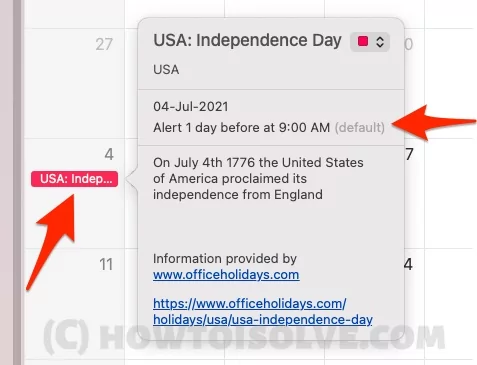
Show Holiday without Add Subscription Calendar on Mac
Apple gives the option to show your Default country holiday, Under the Mac calendar settings we can activate. But for other countries’ holidays, we need to subscribe to your Apple device.
- Open Calendar app on Mac > Calendar from the top Menu.
- Preferences > Under the General Tab.
- sees Option for Show Holiday Calendar.

- That’s it.
Change Subscribed Calendar Event Alert on Mac
Apple’s Calendar event will alert you at the Time that you set from Mac calendar settings. The Default Time duration is 1 Day Before.
- Open Calendar app on Mac > Calendar from the top Menu.
- Preferences > Under the Alerts Tab.
- sees Option for All Day Events.

- That’s it.
Tips: How to add US Calendar on Mac Calendar
Remove Subscribed Calendar from Mac orCalendars Mac Virus
Sometimes, Mac users are worried about spam calendar notifications on their Macs. That’s an accidental subscription and a subscribed calendar Mac Virus. Follow the steps below to Unsubscribe Calendar from Mac or remove the US holiday from the Mac Calendar.
- Go to Calendar app Sidebar and See the Activate or Added Calendar,
- Right click on Calendar > Unsubscribe.
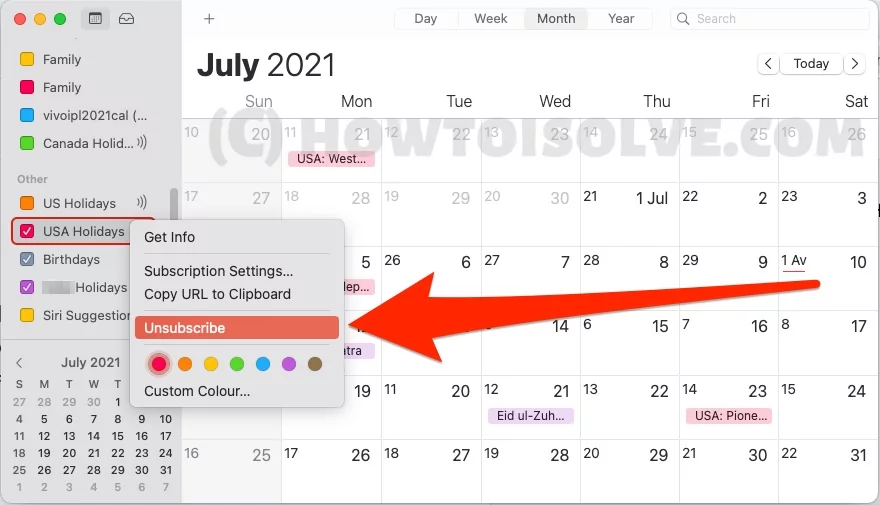
We cannot unsubscribe from the calendar. Make sure or double-check before deleting. or we can uncheck and Make an Inactive Calendar, that hides all the events from the Calendar without unsubscribing.
Can I add holidays to the calendar in Outlook for Mac?
Are you looking to add holidays to the calendar in this version of Outlook for Microsoft 365, Mac Outlook 2021, Mac Outlook 2019?
Sorry to say, Outlook on Mac doesn’t support importing holiday files to the Outlook calendar for privacy reasons.
Please send your Feedback and suggestions for this feature and product improvements. Open Outlook on mac > From top Menu Help > Send Feedback.
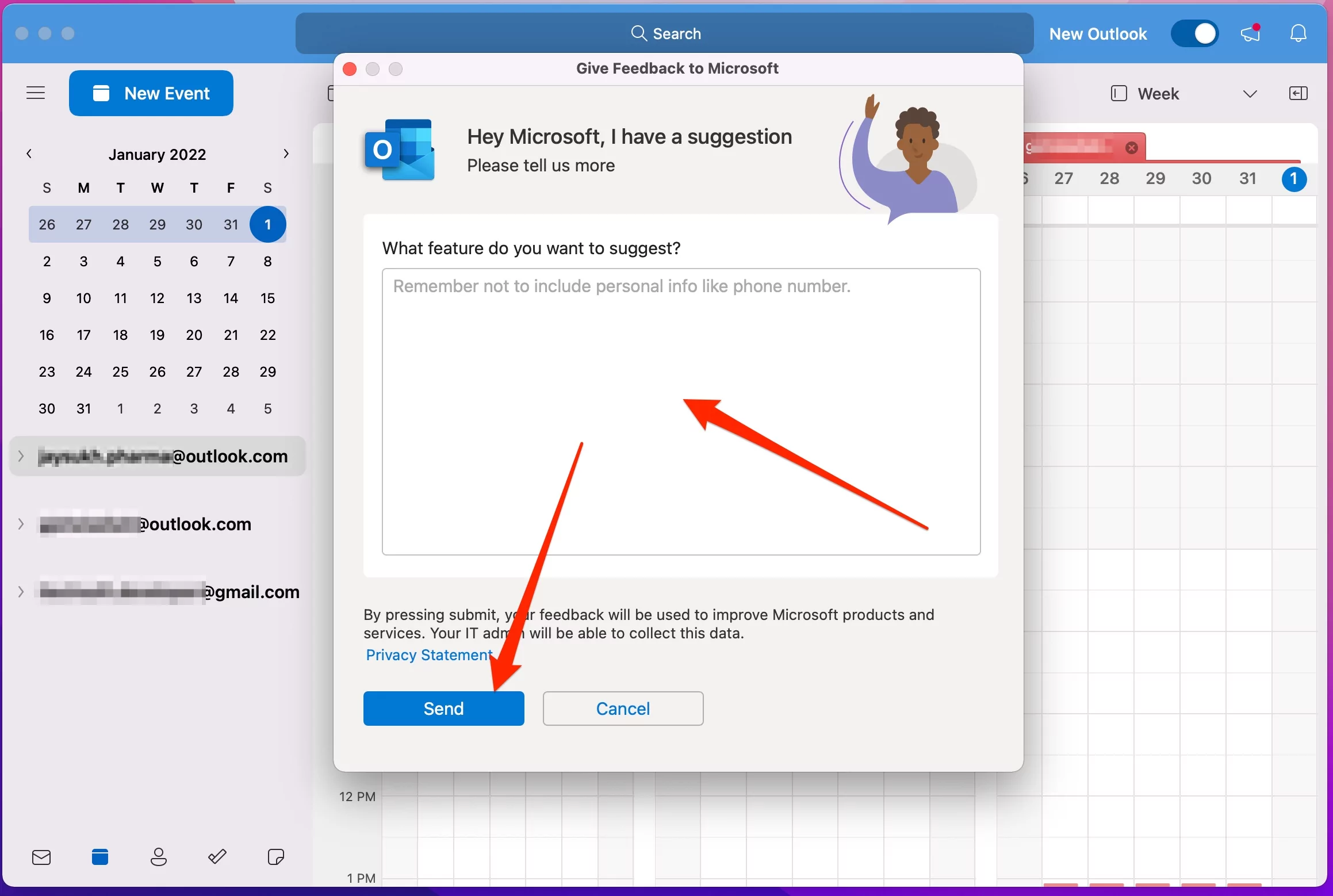
- To add your Event Manually and set reminders, Move to Calendar Layout, Select date for the month, and Double click on the Data field to create a new event for holiday, Birthday, or meeting reminder.

- That’s it.
Send feedback to the support team. In the meantime, enjoy Apple’s official Calendar app for managing your holidays, birthdays, and more, with the notification reminder settings explained in this tutorial.
Write us in a comment for more troubleshooting tips on the guide on Mac Calendar Settings and Subscriptions.