Add US holidays to iPhone and iPad Calendar app, get fixed if iPhone calendar not showing Holidays in the 2023 Year. Most U.S. professionals, citizens, business owners, and employees are always finding upcoming holidays too for small picnics or other business and family plans. iPhone can’t give an option for US citizens that see the list of holidays only in the U.S. and the reason is simple, Apple is an expensive brand, so people over worldwide might be confused about on default US holidays in the calendar.
Here is the trick to add all U.S. holidays in simple few steps clicks. For that, you don’t have to go for the manual process to add all the upcoming holidays one by one. Follow the below easy steps to Add US holidays to iPhone and iPad calendar as to vacation notification and timetable.
If you belong to other countries, for that, you have to follow the similar foundation steps in your iPhone and iPad, which we will go on below steps. But the charges are simple. You have to download .ics file format for your countries only.
Updated: Get Fresh setup on, Add USA/ UK, and New Zealand holiday in iPhone calendar App.
Download link for your country holidays package given in this like http://www.officeholidays.com/ics/
From this link Just click on your preferred county holidays list and accept for installation and download.
After the add U.S. holidays on iPhone and iPad you can set time reminders in the Siri app.
The Trick to Add US Holidays to iPhone and iPad Calendar in iOS/iPadOS or later
Step 1: Launch the Settings app on iPhone and iPad. Now, Scroll to the Calendar option.
Step 2: Next, Tap on Account options.

Step 3: Next Scroll to the Option “Add Account”. Choose “Other“.
Step 4: And the last section is Calendars, Tap on Add Subscribed Calendar option. Here You have to Paste the Calendar file showing in next step.

Step 5: Click Touch And Hold To Select Tap On, Copy the Calendar path by Select Past.
Now your next screen must be add server address URL to give file (.ics) path in the text box.You can give one of two given in below,
For USA Holidays:-
webcal://files.apple.com/calendars/US32Holidays.ics
Or
ical.mac.com/ical/US32Holidays.icsFor UK Holidays:-
https://www.officeholidays.com/ics-all/united-kingdomFor Canada Holidays:-
https://www.officeholidays.com/ics-all/canada
Or
https://www.officeholidays.com/ics-all/canadaFor Australia Holidays:-
https://www.officeholidays.com/ics-all/australia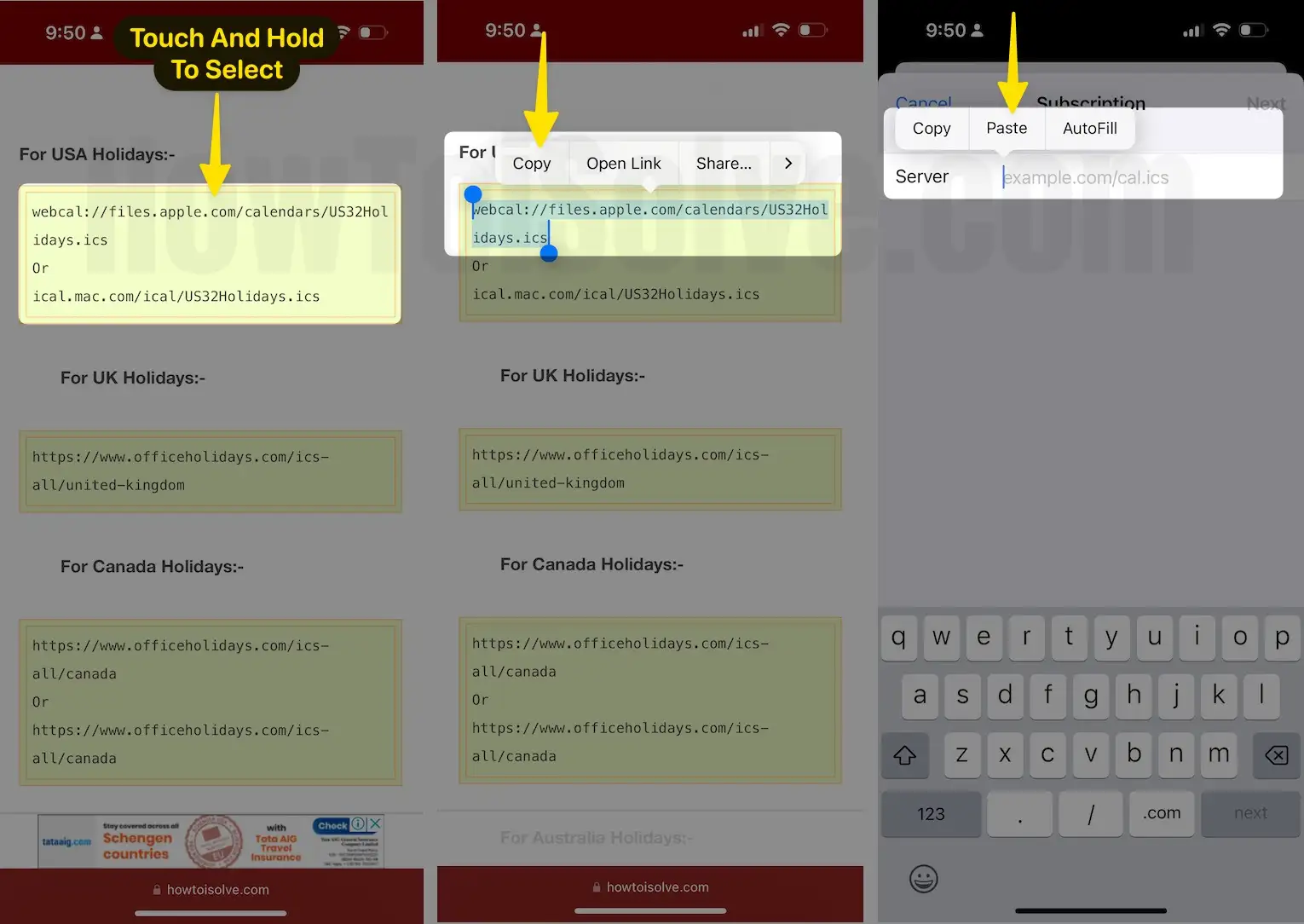
Step 6: Now, Go back to the Settings and Tap on the Server field, to Paste the Copied Calendar path. And Tap on Next, then Your iPhone will verify the Calendar.
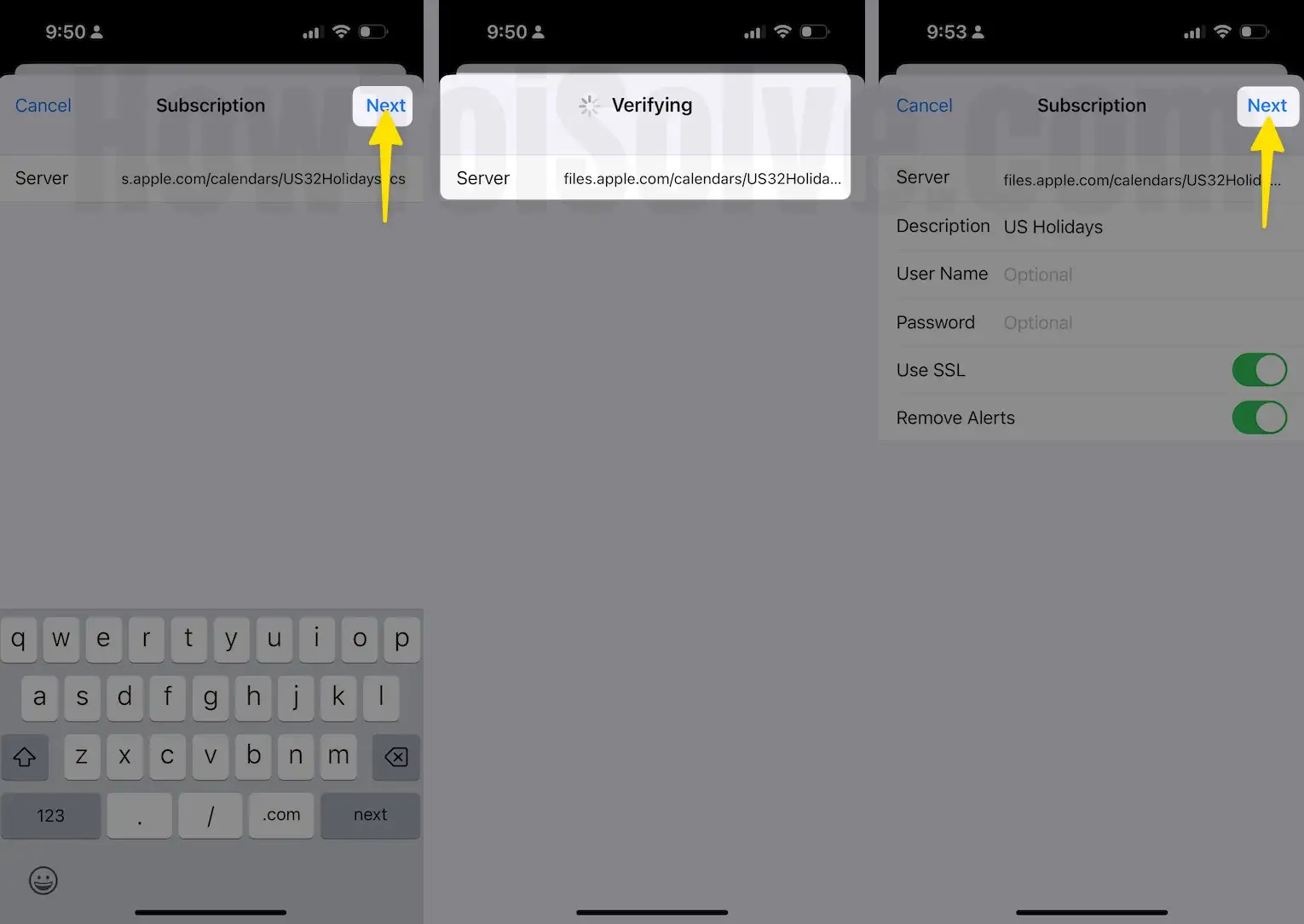
Step 7: Finally, Tap on Save to Done. and Add-in the Subscribed Calendar list.
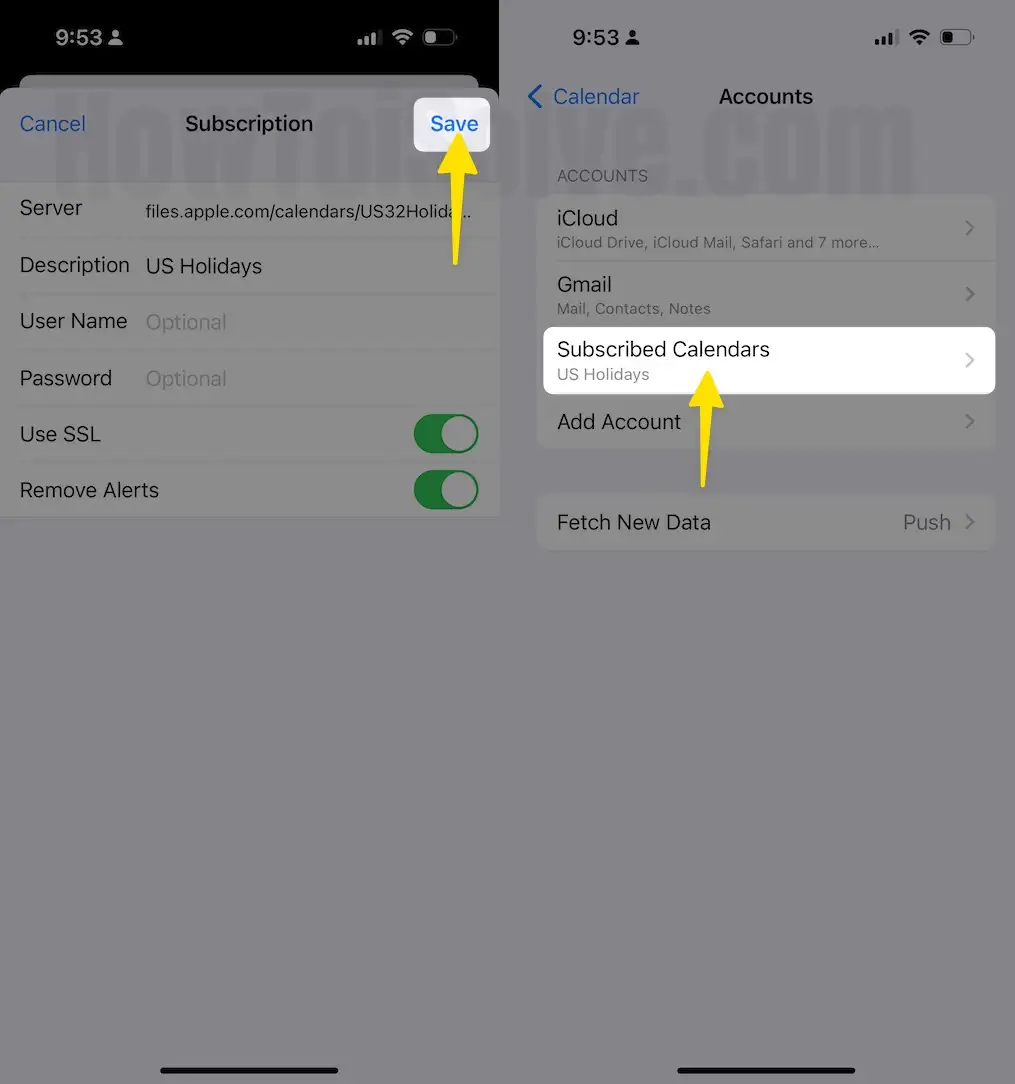
Now, Open the Calander app to See the Subscribed Holidays for the US, Find the Day with a holiday.
Step 1: However, if you wish to hide the US holiday then we can do it from the calendar app, open Calendar app Now,Select Date on iPhone.

Step 2: Tap on Calendars and Now, And the last section is Subscribed Check Scroll to US Holidays, and Done.

All the Holidays for the US will be removed from the iOS calendar app.
That’s it.
In the below screen, you can see steps to install or add holidays list on iPhone, iPad with Install the latest version of iOS.
Tips: Add US Holiday on Mac Calendar App
iPhone calendar does not showing Holidays
In the recent iOS Software update bug, Several users have been reported the issue from countries, UK, Australia, and New Zealand, and more. At that time, follow the above steps and manually install or Subscribe Holiday calendar on your iPhone or, in the same way add Holiday to the Mac calendar.
Or Keep your iPhone or iPad updated to fix the issue in an upcoming update.
If you have a problem only,
Useful: Unable to add new Calendars or Added Calendar holidays not Showing, Then Clean install iOS On iPhone after Backup your iPhone.
I hope you had enjoyed this article to Add US Holidays to iPhone and iPad calendar, without any error and problems.
If you are getting some problems, don’t miss the comment below. We will be glad to assist you.
Don’t miss: How to create time-table reminders with the use of Siri [iOS].
