
Are you missing the whiteboard or Board updates because the Freeform App is not syncing between Mac, iPad, and iPhone? Here’s what you do to fix it.
Even though it’s Apple’s enrolled application, the app seems to be stuck with many issues. Starting with Freeform Not Working, and after that, another annoying problem haunting many Apple users is Freeform whiteboard stops syncing with iCloud even when sign-in with the same Apple ID on Apple devices.
If you have encountered the same problem, fret not. Follow this troubleshooting guide.
Freeform App Not Syncing Between Mac, iPad & iPhone
Here in this guide, we will inform you of some of the practical solutions to fix the Freeform App not syncing on Mac, iPad, and iPhone. Go through each troubleshooting and fix the issue.
Solution #1. Check If You Enable iCloud Service For Freeform
Freeform not syncing from Mac to iPad; verify the application is allowed under iCloud services on the corresponding device. To check it, follow the steps below.
iPhone And iPad:
1. Navigate to Settings, tap on Apple ID Profile Name at the top, then select iCloud on iPhone.

2. Show All to expand the list. Scroll down and enable the toggle next to Freeform.

Mac:
1. Select Apple Logo Click System Settings… on Mac.
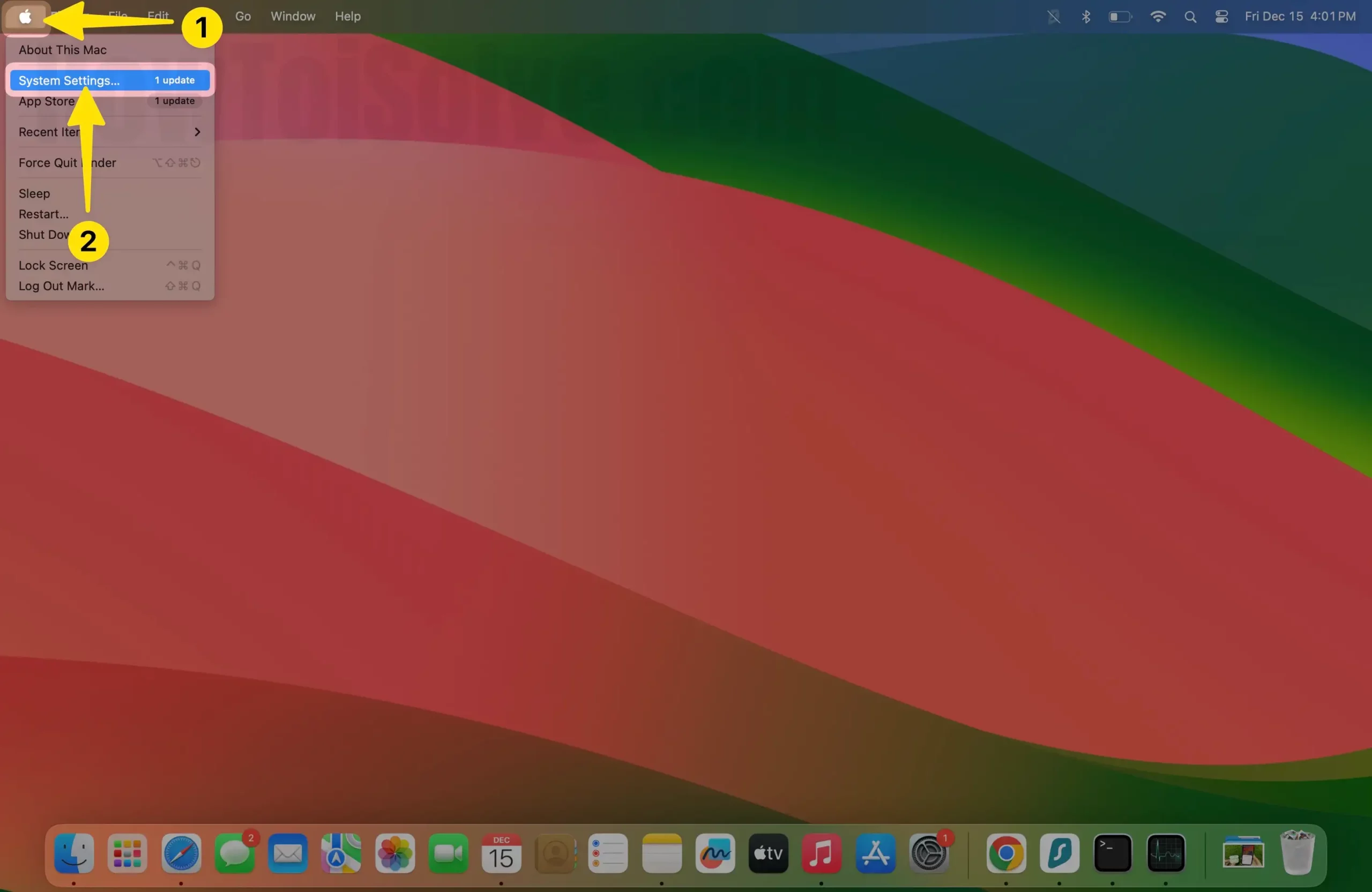
2. Apple ID Profile Name select the iCloud. Enable the toggle next to the Freeform.
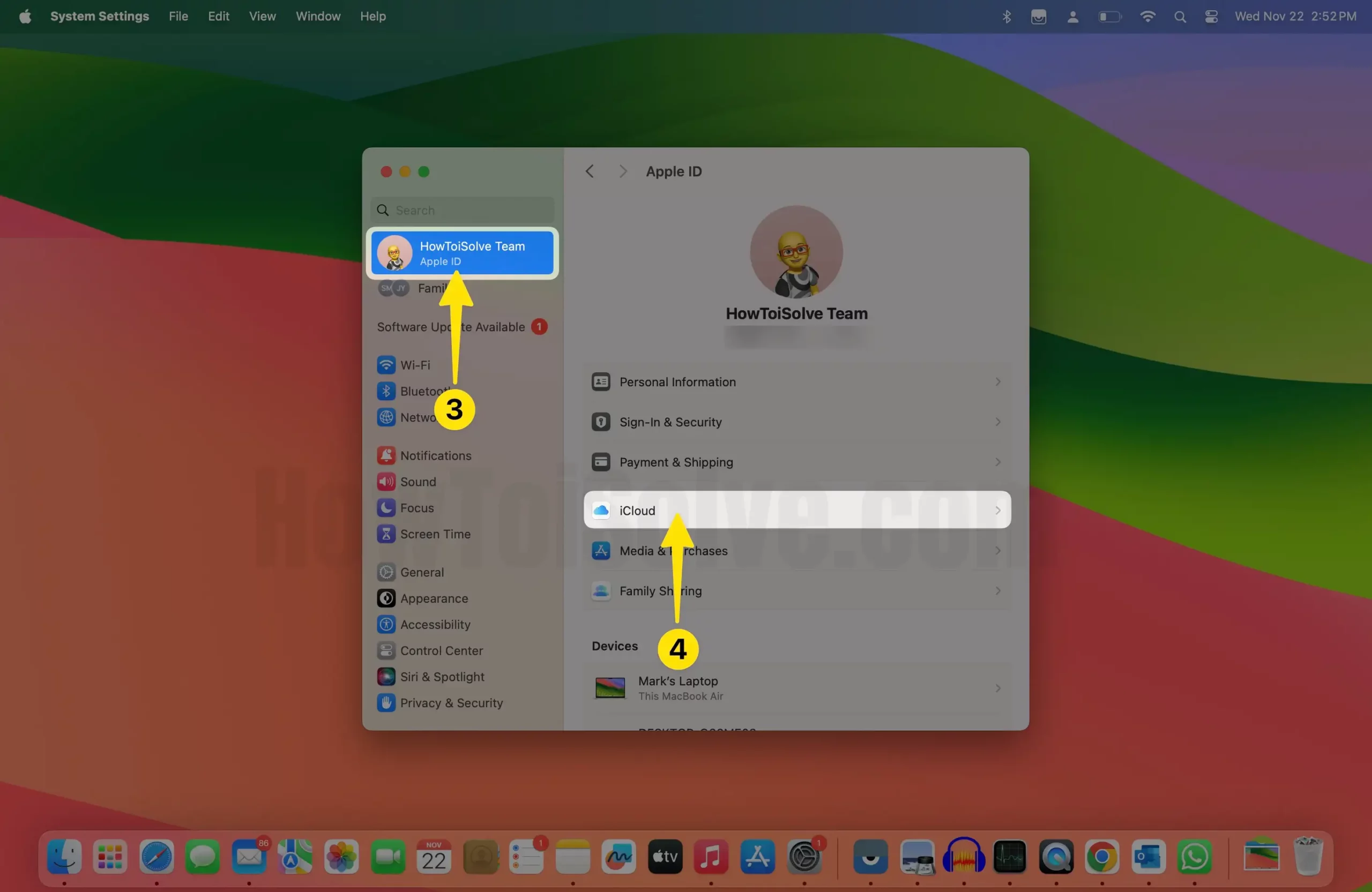
3. Click on Show All.

4. Enable toggle Freeform on it. select Done Button.

If the toggle next to the Freeform is disabled under the iCloud on any device, Freeform will not sync at all.
Solution #2. Check If You Have to Use the Same Apple ID Across Devices
The Freeform is a one-stop solution to let you sketch, draw, and jot down ideas with precision. Moreover, it allows us to enable iCloud syncing and collaborate with projects. But this is only possible when you are logged in with the same Apple ID on your iPhone, iPad, and Mac.
Otherwise, Freeform not syncing across devices is a never-ending dilemma. At this point, first, ensure that you have signed out and signed with the same Apple ID.
Solution #3. Can’t Sync Freeform App With iCloud? Check If Freeform Is Down Today
A freeform not syncing iCloud problem due to outrage on Freeform’s end. This is exceptional ever since the Apple Freeform has a reliable server, but the only way to fix wait for a while.
Simply head to Freeform Server Status Checker and make sure there is no red alert signal. If it’s red, you won’t be able to do anything; instead, wait a while and let the issue get fixed on its own.
Solution #4. Is iCloud Down Today?
Visit the official Apple Server Status Page and ensure iCloud isn’t facing any outrage or service disruption. If there is an outrage, you will face freeform not syncing between iPad and iPhone issues. However, in this case, you have to wait until the issue gets fixed on its own.
Solution #5. Re-Enable iCloud Service For Freeform
However, this isn’t an effective solution for Freeform not syncing between devices. But in case, the minor bug in-between between Freeform and iCloud could get fixed. Considering this is a probable reason for the issue. You should disable and enable iCloud Services.
iPhone And iPad:
1. Navigate to Settings and tap on Apple ID Profile Name at the top of the iPhone.
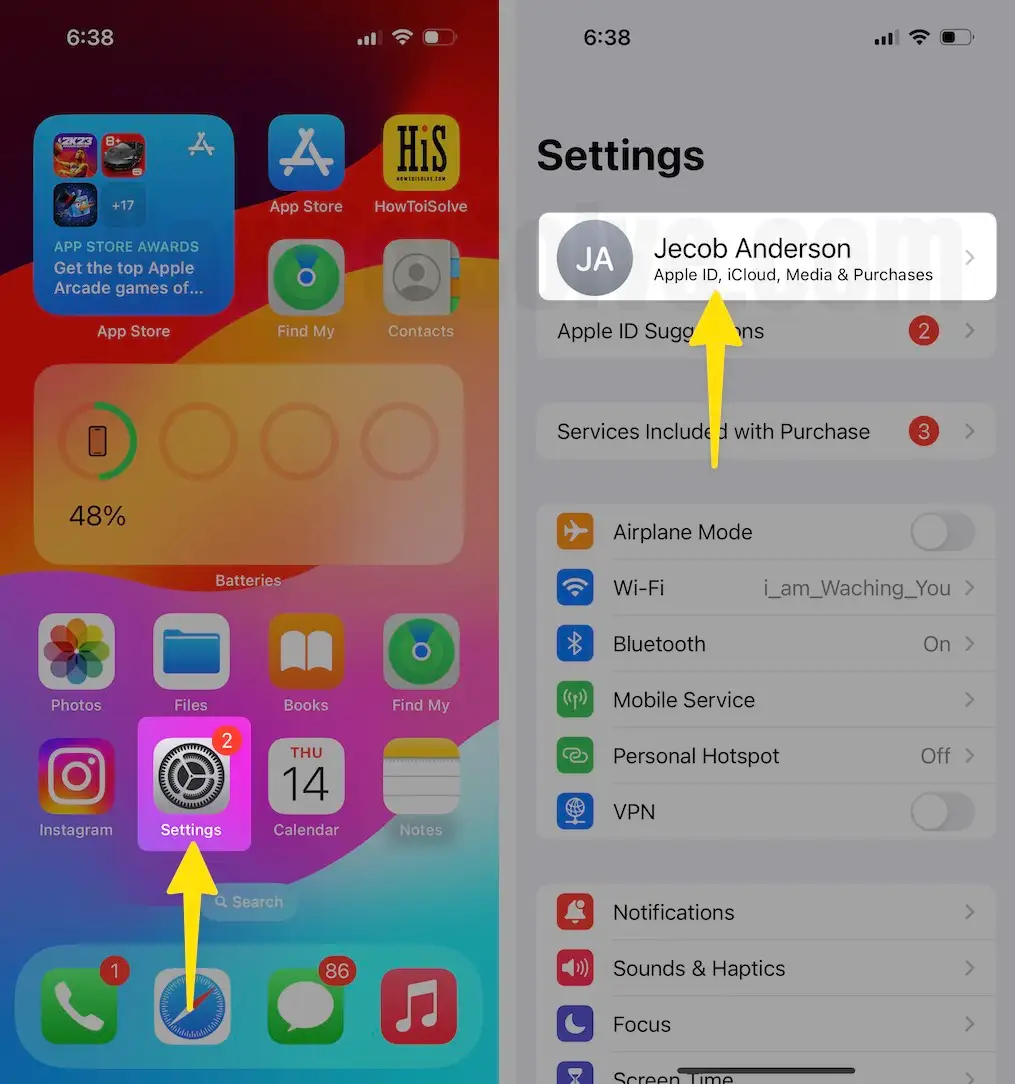
2. Click on iCloud and tap Show All to expand the list.

3. Scroll down and enable the toggle next to Freeform.

Mac:
1. Click Apple Logo, then System Settings… on Mac.
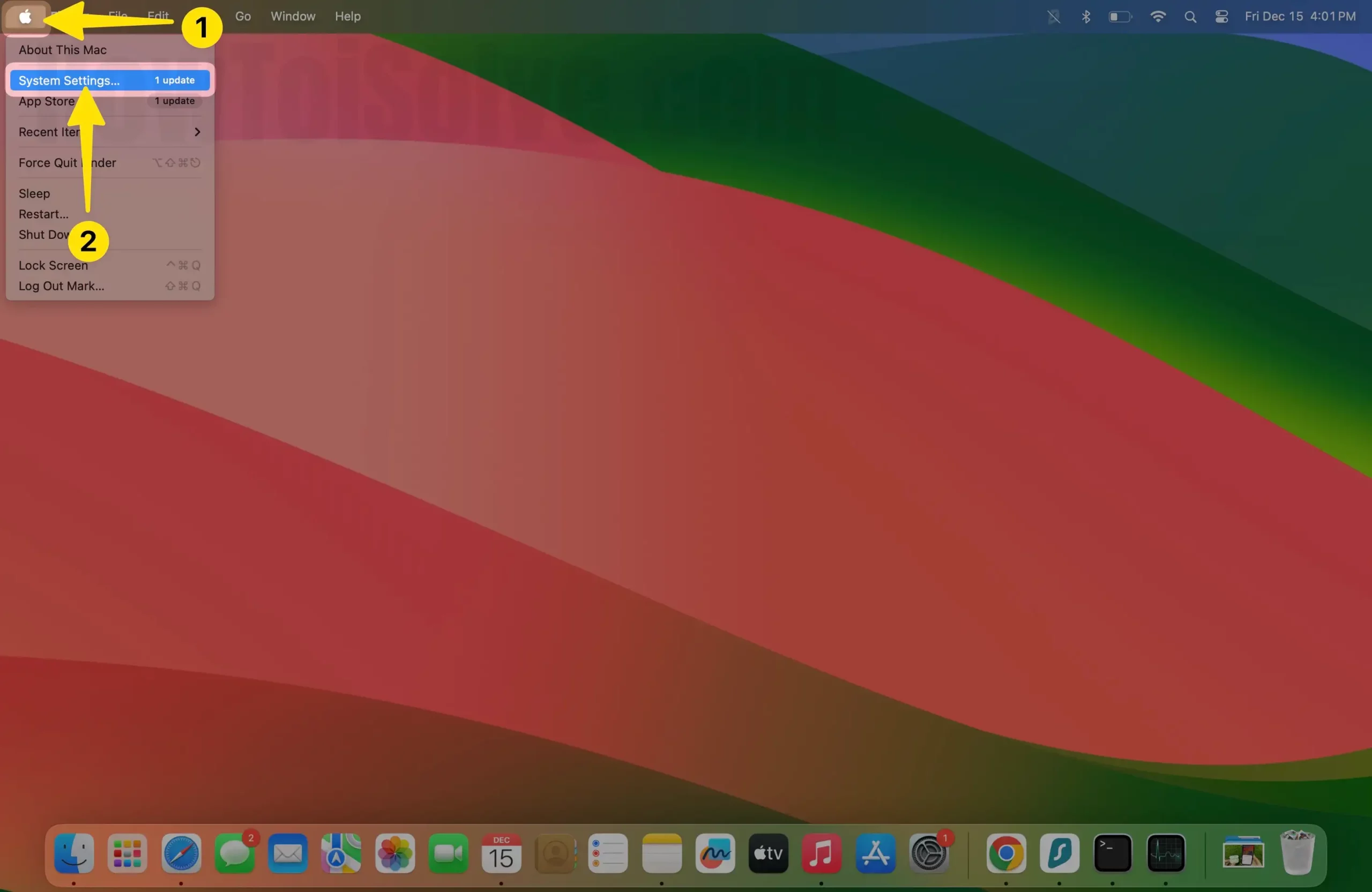
2. Select Apple ID Profile Name and click right side iCloud.

3. Click the right corner in Show All in iCloud.

4. Turn off Freeform toggle it.
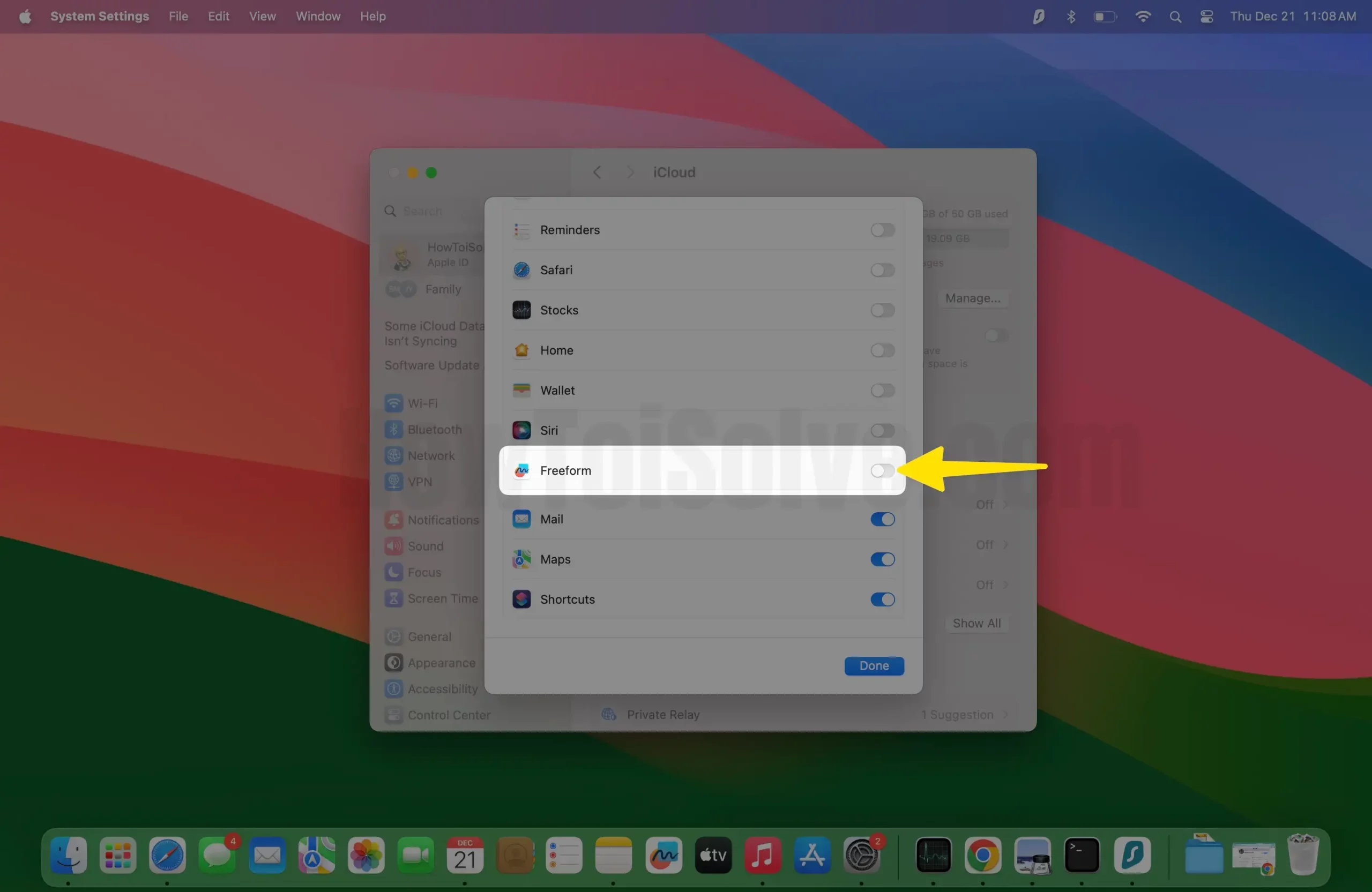
5. Once you disable it, wait for a moment and re-enable the Freeform.
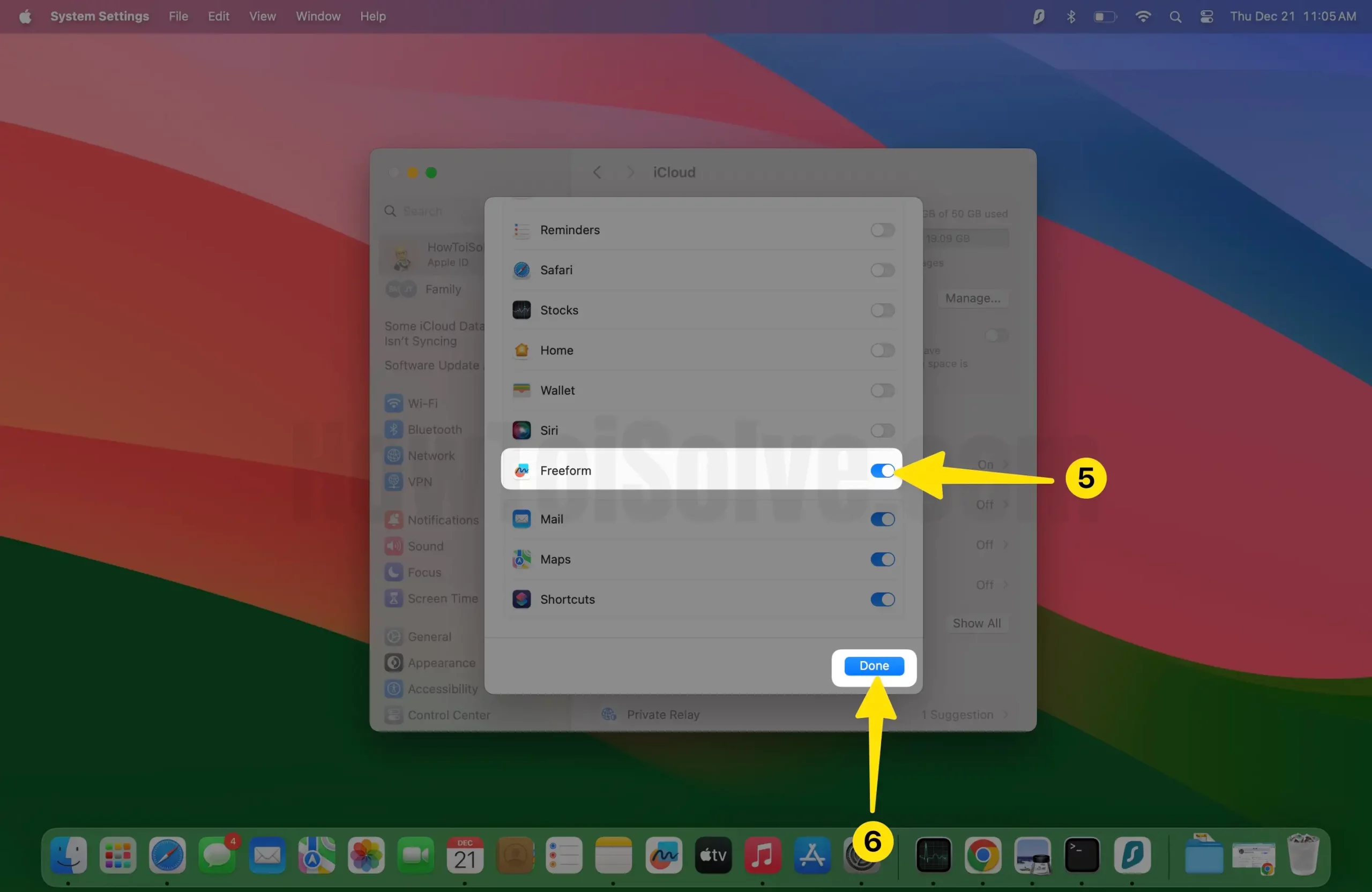
Solution #6. Force Quit Freeform App
One of the most underrated solutions that can fix Freeform not working or very slowly syncing across devices bug is force quitting. So let give try to this workaround.
Force Quit App On iPhone,
1. From the main screen, scroll up from the bottom of the screen and hold in the middle.
2. Swipe either on the left or right side to search the Freeform app.
3. Swipe upside on the app’s preview to force quit.
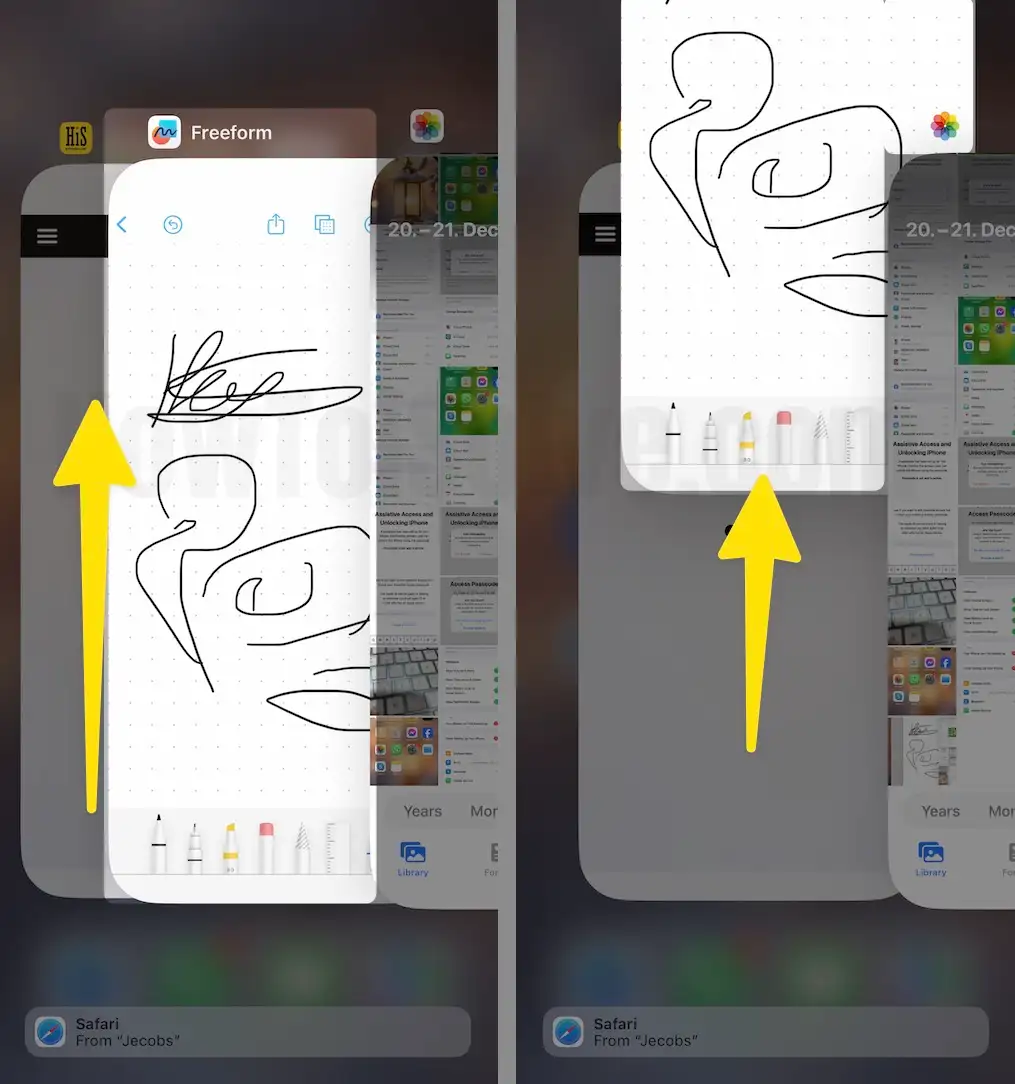
Force Quit App On iPad,
1. Click Freeform App Tap And Hold on iPad.

2. Select Remove App in Freeform App.
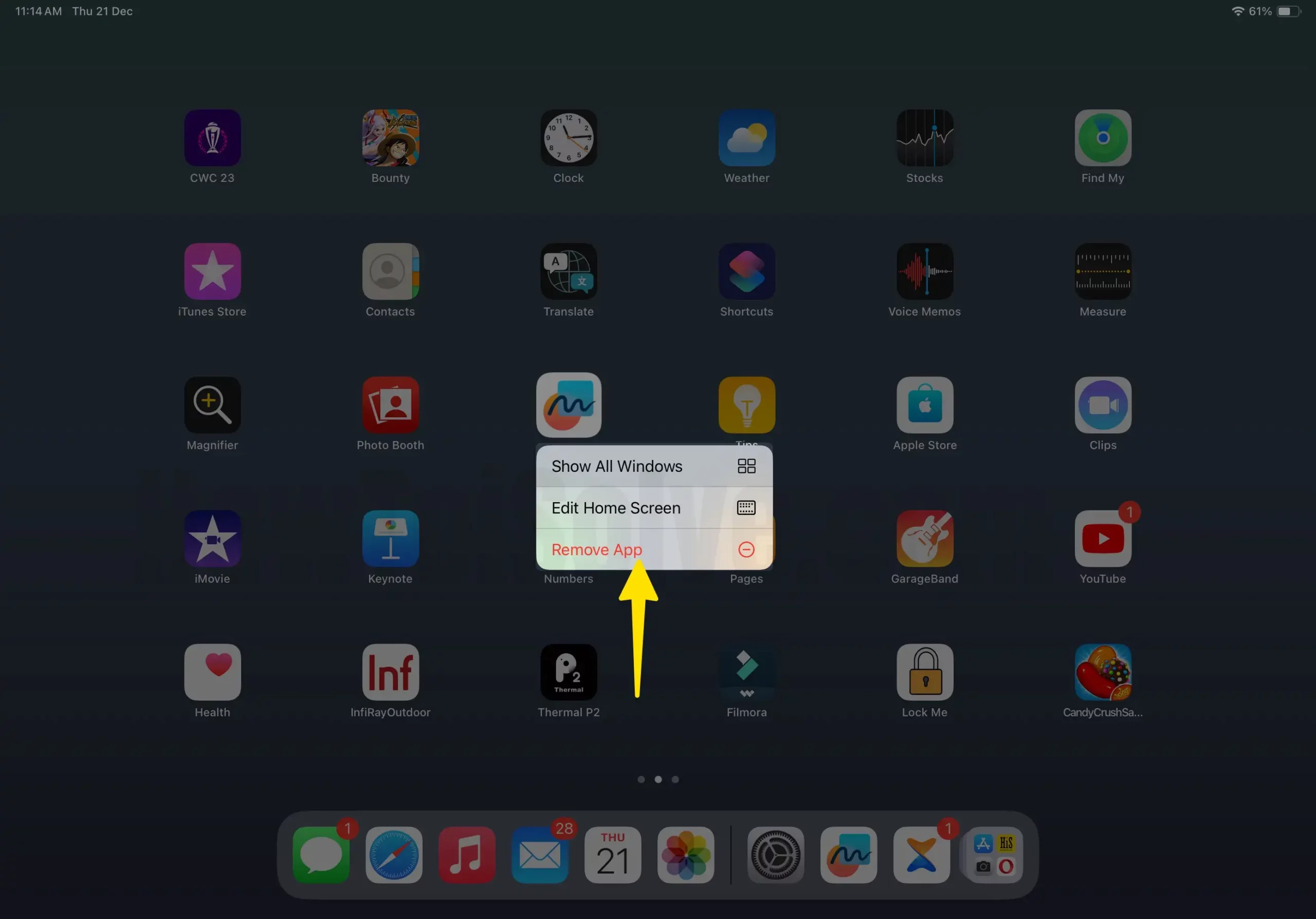
3. Click on Delete App in the Freeform app.

4. Choose the Delete Freeform App.

Swipe horizontally to find Freeform. Lastly, scroll up to the Freeform app to force quit.
Force Quit App On Mac,
1. Select the Apple Menu from the top left corner. Choose Force Quit…

2. From the Force Quit menu, select Freeform, and lastly, select Force Quit.
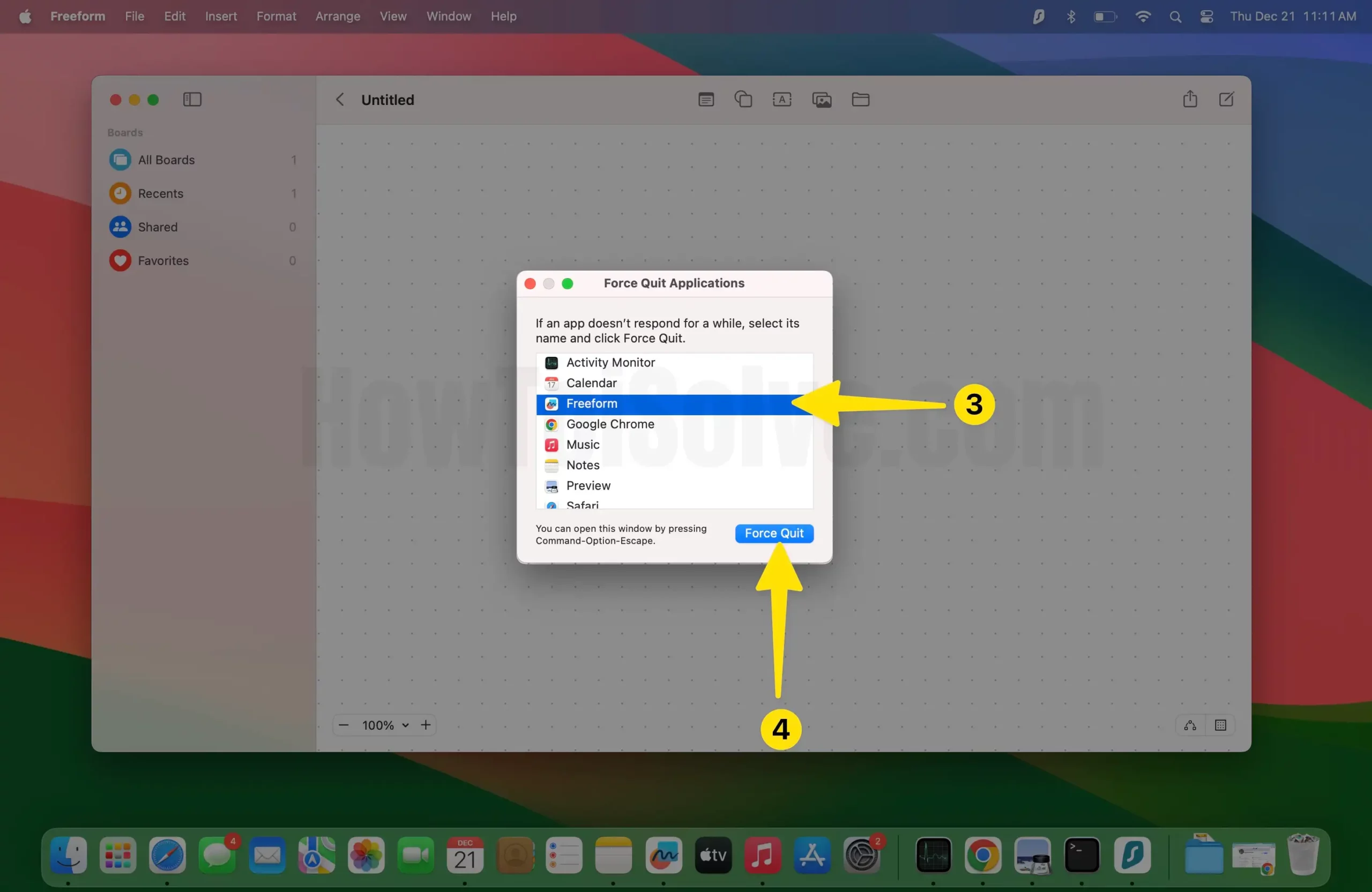
3. Choose the Freeform App.
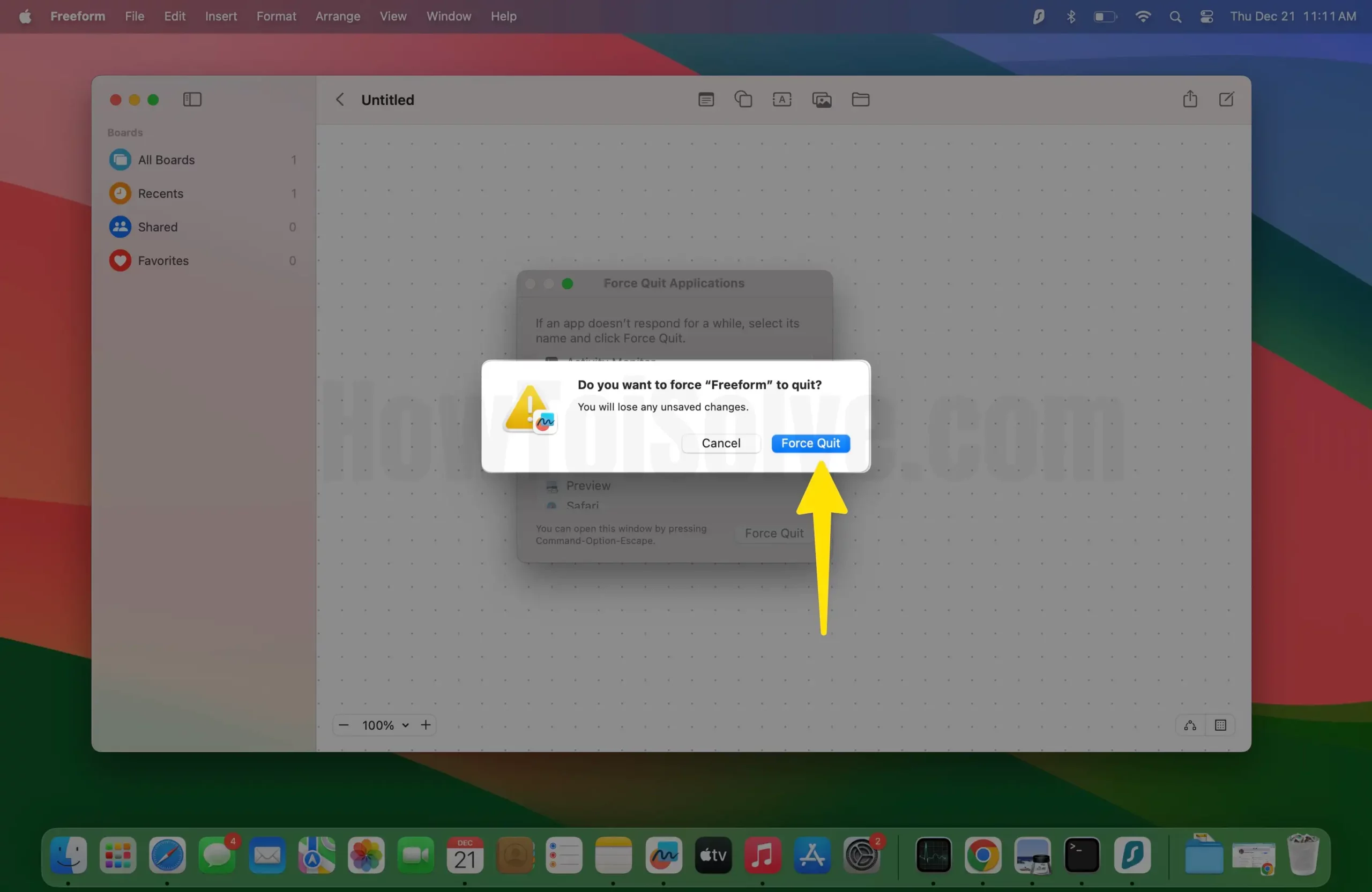
After force quitting the application, restart the Apple Peripherals and then check if it’s syncing or not.
Solution #7. Hard Reset iPhone, iPad, Mac
You might be surprised how effective this troubleshooting is; restarting either iPhone, iPad, or Mac can fix Freeform not syncing from Mac to iPhone or iPad. To restart your iPhone, iPad, and Mac, follow the steps.
Restart iPhone,
- Press either the Volume Button and simultaneously press the Side Button.
- Now drag the Power Off Slider to turn it off. Hold for the Side Key to turn the iPhone once again.
Restart iPad,
- Press and hold either the Volume Key or the top button until the Power Off Menu appears.
- Drag the Power Off Slider to turn it off.
- After 30-40 Seconds, press the Top Button and enable iPad.
Restart Mac,
1. Go to the Apple Menu at the top left corner.
2. Select Restart… wait until the restart procedure gets to finish.

3. Click on Restart on Mac.
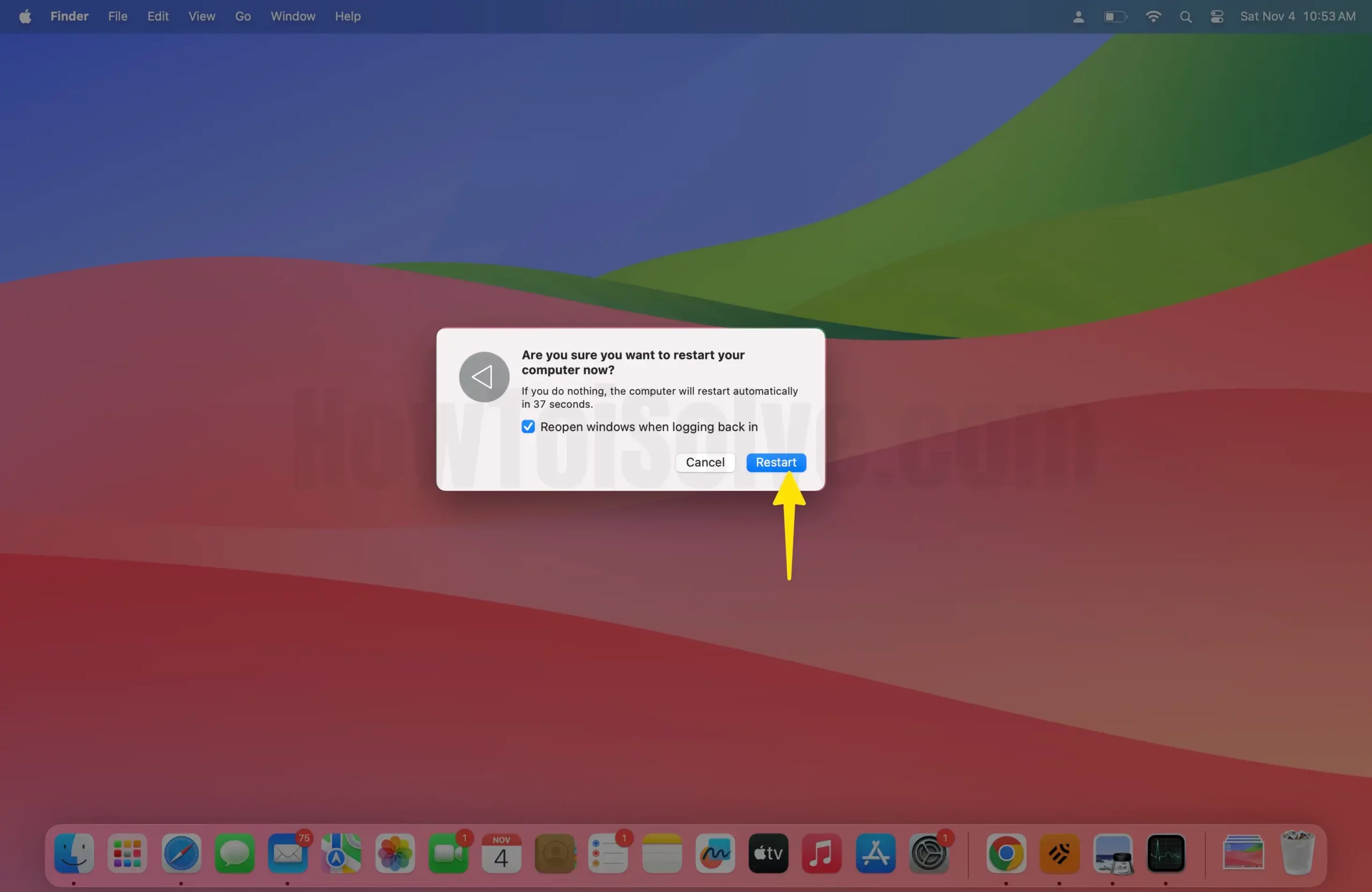
Solution #8. Update Software
An outdated software version can always be the reason for various issues, including Freeform sync with collaborators issues. At this point, it’s time to check the version of iOS, iPadOS, or macOS. If it’s not updated to the latest version, immediately update it, and your issue will get fixed.
Solution #9. Contact Apple Support
Since we tried all the possible solutions to fix the new app, Freeform only syncs one way. But haven’t yet gotten rid of it, you must Contact Apple Support. As of now, there is no way left.
Bottom Line
Many iPhone, iPad, or Mac owners use Freeform to collaborate with friends and family members to work and share ideas on the same project. I hope any of the abovementioned solutions might fix Freeform not syncing on Mac, iPad, and iPhone. Let us know which one works for you in the comment box below.
On iPhone or iPad, go to Settings > Apple ID > iCloud. Then, select Show All to expand, next enable the toggle next to Freeform. And for Mac, click on Apple Logo > System Settings… > Apple ID > iCloud. Please turn on the toggle next to Freeform. That’s it!
Apple has launched Freeform for iOS 16, iPadOS 16, macOS 13.1, and later versions. The application offers an innovative plain Whiteboard allowing the users to create, collaborate, and share.






