Find what you can do if Youtube you’re offline check your connection on Mac in this article. One of the most issues Mac users are currently facing is when using Youtube; it notifies them with the notification “You are offline. Check your internet connection”. And the worst part of this is even when Youtube is online.
Nevertheless, it’s a universal problem. So, if you are facing a similar situation, in this article, we will guide you in performing the proven troubleshooting steps that will instantly free you from YouTube errors on Mac.
YouTube You’re Offline Check Your Connection Mac
Has YouTube stopped working, or not working at all on your Mac? Follow these troubleshooting guide to get YouTube working normally again.
Solution#1. Ensure Safari Or Chrome Load Other Websites
Obviously, Youtube on Mac requires a fast and stable internet connection, giving a type of high-quality content it streams. So the first villain you must consider for Youtube says I am offline Mac is Wi-Fi. In case Youtube on Mac keeps loading the connection tray if there is a connection problem.
Hence, you might try surfing different websites; if it works, there is no issue with the internet. However, if the problem lies, Try Troubleshooting Wi-Fi On Mac.
Note: Stop Known networks will be joined automatically. Enable “Ask to join networks” from WiFi settings, otherwise your Mac auto connects nearby (Not Active) internet connection. Apple Logo > System Settings.
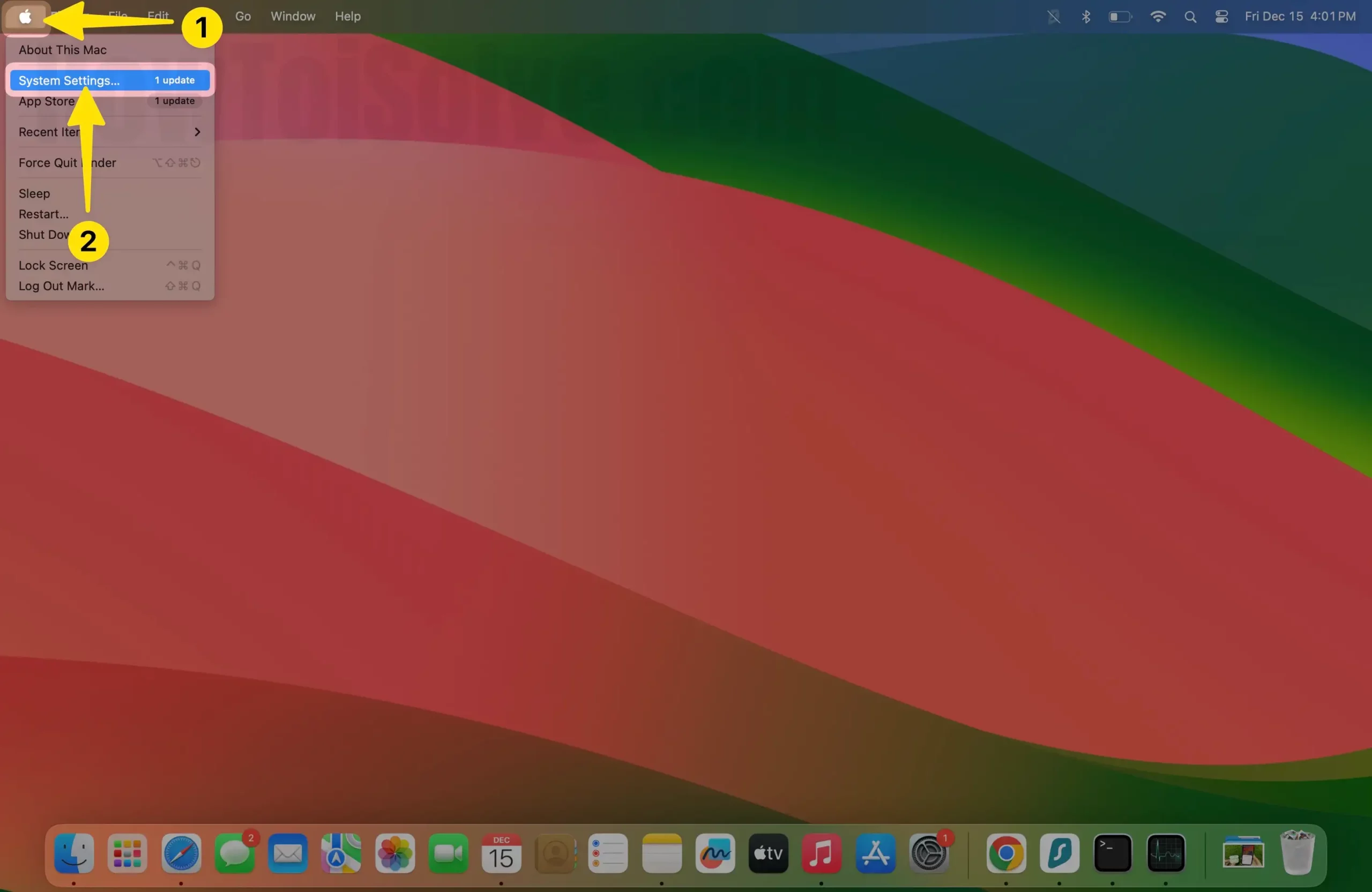
Look at the Wi-Fi option > turn the toggle to the right side next to the “Ask to join networks.”
That’s it.

Also, check Screen Time Content restrictions, set to Access to Web Content > Unrestricted Access.
1. Click Apple Logo and select System Settings… on Mac.
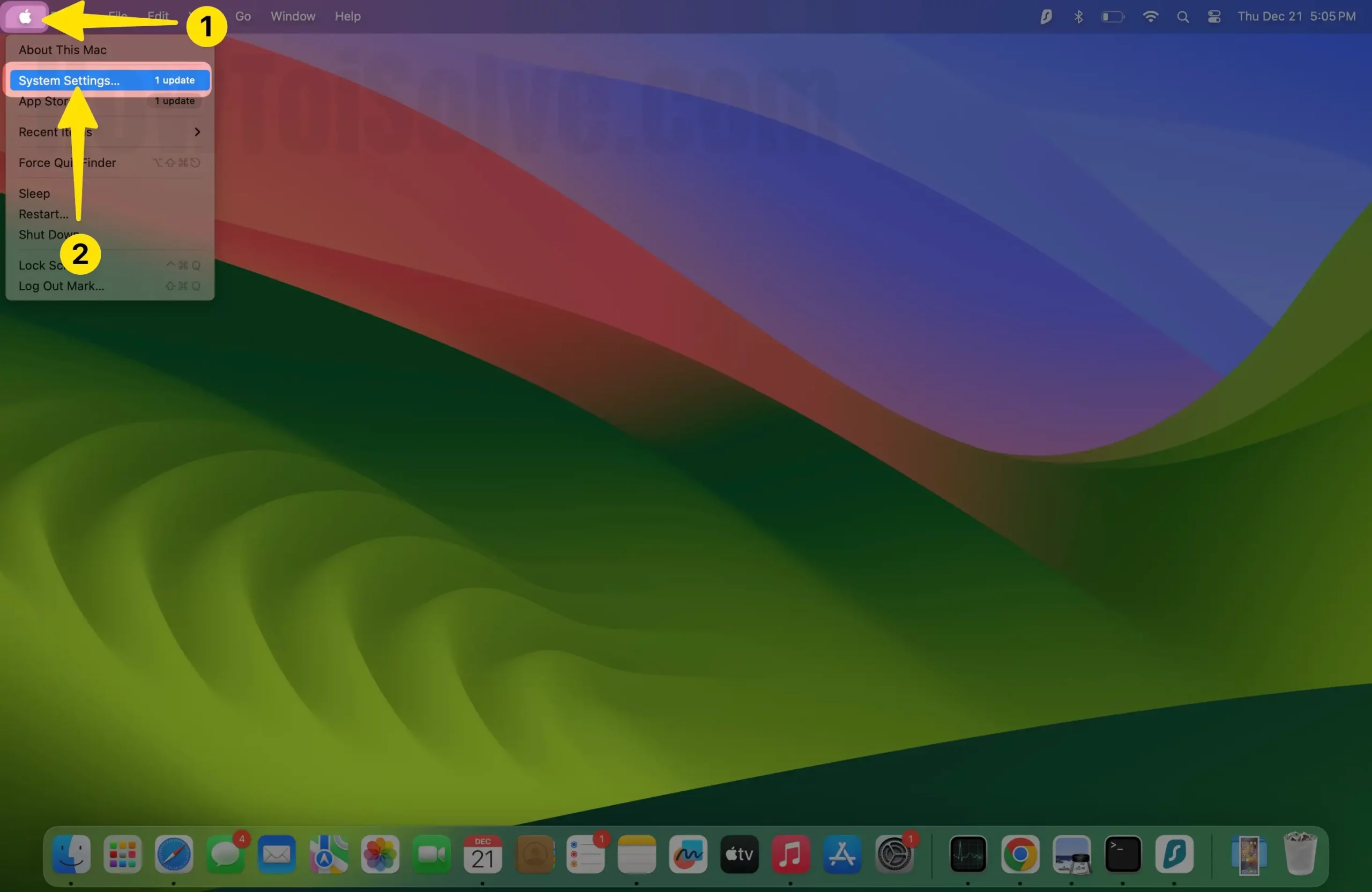
2. Select Screen Time, then click on Content & Privacy, which appears under the Restrictions section.

3. Enable toggle Content & Privacy; now click on Content Restrictions.

4. Next, what to do? Under the Web Content section, click on Access to Web Content and select Unrestricted Access, in last click Done on Mac.
Now check whether the Youtube You’re Offline Check Your Connection error is fixed or not.

Solution#2. Check The Internet Speed
Ever since, the internet has been working, but its speed might be an issue. And slow internet can cause you to be offline to check your Mac connection. So go to Speed Test on Safari or Chrome and check your internet speed. YouTube will not work correctly if it’s poorer than the average speed.
Test internet speed on: “fast.com” by Netflix
All is fine; Only YouTube won’t open, so contact your (ISP)Internet Service Provider.
Solution#3. Is YouTube Down Today?
Server outrage isn’t a common issue with YouTube. But this takes place on rare occasions. If you check the internet and it still shows YouTube, you are offline; check your Mac connection; the YouTube server might have gone down in your region. Everything is alright with YouTube; move to the next troubleshooting trick.
Solution#4. Force Stop Safari Or Google Chrome
A minor glitch within Safari or Google Chrome can be a probable reason for YouTube error. Force quit Safari, or Chrome can fix the issue on Mac. To do so,
1. Click on the Apple Menu and choose Force Quit from all application searches.
2. Select Safari or Google Chrome.

3. Lastly, tap select Safari App, then Force Quit.

4. Do you want to force “Safari” to quit? You will lose any unsaved changes. Next, click on Force Quit. Now check for issues.

Solution#5. Restart Mac Computer
The most effective solution yet ignored solution. Simple restarting can fix the minor bug encountered during regular usage. To restart,
1. click on the Apple Logo, and next select Restart…
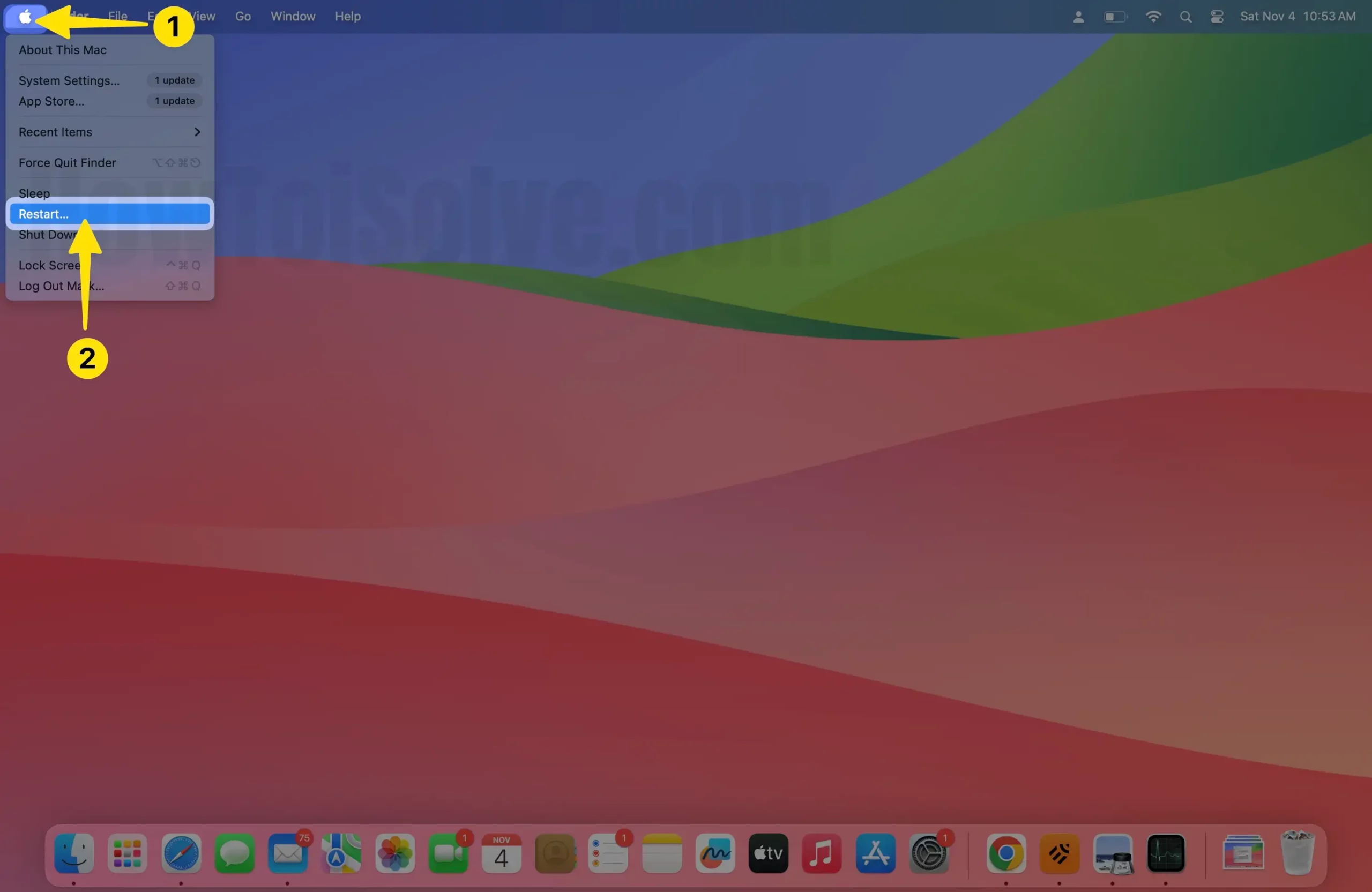
2. Choose the Restart on Mac.

Once the restarting procedure finishes, check for the problem. Ever since a simple restart didn’t fix the problem, you must try luck with force restarting the Mac computer. To force restart, press the Control + Command + Power Button.
Solution#6. Restart Router
Are you experiencing issues with your Mac’s internet connection? One possible cause could be a bug in your router, but don’t worry, there’s an easy fix. Simply restart your router by disconnecting it from the main power source, holding it for a few seconds, and then reconnecting it. Check if the internet connection is restored. If the issue persists, there may be other factors at play, but there are still plenty of troubleshooting methods to try. Here, you can find the best routers in the world.

Solution#7. Disable VPN
Is your Mac connected with a VPN? However, VPN isn’t as strict as other streaming websites, yet it is always recommended to keep the VPN disabled to prevent such possibilities. Open System settings on Mac > VPN and Disable VPN toggle. Here’s more about turning off VPN on Mac.
Solution#8. Disable Plugin In Web Browser(Safari)
The array plugin in the browsers can create conflicts within the YouTube player, eventually resulting in YouTube videos not playing on Mac. However, you can disable it by following the steps below.
- Open Safari and then select Safari on the top menu bar.
- From the dropdown, choose Settings…(Preferences…for macOS Monterey And Earlier)
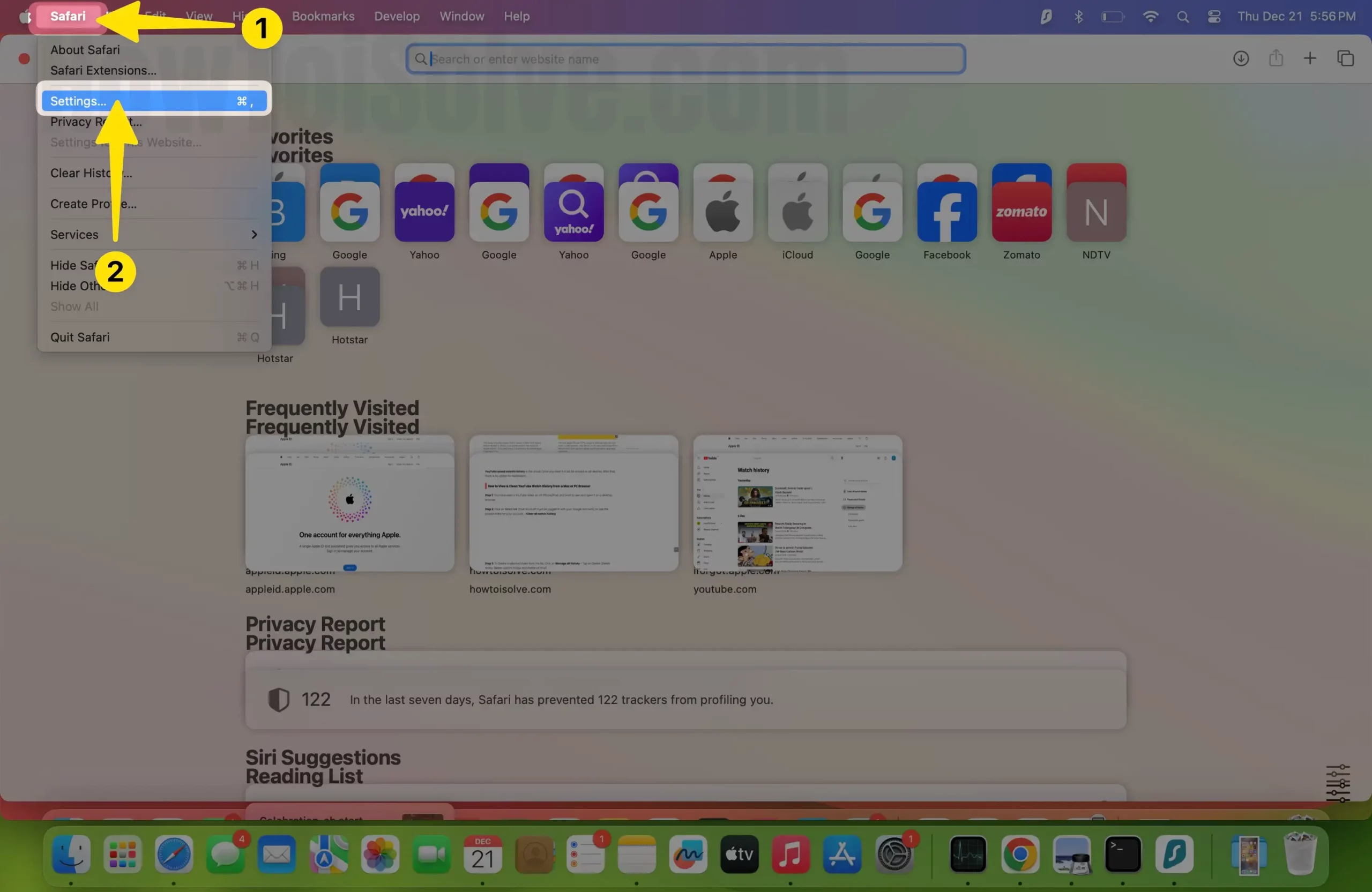
3. Select “Extensions” > Uncheck the Extension or Plugin installed on your Mac.
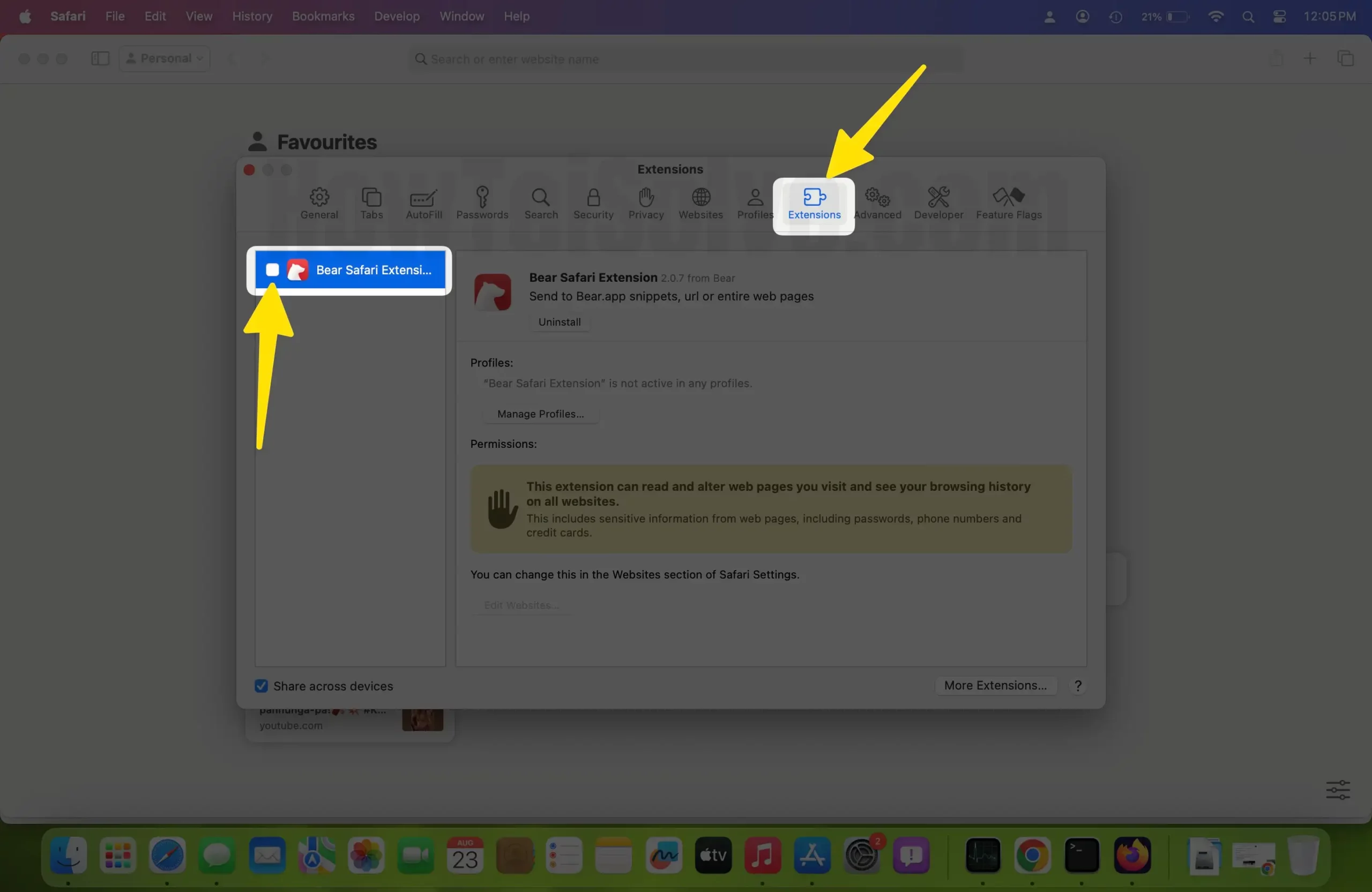
Solution#9. Use Repair Disk Permission
From now on, you can use Repair Disk Permission on your Mac to fix permissions to verify whether folders and files within the Mac are perfectly configured.
- Press Command + Space to open Spotlight.
- From the spotlight search, enter Disk Utility and then press enter.

- Now choose the desired drive from the left side panel. For example, I have selected my UNTITLED drive.
- Click on First Aid from the top menu of Windows.

5. A pop-up asks you to Run First Aid on “Untitled”? First Aid will check the volume for errors. It will then repair the volume if necessary. Choose the Run option in the disk utility on Mac.

Solution#10. Update Date And Time
The wrongly configured date and time on the Mac can also be the reason for the YouTube error. Configuring it to Set Date And Time Automatically will be a better option.
macOS Ventura And Later
1. Go to Apple Logo and click on System Settings… on Mac.

2. Click General. Choose a Date And Time.

3. Click Set Date And Time Automatically Or Manually.
- Automatically: Enable “Set Date And Time Automatically,” click Set up next re-write network time server for your region.

- Manually: Disable “Set Time And Date Automatically” Enter date and time, then choose Set.

macOS Monterey And Earlier
- Go to Apple Logo > System Preferences…
- Select Date & Time > Date & Time Menu.
- Click on the Lock Icon at the bottom and then enter your Password And ID to make a change.
Uncheck the box next to “Set Date And Time Automatically” and then manually set up the date and time. That’s It!
Solution#11. Clear Youtube Cache And Cookies
To fix the issue, try clearing the cache and cookies of Youtube. Here are the steps you need to follow.
For Safari Users
- Open Safari. Choose Safari from the menu.
- Select Settings…(Preferences… for Mac Monterey And Earlier).
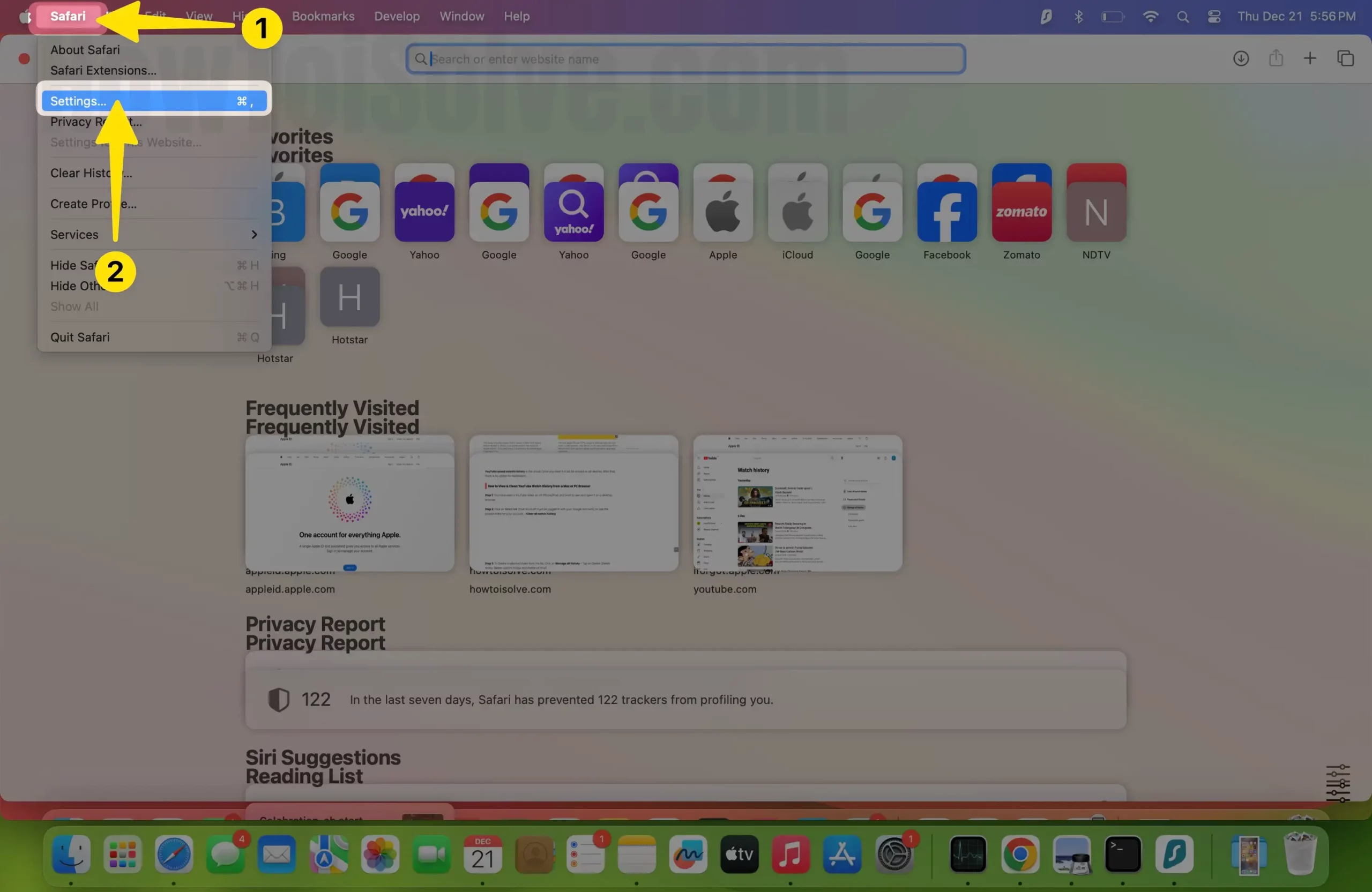
- Next, click on Privacy from the menu.
- Select Manage Website Data. Search for Youtube.com in the search bar and then click on Remove and Done.

- Search with the Domain name and see the list of Cache, Cookies, Databases, Local Storage, and HTTP Alternative Services. > Remove. > Click on Done and Try after Close & Re-open your Browser.

For Chrome User
1. On your computer, access the Chrome App.
2. Choose Clear Browsing Data… in the dropdown list.

3. Choose Clear Browsing Data. Select Basic Tab.
4. From the top, configure the time range. To clear out everything, click All Time.
5. Next to Cookies And Other Site Data” and Cache Images And Files,” select the boxes, and lastly, click Data.

Once you do so, you must log in to Google Chrome.
Solution#12. Disable Safari Content Blocker For Youtube
Content blockers in Safari are always helpful in preventing pop-ups like banners and ads. However, it can also sometimes prevent various websites from working usually. So assuring the content blocker isn’t the reason for the Youtube error on Mac, try disabling it by the steps below.
- Open Safari and go to Youtube.com. It doesn’t matter, even if YouTube won’t load the content.
- Now choose Safari from the menu bar and select Settings For This Websites. Disable “Enable Content Blockers”. Quit Safari, hold for a few seconds, and try surfing YouTube.
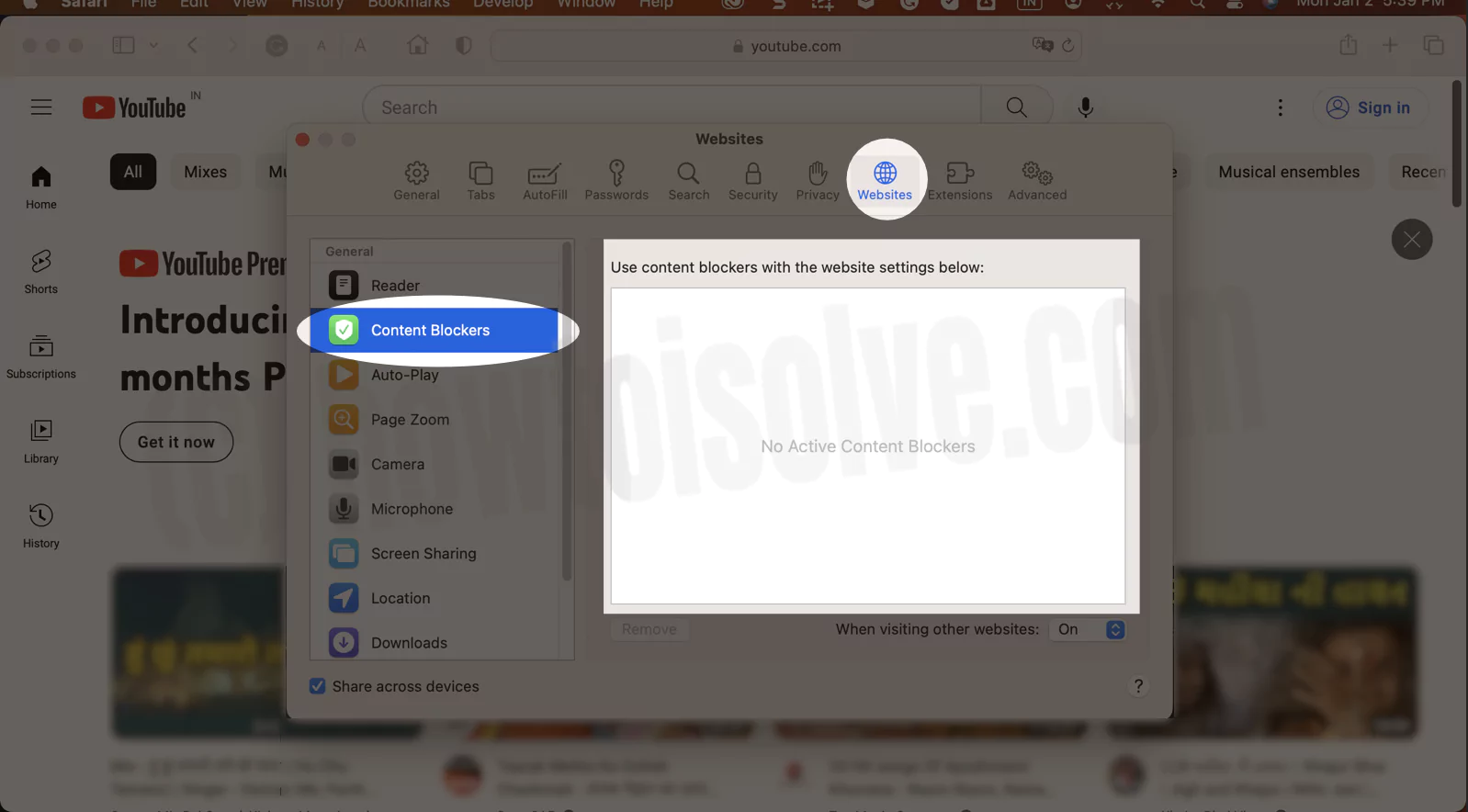
Solution#13. Enable JavaScript In Safari
If you are still going through YouTube videos that are not playing on Mac, verify JavaScript in Safari is turned on since it is found that disabling JavaScript can prevent some websites from working normally.
- Open Safari, and then press the Command +, (comma)
- You now have to select Safari from the top menubar.
- Then choose Settings…(Preferences…for macOS Monterey And Earlier). Now enable JavaScript.
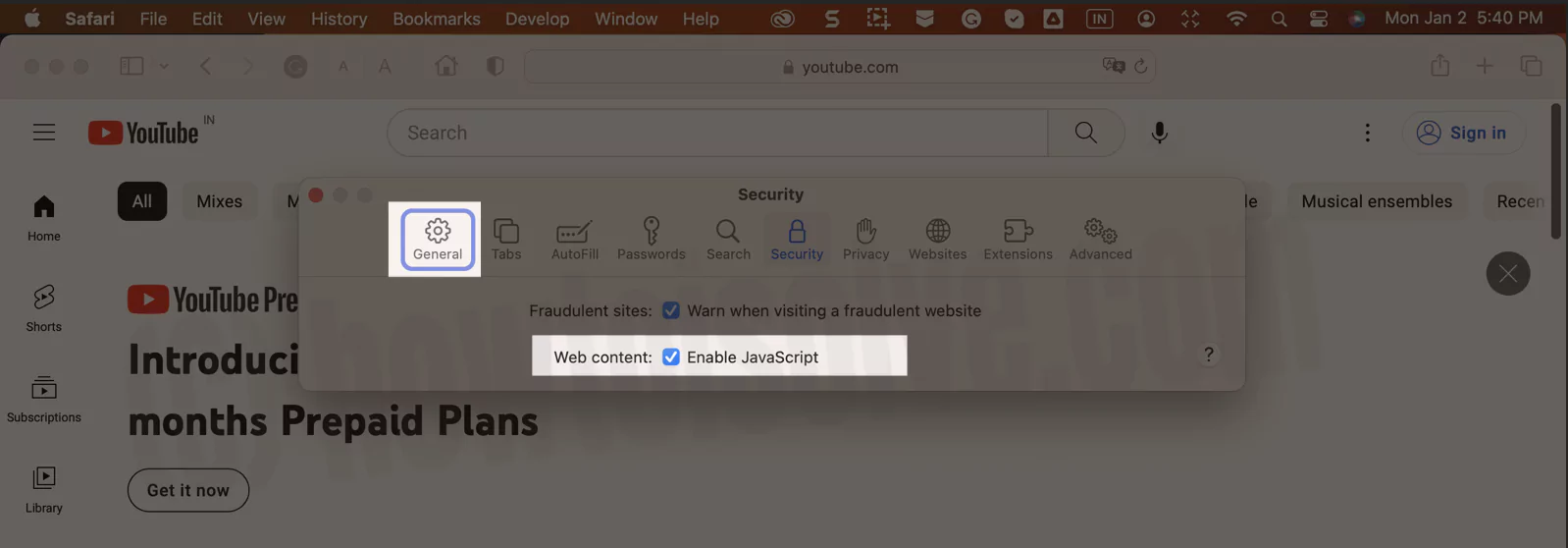
That’s it!
Solution#14. Update Safari Or Chrome
Outdated Safari or Google Chrome can be why YouTube you are offline. Note that there is no official way to update Safari, but the version of Safari is correlated to the macOS version.
It is important to keep the macOS updated, as this ensures that Safari is updated as well. For Google Chrome users, follow the steps below.
For Chrome Users
1. Open Chrome App.
2. From the dropdown, select About Google Chrome on the left panel on Mac.

3. If an update is available, there will be Download Now; click to update.
4. Otherwise, you will receive your Google Chrome Is Updated.

Bottom Line
This is how you can resolve the issue of YouTube when you’re offline; check your connection on Mac. If you haven’t yet gotten rid of it, you can contact Apple Support. Finally, if nothing can resolve the issue, consider using a different browser for temporary work.
