Freeform is an advanced application for working creatively with friends or family members. A flexible canvas to draw sketches, draw a diagram, add Images, Stickers, Shapes, Links, and handwritten notes with Apple Pencil or your finger. When it’s allowed under iCloud Service across all Apple peripherals (Mac, iPhone, & iPad) with the same Apple ID, you can capture changes across your devices in real-time; isn’t that great?
Experiencing issues with your Freeform board not syncing between Apple devices? Check out these troubleshooting steps to fix the temporary bug.
Apple’s Freeform whiteboard app Not Syncing & Sharing
If you’re experiencing issues with your Apple Freeform app not syncing or working properly, check out these troubleshooting tips to fix the problem.
Supported MacOS (MacOS Ventura 13.1), iOS (iOS 16.2), iPadOS (iPadOS 16.2) on Mac, iPhone and iPad. How to Check Which Version of macOS You’re Using on Mac.
Apple’s FreeForm Not Syncing between Mac, iPad or iPhone
Apple’s iCloud is a central hub for all your data, but sometimes you may need to manually save and share your work for later use. However, if you haven’t configured it properly, you may encounter syncing issues with freeform boards. This is a common problem faced by many Apple peripheral users.
1. Enable iCloud toggle For FreeForm
Make sure to allow necessary permissions on Device settings for Freeform to sync and fetch real-time results.
iPhone & iPad: Go to Settings App > Select Profile Name at the top > Next, choose iCloud (Tap Show All to expand the list)> You may have to scroll the screen to access and Turn on Freeform toggle (Green is on). For Example, you can see the picture below.
Mac: Select Apple Logo > System Settings… Choose Profile Name at the top, and select iCloud > Turn the switch on next to Freeform if it’s not already on. For instance, see the below picture.
2. Enable Handoff on All Devices
“The most beneficial aspect of the feature introduced earlier is Handoff, which aims to synchronize your work in real-time. For example, if you start creating a Freeform Board on your iPad, you can complete it on your Mac. Turning on this feature is definitely worth it!”
On iPhone & iPad: Go to Settings > General > AirPlay & Handoff, and enable the toggle next to Handoff (Green is on).
On Mac: Head to Apple Menu > System Settings… > General > AirPlay & Handoff > Turn Handoff switch On. Suppose the settings is already enabled; however, FreeForm not syncing between devices. Don’t worry; turn it off; after a while, turn the handoff toggle ON. Sometimes a bit of trick works like a charm.
3. Is iCloud Down Today? Check It!
If iCloud Is Down, all Cloud enable apps won’t get updated across the Apple ecosystem. That’s what we need to verify when Freeform won’t sync in real-time.
4. Check Apple ID
To sync Freeform boards, you must log in with the same Apple ID across all Apple Devices. To verify, follow the instructions below.
iPhone: Go to Settings App > Tap on the Profile Name at the top and check your Apple ID
iPad: Head to Settings App > Select the Profile Name on top and see your Signd-in Apple ID.
Mac: Select Apple Menu > System Settings… Hit on the Name at the top and verify your Apple ID.
If you are Signed-In with the same Apple ID, It means your FreeForm board hasn’t issue with Apple ID. Please scroll to follow the next workaround.
5. Error “Document Has Not Synced Yet“
Are you Unable To Share Freeform Boards to work together?
Have you encountered a pop-up “Try Again Later” Document Has Not Synced Yet, Please Wait Before Attempting To Share” right after choosing Share icon at the top-right corner?


In this situation, first of all, ensure that Freeform is enabled under iCloud Services. Then, if allowed, try toggling it off and on multiple times. Similarly, check Handoff is enabled, internet stability, and try to reboot your device.
Wait a few seconds or minutes after turning on iCloud for Freeform. The syncing process takes time (a few seconds to minutes). you may see the Error “Turn On iCloud To share this board, you’ll need to turn on iCloud for Freeform.”
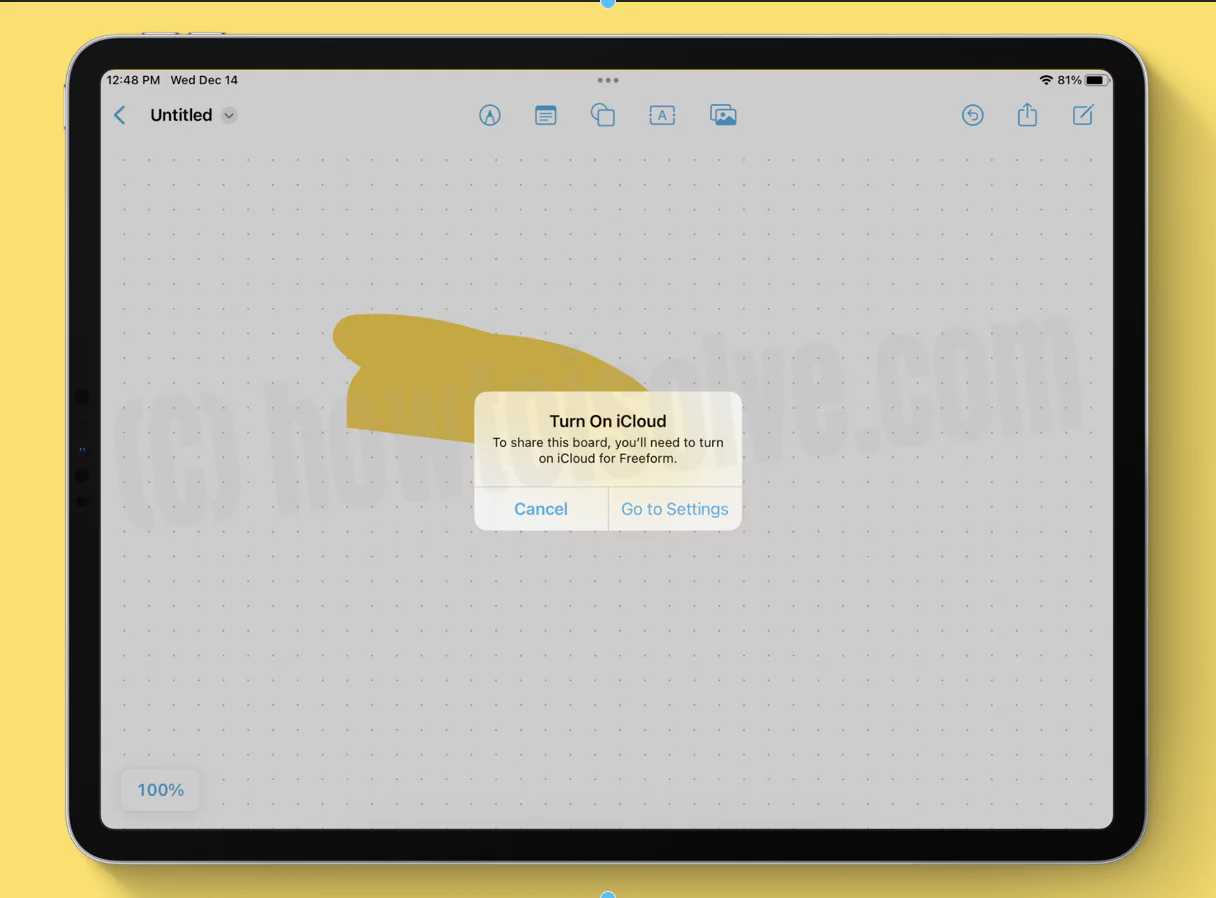
6. Check the Internet Connection
Note that iCloud is a service that entirely relies on the internet, so your device should have a stable internet to run accurately. If not so, all the mention above troubleshooting will go in vain.
You can connect to alternate Wi-Fi and see if you can sync Freeform. If there is no Wi-Fi available, try connecting to Turn On Personal Hotspot and connect the corresponding device to it.
7. FreeForm Not Working On Mac, iPad, & iPhone
You might now rely upon the freeform to organize and visualize on a flexible canvas from the day it was released. But what if Freeform suddenly stops working on iPhone, iPad, or Mac? Going out, we have hand-selected some practical solutions to fix it.
Watch Video How to Use Apple FreeForm App
8. Check Application Compatibility
Is my iOS, iPadOS or macOS compatible with freeform? First, let’s clear it as we have enlisted the device compatible with Freeform.
- iPhone running on the latest iOS (iOS 16.2 And Later)
- iPad running on the latest iPadOS (iPadOS 16.2 And Later)
- macOS running on the latest macOS (macOS Ventura And Later)
9. Force Quit Freeform App
Since every Apple device is well built, with good RAM, we often keep applications running in the background. However, if the application runs in the background for an extended period, it may also degrade the app and device’s performance.
To prevent or solve such a situation, force quit Freeform App on either iPhone, iPad, or Mac.
iPhone & iPad: Access the App Switcher, swipe right, and find the Freeform app card. Swipe up the Freeform App card.
Mac: Click On Apple Logo > Force Quit… Next, search and select Freeform, and lastly, choose Force Quit.
10. Restart Apple Devices
Restarting the Apple device is one of the best solutions to fix almost minor bugs, including freeform failure.
iPhone & iPad: However, you restart iPhone and iPad using the physical button or else go to Settings, select General, scroll down and tap on Shutdown. Hold for a few seconds and re-enable the device.
Mac: Go to Apple Logo > Restart…. That’s it!
11. Remove FreeForm From Screen Time Limit
If you have purchased an Apple gadget for your child or want to restrict yourself from getting addicted to the app, you might configure the Freeform under a screen time limit. If yes, hold a minute and remove the application from such restrictions.
iPhone: Go to Settings > Screen Time > App Limit. If Freeform is mentioned here, swipe from left to right on it, and choose Delete.
iPad: Head to Settings > Screen Time > App Limit > Swipe left to right on Freeform and choose Delete.
Mac: Go to Apple Logo > System Settings… > Screen Time. Click on Edit… button next to the Freeform toggle. And choose Remove Limit… > Remove Limit… from the pop-up.
Now head back to the Screen Time main menu on iPhone, iPad, or Mac, and select Content & Privacy Restrictions. From the next page, ensure the Content & Privacy Restrictions toggle is disabled.
12. Disable VPN
VPNs are always insecure as they completely expose the network and welcome threats like temporary malware. That temporary malware can efficiently cause Freeform won’t work. Currently, if VPN is enabled on your device, Disable It! You can get here how to turn off VPN on iPhone.
13. Delete Cache
All Apple Mac apps use caches. The caches store the most frequent information to deliver the information as fast as feasible.
That’s why if the Cache on Mac gets corrupt, you might experience Freeform crashing or misbehaving. However, macOS will try to fix it, but sometimes the hidden aspect of cache makes the issue reappear repeatedly. If a Freeform on Mac stops responding, clear the cache.
Mac: Open Finder > Go > Go To Folder… Now run path.
~/Library/Containers/Freeform/Data/Library/Caches/Freeform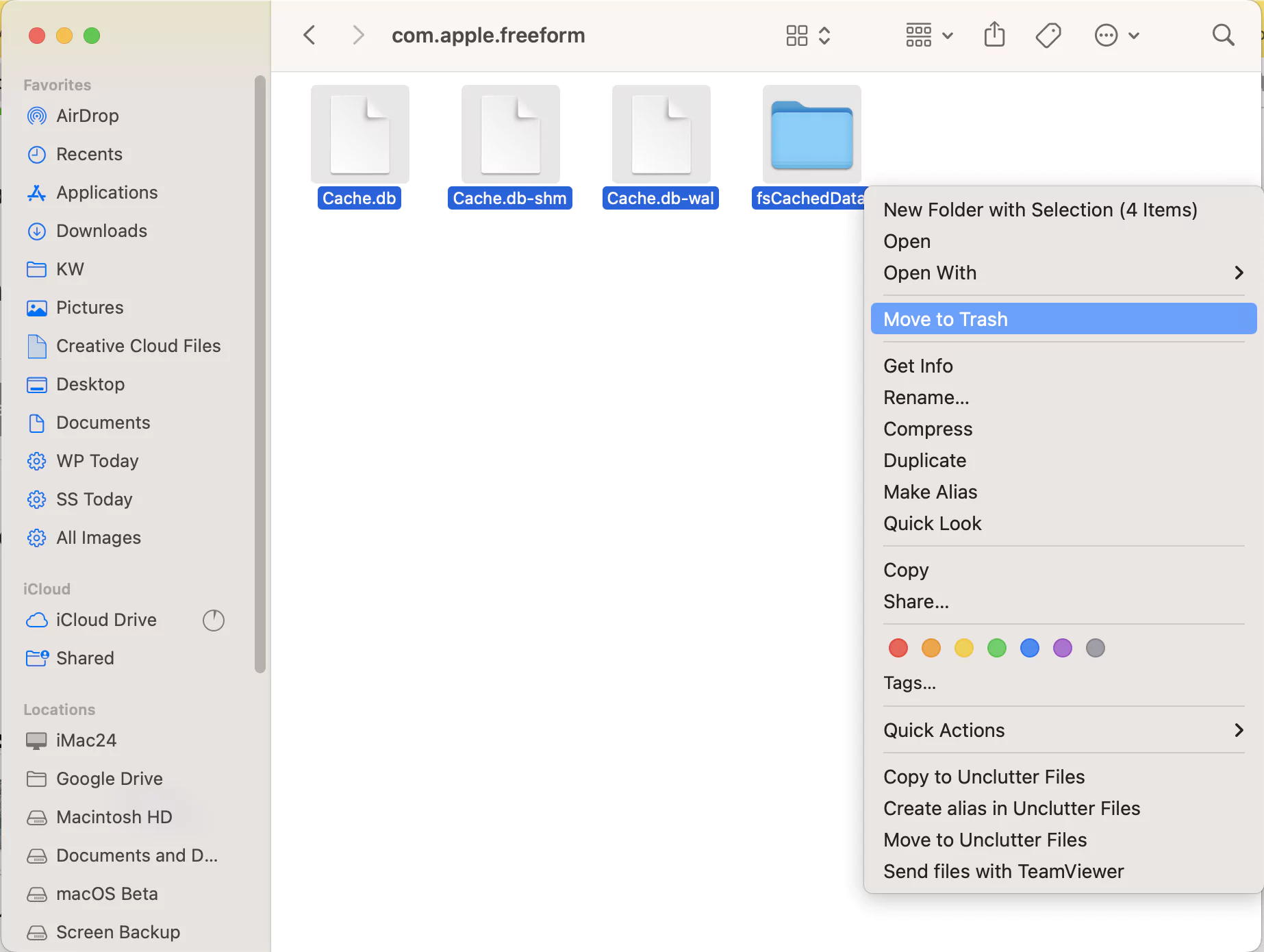
Now look for com.apple.freeform Folder and move all the files from the Folder into the trash. Once clearing cache procedure finishes, exit and try reopening Freeform app. Extra Information – How to Empty Trash on Mac to optimize macOS system storage.
14. Delete Freeform Preferences File
Preferences are design to store the application settings. That’s the reason they are the most vital part of applications. Unfortunately, if the Freeform Preferences file gets faulty, no one can stop freeform from crashing, hanging, or getting stuck. Try clearing the Preferences of Freeform on Mac.
Mac: Open Finder, select Go > Go To Folder. Next, enter the path ~ /Library /Preferences/. Now search for com.apple.freeform.plist Folder and move it to trash (Or Backup on Mac). or Find the PLIST file using the Search option in finder under the Preferences Tab rather than This PC.
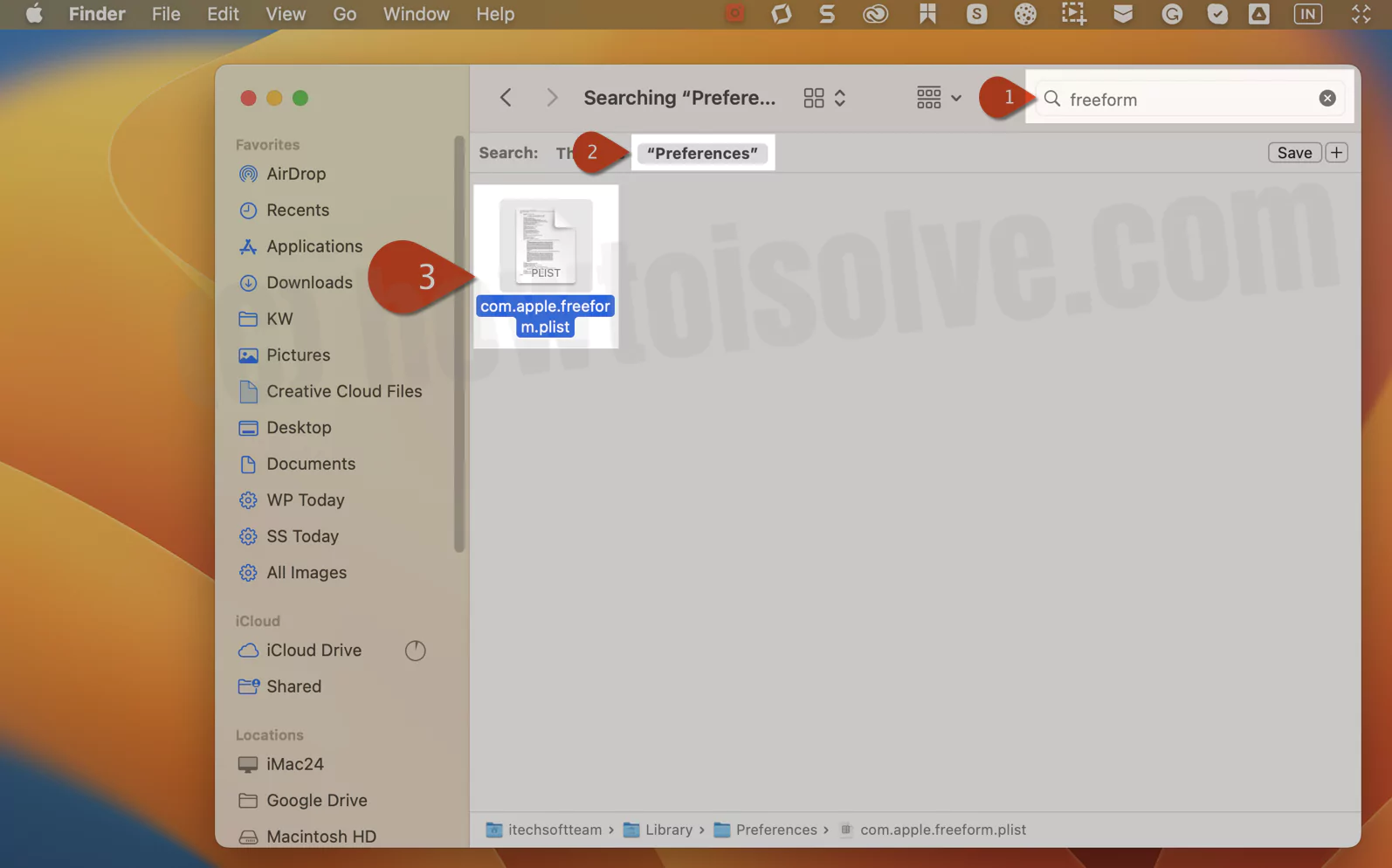
15. Delete And Reinstall App
From now on, you can consider these severe steps to fix the Freeform problem. First, create a backup; deleting will clear out all app-related data unless they aren’t baked with the app’s server.
iPhone and iPad: Long press on the Freeform Icon, and choose – Minus Icon (Remove App for iPad user). Next, tap Delete App from pop-up. If prompted, once again, select Delete.
Fact: You won’t be allowed to delete the freeform on the Mac computer as it’s unavailable on the App Store.
16. Free Up Storage Space
If your Apple Device won’t have an ample amount of space. It can create various issues within the device. Remove the data, file, video, or images by following the below steps.
iPhone & iPad: Head to Settings > General > iPhone Storage (iPad Storage for iPad users). Next, swipe left to right on the unused application, videos, podcasts, music, etc. And lastly, choose Delete.
Mac: Click on Apple Logo > System Settings… > Storage. Next, click on the “i” Icon on the corresponding Folder. Select Folder, File Photos, and choose Delete…
17. Update Your Device
Check for updates the outdated iOS, macOS, and iPadOS can cause the issue. If it’s updated to the latest version, wait for a future update.
Bottom Line
These are effective ways to fix Freeform not working and not syncing. I hope this troubleshooting guide might have helped you. And at last, if nothing shows a positive outcome, Contact Apple Support.
This App Doesn’t Seem To Be Fully Complete…Why!
Automatic Shapes in Freeform, Holding Apple Pencil, doesn’t tilt. No proper, Pencil, Highlight, Templates, No Tilt/Pressure and Lack Of Grid Templates, Mixing Up Panning And Undo Panning Three Finger Swipe.
All these are missing features that need to be upgraded sooner on FreeForm to make it complete.Freeform is an advanced application that allows you to work creatively with your friends or family members. With this app, you can draw sketches, diagrams, add images, stickers, shapes, links, and handwritten notes using Apple Pencil or your finger. When you use iCloud services with the same Apple ID, you can capture changes across all your Apple devices (Mac, iPhone, and iPad) in real-time. This means that you can work on your project from any device without worrying about losing your progress. Isn’t that great?

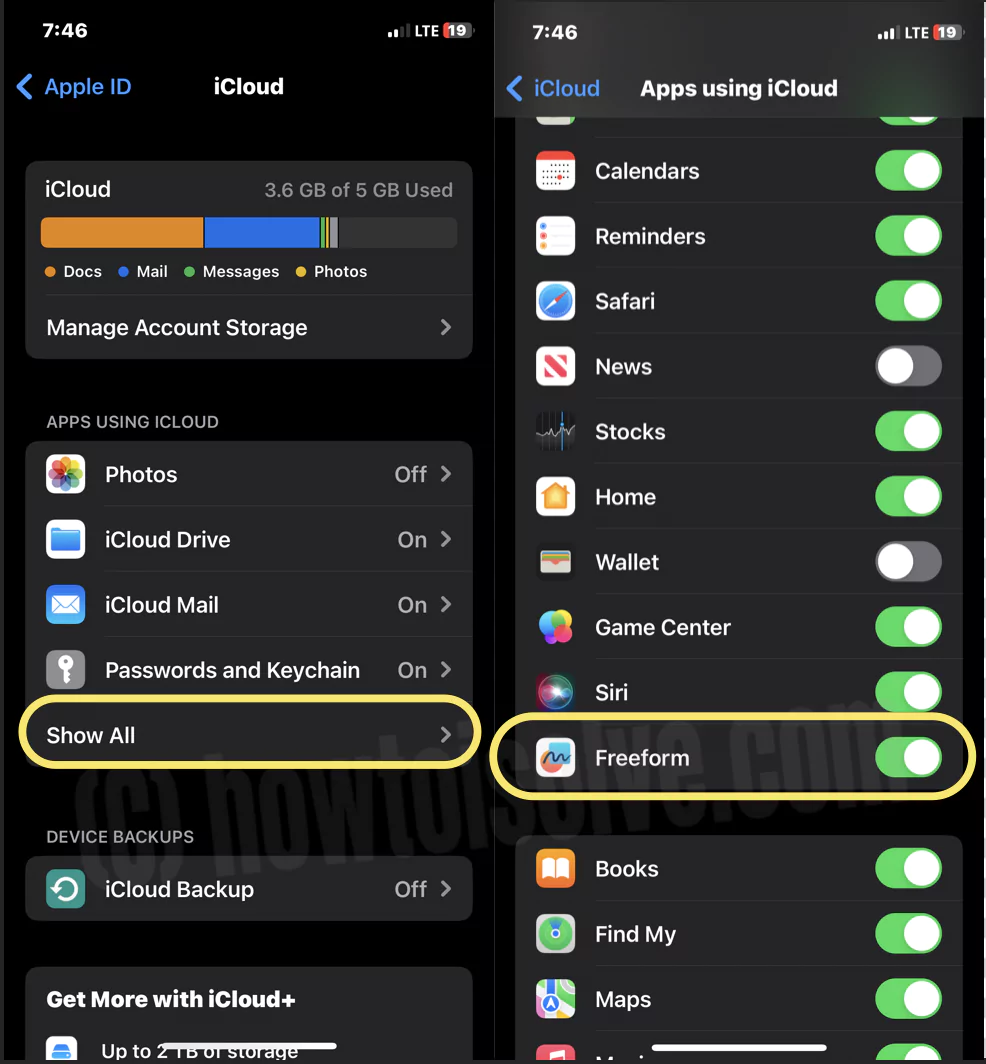
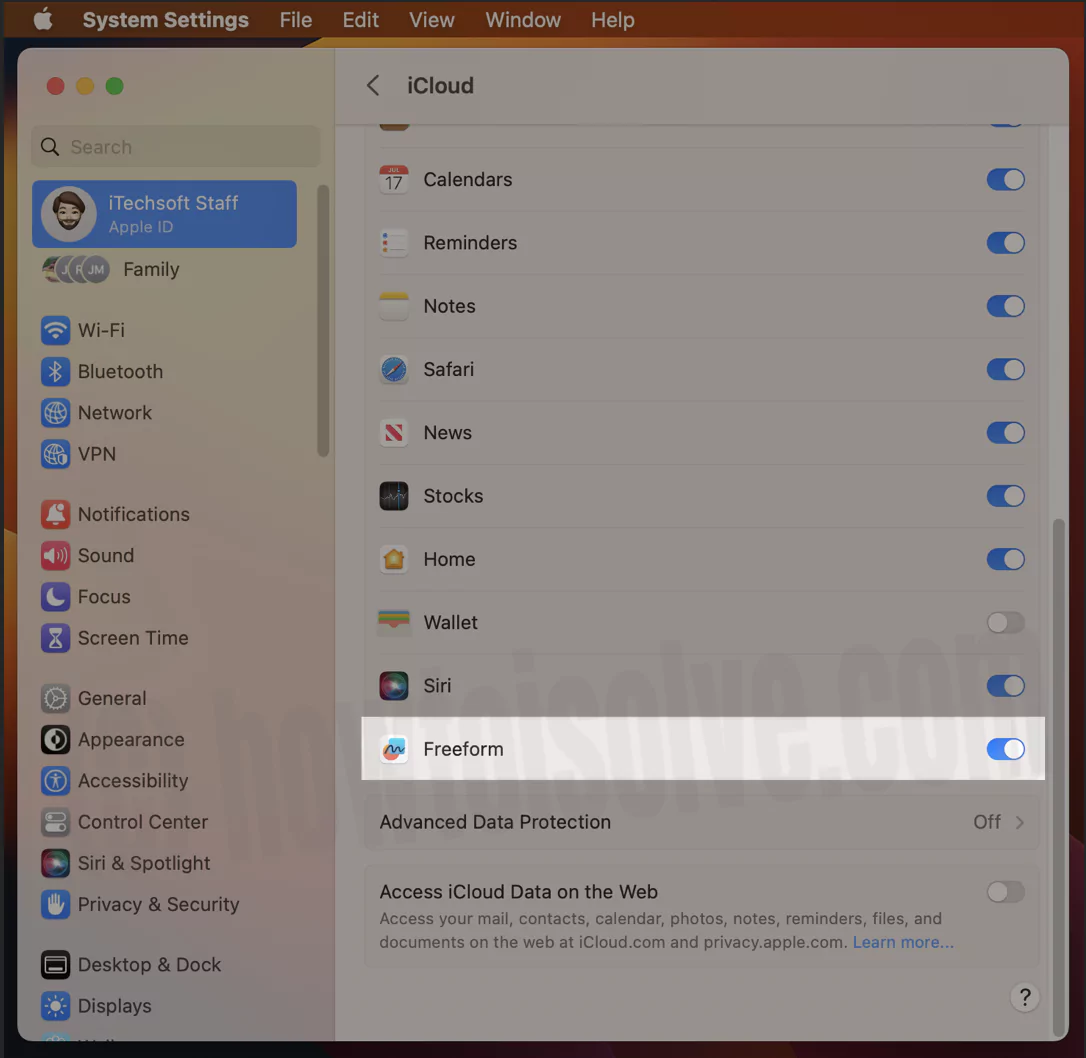



I tried turning freeform on and off in the icloud settings, now the boards I had are completely gone. Any idea how I can get those back?
Yes, you will get it back, but it depends on how much time your device will take to sync with iCloud. Differ-Differ devices have time varies because of ample storage space also required on your device to run the process smoothly.