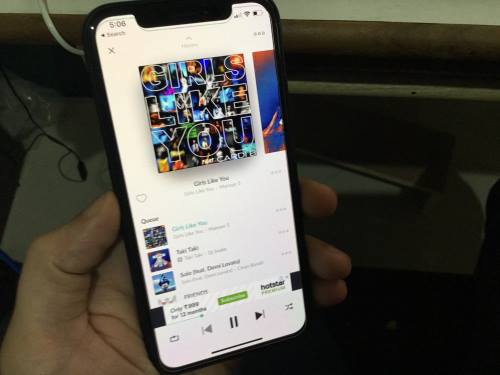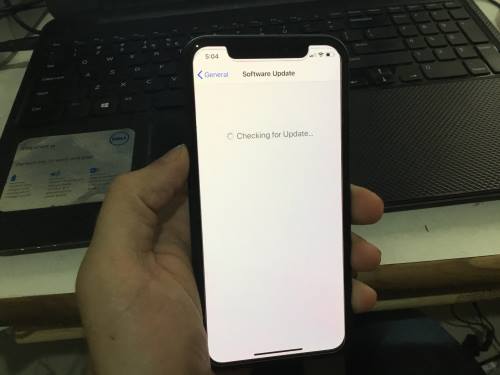Especially for the new iPhone models, Those are affected by severe issues because of a software bug. We have a solution for you that quick fix out your problems. In just rare cases your iPhone’s earpiece is damaged because of badly falling down your iPhone or liquid damage after that no more.
So when your iPhone 12 Pro Max earpiece stops working, the phone stops playing songs, the speaker calls will have distorted sound or no sound at all, can’t play videos with music, and much more issue arises. Even when someone calls you, the iPhone will not ring. If you are the unlucky one who is currently facing a problem like this, then read on the following post to fix iPhone 12 Pro Max earpiece not working.
Are you sure that you haven’t dropped your iPhone in water or on the ground? Because in such situation you have to visit the Apple Store urgently, they can only bring a solution for this type of difficulties. If this doesn’t happen at all, then you should consider this article to fix iPhone 12 Pro Max earpiece not working. iPhone 12 Pro Max’s low call volume is also a severe problem to the users, but we can improve it as possible.
If you can hear the sound, but it is has distorted, or no sound then check out the solutions,
Walkthrough guide to fix iPhone 12 Pro max Earpiece speaker not working and sounding low
Fix 1: Hard Reboot your iPhone
The Bluetooth is already turned off, then perform a force restart on iPhone 12 Pro Max to fix iPhone 12 Pro Max earpiece not working.
Step #1: Press and quickly release the Volume up button.
Step #2: Press and quickly release the Volume Down button.
Step #3: Lastly, hold down the Side button until you see the Apple logo on the screen.
Press and hold on side button or Sleep/Wake button to start again in normal.
Once the device reboots, check if you can hear the sound. In case still, the problem persists, then you need to contact Apple Support.
Fix #2: Check Speaker Volume level
Physically Use Volume Up button to increase speaker volume. At the same time, you will get enough sound if the problem is there. Also, check the mute button (Just above the volume button).
Fix #3: Speaker is open, Not Covered by iPhone Cover
Gently check all the input and buttons not covered or pressed by the Back cover or Flip cover. So, You can temporarily remove the back cover to quickly find out why Apple iPhone 12 Pro Max Earpiece Speaker issues.
Fix 4: Check Sound in the Music app
Is iPhone 12 Pro Max earpiece not working after the latest iOS update? It might be possible that only a particular app is causing this problem, so to verify open any music app or the app that makes sound effects and play songs by adjusting volume. Increase the Volume from the Control Center too.
Fix 5: Update iPhone
Still, you can’t hear sound in iPhone 12 Pro Max? Then try to update the device to fix poor or no sound quality.
- Step #1: Head to “Settings” app.
- Step #2: Tap “General.”
- Step #3: Select “Software Update.”
On the screen, you can see an update if available, or you will get your software is up to date. Kindly, update your phone to the latest version. If your phone is running on a beta version, then uninstall the beta profile and download the public version.
Fix 6: Plug Headphone into the iPhone
If your iPhone 12 Pro Max stuck on headphone mode, at that time, the iPhone speaker would not work. To pull out iPhone 12 Pro Max from headphone mode, all you need to do is a plug, Play song when you plug the headphone and if you can hear the sound in the headphone, then perform some cleaning on your device and remove the headphone in the iPhone.
Fix 7: Disable Bluetooth
Often it happens when we are listening to songs over Bluetooth, but forget to unpair or disable Bluetooth in the iPhone, the song continues to play over the same Bluetooth device.
- Step #1: Navigate the “Settings” app.
- Step #2: Tap “Bluetooth” and disable it.
Fix 8: Clear the Receiver
iPhone 12 Pro Max speaker not working during calls or the opponent is unable to hear your voice, in such condition clean the speaker and receiver. Even if the sound is crackling or uneven, you have to follow the same action.
Clean the receiver using a soft-bristled brush carefully. Besides, the check speaker is not covering by the screen protector or case of the iPhone. Else try to call someone from a different location.
Fix 9: Check iPhone Sound Settings
Before doing anything, check if the ring/silent button is not switched on by mistake. Alternatively, make sure that the Do Not Disturb mode is disabled. Because whenever Do Not Disturb mode is enabled, your iPhone will not make any sound.
Step #1: Go to the “Settings” app.
Step #2: Scroll down and tap “Do Not Disturb.”
Another way to disable Do Not Disturb mode is to swipe down the control center and tap on the “Do Not Disturb” icon which looks like a half-moon.
At a Glance
Software problem we can fix, and it’s easy for Apple iPhone 12 Pro Max Earpiece Speaker Not Working. But for the hardware issues, we need to get help from apple support.
Apple help desk will assist you. What should you do? And it will cost useful or Free from the purchase conditions.