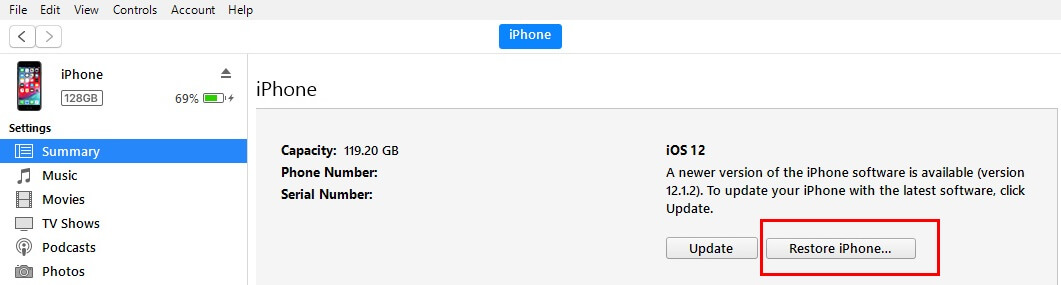The run-down iPhone speaker can affect many features like you can’t play music, you will not receive sound while incoming calls and messages, etc. somehow, in that situation you will come to know the value of iPhone speaker and possibly you will seek help of internet and lastly run out for Apple Store to get fix iPhone SE speaker not working after iOS update or sometimes iPhone SE sound not working without headphones.
Most of the commoners think that iPhone speaker is damaged, but this cannot be true all the time. Constantly surfing on the internet without security opens the door for malware and then it results in such situations. To fix iPhone SE speaker not working, read on.
Solution to fix iPhone SE speaker is not working, poor quality sound without headphones
Fix 1: Check the mute switch
First of all, check the ringer/mute switch is set to ring mode. Doing so you don’t have to waste time and effort troubleshooting the issues that aren’t causing any problem to you. Toggle the switch to ringer mode and check by calling yourself from the alternate phone, if it rings then the issue is fixed.
Fix 2: Remove the case and other accessories
When you buy non-Apple accessories to protect iPhone, they inflict multiple problems if the accessories are not perfect or damaged. So to make sure any case or accessory is not affecting iPhone SE speaker, remove the case from the iPhone and check if the sound is working properly or not. Yet, iPhone SE speaker not working after iOS 12 update, move forward to next troubleshoot.
Fix 3: Clean the speaker grill and mic holes
If you are a lazy person, then keep your laziness aside for one minute and clean up the iPhone SE speaker to fix iPhone SE distorted sound or no sound problem. Flash the light into the iPhone speaker and check out if there’s dust or debris present. Otherwise clean it up carefully by taking the thin stick. most of a lot of wax and dust stuck in there
Advice: you can use a toothbrush, an alternative you can use Q-tip and alcohol [please don’t apply too much presure] use gently.
Fix 4: Hard Reboot your iPhone SE [Don’t worry your phone data will not lose]
Most likely the iPhone SE speaker not working iOS 12 will be fixed if there is a minor problem with your device. In some cases when applications got stuck due to random errors, try this effective solution to bring sound in your iPhone back.
Step #1: Press and hold the Home button and Power button until you see the Apple logo on the screen.
Fix 5: Turn Off Bluetooth
Way 1: From Settings App
Personally, I always leave Bluetooth enabled even I am not using it. However, there are good chances that you have paired the iPhone SE previously with any other device and if now your iPhone is in the range of that Bluetooth device then it will be paired and connected with the Bluetooth device automatically. So to avoid this trouble, disable Bluetooth.
- Step #1: Launch “Settings” app.
- Step #2: Tap “Bluetooth”.
- Step #3: Toggle off the Bluetooth.
Way 2: From the Control Center
Swipe up the Control Center and tap on Bluetooth icon to disable.
Fix 6: Reset All Settings
This method is likely to fix iPhone SE speaker not working after iOS 12 update. Sometimes when we update the device, some of the changes are automatically made by the update or we accidentally make changes without knowing what it is and lastly this type of unbearable difficulties arise.
Specifically, it is a very long process to check each setting in the iPhone, so here we will Reset All Settings of the iPhone to default. This process will not take more than 5minutes.
- Step #1: Open “Settings” app.
- Step #2: Tap “General”.
- Step #3: Scroll down the screen to “Reset”.
- Step #4: Select the “Reset All Settings”.
- Step #5: Enter the password to proceed. Again click on Reset All Settings to confirmation.
”This Will reset all settings, and your Apple Pay cards will be removed. No data or media will be deleted”.
In case of iPhone SE speaker not working issue then go to the next solution and resolve your Phone speaker issue.
Fix 7: Update iPhone SE
Updating iPhone fixes several bugs that most of the people are facing across the globe. Even with fixed bugs, you will get new features to use that will make your iPhone SE worthy. Since you are looking to fix iPhone SE speaker not working, this can be the helpful trick for you. To do so,
- Step #1: Go to the “Settings” app.
- Step #2: Open “General”.
- Step #3: Tap on “Software Updates”.
- Step #4: If you find any update, select “Download and Install”.
Fix 8: Restore iPhone using iTunes
Any malware or virus is affecting the functionality of the speaker will be totally wiped out from the speaker once you restore iPhone. Keep note that if you have decided to restore your iPhone, take backup of data to avoid data loss.
- Step #1: Connect iPhone with your PC that has iTunes with the latest version. Else update iTunes.
- Step #2: Launch the latest “iTunes” on your computer or Mac.
- Note: You may ask Trust this computer? if a computer is your own, then choose Trust and you borrow that then go with Don’t Trust. And Enter Device passcode to trust this computer.
- Step #3: Select your iPhone will appear on the left-top sidebar on the screen.
- Step #4: Now click on the “Summary” panel.
- Step #5: Click on “Restore”.
Next, follow the on-screen process.
That’s it!
in advance, you should go for Apple Support and yes, you can get free service at the Apple store if your phone covered under warranty.