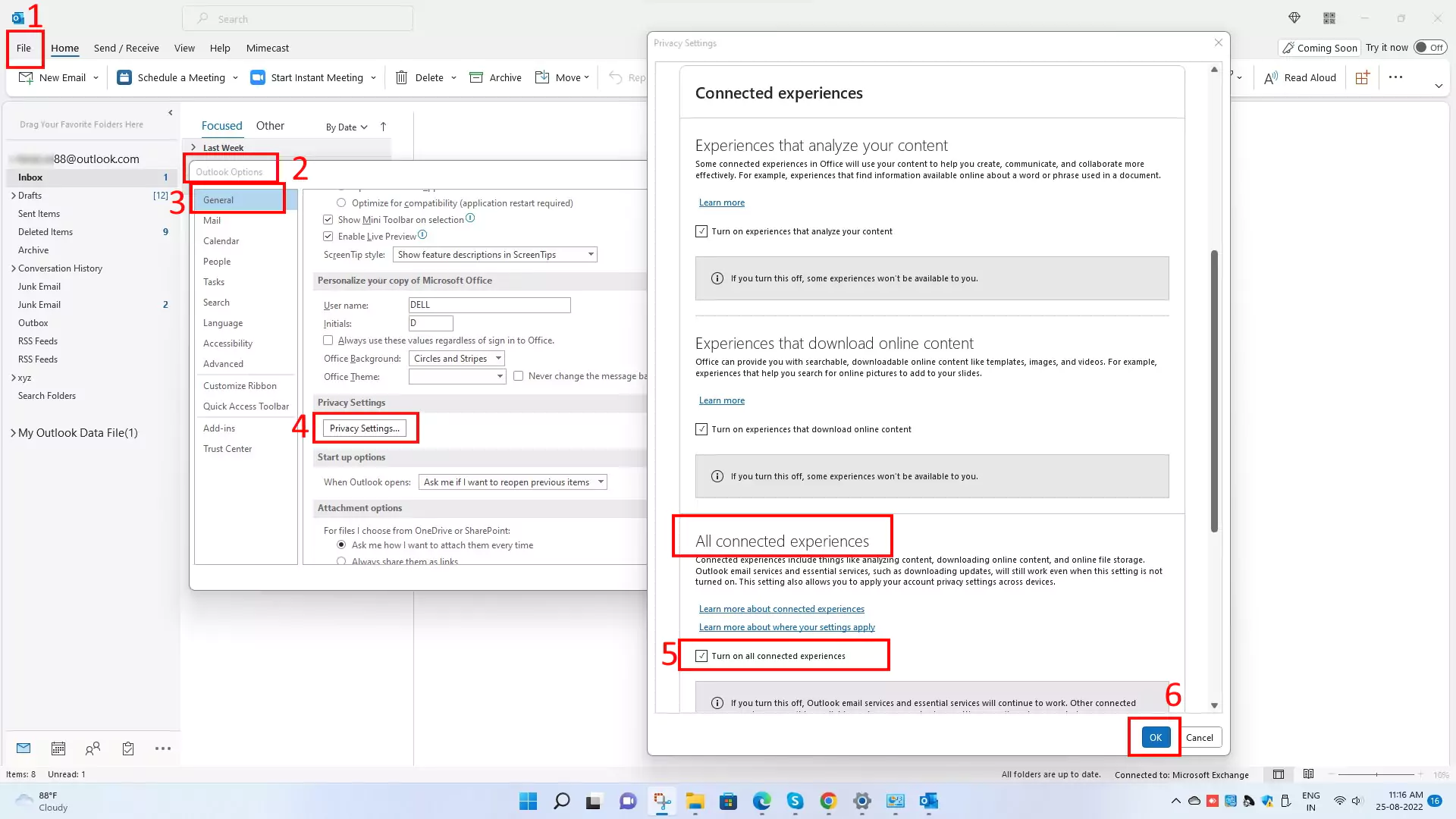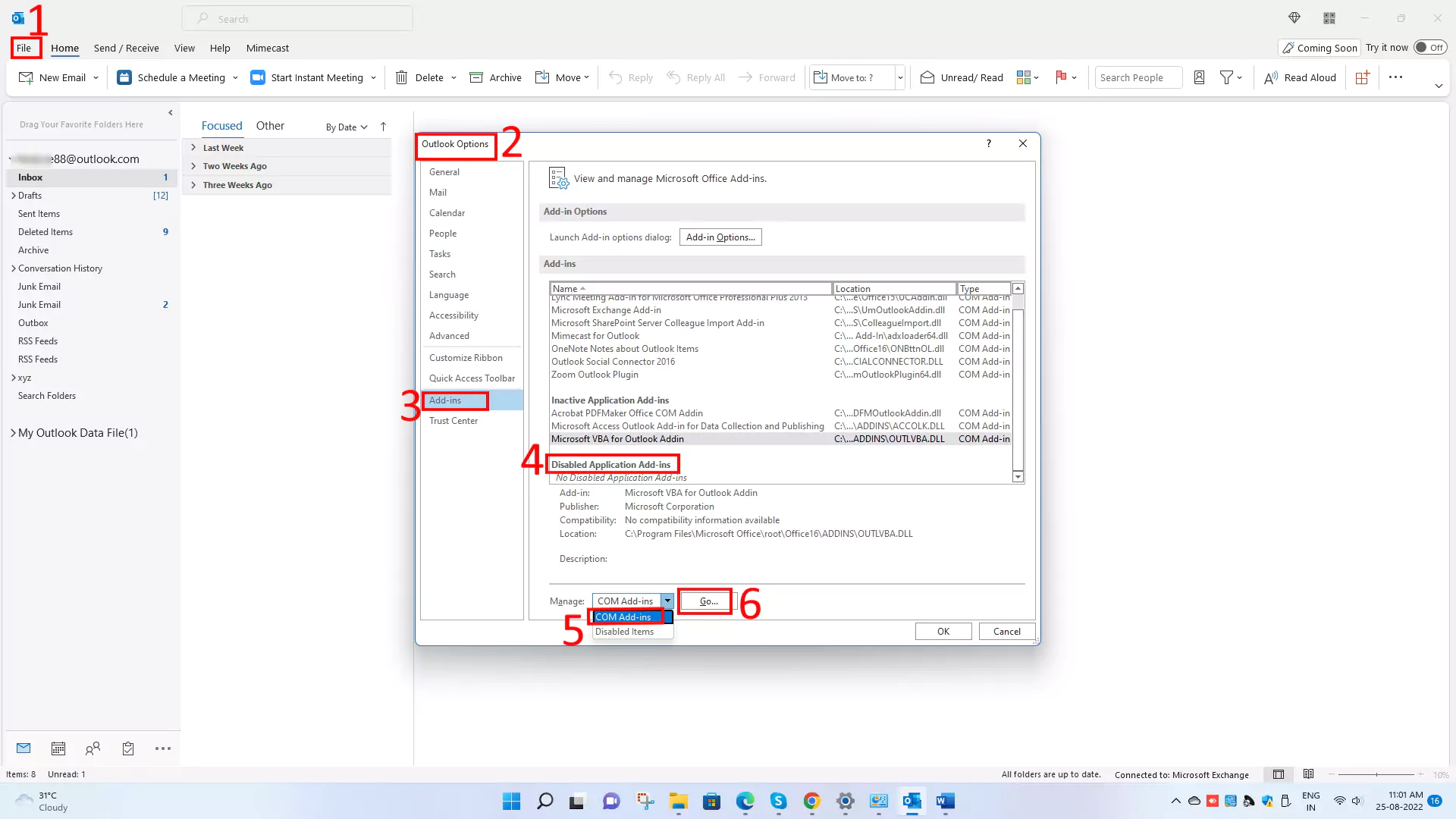An outlook is a powerful tool for email; that’s why it has professional and personal users. In addition, you can enhance your productivity in Outlook with the help of outlook add-ins.
Most of the Add-ins can be downloaded from the App Store, but some are available only from third-party developers. Also, most are free, while some are not.
Many outlook plugins are available, but some will not work up to your expectations.
So, we have a curated list of the best Outlook plugins for Windows and Mac to boost your productivity.
Different plugins are available for various purposes such as communication, collaboration, fun, etc. So, pick the best-suited add inns from the list below to fill your requirements.
How to Enable/Add or Remove/Disable Outlook plugins for Windows and Mac
Steps to Add/Enable Add-ins for Windows
- Open the Outlook app.
- Select the Home tab from the menu bar.
- Click on Get add-inns from the right side of the toolbar
- Select All from the Left
- Write the Name of Add-ins icon into the Search box
- Now, Select Add
Steps to Disable/Remove Add inns for Windows
- Open the Outlook app.
- Select the Home tab from the menu bar.
- Click on the Get add-inns icon from the right side of the toolbar
- Select My Add-ins from the Left
- Write the Name of Add-ins into the Search box (For example, Outlook for zoom)
- Now, click on three dots (Horizontal) at the right side bottom of the Add-ins box, which you want to remove.
- From the drop-down, select Remove.
Steps to Add/Enable Add-ins for Mac
- Launch the Outlook app on mac.
- Select three dots (Horizontal) on the right side of the toolbar
- Now, Click on Get Add-ins
- Select All
- Write the Name of Add-ins into the Search box (For example, Outlook for zoom)
- Select Add
Now, Add-ins get added to the My add-ins, which you can remove at your will.
Steps to Disable/Remove Add inns for Mac
- Launch the Outlook app on Mac.
- Select three dots (Horizontal) on the right side of the toolbar
- Now, Click on Get Add-ins
- Select My Add-ins from the Left
- Write the Name of Add-ins into the Search box (For example, Outlook for zoom)
- Now, click on three dots (Horizontal) at the right side bottom of the Add-ins box, which you want to remove.
- From the drop-down, select Remove.
You can check that add-in gets removed from the My add-ins.
1. zoom plugin for Outlook
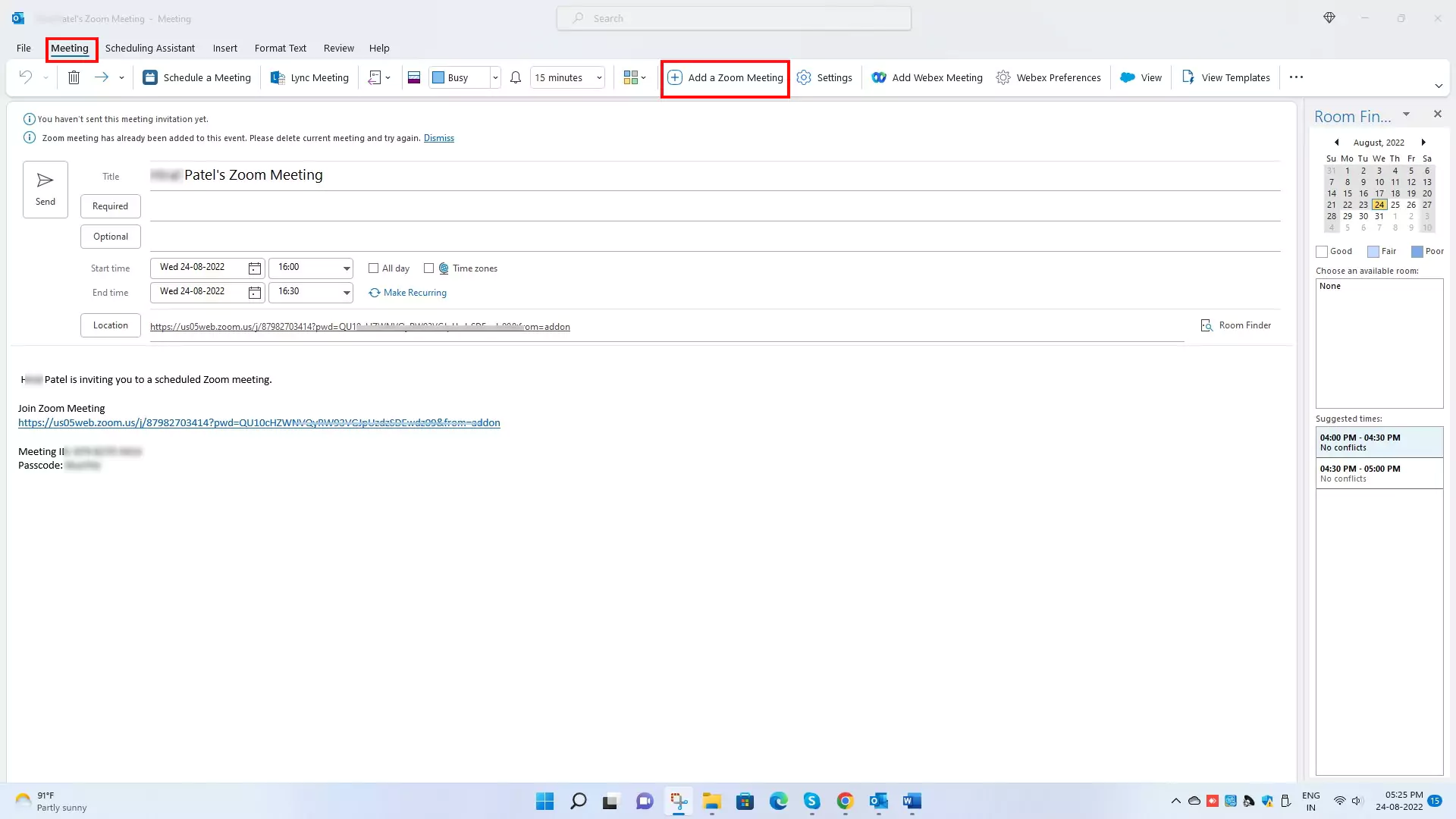
If you are not comfortable with skype, then zoom is the best alternative. The outlook zoom plugin is designed to start meetings Instantly, schedule meetings, invite participants, and join meetings in Outlook.
You can also host meetings on behalf of another host.
You can host video or audio conferences/meetings with the Zoom Outlook plugin.
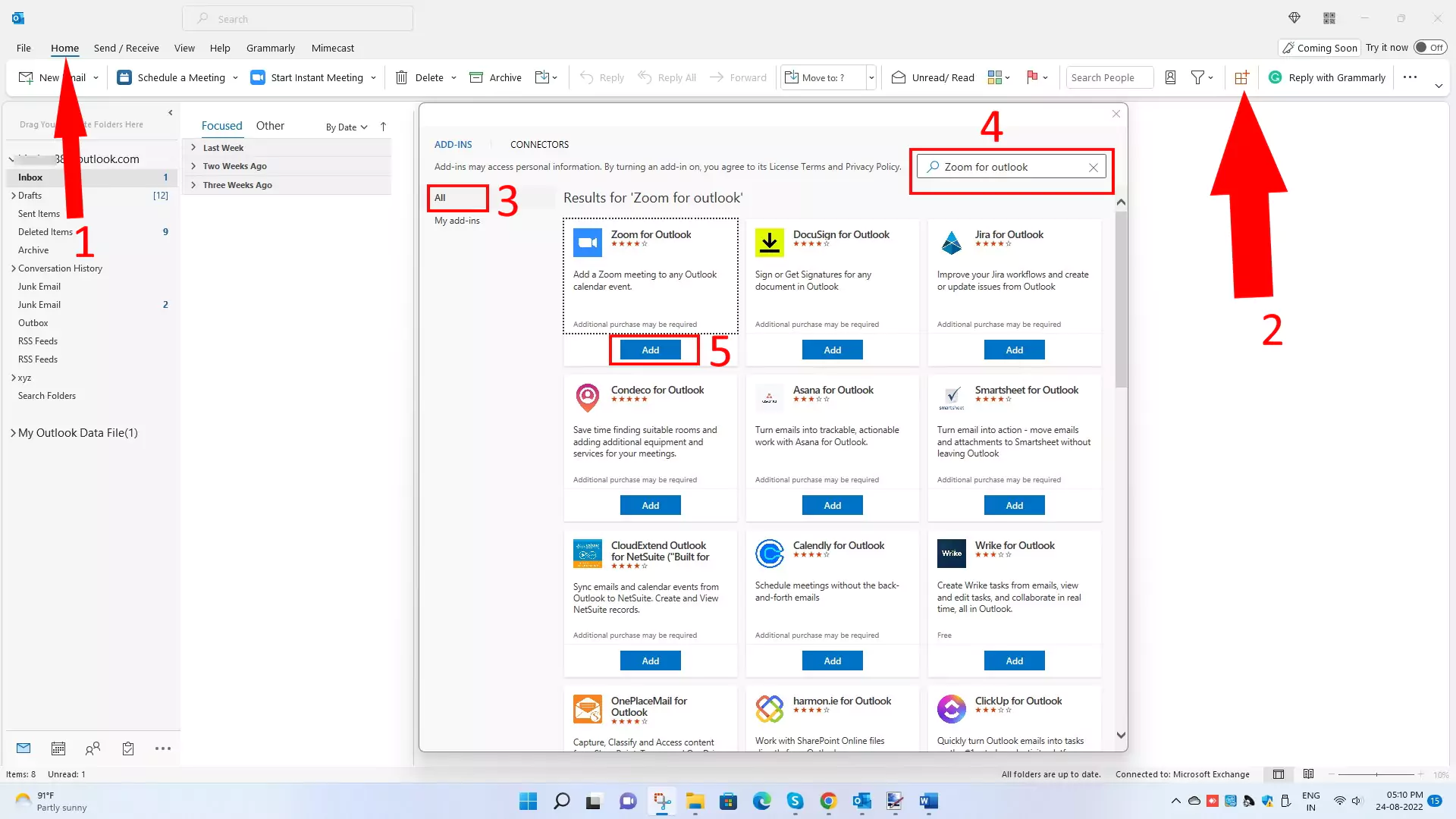
The zoom outlook plugin download link is given here. Please copy and paste it into the web browser to get it.
2. Mimecast outlook plugin
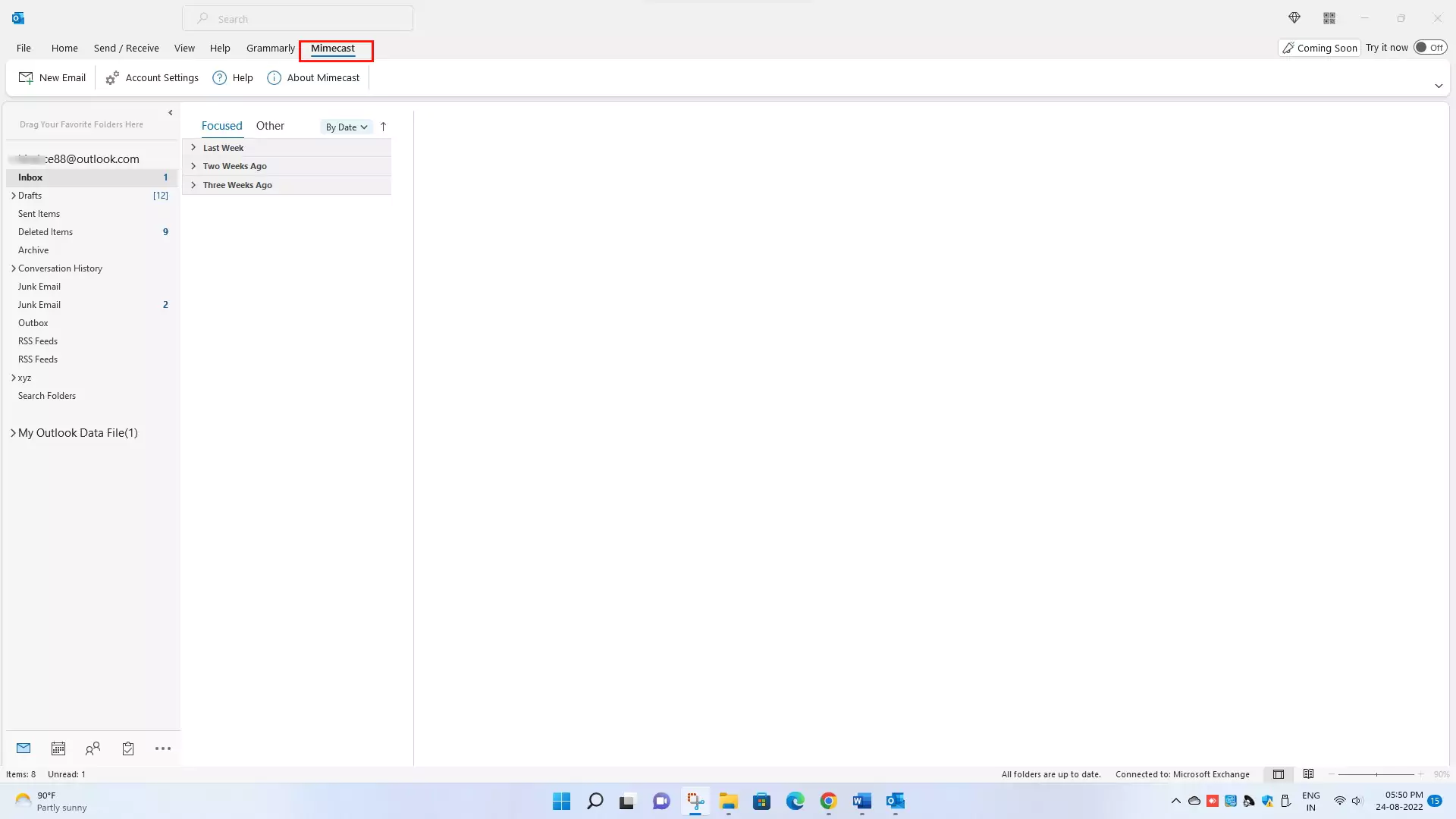
Mimecast essential outlook add-ins will provide overall security to your outlook email.
It will remove a malicious message from your inbox, which is spam (Report as spam).
It reports phishing by adding the sender to the blocked list and analyzing the message. You can also access your managed senders (Auto permitted, blocked, permitted, and trusted), which are divided into different categories to update the lists. You can also get access (like Reject message, reject the message and block sender, Release message, and block domain) to the “on hold messages.”

3. Salesforce outlook plugin

The sales force outlook plugins/add-ins allow you to use salesforce in the outlook app. Additionally, Salesforce integration with Outlook is cloud-based, so it doesn’t require software to install or manage.
Your salesforce data are directly visible in the outlook app. You can view all contact, accounts, leads, opportunities, and cases associated with emails and appointments without toggling between the salesforce and Outlook.
You can search and create a new salesforce record and add emails and appointments to salesforce records even while composing emails.
You can use salesforce templates, manage salesforce tasks, sync contacts and calendars, schedule appointments, and pre-set email send time.
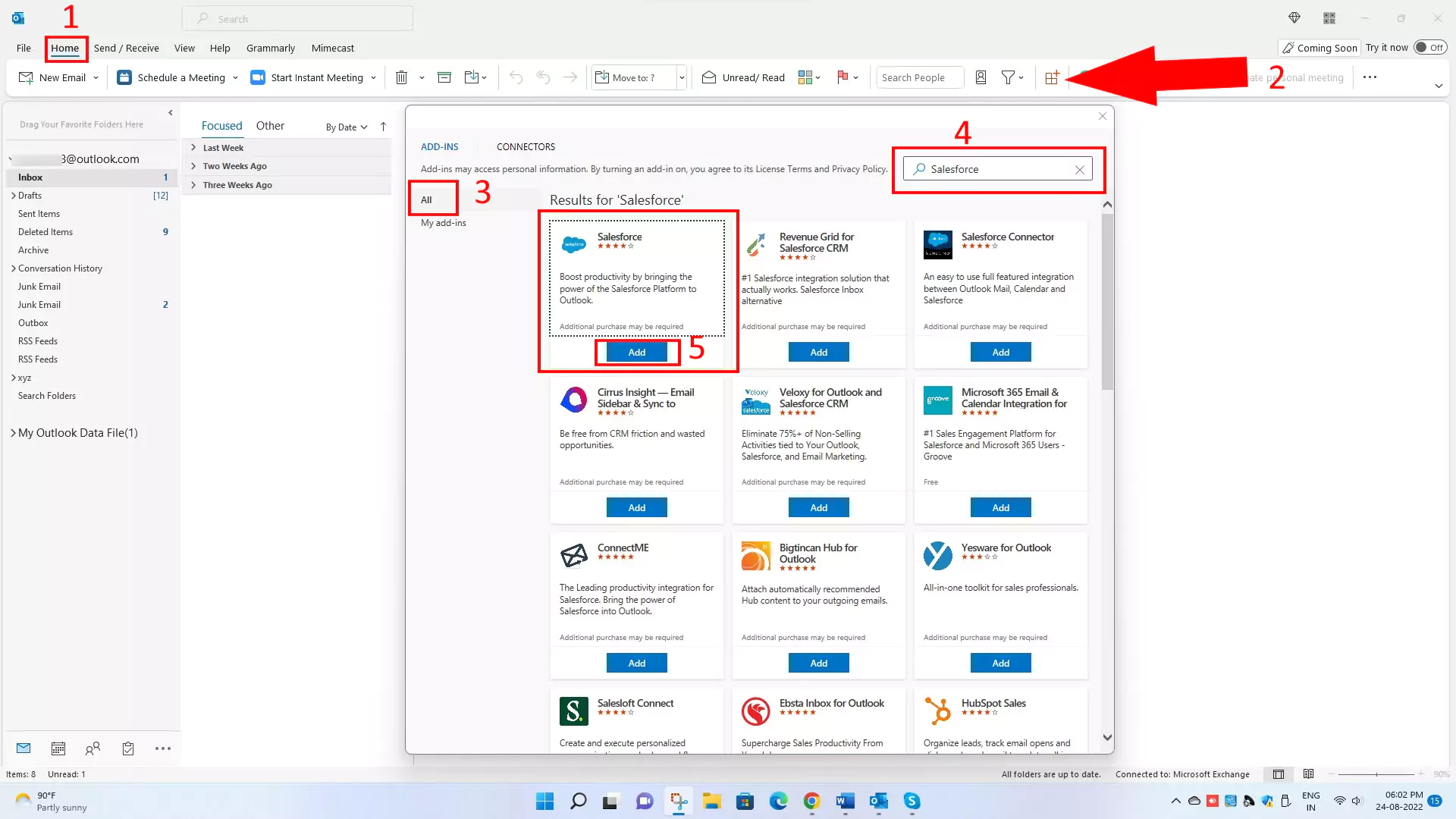
4. Webex Outlook Plugin
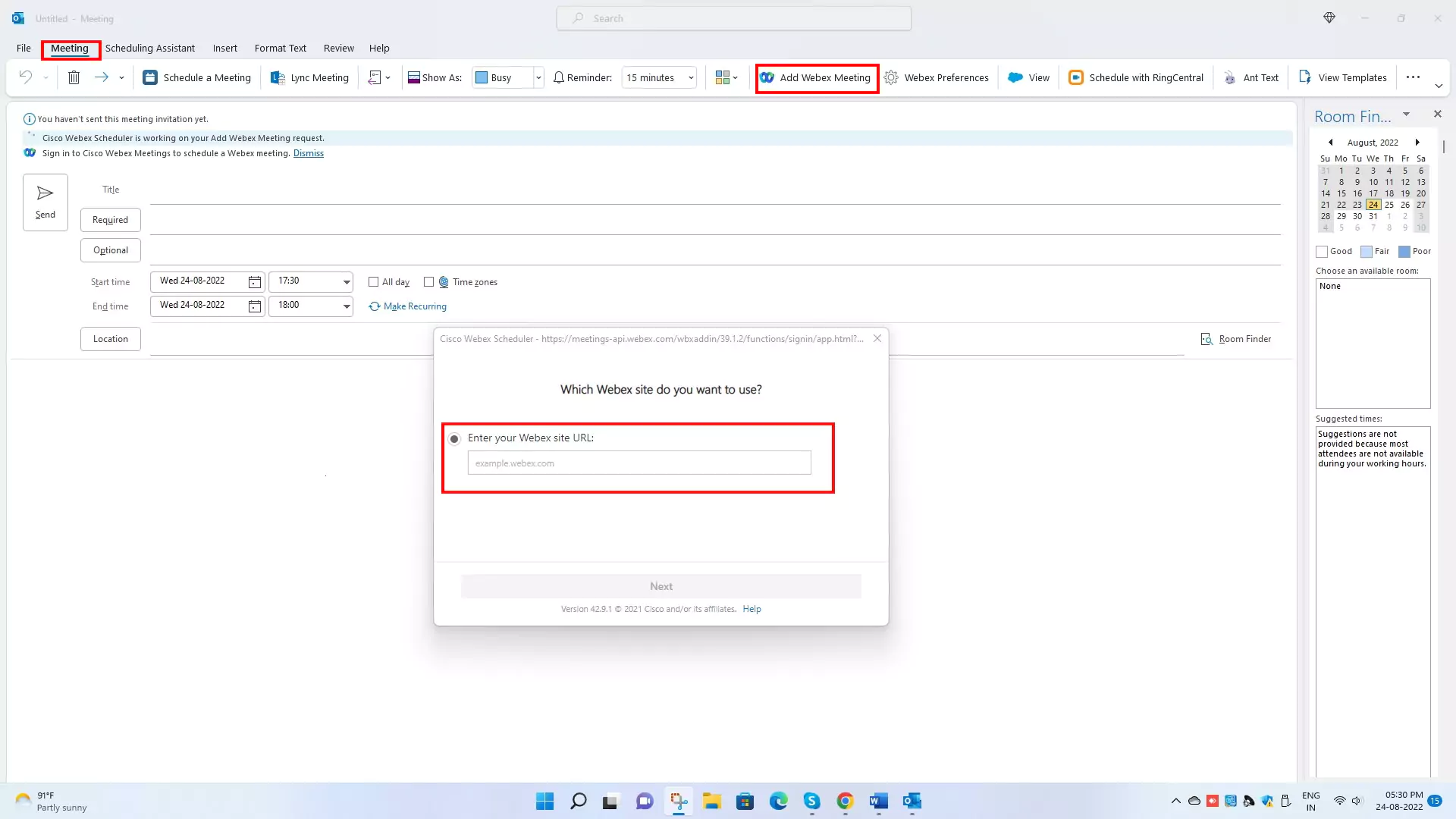
The Cisco Webex Scheduler helps Microsoft 365 users start, schedule, and join Webex meetings and personal room meetings directly from the Microsoft Outlook desktop, web, and mobile app.
You can join Webex meetings by clicking on the calendar invitation link from your desktop app, video system, or phone. You can also see your upcoming meetings updated in your calendar.
You can increase your efficiency with the Webex meetings. It has excellent features like detecting and reducing disruptive noises and providing insight about participants. In addition, it pairs your mobile device app with a meeting room system to quickly start meeting and content sharing. It is free as well as paid.
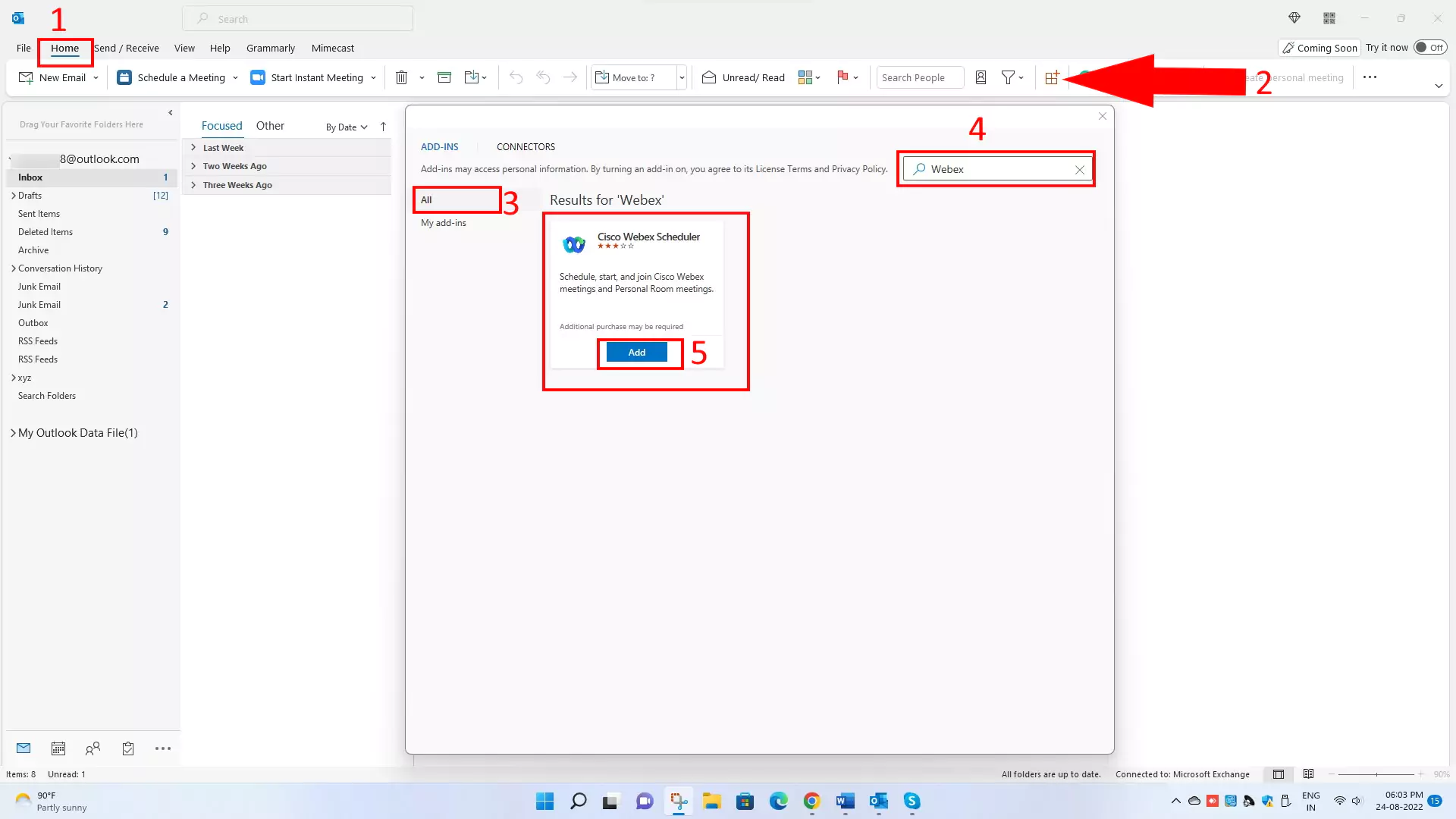
5. GoToMeeting outlook plugin
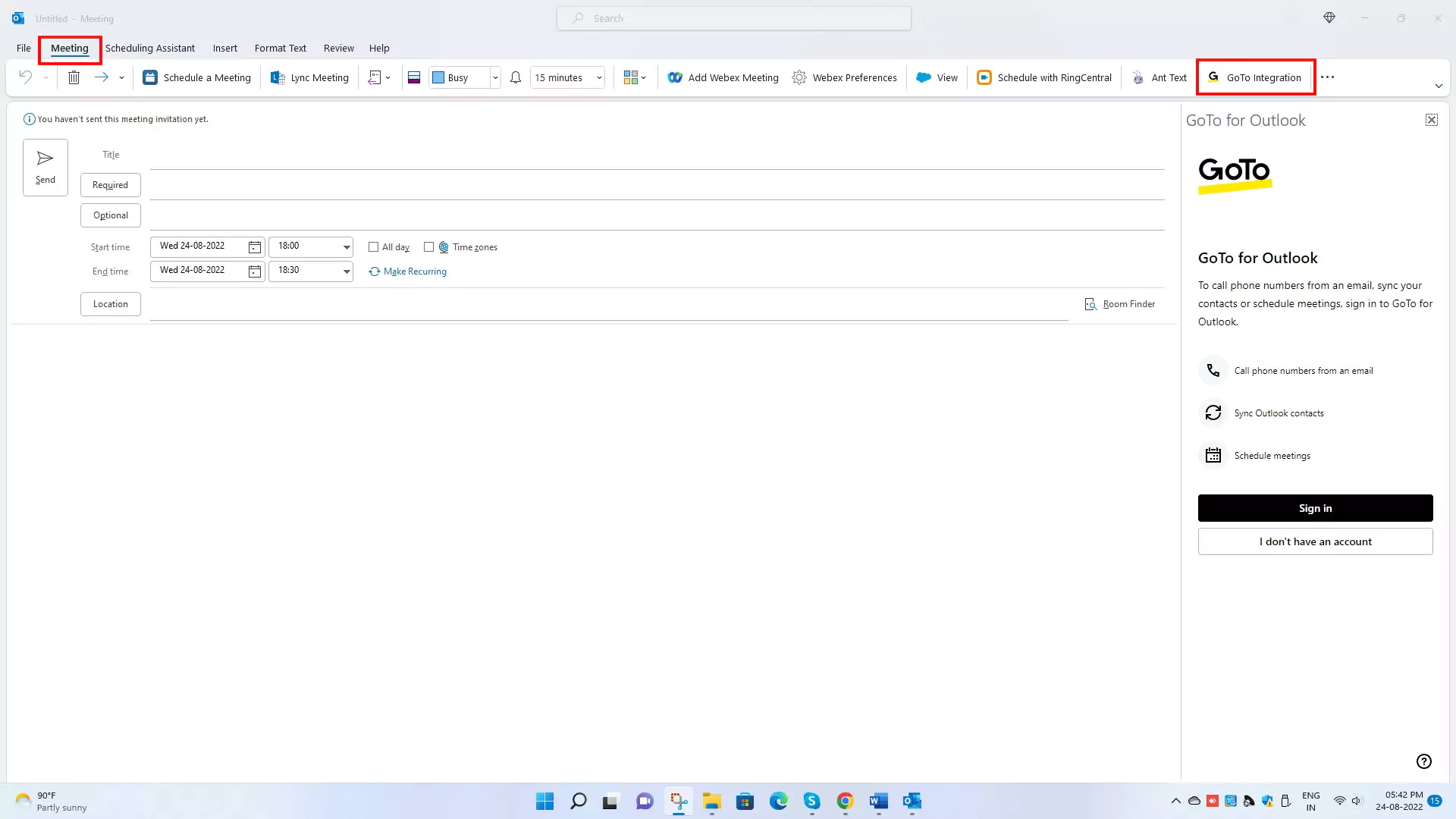
Goto for outlook plugins provides you with calling and meeting features in Outlook. You can sync your outlook contact with Goto and make calls directly from an email with a single click on the phone number.
You can create an online meeting room for your invite or make a one-time meeting (with a password)
You can use Goto add-ins to schedule, manage and join meetings inside the outlook app for office 365
From settings, you can sync your calendar with Go to Meetings.
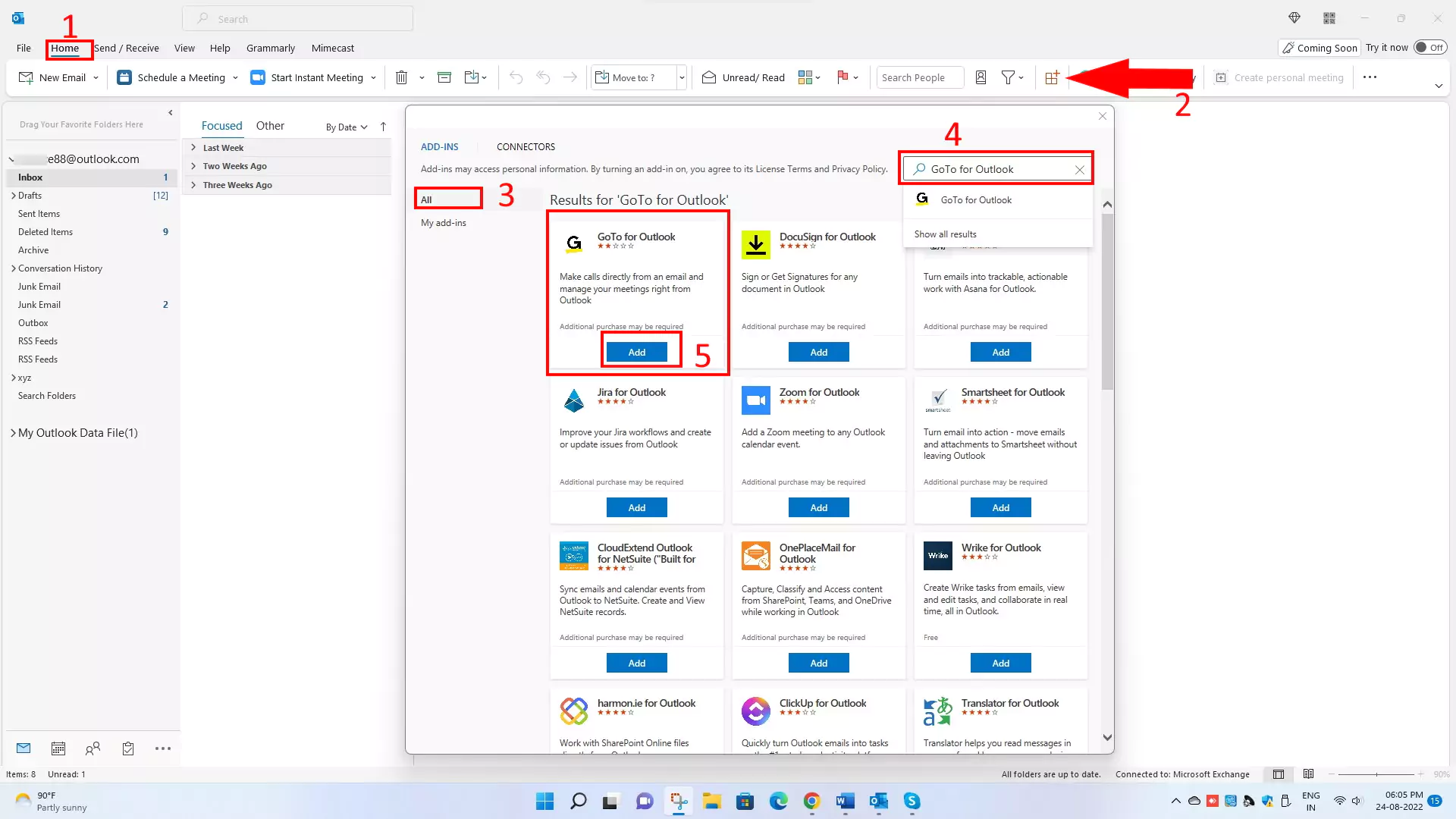
6. Grammarly outlook plugin
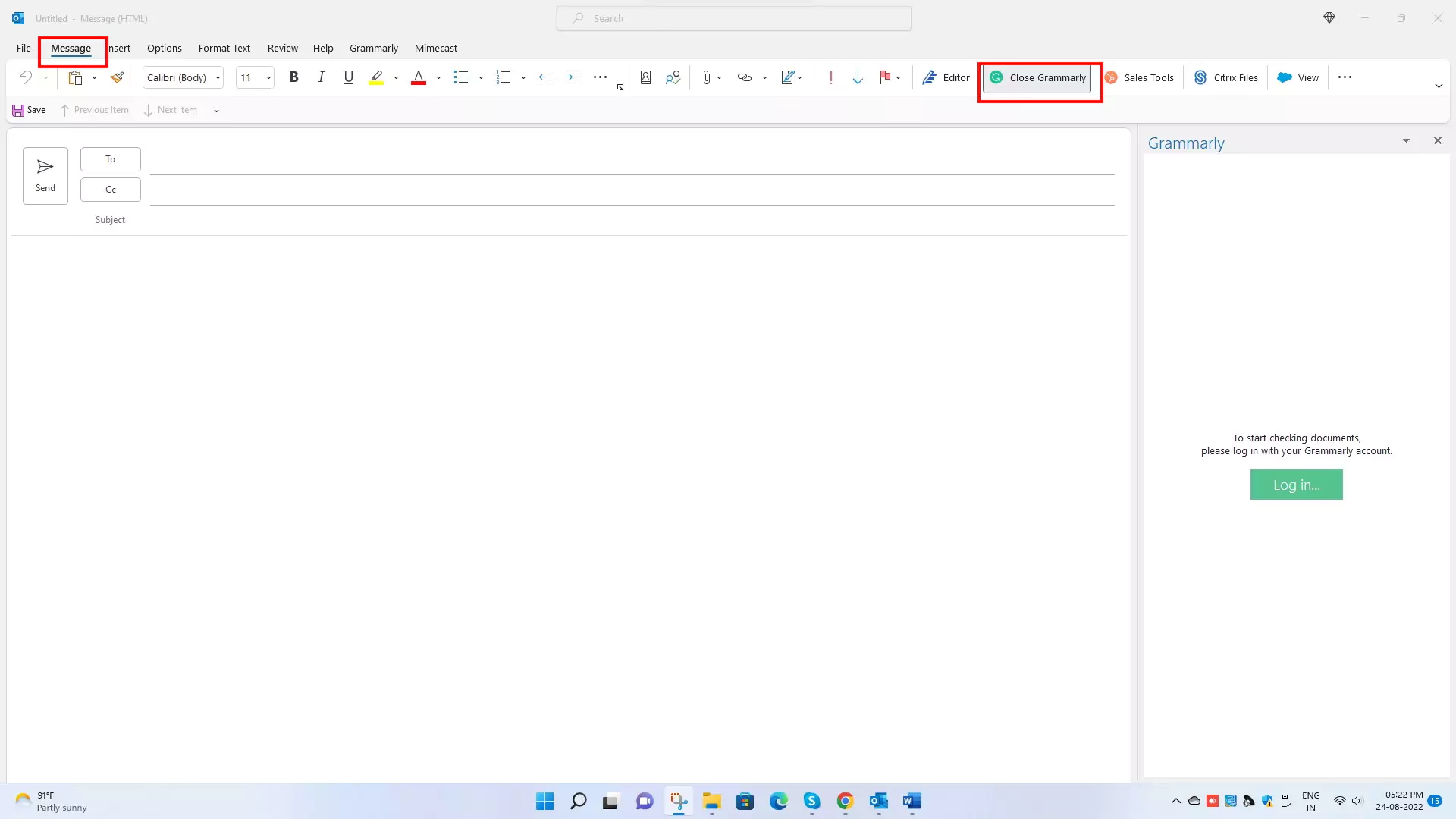
Grammarly helps you write grammatically correct emails without spelling errors. If you are a professional using outlook, you must add Grammarly to your add-ins. It will help you proofread your email.
Grammarly is a great tool that not only checks for spelling errors but also provides helpful suggestions to improve your writing. You have the option to enable or disable Grammarly suggestions as needed. Additionally, Grammarly can check for plagiarism and ensure that your writing is original.
Grammarly is free and paid. However, to use its more advanced features, you must subscribe to premium.
7.HubSpot outlook plugin
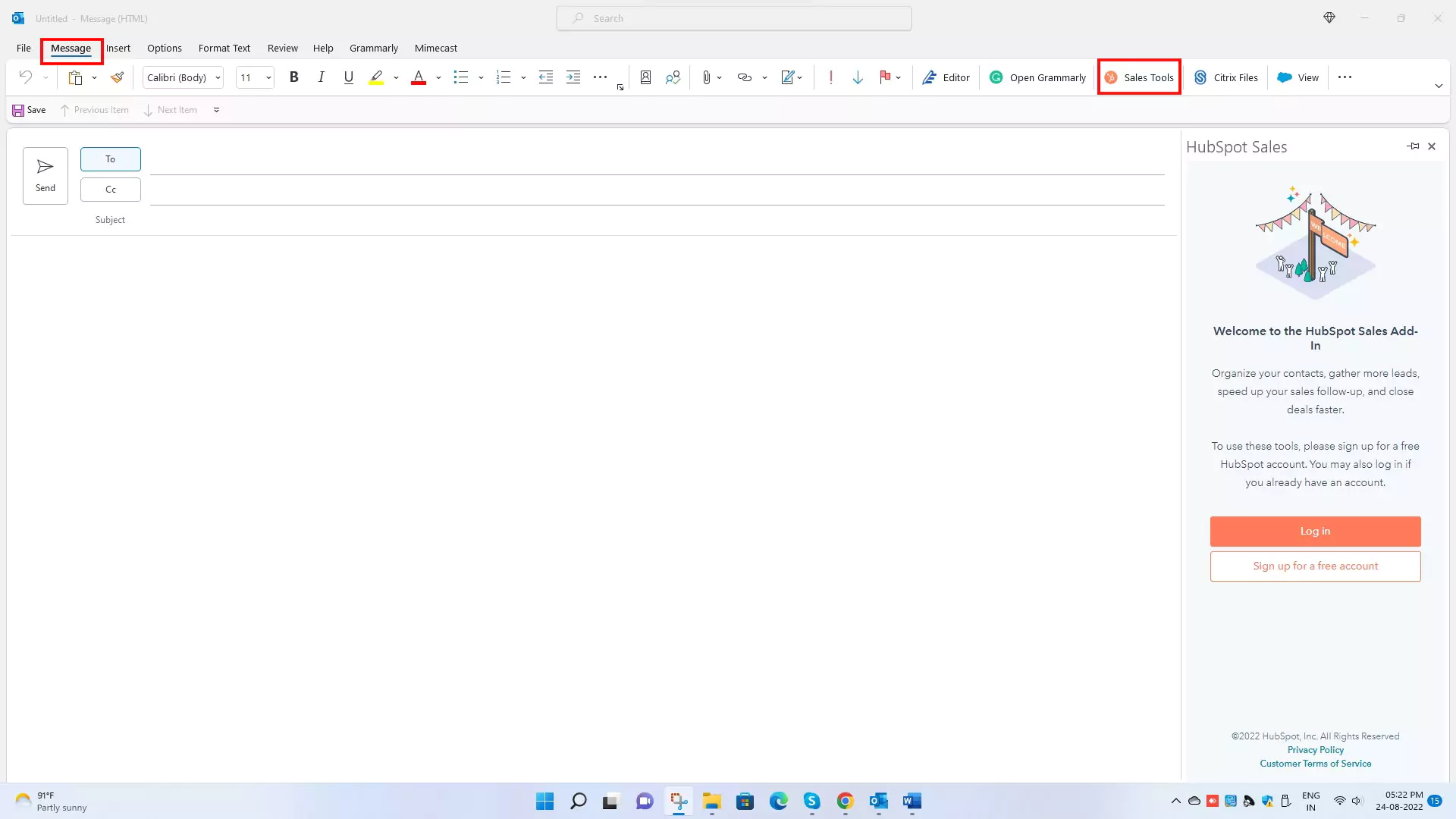
The HubSpot sales add-ins for Microsoft Outlook allow you to use HubSpot sales tools directly in Outlook.
The HubSpot sales outlook plugins in Microsoft 365 helps you to organize your contacts, speed up sales follow-up, gather leads, and close deals faster.
The main feature of HubSpot sales is Track and Log.
With the Track feature, you will get notifications when a contact opens and interact with your email.
For your team’s reference, you can log email to the contact’s record in HubSpot to record all past communication.
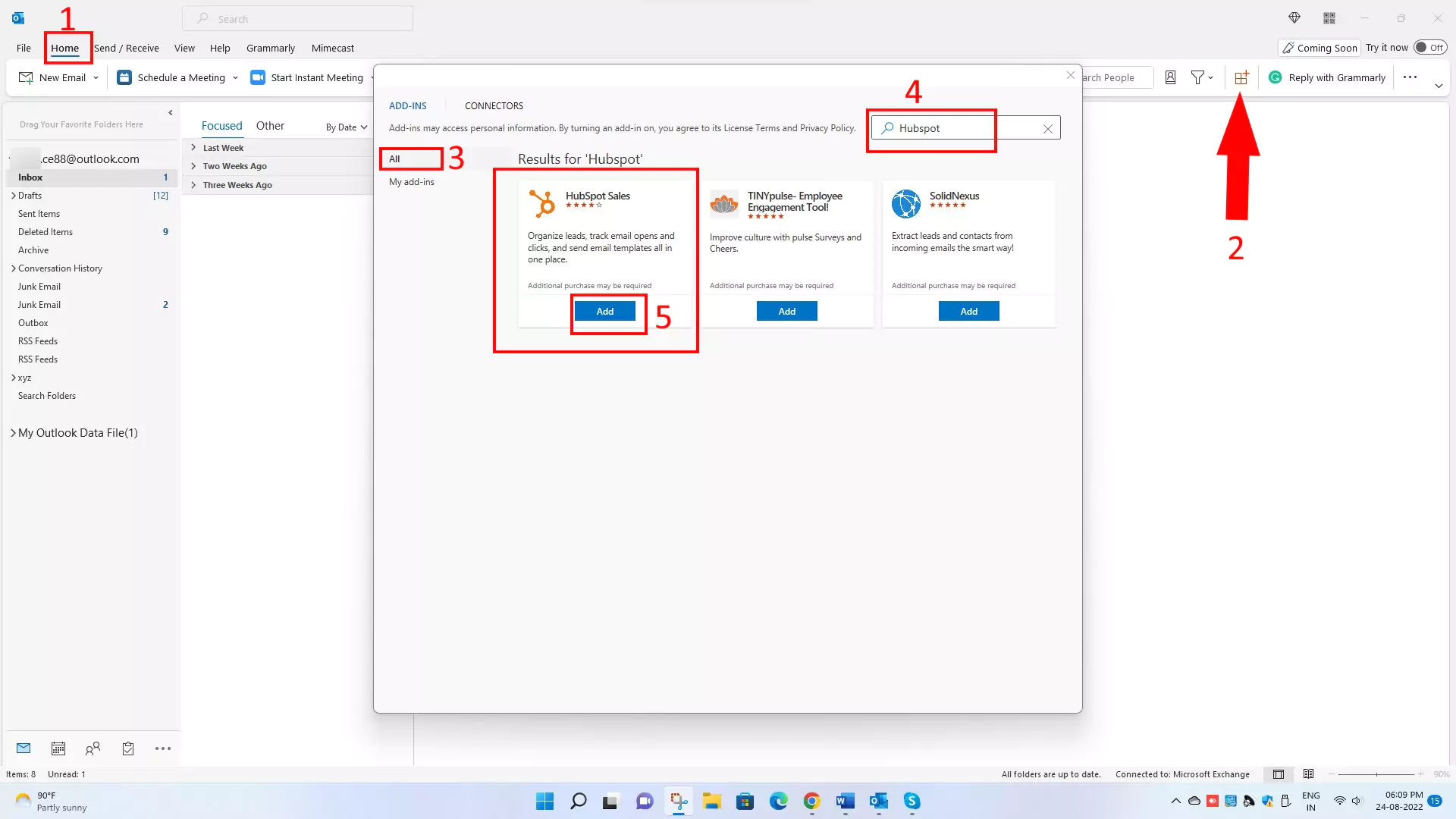
8. Share file outlook plugin
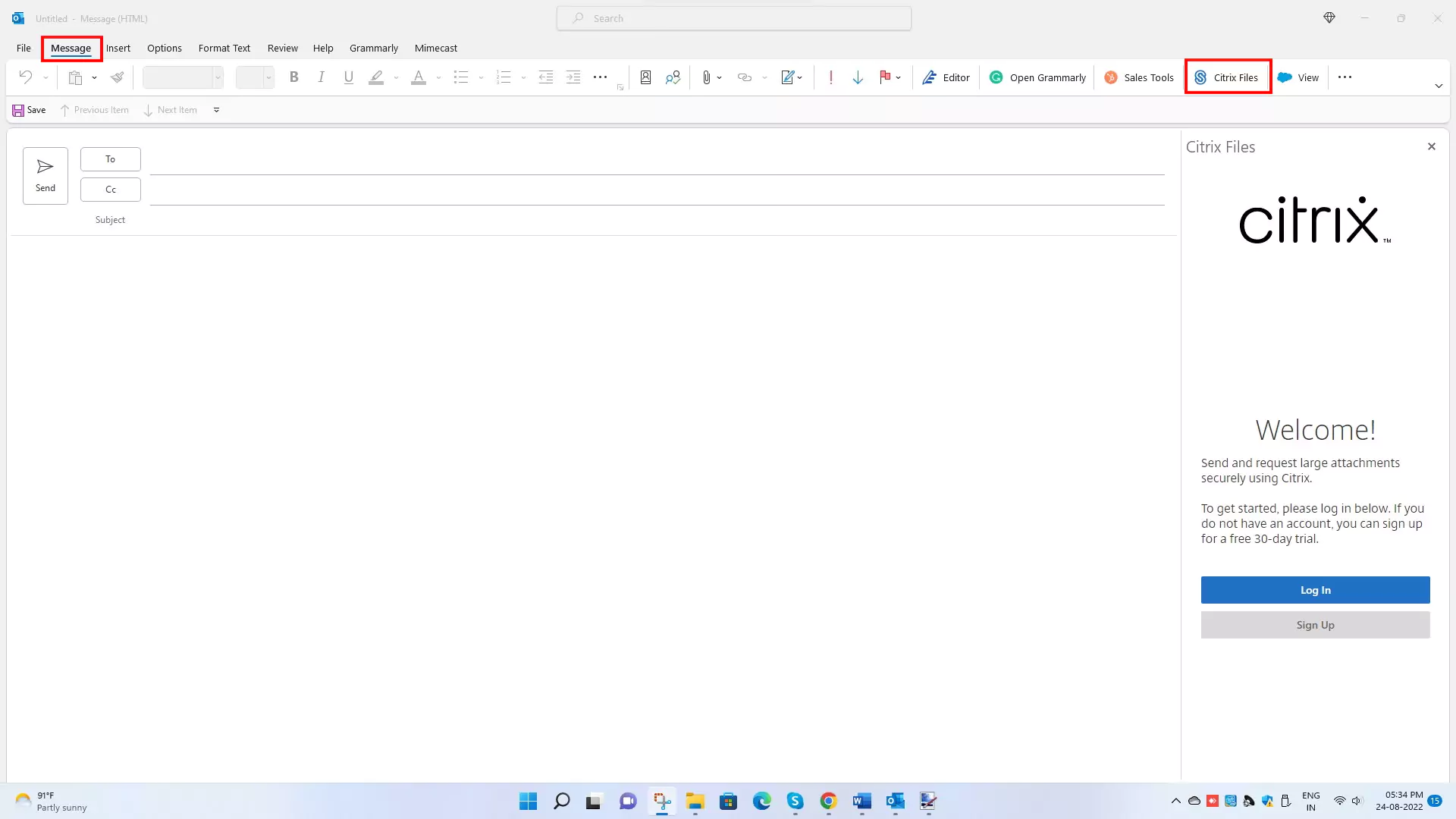
Citrix Files plugins for Microsoft Outlook allows you to share large email attachment securely.
You get a notification when someone receives a file or sends a file via Citrix file add-ins.
You can manually set your file attachment’s expiry, security, and access level.
Citrix Files add-ins detect and uploads attachments to your ShareFile account and provide the recipient with a link of attachment in the body from where the recipient can download it. First, you must log in to Citrix. You can sign up for a 30-day free trial if you do not have a Citrix account.
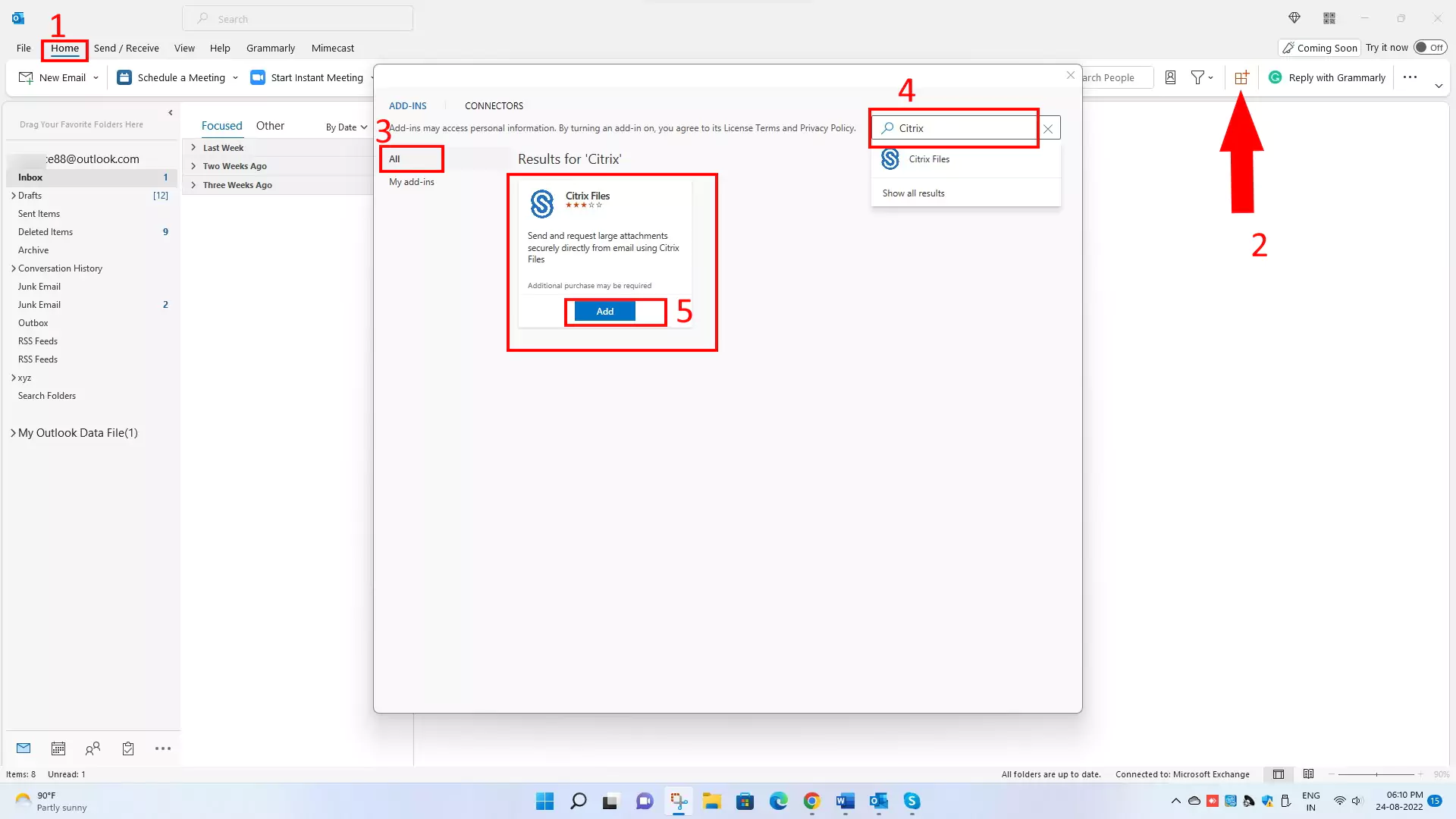
9. Teams Outlook Plugin
The Microsoft teams add-ins for outlook integration allow users to schedule team meetings directly from the outlook app. With the help of team add-ins, you don’t need to open Microsoft Teams and Outlook apps simultaneously.
Microsoft Teams is a collaborative tool for organizations. From Teams, you can make a video or audio call.
You can easily access Microsoft Teams from its icon/logo on the ribbon of the Outlook app.
10. Ring Central outlook plugin
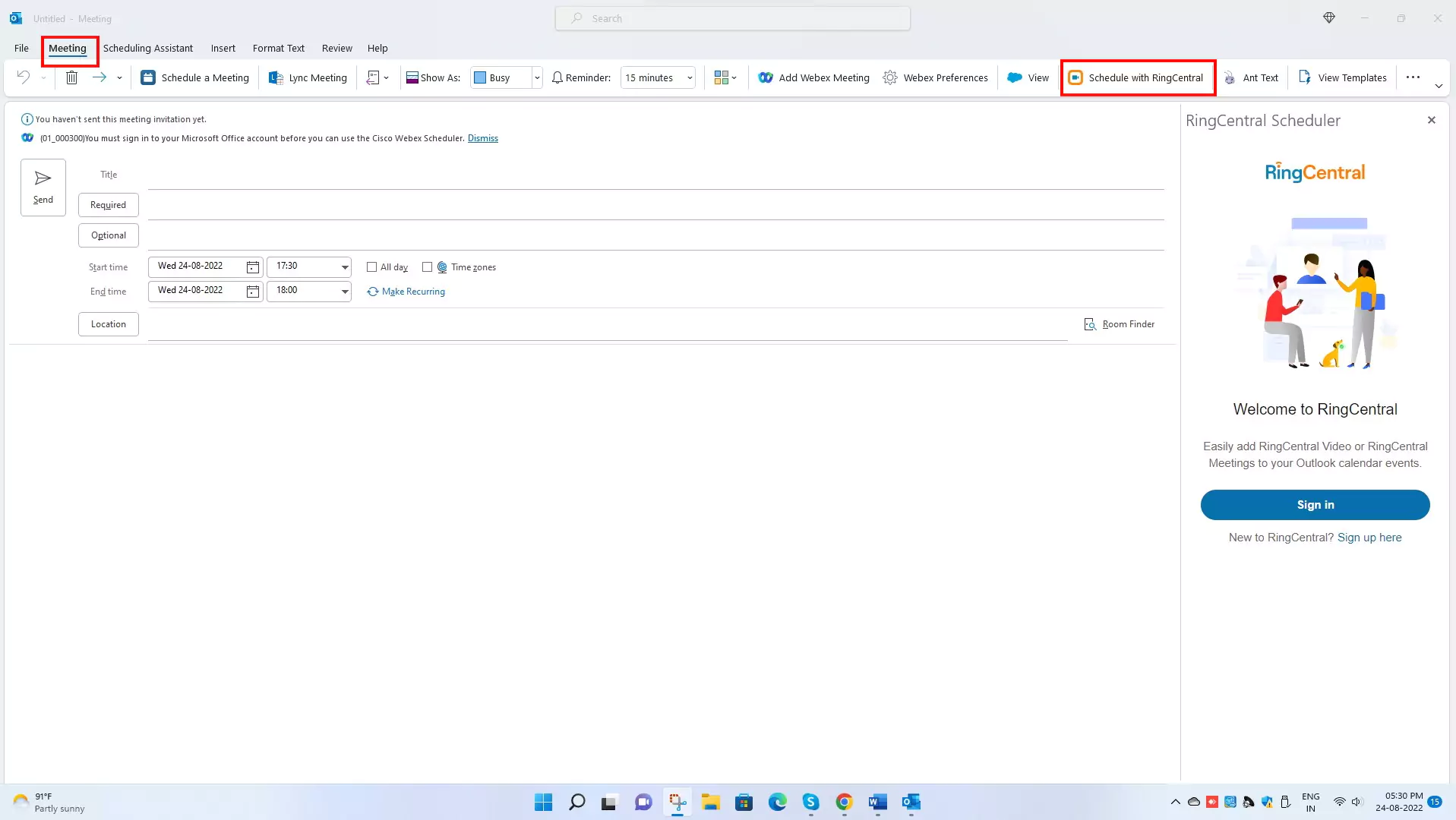
Ring Central plugins will help you boost your overall productivity with its communication and collaboration features.
The critical feature of ring central add-ins is you can send, receive, and reply to text and voice mail messages in Outlook. In addition, it will Schedule video meetings efficiently, and it will add a meeting link to your calendar invite.
Ring central provides you with a group calling facility (Max 10 Participants)
It has a waiting room feature which means if any invite joins before the host, it will get directed to the waiting room.
The main Advantage of ring central plugins is that they will provide seamless integration with Outlook, enhance employee efficiency, and are easy to use.
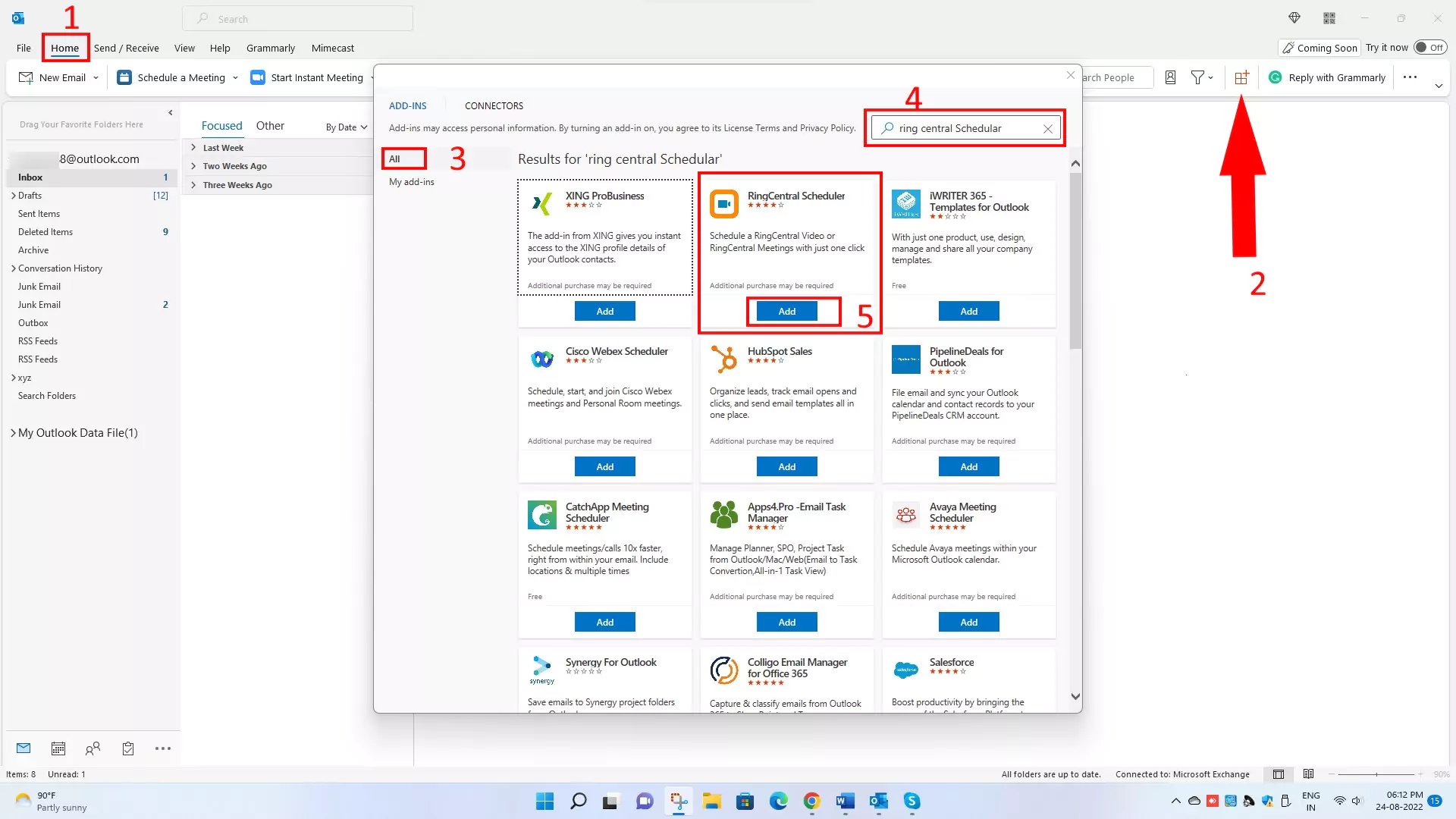
11. Calendly for Outlook
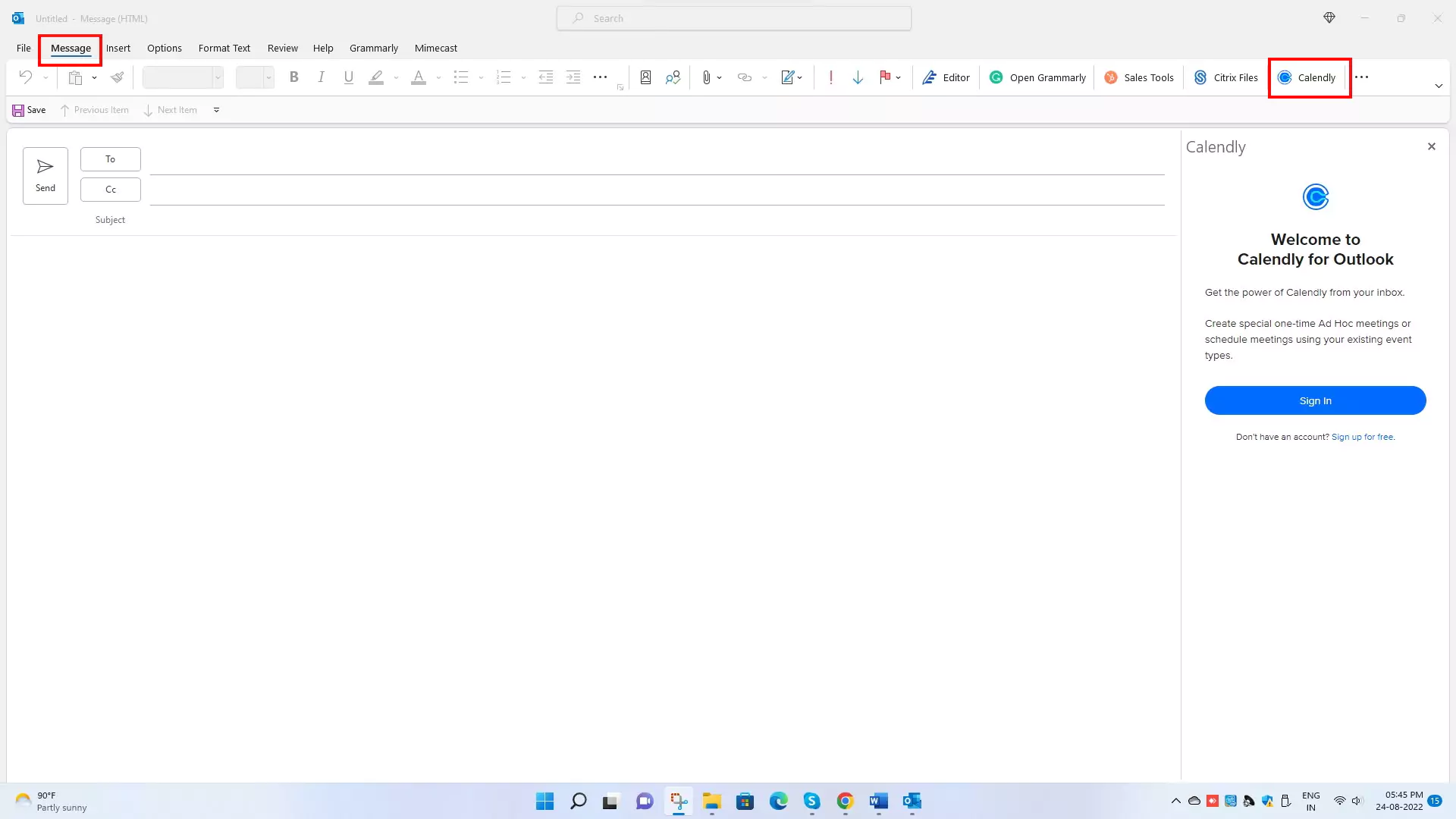
Calendly for Outlook add-ins schedule meetings by connecting with your calendar and video conferencing tool/app, which help you save time. You can easily access your meeting scheduling links or can create an invitation from the outlook toolbar.
It also provides fully customized meeting scheduling (including Date range, location, and buffer time)
Calendly Works with every significant calendar, including Google, Outlook, Office 365, and iCloud. It directly integrates with video conferencing apps like zoom, Microsoft Teams, Google Meet, and GoToMeeting for online meeting functionality. It automatically detects the time zone for the host and invites.
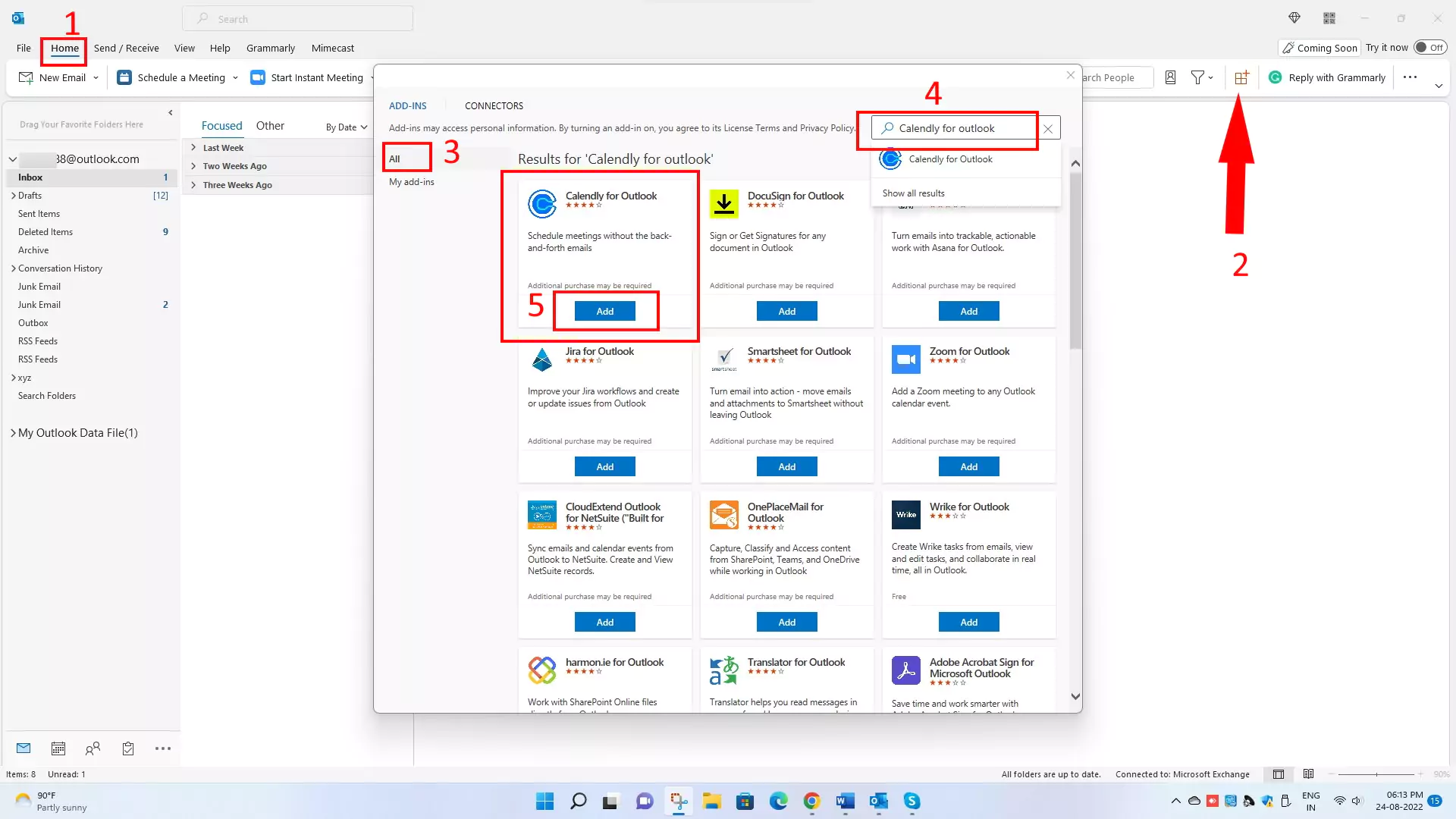
FAQs
1. Outlook Get Plugins Greyed out or missing?
Or
- Why can’t I see add-ins in Outlook?
Or
- Can’t find get add-ins in Outlook?
If your Get add-ins are not showing in the outlook app, there may be some settings or configuration issues.
Here are some of the troubleshooting cases (Office 365).
Case 1: All Connected Experiences are disable
- Go to File > Option > General > Click Privacy Settings > If “All Connected Experiences are” box is unchecked then Check it.

Restart Outlook; now, you can check the “Get add-ins” button, which is now visible.
Case 2: Account type is misconfigured
In some cases, the Microsoft outlook account is connected via IMAP/POP3/SMTP (for ex., [email protected]) instead of the Microsoft Exchange server’s direct connection ([email protected]). Therefore, you must sign out and again sign in with the desired exchange server connection.
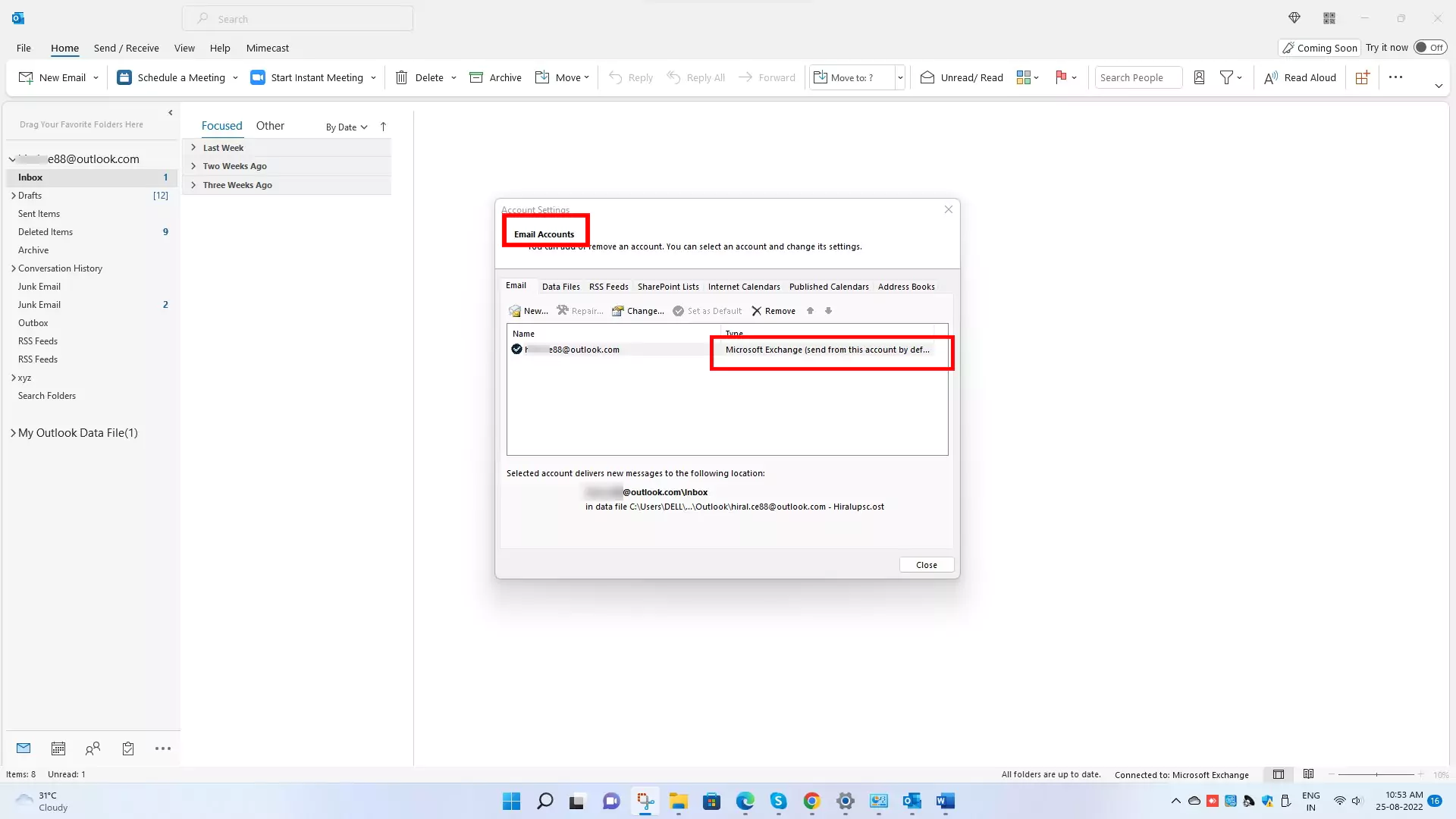
With these simple steps, you can check your account connection type.
- File tab > Account Settings > again account settings > Email tab > check account type.
Case 3: “Get Add-ins” button was removed from the ribbon
- Go to File > Option > Customize Ribbon.
If you find “Get add-ins” on the left, create a new group by selecting “New Group” and then move “Get add-ins” to the right side.
Case 4: Third-party Add-ins disabled by admin
Sign into office 365 with an admin account.
- Go to Admin center > click on Settings > Services > Enable “user owned apps and services.”
2. What is an Outlook plugin?
Outlook Plugins are utilities or programs that run inside Outlook to enhance its functionality. Outlook add-ins are an extra feature you can use while viewing or composing an email.
You can easily add or remove add-ins from Outlook by clicking the Get add-ins icon from the outlook ribbon. You can get some add-ins directly from Outlook (APP source), while others are from third-party developers, which you must download separately.
3. What is a Microsoft plugin?
Microsoft Office consists of software/programs like word, excel, PowerPoint, and Outlook. Microsoft add-ins are nothing but powerful features inside Microsoft program to extend its functionality to enhance your productivity. Add-ins make your task easy as you don’t need to switch between two different programs. Moreover, Microsoft add-ins are cost-effective as most are free while some are paid.
For example
- Microsoft Word àDictate Add-in for a word, DocuSign, Grammarly, Symbol and character, etc.
- Microsoft Excel à Duplicate remover, Split text to column, Random generator, etc.
- Microsoft PowerPoint à Menti meter, web video player, Pixton comic character, etc.
- Microsoft Outlook à Zoom for Outlook, HubSpot, salesforce, Webex, Calendly, etc.
4. How do find Outlook plugins?
You can find the outlook plugin by clicking on the “Get add-ins” icon from the home tab ribbon of the outlook app.
5. Where do Outlook add-ins get installed?
You can get the location of your installed Add-ins by following the steps
- Open Outlook app > Select File > Click Option (left side bottom) > Select Add-ins.

Now you can see each add-in’s name, location, and type.
6. How do I enable add-ins in Outlook 2016?
You can enable outlook add-ins in outlook 2010,2013,2016,2019, and office 365 with the steps below.
- Open Outlook app > select File > Click on Option > Select Add-ins
- Select a disabled item from Manage drop-down list (COM Add-ins or disabled items) which you want to Enable
- Click Go, then select Enable in the confirmation box.

- Restart Outlook
7. What are Office 365 add-ins?
Microsoft Office 365 add-ins or integration with Microsoft products (Word, Excel, PowerPoint, Outlook) will help users boost productivity to another level. To optimize your output, you must use Add-ins.
Some of the examples of Office 365 add-ins are as below.
Word → Pickit images, DocuSign, Translator, OfficeMaps
Outlook → Priority matrix, FindTime, Template Phrases
PowerPoint → Web Video Player, QR4Office, Web viewer
Excel → Handy calculator, People Graph, Excel Colorizer
8. How do I install an Outlook Plugin?
With these simple steps, you can quickly enable/add Outlook Plugin in Outlook (Office 365)
- Open Outlook app > Click on Get Add-ins Icon from Home tab ribbon.
- Select All > Search for add-ins > Now select Add.
9. What is Microsoft VBA for Outlook add-ins?
The Microsoft Visual Basic for Application (VBA) add-ins for Outlook will help to manage Visual Basics macros in the outlook app. With Microsoft Visual Basics, users can create macros that automatically perform complex tasks in Outlook.
It’s a small code that communicates with Outlook. Users can customize Outlook with VBA macros to meet their needs.
10. why is Zoom not showing up in Outlook?
The Zoom is not showing in Outlook; maybe it’s not enabled/added.
These are the steps for how you can add it.
- Open Outlook app > Click on Get Add-ins Icon from the Home tab ribbon.
- Select All > Search for Zoom for Outlook > Now select Add.
11. How do I reinstall the Zoom plugin in Outlook?
You first need to uninstall the Zoom plugin. So let’s follow these steps to uninstall Zoom for outlook plugins.
Step 1→ Close all Office apps.
Step 2→ Click on Start Menu
Step 3→ Type Apps and Features, then Click on it.
Step 4→ Search for “Zoom for outlook” in the app list
Step 5→ Click on three dots, now select Uninstall from drop-down.

Now Again, you must install Zoom for Outlook.
First, download the “Zoom for Outlook” plugin MSI file.
Now follow to install wizard to complete the installation.
12. How do I download the Zoom plugin in Outlook?
If you are using 0ffice 365, it’s already pre-installed in Add-ins; you need to add (Zoom for Outlook) to use it.
If it’s not in “Get Add-ins,” then you can download the “Zoom for Outlook” plugin MSI file.
13. What is Zoom Outlook plugin?
Zoom outlook plugin is the integration of Zoom in the outlook app. With the help of this plugin, you can create, schedule, and join Zoom meetings in Outlook without switching between two apps.
In Short, you can access the Zoom feature in Outlook.
14. Where is Zoom in Outlook?
You can see Zoom on the Home tab Ribbon.
15. How do see meeting attendees in Outlook?
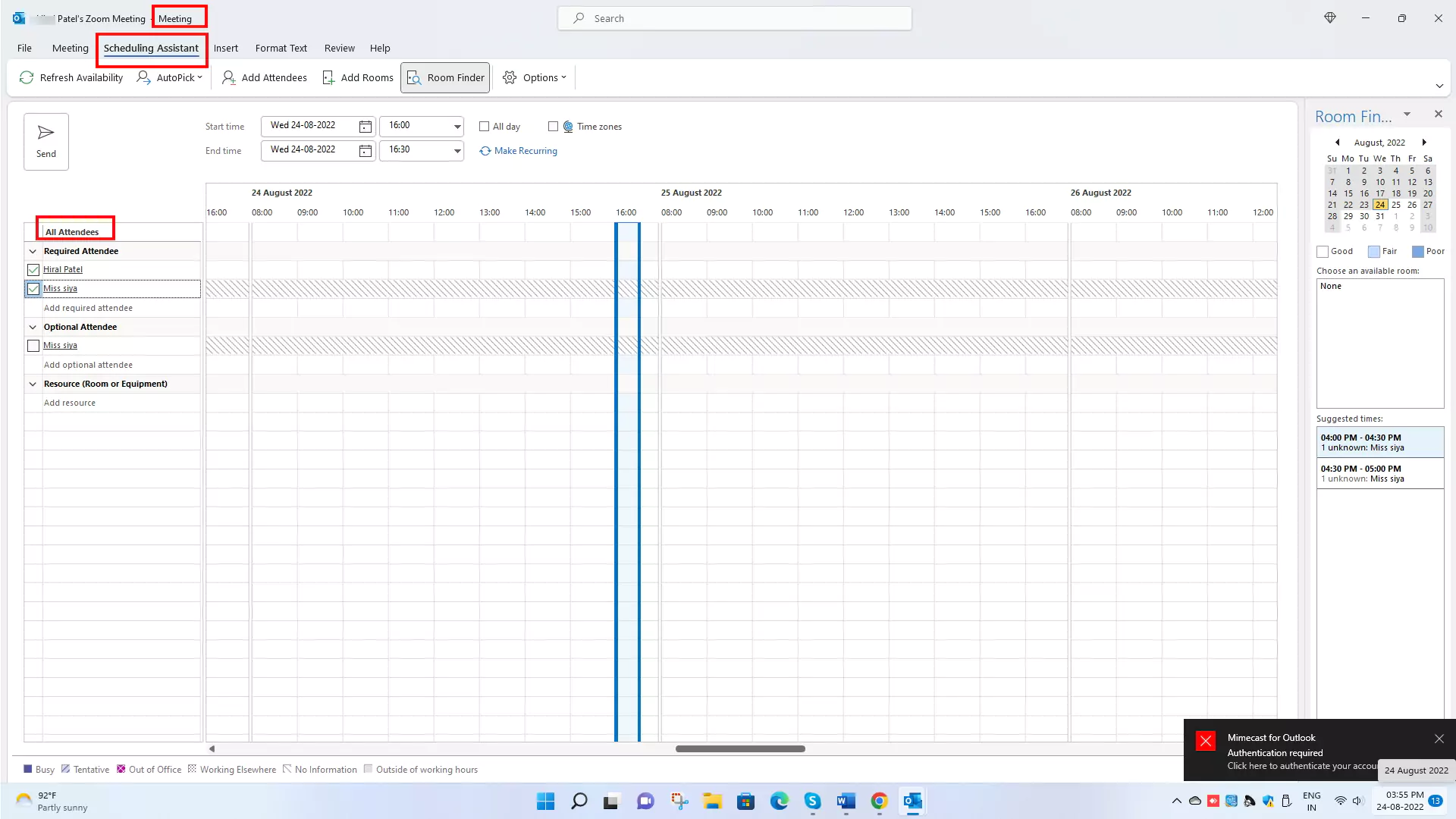
By clicking on the Scheduling Assistant tab, you can see meeting attendees in Outlook from the meeting window.
16. How do I sync Outlook with Zoom?
If you want to integrate Outlook with zoom, you can do it with the help of Zoom for Outlook add-ins. Please check the below-mentioned steps to add Zoom to your outlook app.
- Open Outlook app > Click on Get Add-ins Icon from Home tab ribbon.
- Select All > Search for Zoom for Outlook > Now select Add.