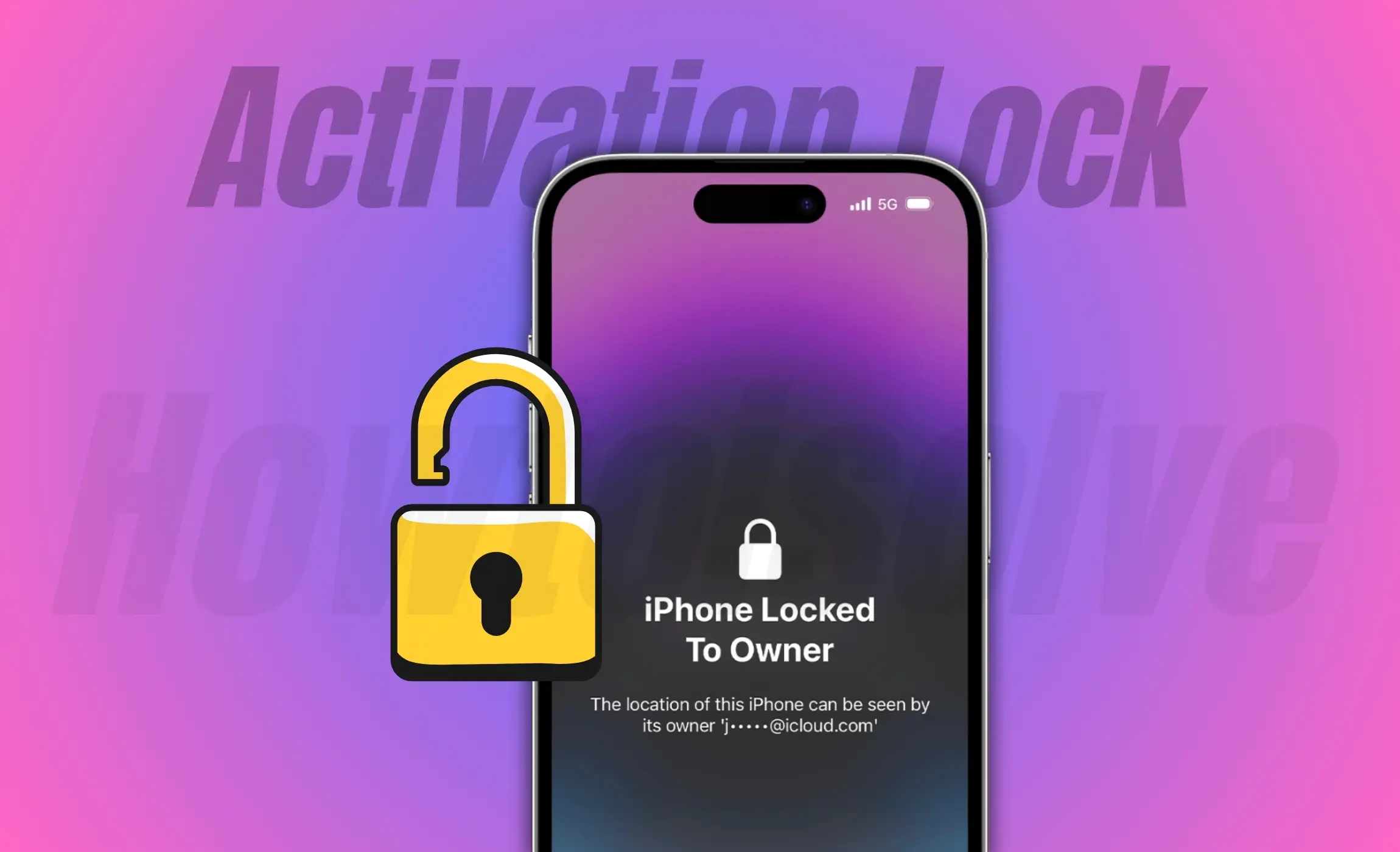When the Activation Lock feature is enabled, it helps to keep your iPhone or iPad device secure, even when it’s stolen, and enhances the chances of recovering it. But if you are a second owner who recently purchased and found that Activation Lock is enabled, you may want to bypass iCloud Activation Lock on iPhone & iPad. Unfortunately, you can’t bypass it as it’s illegal—but fuss not; we’ll show you how to remove Activation lock on iPhone & iPad.
Here’s how you can remove Activation lock from your Apple device. Before that, understand what the feature is and whether it’s legal to bypass the iPhone activation lock.
What is an Activation Lock?
Activation lock on Apple devices is anti-theft security that is automatically turned on when Find My iPhone is enabled. The feature aims to protect the device and data stored in it.
Once the feature is enabled, no one else can activate and use their iPhone using the Apple ID. Further, a user can’t delete the device from the iCloud account, and the Find My Service cannot be turned off. This can be only done using the Apple ID and password, which was lastly used to set up the flagship.
Can I bypass iPhone activation lock?
Unfortunately, you can’t assist with bypassing iPhone activation lock. That’s because it is generally unethical and illegal as it involves circumventing security measures put in place by Apple or smartphone owners to get unauthorized access to their devices. However, in this scenario, we suggest contacting the Apple Support Team or the device owner to access the device if you’re the second owner.
What to do If you are unable to bypass iCloud Activation Lock on your iPhone?
In this scenario, all you can do is remove the activation lock on your iPhone and iPad.
How to remove Activation Lock on iPhone & iPad if you are owner and erased your device
If you’re an owner and erased your device, then here you can remove iCloud Activation lock on your iPhone.
- Use your Apple ID and Password
If it’s your Apple device, no need to worry! All you need to do is enter recovery mode and restore your device without signing out of iCloud, and there you’ll see the Activation Lock Screen. Jot down your Apple ID and password, and you’re ready. In case you forget your Apple ID, then navigate to Apple iForget Page. Further, if you forget the password, reset it right from there.
- Contact Apple Support Team and prove your ownership
If you carry the proof of ownership, it’s better to contact the Apple Support Team and request them to remove the Activation Lock from a flagship. There are different ways to contact them; for that, you can read an article on how to contact Apple Support.
Besides this, you can go to the nearest Apple Service station with proof of purchase. They can help you to remove the Activation Lock. And the best part is you’ll not be charged a single penny for this. Even if you’re not a member of Apple Care or your device is old. As of now, you’re familiar with what to do if you’re first owner of the device. But if you’re a second owner, here’s how to bypass Activation Lock on iPhone & iPad.
How to remove Activation Lock without the previous owner
Do remember the capability to remove the Activation Lock on every Apple device ultimately depends on the previous owner. If they aren’t helpful to you, you practically won’t be able to access your device.
On rare occasions, the previous owner might have accidentally gifted or sold the iPhone alongside the Apple ID, but the activation lock is still turned on. In this scenario, you can contact them or follow the procedure mentioned below.
- If you are in contact with previous owner
If you are in contact with the seller, you can request them to enter the Apple ID & password within the Activation Lock. Further, let them set up the iPhone using Apple ID. Once they are done with it, follow the procedure mentioned below.
- Unpair Apple Watch, if possible.
- Sign out iTunes, iCloud, and App Store: Head to the Settings App > Apple ID[Your Name] > swipe down and select Sign Out. Choose to keep any data and select Sign Out Again.
- Clear all content and settings: Navigate to the Settings App > General > Reset > Erase all content and settings > enter lock screen password > Erase iPhone.
- Disable Find My iPhone: Follow the below steps,
1. Go to the Settings App on iPhone, iPad or iPod Touch.
2. Tap on the profile name.
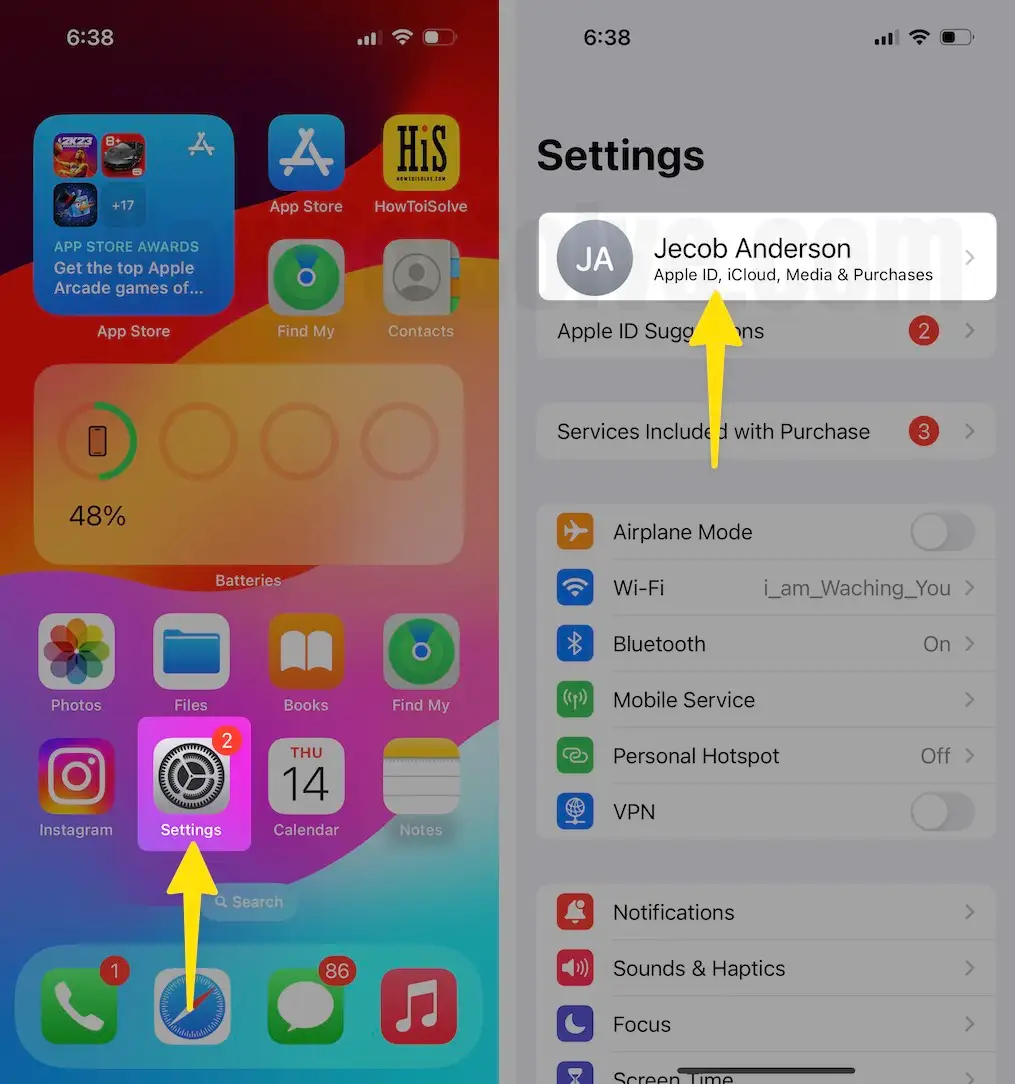
3. Scroll the screen to tap on Find My > Now Tap on Find My iPhone.

4. Turn toggle left side to turn off Find My iPhone, and you need to enter the Apple ID Password, So please enter it and go to the next step, tap Turn off or press the Done key on your iPhone keyboard. Voila!
Note – Forgot Apple ID Password? Here’s how to Reset it.
Hint- if you are facing an issue, Verification failed for the Apple ID password? Read my complete guide.

Right after this, your Apple device is complete like you have recently unboxed. Now, you can set up your iPhone and create a new Apple ID to use.
- If you aren’t in contact with previous owner
If you’re virtually in contact with previous owner, then you can request them to share their Apple ID and password. However, this is possible because owners are likely to ask for sharing Apple ID until and unless they are your close friend or relative. But in case sharing isn’t the solution, you can ask the device owner to follow the below-mentioned procedure.
1. Erase and remove account remotely
To do so, you can ask the owner to use Safari or its alternative browser. Turn off the activation lock from iCloud.com Without the Device
1. Go to iCloud.com to sign in on your Mac or Windows PC.

2. Login with your Apple ID and Password, and Click on Find My App.

3. Now, under the All Devices section, click on a device you want to erase remotely; for example, here, choose iPad.

4. Finally, Click on Erase This Device option.

5. A pop-up will ask you Erase iPad iPad, All content and settings will be erased. An erased iPad cannot be located or tracked any longer. Go with the Next Button.

6. Please Continue with Touch ID or enter the admin passcode to erase the device. That’s it.

Next, You have to enter your Apple ID password to verify and Enter your contact number (Follow the on screen process).
2. Using the other Apple devices
Note: Before the previous owner performs the procedure below, ensure your iPhone is connected to mobile data or Wi-Fi.
- In this scenario, you can owner to access Find My on their iPhone.
- Login using the Apple ID if asked.
- After this, click Devices and choose the iPhone they sell to you.
- Select Erase This Device.
- Once the erasing procedure is finished, click on Remove from Account.
After the procedure to remove Activation Lock is finished on the iPhone. You can restart your flagship and set it up using your Apple ID or create a new one.
How to avoid Activation Lock when buying a used iPhone
As mentioned earlier, the Activation Lock is a security feature aim to protect your device and data when stolen. Thus, when purchasing the iPhone, it’s vital to make sure that the iPhone isn’t locked to another iCloud account. Here are some things you need to consider to avoid Activation Lock when buying a used iPhone.
Meet Owner: Whenever planning to purchase a second-hand iPhone, it’s best to purchase from a reputable store or trusted domain. Further, meeting the person physically can quickly help you identify the transaction’s legitimacy.
Verify Activation Lock Settings: When buying the iPhone, ask an owner to turn off Find My iPhone on the flagship; doing so will also deactivate the Activation Lock. For this, go to the Settings App > Apple ID[Your Name] > Find My and ensure that it’s turned off. Alternatively, you can also verify Activation Lock within the iCloud Website. The owner can do this by signing in to their iCloud Account and removing the device.
Check Seller Identity: Request the seller to get the contact information and a physical copy of their identity. Further, ensure it matches the information mentioned in the Activation Lock Settings.
Cross-verify serial number or IMEI: This is a smart move; you get the device IMEI or serial number and cross-verify it on the Apple Website to ensure the device isn’t reported as lost or stolen.
Ask for proof of purchase: When buying, ask the seller to get you an original purchase receipt or invoice. This will help you prove ownership if you need the Apple assistant with an Activation Lock problem.
Factory Reset: Before paying for an Apple device, you can ask the owner to factory reset the phone. Doing so will clear all the settings and data, making an iPhone as you recently unboxed.
Sign out from iCloud: Make sure the seller signs out his iCloud account on the device before completely handling it. Doing so will prevent the iPhone from being linked to their iCloud account.
Reconfigure it from scratch: When you initially receive an iPhone, first off all, configure it as a new flagship and enter your own Apple ID & password. Also, remember that you won’t restore previously created backups by the previous owner.
Keep proof of payment: It’s always recommended to keep evidence of payment you made when purchasing the iPhone.
By keeping all these points in mind, you can prevent the risk of facing an Activation Lock issue when being the second owner of an iPhone. If you encounter an Activation Lock issue right after purchasing, the proof of purchase and communication with the previous owner will help you resolve the Apple device problem.
Final Verdict!
As you notice, the procedure mentioned above only works if the owner is cooperative and kind to you. There are plenty of scammers out there, especially when buying from an unauthorized platform and then later asking for additional payment to unlock the Activation Lock.