Usually, mail attachments are downloaded in the Download Folder in Finder. If you have a massive number of downloads, it’s probably tough to find the attachment when you need it. If you hang on to everything in the download folder or want to save Attachments in a different folder. Here is how to Change Default Save/Download Mail Attachment Location on all Macs.
In Addition, a large file or attachment takes more time to download or save on your External hard drive. Follow the below steps to change it on the Latest macOS.
Frequently Asked Questions, What is the default download location for files on Mac? Open Finder on Mac > Click Download Folder from the sidebar (Filter or find Recently Downloaded files from mail attachment). Follow the below steps for change or set your folder in finder.
Steps for Change Default Mail App Download Location On Mac Finder
1: Launch Mail app on Mac.
2: Go to the Top Mac Menu, Mail > Settings (macOS Ventura) /Preference (Earlier macOS Versions).
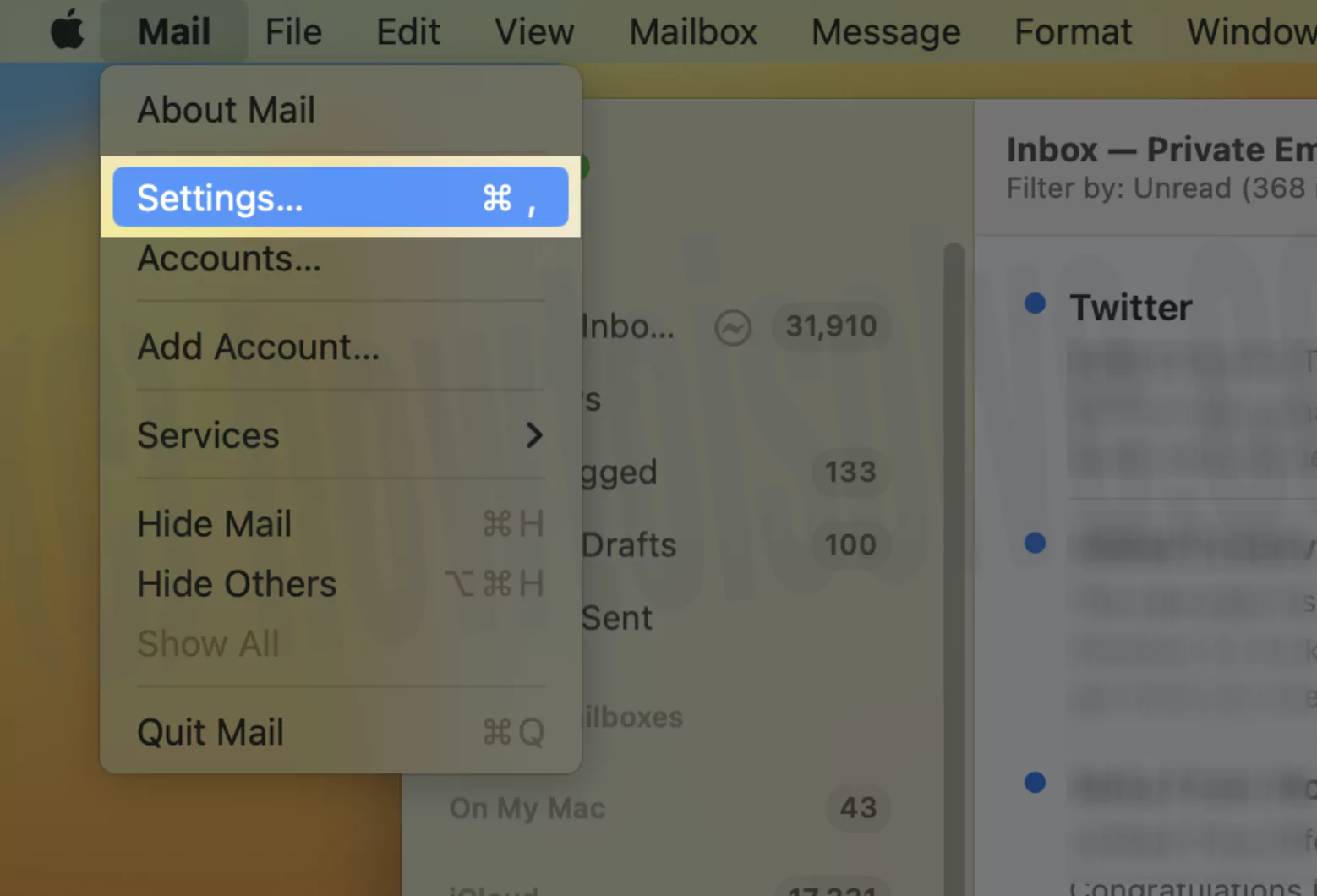
3: Then, Under General Section > Download Folder.

4. Click on Drop Down to change it. Next Go for Other.
5. Choose the target location that you want mostly prefer and is easy to use.
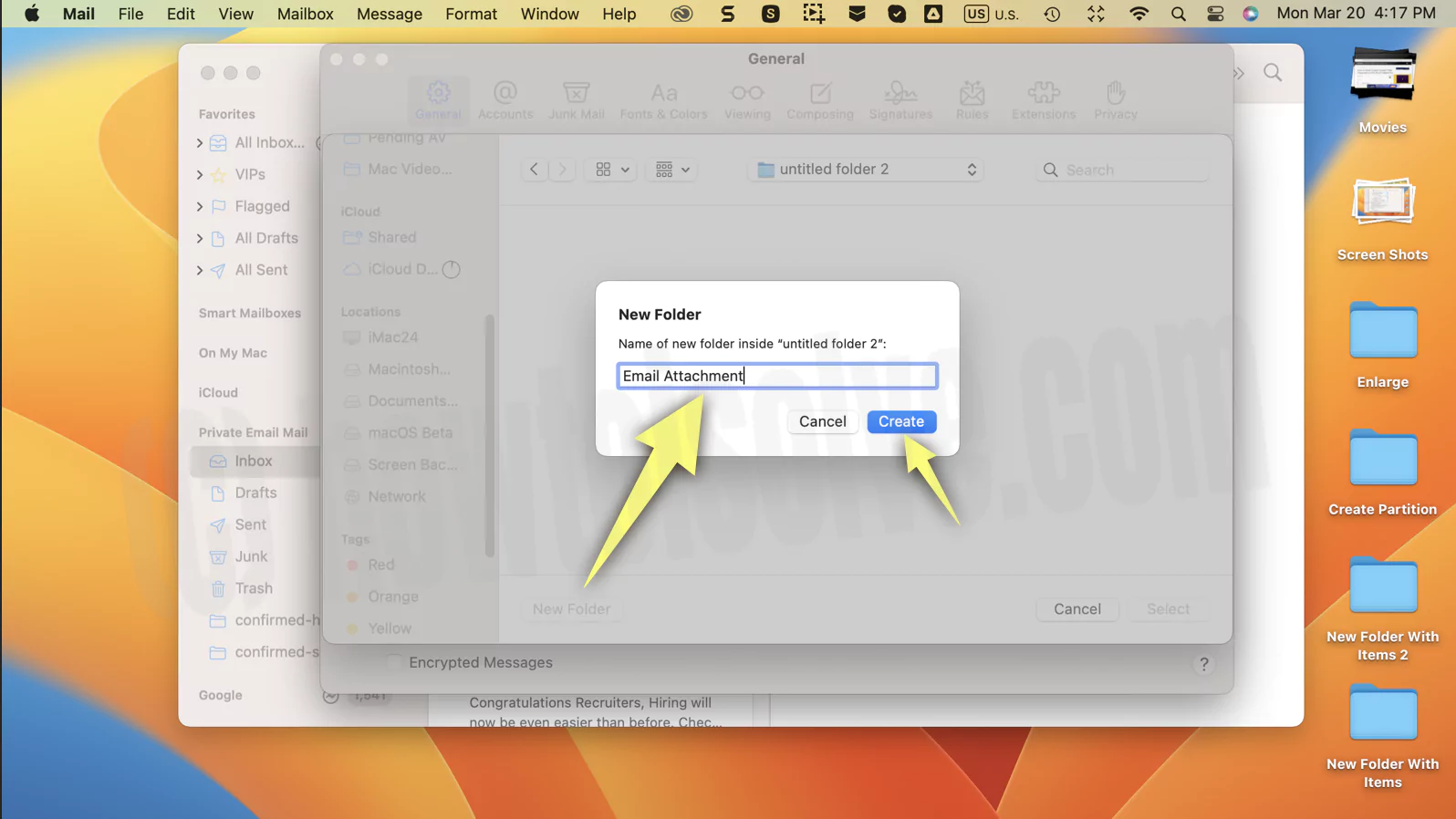

That’s it.

6. Now, Test on attachment mail inside the mail app. Click on attachment pin > Save all

Here I set it for Desktop, Still want to change for this time, Tap on the Dropdown and choose another location folder.
- Next time, Your Attachment will move or save to a new location on your MacBook Mac.
Really Useful: More in the mail app setting, you can create different Signature with image under the single mail account on the Mac Mail app. also, the option for setting your Time for the auto to fetch new mail from the Mail server on your Time interval.
More new features for upcoming updates and tips, Tricks related to the mail app on Mac. Connected with us and share your valuable feedback on how useful Mail app download location is on Mac, iMac, and MacBook.
