Change the name in iPhone, iPad and iPod touch, is very useful for iDevice users when you got a gift, used (Second hand) iPhone, iPad, and iPod touch. Apple-friendly user must know how to change it, but some new Apple users don’t have an idea on how to update or change on iPhone, iPad, and iPod touch device name in an easy way. Here in this post I give total two ways of rename or change name iPhone, iPad and iPod touch, using iTunes and without iTunes. I recommended the easiest way of change name in iPhone, iPad and iPod touch is without iTunes, its hence that, you don’t need extra device or software like iTunes. From this direct change name in your iPhone, iPad and iPod touch can’t harm data inside in your iDevice. So follow the below simple steps and rename your iPhone, iPad and iPod touch.
Here are all steps contains with the screen, you can also go through to Change name in iPhone, iPad and iPod touch.
Don’t miss: How to take a backup of Data from the iOS device on iTunes & iCloud.
How to Change the name in iPhone, iPad and iPod touch – Rename your iDevice steps
Without iTunes – Rename your iOS device method 1
Step 1: Open setting app, in your iPhone/ iPad or iPad touch.
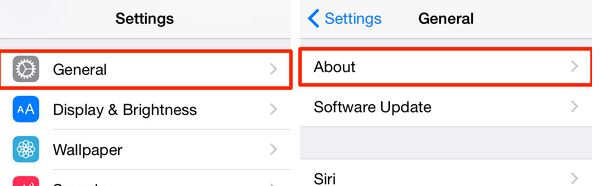
Step 2: inside setting option, tap on general, under the general options click on about.
Step 3: from the about option, you have to select the Name option. In this field, you can see the old name of your iPhone, iPad and iPod touch.
Step 4: Tap on the old name field, erase old one and Type new name from your iDevice keypad. Than tap on “Done” from your Keypad. or Go Back option that moves to back screen, and the name will be updated automatically.

Step 5: Now you are done, you can see changed name in your device from this post Setting > General > About.
Using iTunes/Finder – Rename your iOS device method 2
iTunes officially revoked by apple on MacOS Catalina or later. But MacOS Mojave and Earlier MacOS user and Windows PC users can use iTunes. As an alternative way, Use iTunes/Finder is helpful to rename the iPhone/iPad/iPod. But Within the device settings is really easy. Below the screen is my Finder on Mac, Click on the Device name to change the name. I changed and set “iPhone howtoisolve“.

Step 1: Open iTunes/Mac in your Mac or windows machine. Connect your iPhone, iPad or iPod touch with lighting cable (USB cable) to your computer. you can’t showing iPhone, iPad and iPod touch device then click here.
Step 2: Now your device will be shown in your iTunes, at the top right hand corner strip.
Step 3: Bye lick on number + Devices option, you can see list of all device that’s connected with your iTunes.

Step 4: You can see full details of your Device, To change name just double tap on name of the device. Type your name, and press retune from your keyboard.
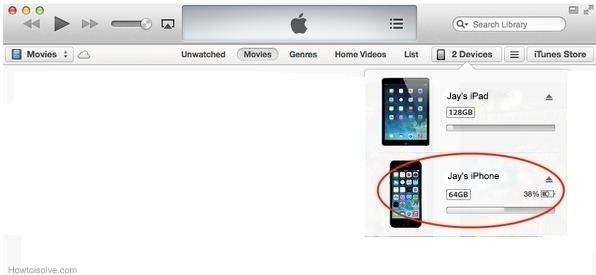

Useful: How to re-download purchased music from the iTunes store.
Are you facing problem on change name in iPhone, iPad and iPod touch, Comment in below? We swear to assist your problem as soon as possible.
