
iOS keyboard is incredible and flow lees performance typing pad compared to other smartphones worldwide. In the latest iOS, we found many changes on iPhone and iPad Keyboard. The primary two function revolutions are Predictive text (Quick type) and Third-party iOS keyboards support.
Another unknown function is that the iOS keyboard created a user’s typing history and made a dictionary to suggest spelling and make the writing experience faster than ever before. Whenever you reject Apple’s suggest words by choosing your words, it will add all your words to a dictionary. If you want to remove or clear the Keyboard history on your iPhone or iPad, follow the guide.
The advantage to deleting keyboard History on iPhone
- To delete words from the Predictive text on the iOS keyboard.
- To reject unwanted correction words or spelling.
- Instead of added dictionary words, your phone will get more space to show up professional words as a suggestion. Here detailed keyword history is equal to Reset Keyboard Dictionary.
Disadvantage
- You can’t undo your iPhone’s Reset Keyboard Dictionary.
Four Steps to Reset/Clear Keyboard History on iPhone, iPad
1. Heading to Settings App. Tap on the General Tab on your iPhone.
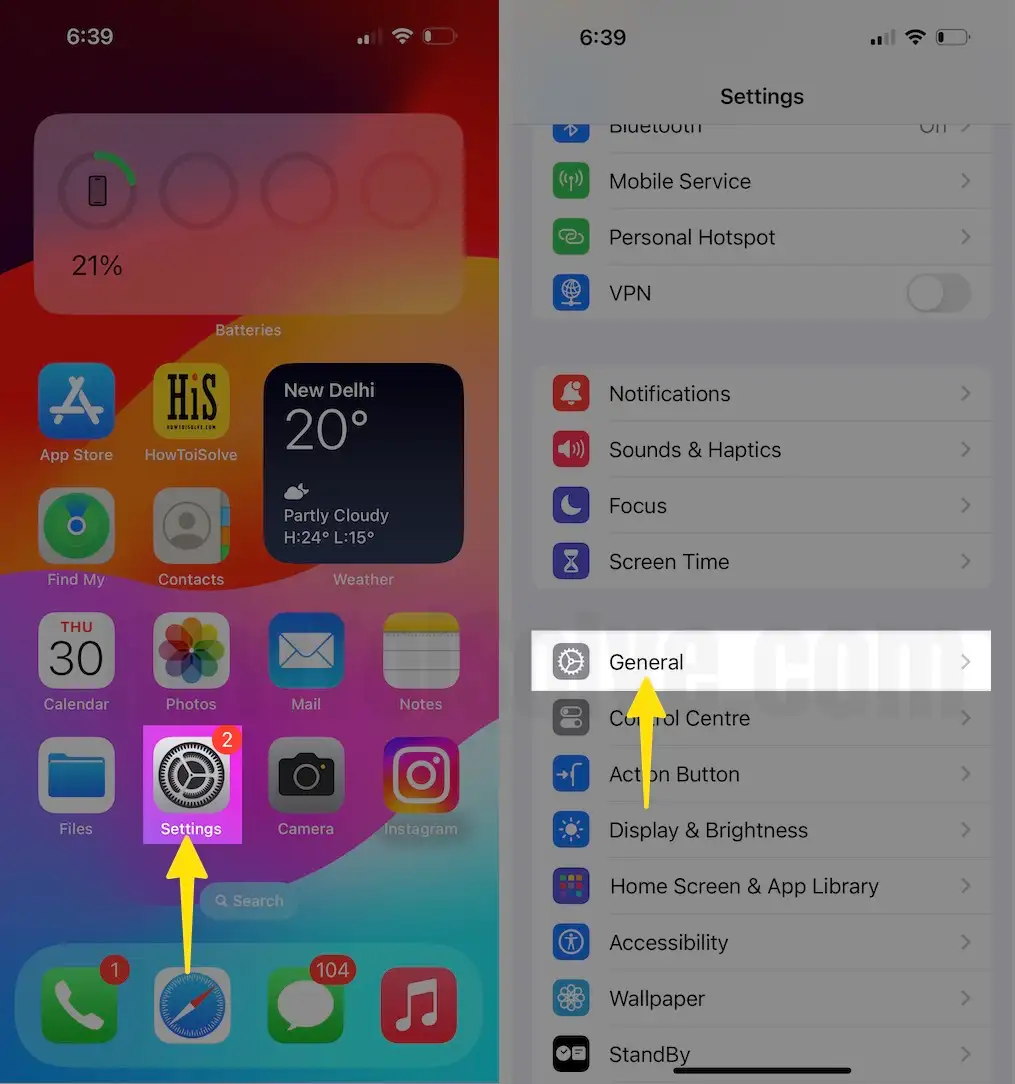
2. Scroll the screen all the way, Tap Transfer & Reset iPhone. Choose Reset.
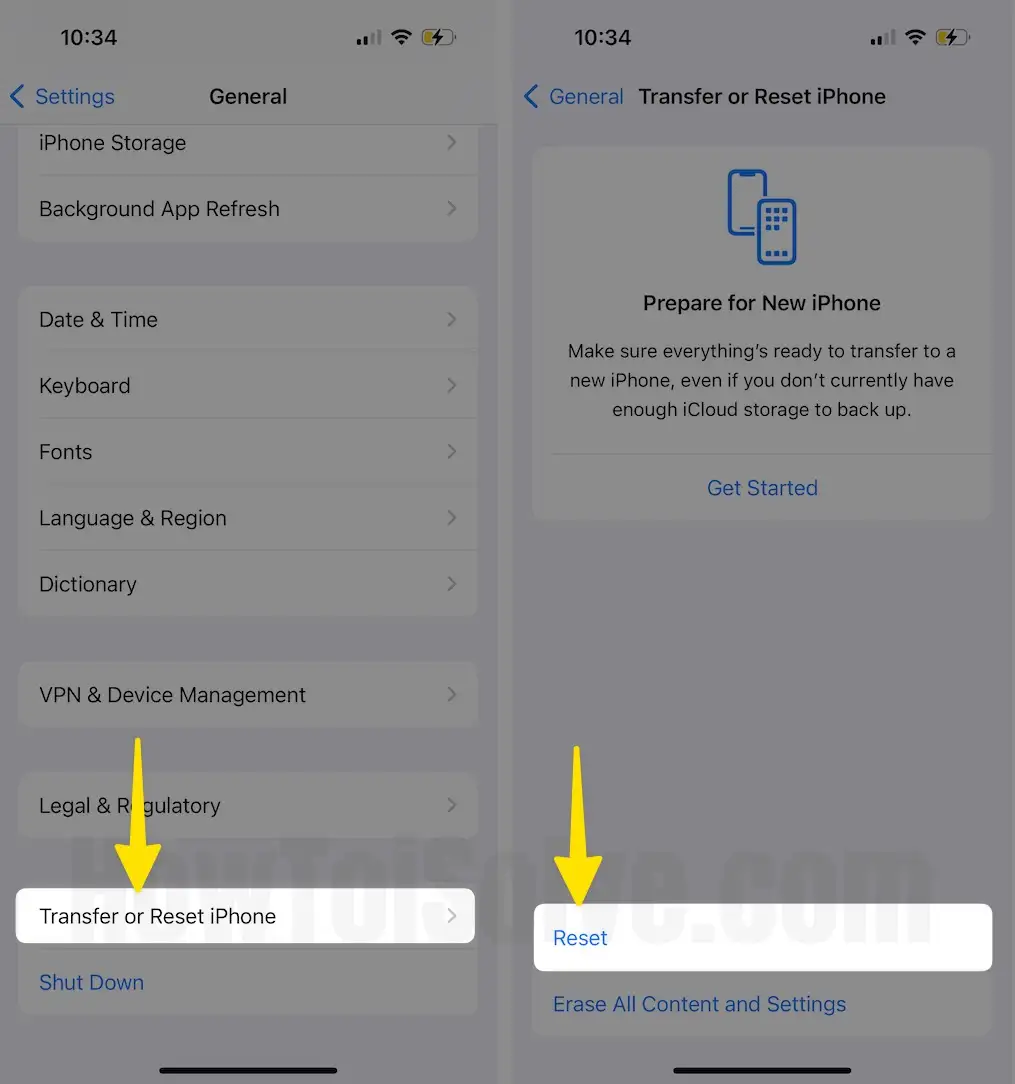
3. Tap Reset Keyboard Dictionary.
4. A Pop-up Asks you to Enter Your Passcode. Now tap Reset Dictionary to confirm.

That’s it.
Now go back to any keyboard access app to see the change.
This way can’t affect iOS Text Replacement, which you create under the keyboard settings and Predictive text and other keyboard settings. Furthermore, by using the above steps, you can be deleted keyboard History manually whenever you want in the future.
For the person facing the issue that their iPhone’s reset keyboard dictionary doesn’t work? It would help if you restarted your iPhone. Then try it again.
You can also try an alternative third-party iOS keyboard. If I’m talking about me, I’m using Switching keyboards on my iPhone phone on keypad-needed Applications such as WhatsApp, iMessage, Facebook Messenger, Instagram comments, Snapchat, and more.
If you require anything else, you guys need more help related to Reset Keyboard Dictionary or Clear keyboard History on iPhone.
Please feel free to send your question to the comment box below.



