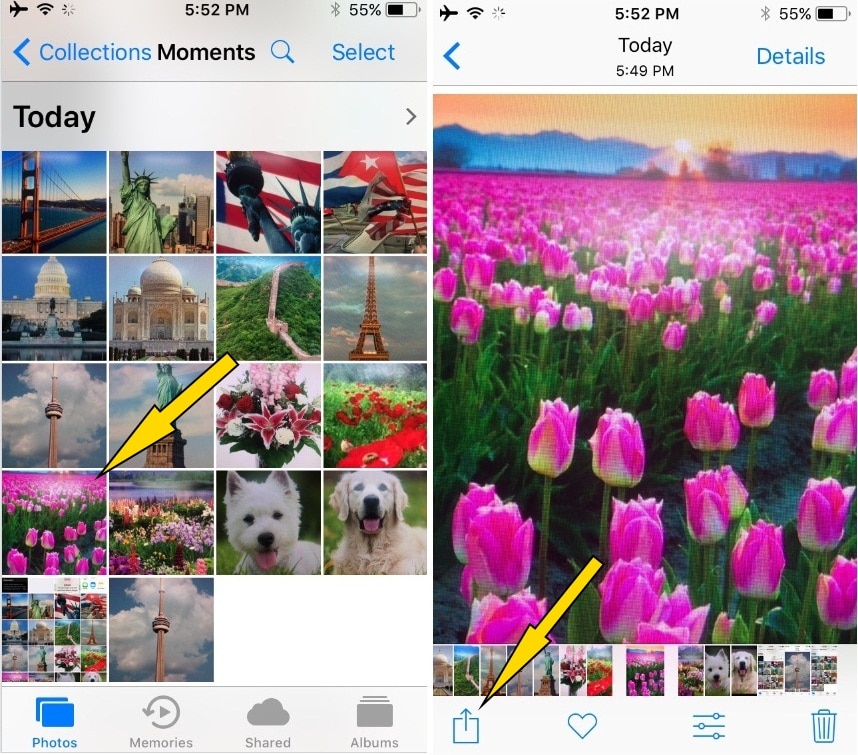New update in iOS 11 here I discussed that Apple fans want to use earlier on Apple Watch. Till today we can only change Apple watch face, Customise settings related to Digital clock number position, Background face color, Set pre-installed faces format easily and anytime. And now, Set pictures on your Apple watch face. in the New WatchOS update, we can “download apple watch faces from iPhone”, “Set in Apple watch Background”, “Change Background on Apple Watch” and Customize Apple Watch Face with Photo” from Selfie or Front camera picture, “Apple Watch Faces Third Party” In this tutorial, I explained everything in step by step that we should know.
Select multiple photos up to 10 and add in picture bundle then use it for a custom face using Watch app on iPhone. Now, Overtime you will find the new face on Apple Watch Series 1, Apple Watch Series 2, 2017 Apple Watch Series 3.
Steps for Create & Add Apple watch face on iPhone Watch App
Create Watch face using own photo in iPhone photos app
Step 1: Open Photos app > Select one photo > Tap on Share button (Upward arrow on Square box).
Also, Download New Watch Faces from Third-party Apps like WatchMaker, Facer Watch Faces.
Step 2: Choose up to 10 favorite photos – Find “Watch Face” by sliding left side on Sharing options Dock – Photo Watch Face/ Kaleidoscope Watch face – Apple Watch Live Faces.
Now, You can set your Favorite Wallpaper from Star Wars, Games, Celebrities, Nike, Sports, Hermes by the first download or save in photos app then repeat the steps for a set on Watch face.
Note: According to The Apple, A new photo appears every time you raise your wrist to tap the display. Set your synced albums or Choose up to 10 custom photos.
Step 3: Tap on “Photo Watch Face”.
Next, Tap on “X Photos” and Manage it
Step 4: Once you save all custom face, Tap on “Add” for auto sync with connected Apple watch.
More Settings we can use along with Wallpaper,
Time position: Top & Bottom.
Complications: Above Time and Below time
Note: Are you uncomfortable to select multiple photos? Then put iPhone screen in landscape mode. Small screen iPhone 5/5S, iPhone SE and Big-screen iPhone 6S/ 6S Plus, iPhone 7/ 7 Plus, iPhone 8/ 8 Plus, iPhone X as well.
Multiple photos (Up to 10 custom wallpaper create)
Create Watch Face not appeared in Photos app or Watch Face Missing
1. Select multiple photos at once up to 10 or less than 10. Otherwise, Watch Face icon disappeared.
2. Enable: Watch Face option, from settings. (See the below image)
Delete Custom Watch Face: Remove custom wallpaper
Go to Custom Watch screen, Tap on Photos and Choose photos that you want to delete.
Than “Remove.”
Getting Error on Setup Custom Personalized Watch Face:
Cannot add the face to my Faces you will need to pair Apple watch to iPhone to add watch faces.
Close the app, and Follow the steps at the beginning. Or Delete added faces using steps given above.
Hope you are enjoying a lot of set fresh selfies, Family picture or any Resolution custom photo on small watch face as a Wallpaper. Also How to Customize and Change Apple Watch Face.