In Sort
- Control centers limit the privacy of iPhones even if protected with Face ID/Touch ID or Passcode.
- Follow the steps To completely Disable the control center on the Lock screen and Access the Within the app. Settings > Face ID & Passcode > Control Center > Enable on the lock screen.
This tutorial will show you how to enable Control Center on the Lock Screen of your iPhone/iPad. I have added useful controls to my Control Center such as Wallet, Screen Recording, Low Power Mode, and Apple TV Remote. Swipe up from the bottom of the screen on the iPhone or swipe down from the top-right notch on newer models to access it. I removed some app shortcuts from the Control Center in the previous iOS that I did not find useful.
I can’t access the Control Center on the locked screen of my iPhone anymore. The triggers to enable/disable Access on the Lock Screen and Access within Apps are missing from the Control Center. I found additional controls that allow me to add or remove the control screen. The new location to stop/start CC Access on the Lock screen is password-protected. If you need help with this, please read the following steps.
Turn ON – Turn Off the Control Center on the Lock Screen on the iPhone/iPad
Disable Control Center on Lock Screen on iPhone and iPad
Step 1: Launch the Settings App on your iPhone > Swipe Down to Tap on Face ID & Passcode.

Step 2: Enter your Passcode > Next, you will have to Swipe down the screen and turn the trigger off/gray next to the Control Center under the Allow Access When Locked.
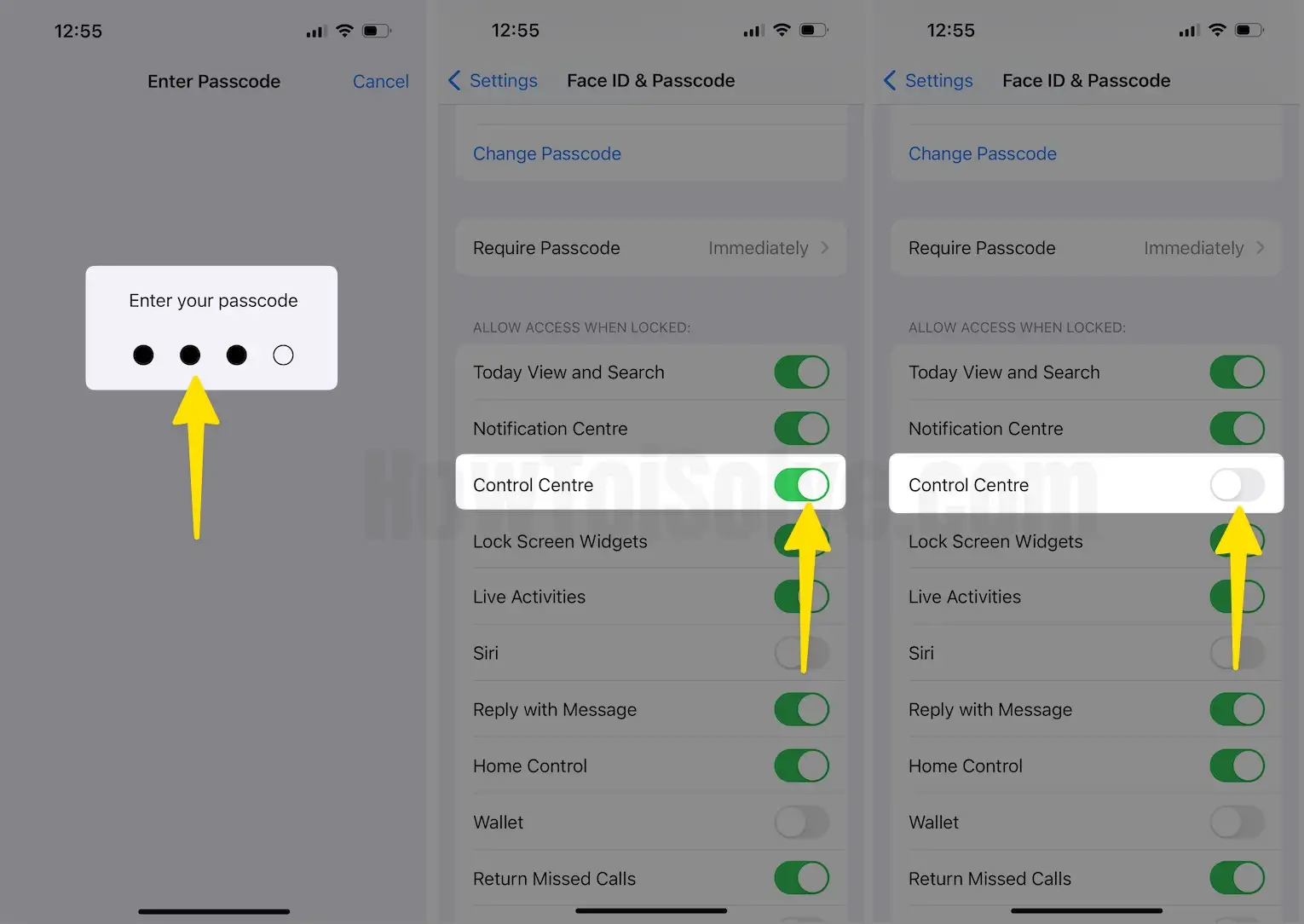
That’s it.
The new Control Center brings many essential shortcuts for quick access. Nevertheless, some folks have bad experiences while other iOS users work very smartly.
Your kid’s/ child or someone else might accidentally change settings like turning on DND mode, so after that, you won’t get a call. If you turn cellar data on, then you’ll get perhaps a big data bill in the next cycle. Therefore, we can say that the Control Center is a powerful shortcut panel and a little bit risky, too.
Enable Control Center on Locked Screen on iPhone and iPad with Home button on iPhones
Step 1: Launch the Settings App on your iPhone > Navigate Face ID & Passcode.
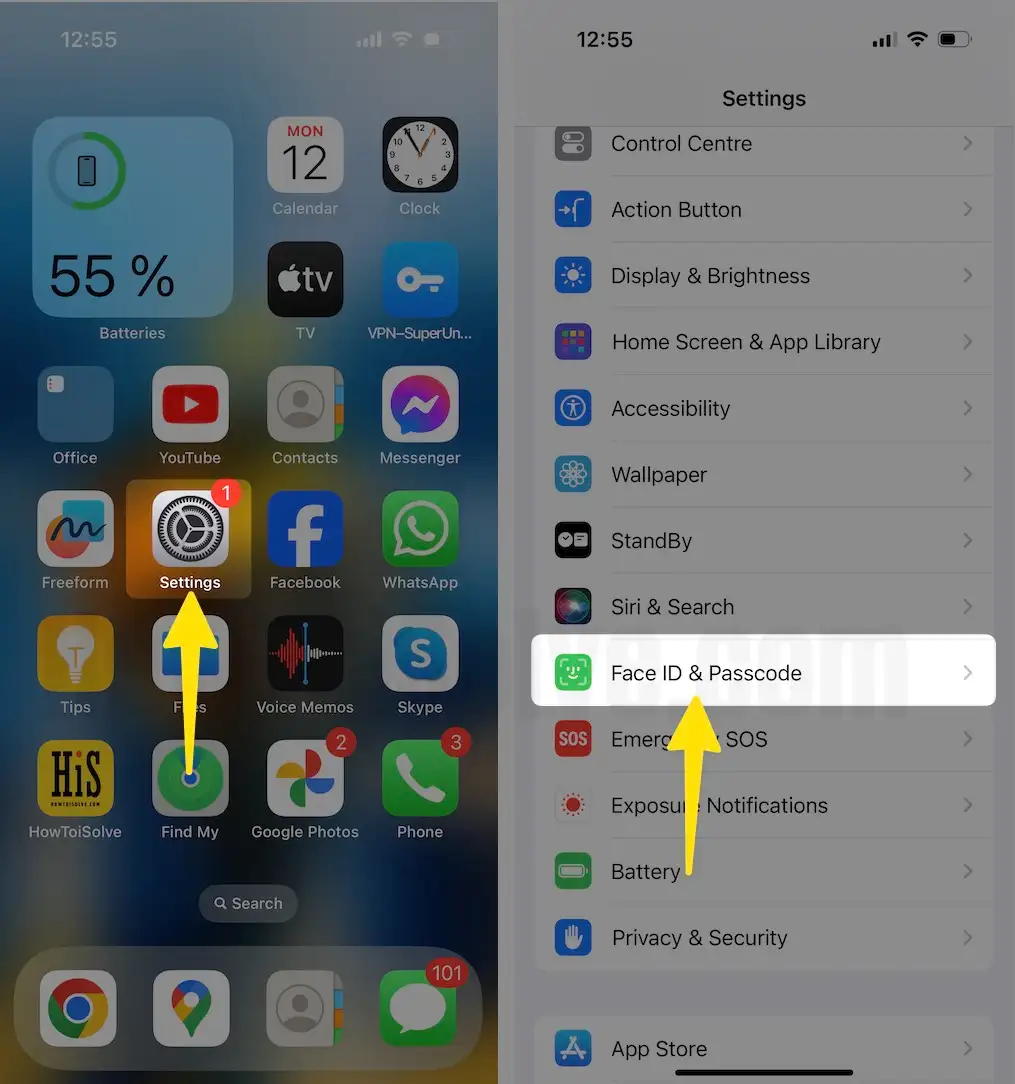
Step 2: Enter your passcode > Swipe down the Screen to Enable Control Center.
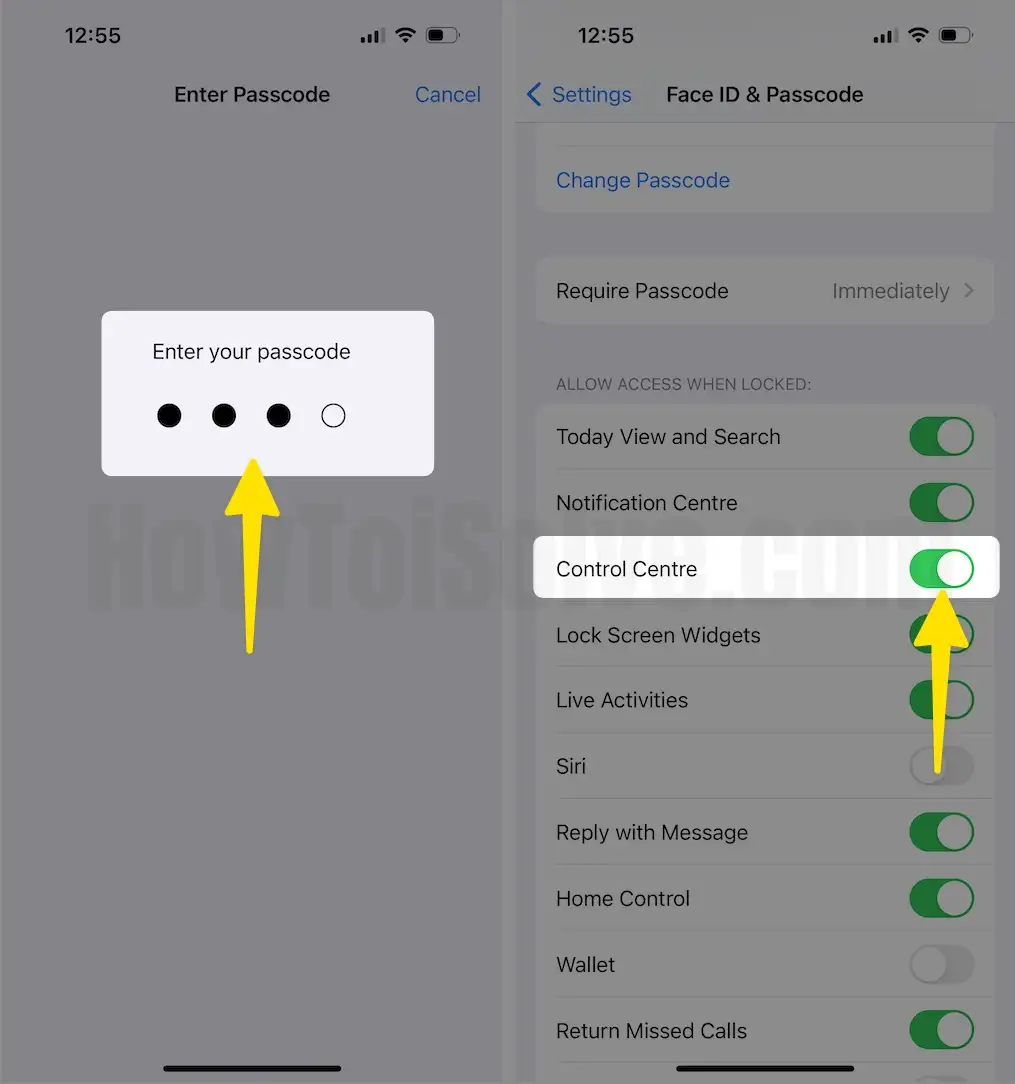
Important Troubleshooting for Contol Center on iPhone/iPad
Control Center is missing on iPhone:-
Try Hard to Reboot your iPhone/iPad;
Quickly Press and Release the volume up button > Quickly Press and Release the Volume down button > Press and hold the side power button until you see the Apple logo on the screen after the black screen.
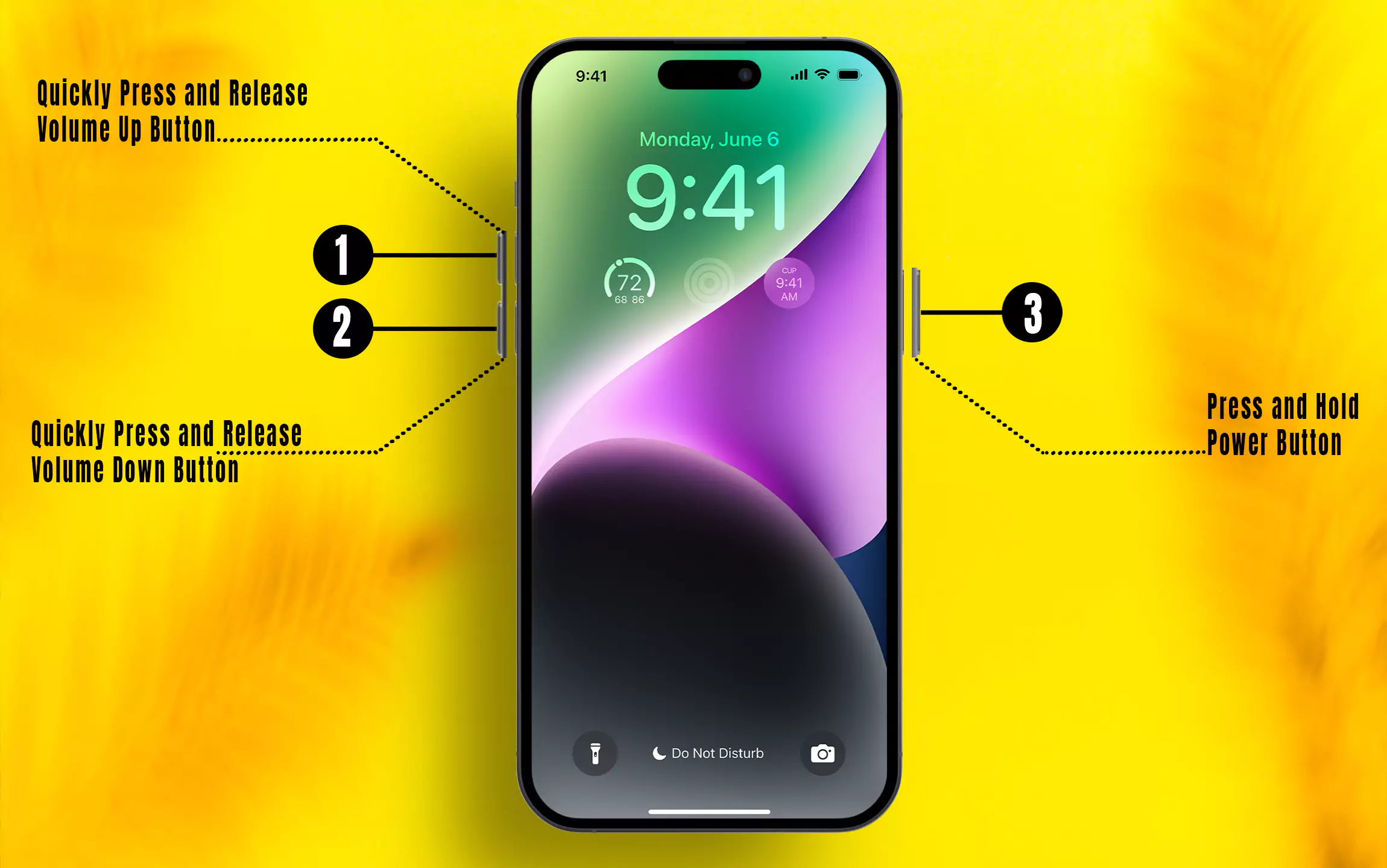
Add new control with Customize Control Center settings under the iPhone/iPad settings app.
Reset your iPhone settings, This option will not erase the device’s data like Photos, Videos, Contacts, and Message.
Step 1: Launch the Settings App on your iPhone > Tap on General.
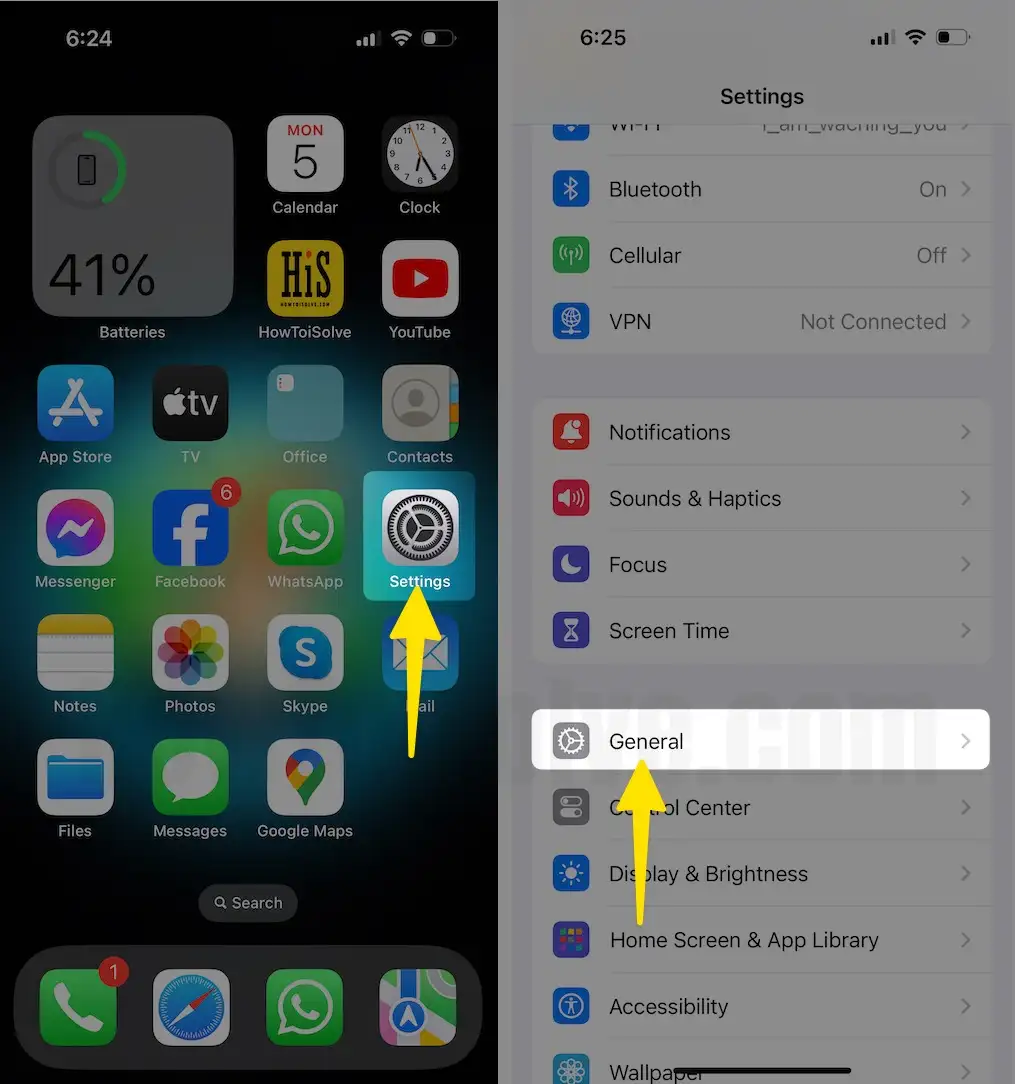
Step 2: Tap on Transfer or Reset iPhone > Select Reset > Click on Reset All Settings.
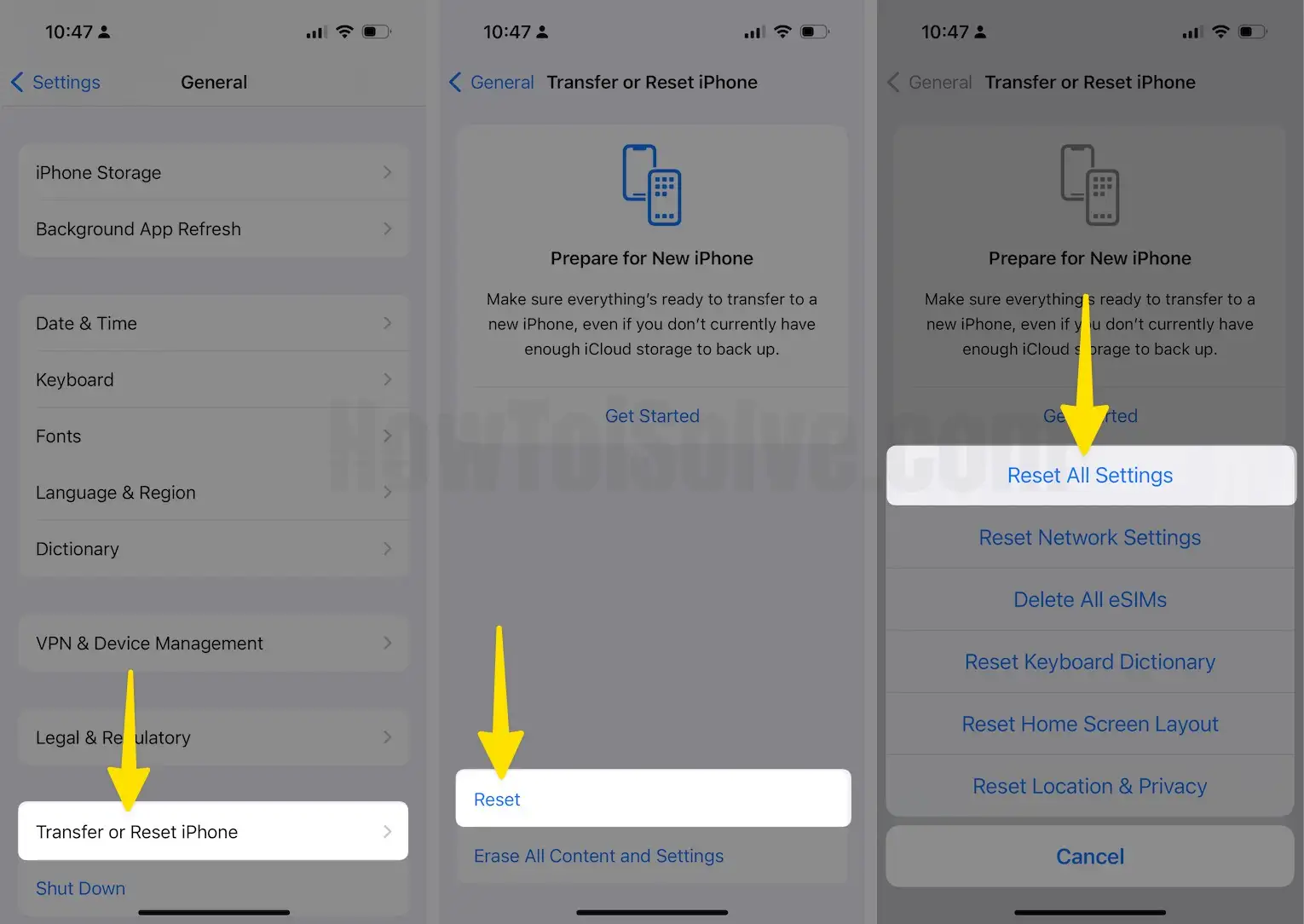
Note: I did not disable Control Center from the Home screen Within Apps; if you? Would you please reply to me?
You would also like how to disable Siri on Locked Screen
Do you find any problems with turning off the Control Center on the Lock Screen on iPhone, like grayed out or doesn’t work and gets stuck? Would you mind sending it in the comments?
