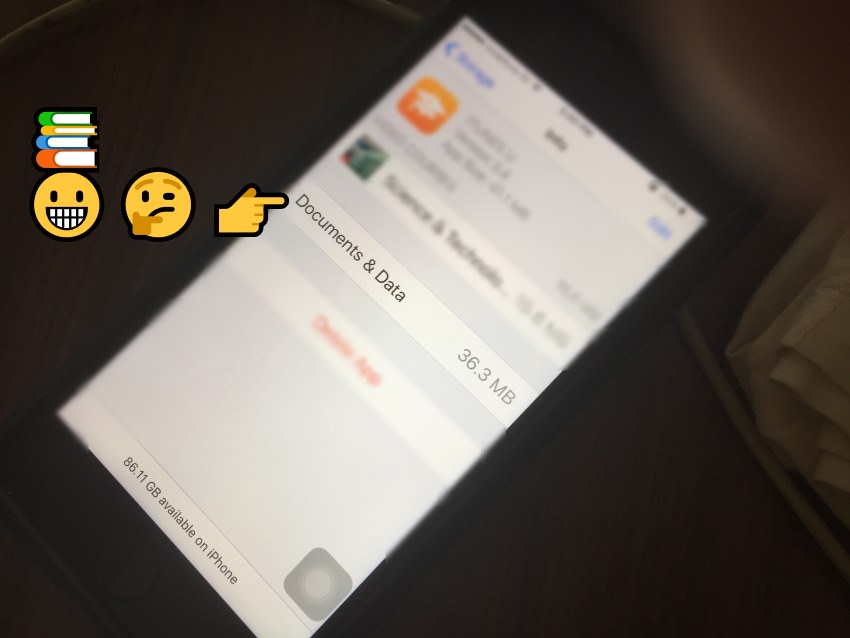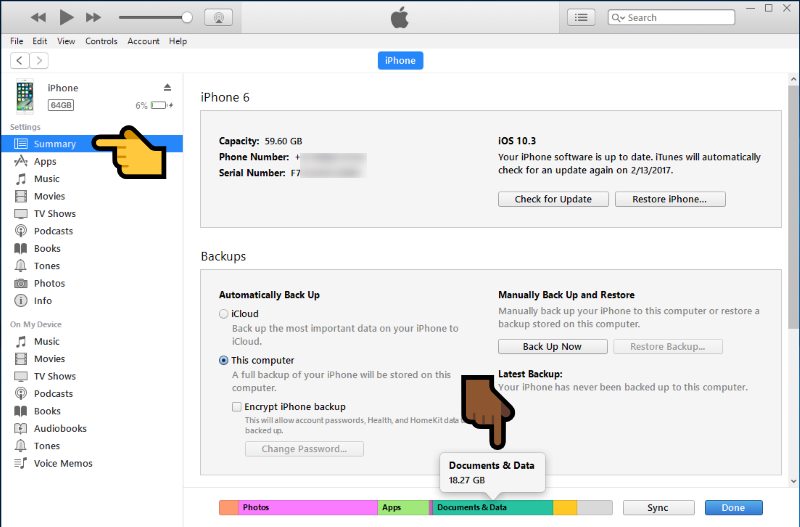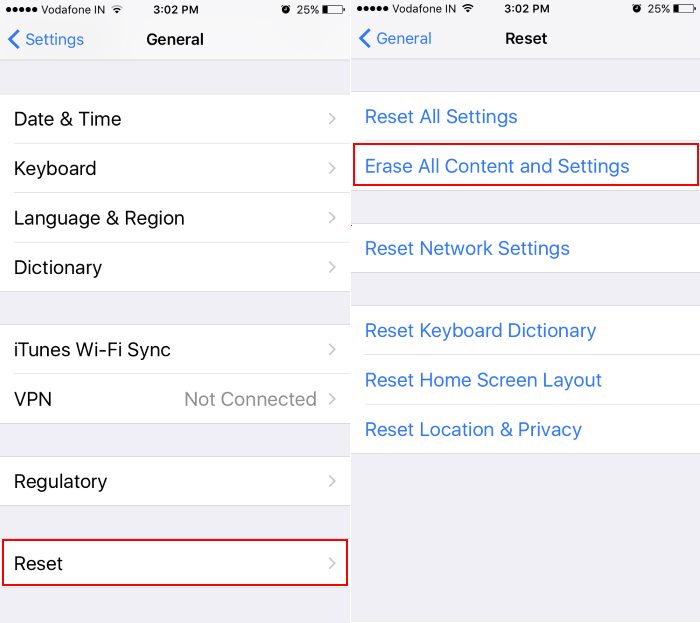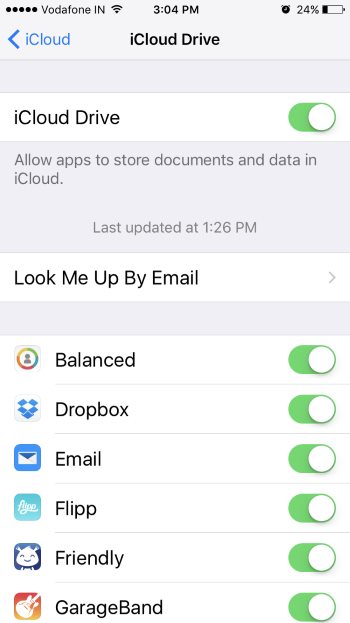As of now, we should update our old tricks that worked well in the past. Here I listed what we must do it now. Some optimization options in settings work much better than earlier. First, we understand which types of data are ignorable and harming our device or affecting the device’s performance. Depends on users’ habit and nature the size of data have big variance in GBS. For people who are interested to use the app in offline mode, most all apps have an option to using app functionality in offline mode. Let’s optimize it by Delete Documents and data on iPhones and iPad.
For example, YouTube has gone offline, Map, Apple music offline, WhatsApp video, iCloud Drive (Pages and number) or many other popular apps.
Here I guide how to manage and what we do to prevent before device out of space. And we need to Delete Documents and data on iPhone/ iPad in just the rare case.
How to Check Size of Documents and Data
Yes, We can configure and find out the approximate number/round figure the size of Data consumed in Device.
Open iTunes on Mac or PC, Connect your iPhone via USB lightning cable. Under the Device summary page, See the storage space graph (the Green portion indicates Documents and Data). See image,
Before proceeding next, please keep back up your device. Under the Backup section in iTunes > Back up Now.
Steps for Delete Documents and data on iPhone, iPad
Clear app-specific data
To clear app-specific data, either delete the app or Create only data within the app.
1: Go to the Settings app on the iPhone/ iPad.
2: Next, Tap on General > Storage & iCloud Usage. (iOS 11, iOS 12, iOS 13 users can see: iPhone Storage)
3: Then, the First section for local storage data information. Tap on Manage Storage.
4: Wait for a while, the device collect the latest data information in the list of app and used space.
As of your requirements you can easily decide what to do, which means delete app. It will erase saved data. After that re-install app.
Some apps only show app information but can’t remove app or Data.
Offload app in iOS 11, iOS 12, iOS 13
Offload app features in the latest iOS, Ready help in making large free space. Using this option we can remove unused apps automatically, but keep Documents and Data safe and Auto restore for next time we will install the same app from play store.
Some apps and Apple service can’t make removable. But it will also consume data space on using it.
Photo App
iOS 10 comes an option for auto optimize storage space. Go to the Settings > Photos & Camera > Optimize storage space.
Safari
Safari stored browser cache and files, History in Bucket that you visited in the past. To clear it Go to the Settings > Safari > Clear History and website data.
Some app can’t optimize just like Mail App. So for hard clear, we have an option of Erase all Content and Settings. Tack backup before this and Restore to get all the settings or important data. This option perfect for optimizing storage “Other”.
Enable iCloud Drive for Backup Apps Documents and Data
For later restore app’s Documents and Data, We can upload into iCloud. Go to the Settings app on the iPhone/ iPad. Than iCloud > iCloud Drive > Enable it.
For more custom settings, we can use app-specific permission on the same screen.
Hope you enjoyed and successfully performed Delete Documents and data on the iPhone or iPad. Any updates, new features or more options we will update in this article.