are you creating another login for gust or child users on your MacBook, iMac, and MacMini? Especially for enjoyment or education purpose that you can manage your another login from your Main Administrator login. that will give rights on different purpose like allow or Block website access, Disable or Enable Apps for use, Games app control most useful. here, explained how to disable/ Enable Game center in Mac OS.
Using this way you not only give restriction only on Game center but also for other apps that should be cant accessible on another account.
Steps for Disable/ Enable Game Centre on Mac OS X: Security Restriction Settings
Step 1: Go to the Apple Menu from a top menu bar.
Step 2: Click on System preference option under the menu option.
Step 3: Now, Go to the parental control.
Step 4: Unlock for change setting using your account login password.
Step 5: Choose login name from the left pane and Choose apps from different tabs option.
Step 6: Select the second check box option – Limit application,
Step 7: Next, Move on Other Apps > Game Centre.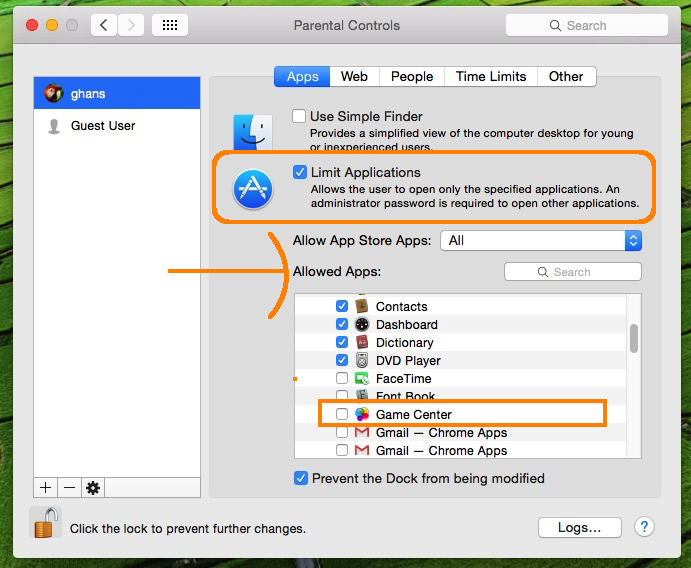
Step 8: Select it if you want to allow to enjoy (install the new game, Access all game setting, Create a group for play game, invite friends for play game). otherwise, uncheck the option.
Step 9: if you Disabled Game Centre access in Mac OS X for guest login, You will see below screen. log out your account and move another account. open the spotlight search and type “Game Centre”, try to open it.
if you don’t find the Game Centre in Apps list under the other apps
Search option also available there, where you have to type the name of an app and the result will be displayed, given in below screen.
take rest because without third-party software for apps restriction you can block a selected app, here we sow disable/ Enable Game Centre in Mac OS X.
