Lack of storage in iOS Devices is a common problem that every person faces in this modern era. To overcome this trouble, different companies are launching new devices with huge storage capacity. But the question is, what if the person has a low or medium storage capacity on an iPhone?
There are numerous options available to free up space on your iPhone. The primary reason behind insufficient storage on the iPhone is the Applications installed. The size of apps at the time of installation is not very large, but when you start using an application, gradually, new data begins to build inside the app in the form of Documents and Data.
Documents and Data are nothing but files that contain caches, cookies, information on pages, and many more things. It depends on the app. For example, if we talk about Safari includes caches, cookies, saved pages, web history, and many more such things that play an important role in consuming large storage.
- Clear Documents and Data in iOS on iPhone.
Clear Documents and Data on your iPhone: Complete Guide
There are only two methods for clearing up space on iPhone: one deletes the app and re-installs it, and the other is an offload option, which will erase your data without deleting the app and restore it the next time you install it from the device.
Clue 1: Delete and Re-install the app
Delete and reinstall the application on your device. Deleting the application will result in complete data loss, including login information, history, and other information that was stored in it.
Below are a few significant steps for iPhone: Delete documents and Data on the iPhone without deleting the app.
1. Go to Settings on your iPhone.
2. Next, click on the General Tab.
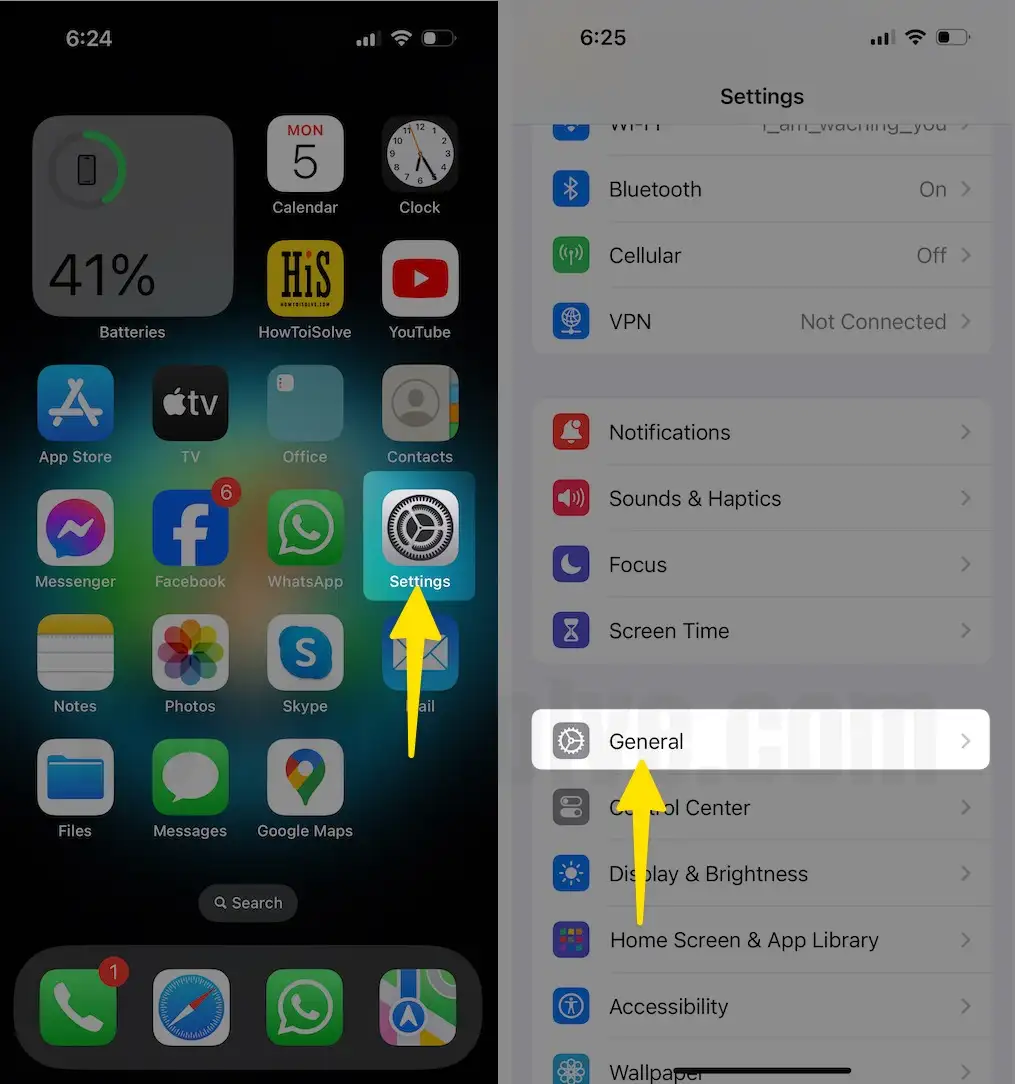
3. Now tap on iPhone Storage.
4. All the apps will be visible there you can delete which you want to delete.

After deleting an app on your iPhone, you will lose your data, but you can observe a big difference in its storage consumption.
Tap on the app Name, unfortunately, Apple gives more priority to your Data than your apps running in iDevice. So, Offload apps keep your Documents and Data in local storage, but the app will be deleted. Otherwise, you must Delete the app for Clear app data in any way.
Clue 2: Perform offload to delete Documents and Data
Another way to clear up space is by deleting Documents and Data from the app. By doing this, you will lose your data, but the application will remain on your device. After performing this action, the app will occupy its small amount of storage and will free up your additional memory utilized by Documents and Data.
By following a few steps, you can easily remove Documents and Data from the application:
1. Go to Settings App on your iPhone.
2. Tap on General to open.
3. Click on iPhone storage.
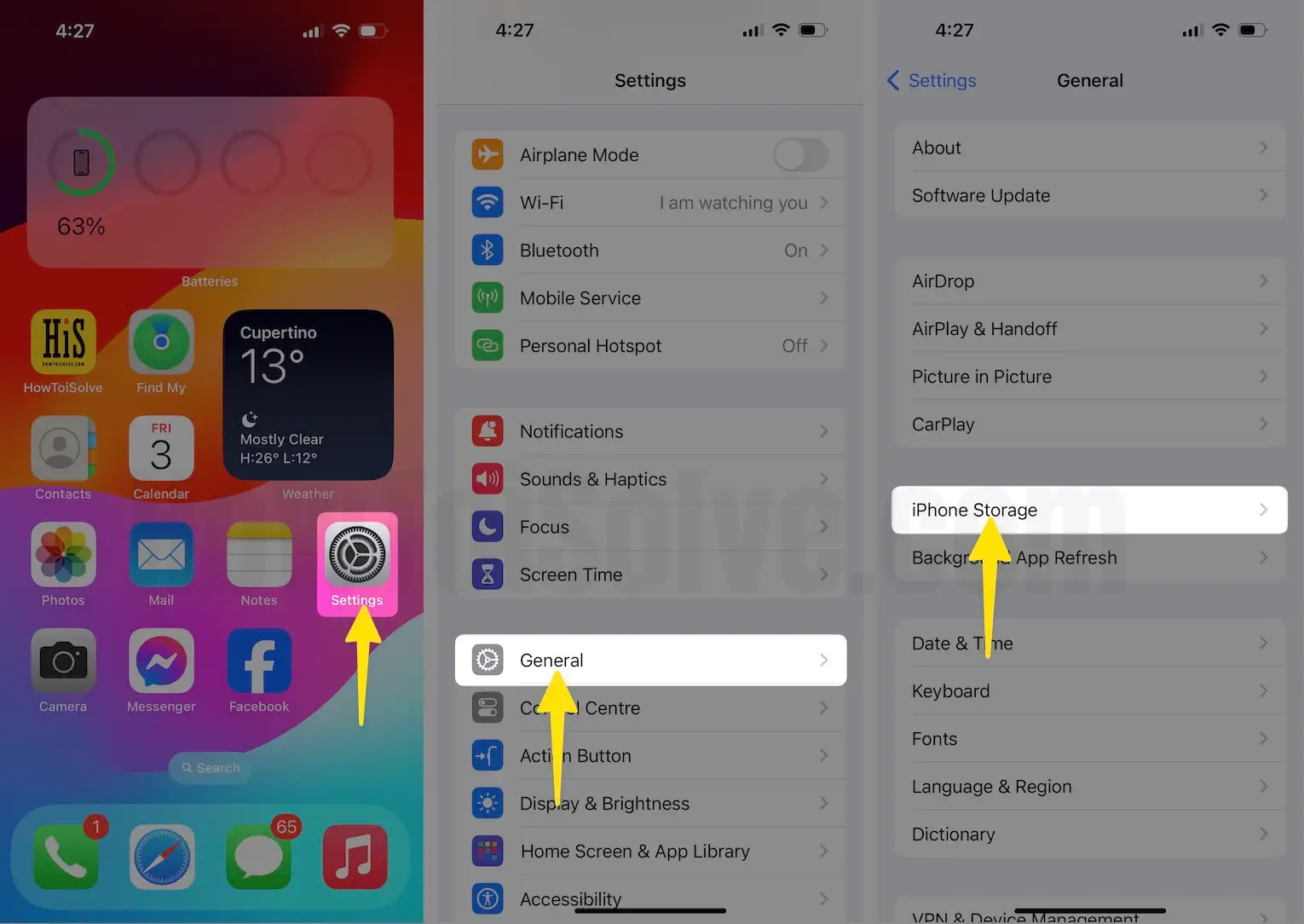
4. Select a particular app and tap on offload to perform the action.

Now you will get rid of low storage pop up on iPhone and store useful data in your device.
Also, I know How to remove Other data on the iPhone.
Clue 3: Clean Safari App Browser in iOS
1. Go to the Settings App on your iPhone or iPad.
2. Scroll Down and See the “Safari” option.
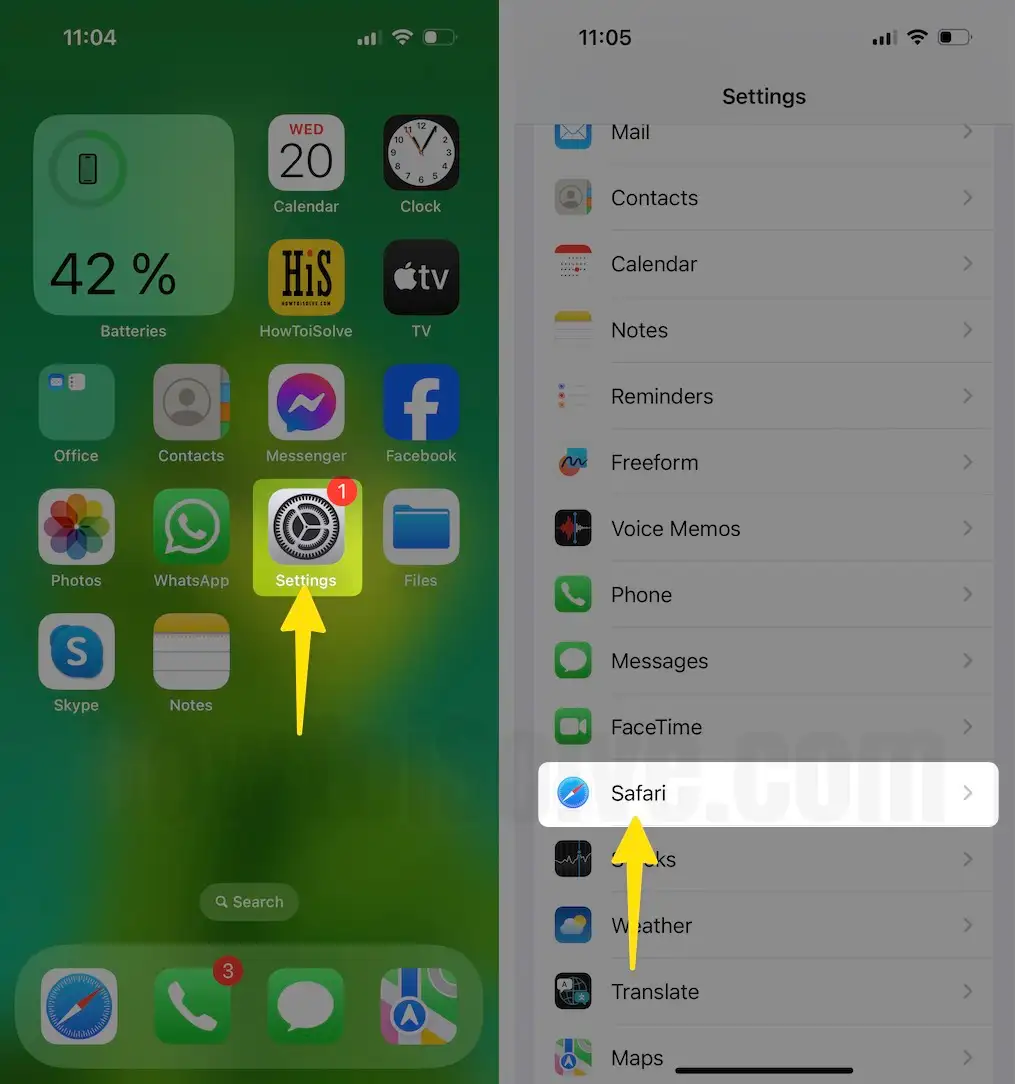
3. Useful settings related to Saved Data by Safari it there,
4. Tap on the “Clear History and Website Data” blue Link button
5. Disable the toggle for “Automatically Save Offline”. That prevents you from saving all reading list items into iCloud or For offline reading.

Related: Change Default Search ending in safari
Are you looking to force clean Documents and Data on iPhone or iPad? Alternatively, try other ways to optimize storage in iOS.
