Quickly Turn off Auto-Brightness on iPhone, iPad. At a glance, the iPad and iPhone auto-brightness toggle missing iOS, but not it’s not wiped from the system, but it has been replaced into the new system tab. Let’s read this article in depth. The latest iOS is packed with hundreds of new features and Changes for a Batter user experience that is unknown to use. Besides, with this update, you might face difficulties in finding the settings of the iPhone for Auto-Brightness Settings in iOS, and iPadOS.
However, we have to get rid of Auto-Brightness on your iPhone. Auto-Brightness and the New System-Wide Dark mode iOS dramatically increase your iOS device’s Battery life and Eye Strain.
Screen Brightness settings now work on All the latest iOS models, including the iPhone 16 Series, 15 Series, 14, 13, 12 Series, iPhone 11 Pro Max, iPhone SE, and earlier models.
How to Enable/Disable Auto-Brightness on iPhone, iPad, iPod Touch
Why Use Auto-Brightness on iPhone?
The answer is straightforward; auto-brightness has gradually increased the lifespan of the battery and iPhone as well. Apple itself says, “Turning off auto-brightness may affect battery life and long-term display performance”. Now it’s up to you how seriously you take this suggestion by Apple.
Step 1: Launch the Settings app on iPhone
Step 2: Scroll to find Accessibility.

Step 3: Next, Tap on Display & Text Size
Step 4: Scroll to Turn toggle on “Auto-Brightness”.
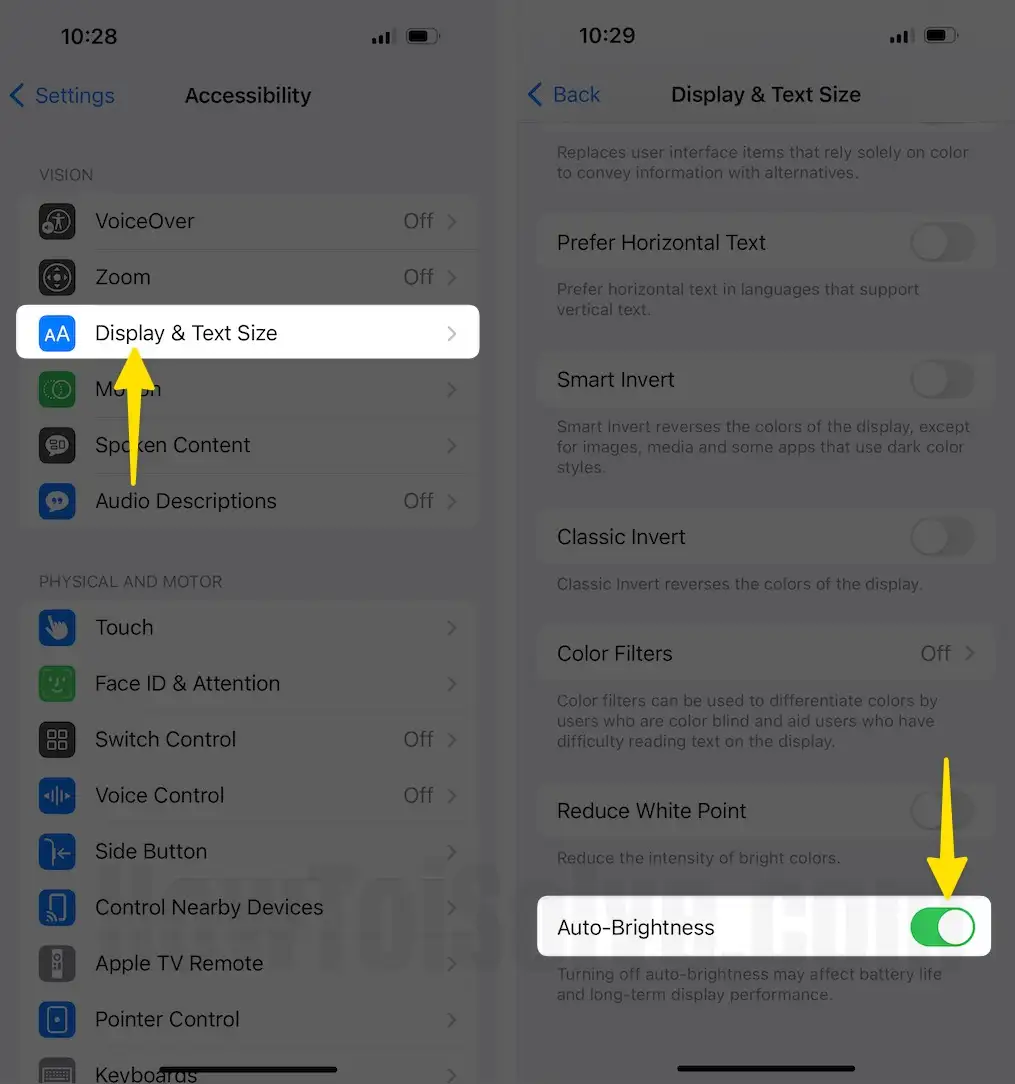
Turn off Auto-Brightness on iPhone, iPad
Step 1: Navigate to the “Settings” app.
Step 2: Locate and tap “Accessibility.”
Step 3: Next, select “Display & Text Size.”
Step 4: Scroll down all the way to the last, and toggle off “Auto-Brightness”.
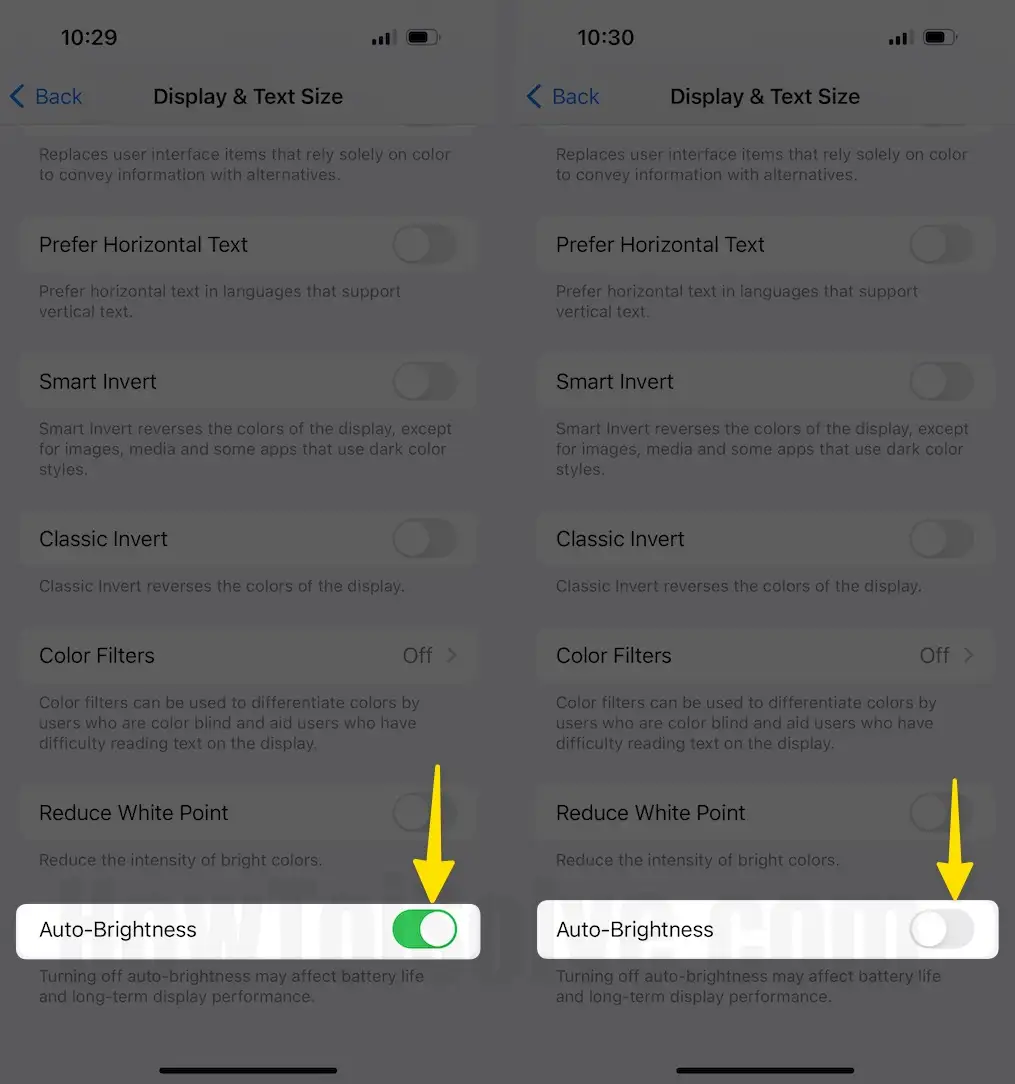
You can experience instant changes of your iOS device screen Brightness in Sunlight/Open Area or Darkroom if Auto-Brightness is Enabled and Disabled.
Moreover, one more exciting aspect is Dark Mode. This is also the best way to save the iPhone’s battery life without compromising the display’s brightness. iOS lets you change the appearance of the iPhone, and even it allows you to set the time interval for Dark Mode.
Fix Why Does The Brightness on My iPhone Change By Itself
Most of the users reported that iPhone brightness keeps changing with Auto-Brightness off. Almost while playing a game like PUBG, the iPhone screen dims when watching Netflix videos. If you are one of them, let’s follow my full troubleshooting guide to resolve the issue.
Thanks for Visiting, Share your Comment on how you feel after disabling or Turning off the Auto-Brightness of your iPhone and iPad screen.
