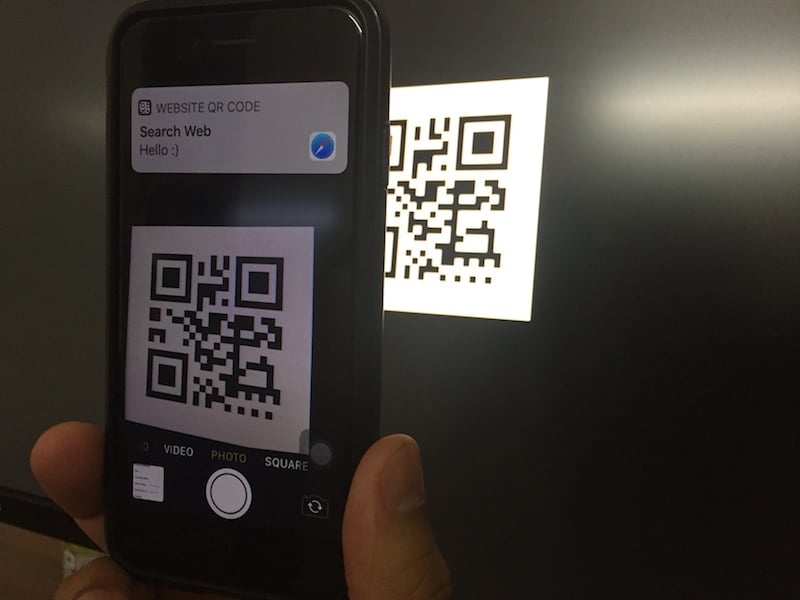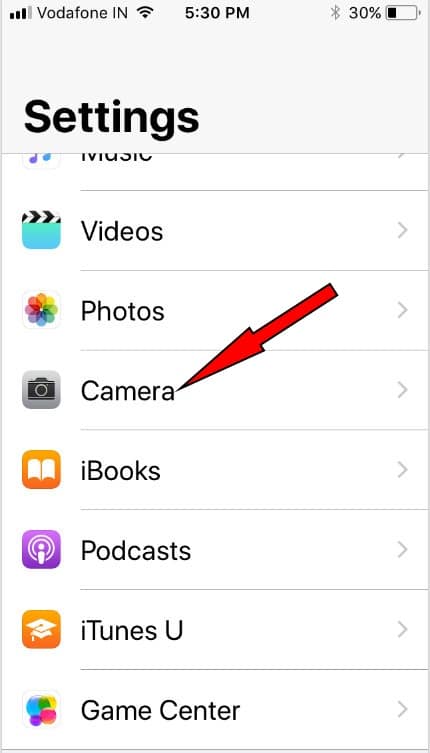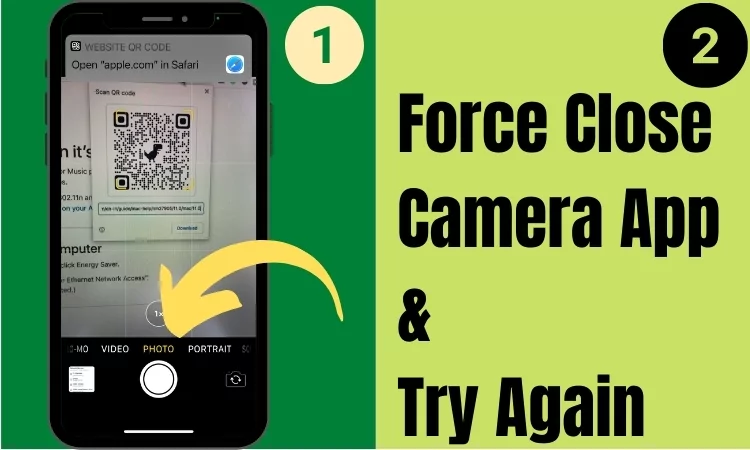Let’s Scan QR code Offline on your iPhone Camera app without a Third-Party QR code Scanner App. here are the iOS/iPadOS settings to Scan QR codes with iPhone Camera App. Use This QR code scanner Feature to Scan the Website ULR from Card [Business Card, Credit Card Details, Identity Card], online Website, Send Web page to the iPhone from Mac Chrome Browser. just follow this tutorial step by step.
QR code is an interesting and useful innovation that reduces human efforts and saves the time of people. There are so many utilization of QR code like if you want to make a payment or receive payment from someone, to add contacts on your device, to access wifi network, to approach any URL or application, to make calls, to make email or messages at the predefined address and there are innumerable ways to use it.
Simply you need to open the Camera application on your iPhone and focus on the QR code, after that, you will receive a confirmation message as a notification if you want to access that address of the QR code just click on that message and it will automatically redirect to the web or application within seconds.
Here are great apps that allow to scan QR code on iPhone from the camera roll. With Extra Freemium feature.
How to use Scan QR codes on iPhone camera?
Adjust iPhone camera screen on QR codes only. Wait for 2 to 3 seconds. After read code successfully, you will get the notification at the top of the screen, Tap on it for the jump into the installed app, Music, Video or Web address into an appropriate installed app on iPhone or iPad.
- QR Code Scanner works with Photos mode on your iPhone, iPad only.
- doesn’t need an active Internet connection.
- Your iPhone isn’t Scan Code then Force Close camera app and Re-Open to Scan QR code.
- “Scan QR Codes” Must be Turn on in your iPhone settings. [Follow the Below steps]
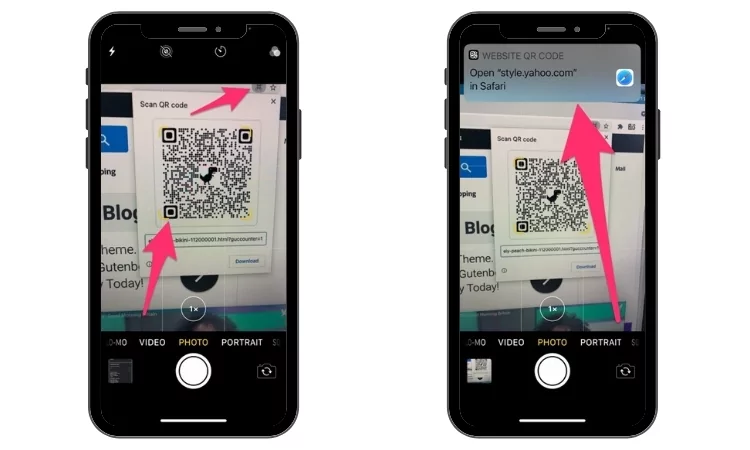
That’s it Without Install QR Code Scanner or Reader, Read Code from anywhere from the camera
Follow Turn on/ Turn Off Scan QR Codes in iPhone, iPad Camera in iOS 12
- 1: Go to the Settings app on iPhone, iPad
- 2: Scroll down and tap on the Camera
- 3: Find scan QR codes and disabled it or Turn off this feature.
By default, it’s enabled in all iOS/iPadOS devices.
Once you disabled it, we won’t be able to read QR code using the iPhone camera. Built-in QR code scanner using camera doesn’t work on incompatible iOS devices.
Note: Similarly you can enable that feature by following the above steps.
If ever it seems your iPhone camera QR codes are not working then must check out Scan QR Codes trigger is enabled under the Camera Settings.
This is another worth feature after portrait mode in iPhone.
Scan QR codes Not Working on iPhone
- QR Code Scanner works with Photos mode on your iPhone, iPad only.
- doesn’t need an active Internet connection.
- Your iPhone isn’t Scan Code then Force Close camera app and Re-Open to Scan QR code.

- “Scan QR Codes” Must be Turn on in your iPhone settings. [Follow the Below steps]
The QR codes are invented a few decades before, and it is frequently used in Asian countries. The US is not much action in developing this science, but now Apple has taken the initiative to expand this feature.
The QR codes are very efficient to use, and one can make their personal code to reach themselves quickly.