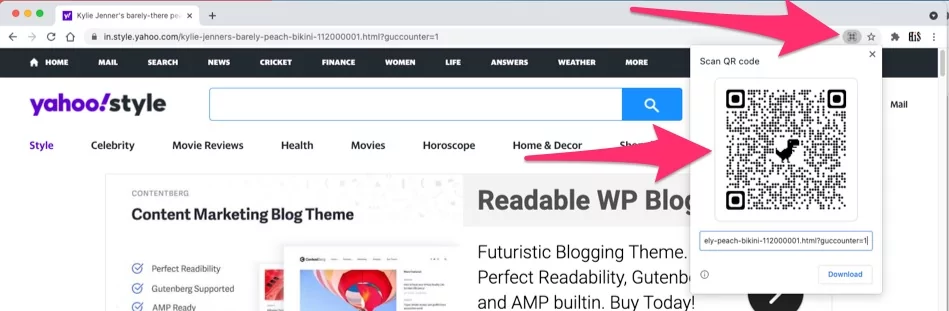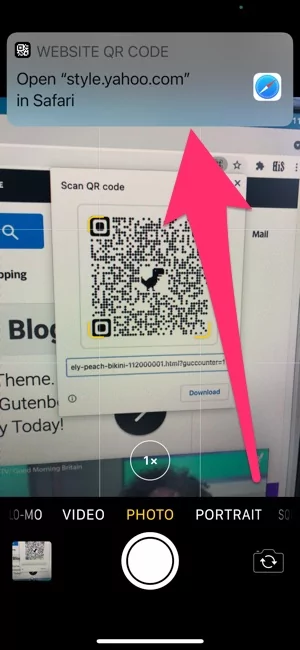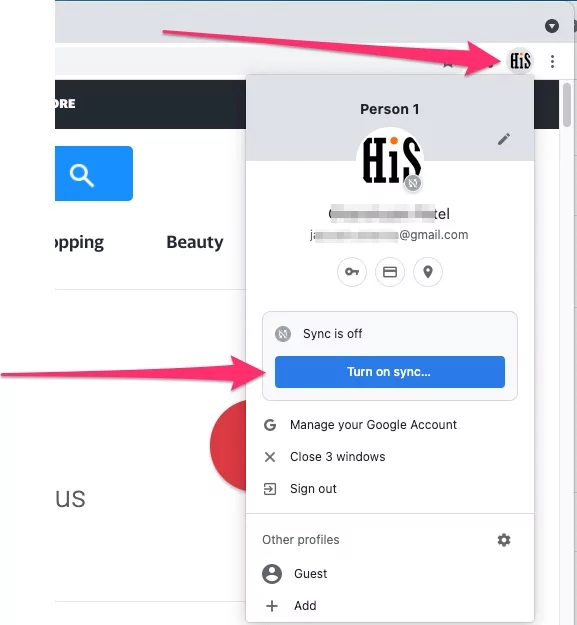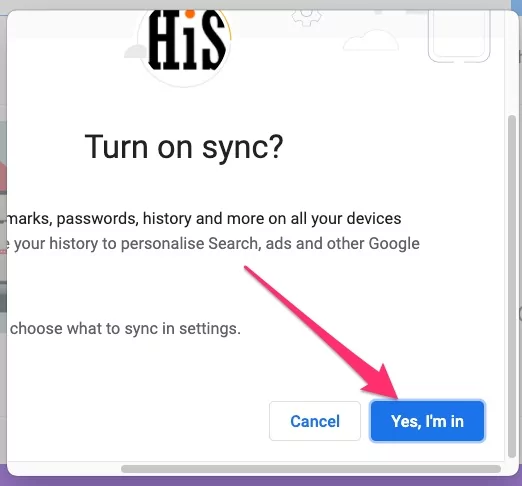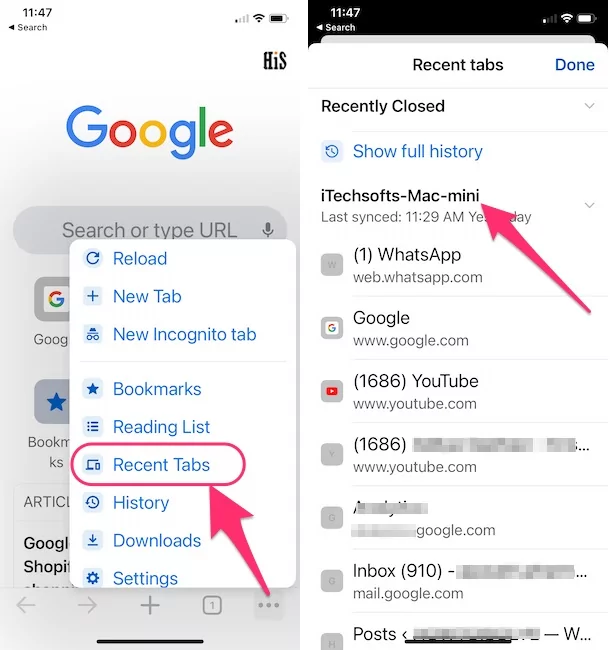Learn here, How do I transfer a link from my computer to my iPhone? Need to open a Webpage of Chrome on your Phone? While we are surfing the web on Chrome and want to open the same page on the phone. Do you know any straightforward way to open the Mac webpage on the iPhone or Android device? Many users have asked the same question several times, including How do I send a link from Chrome on iPhone? This article will show you three methods to send webpages from Chrome to your phone on Mac, MacBook. For Apple users, AirDrop is recommended, while Android users can use the QR Code feature of Chrome to open a website on their phone.
Learn these quick tips and get the answer of How do I send a link in Google Chrome? To increase your productivity, save web pages to read later on the phone or share with other friends via phone.
How to Quickly open Chrome Browser URL On iPhone from Mac
There are multiple methods to send Chrome tabs on Mac to Other Apple Device Using Airdrop or Cross Platform using Sync google data service. Don’t miss it, and start sharing from anywhere.
Method 1: How to Airdrop Chrom Tabs from Mac
How do I transfer a Web page from my Mac to my iPhone? If you want to send webpages from Chrome to iPhone or iPad from Mac, nothing is better than the AirDrop itself. AirDrop is a native feature, especially available to share content between the Apple devices, including iPhone, iPad, iPod, Mac, MacBook, and more.
Just make sure the AirDrop is enabled on both Mac and iPhone or iPod or iPad to which you want to share the website from the Chrome app.
1. Open the Chrome App on Mac and MacBook.
2. Visit the website that you want to share on your phone.
3. Once the website loads, click on File in the top menu bar.
4. Hover the cursor on the Share option.
5. Select AirDrop.

6. Your Discoverable Apple devices will appear in the AirDrop window; select the device with which you wish to share the Website.

That’s it.
If you can’t see the AirDrop list’s devices, make sure the AirDrop is turned on, and it is Discoverable for all the devices for ease.
Method 2: Using iPhone Camera Without AirDrop

Recently, the Chrome browser received a significant update, and one of the significant addition was the QR Code for the web pages. So all you have to do is, scan the QR Code using the Camera of any phone, including iOS or Android, and when a prompt asks you to visit the website, tap on it. Learn How do I send a link from Google Chrome to my phone?
- Launch the Chrome App on MacBook, Mac.
- Open the Website that you wish to open on iPhone, Android.
- Click on the URL Bar; the website URL will look like you’ve selected it, appearing in blue color.
- On the far-right side of the URL bar, you’ll see a QR Code icon near the Star button.

- Click on that QR Code icon and scan it with your iPhone or Android phone. [Allow “Scan QR Codes” on iPhone camera :- Open Settings App on iPhone > Camera > Scan QR codes > That’s it.]

- Open the Camera app on any device, and scan the code.

- That’s it.
Method 3: Chrome’s Native Tab Syncing
Chrome Native Tab Syncing doesn’t require any additional efforts to open the webpages from Chrome to your iPhone or Android. With your Google Account, the Chrome App on the phone automatically syncs the tabs you’ve opened recently on the Mac that is signed in with the same Google Account.
Make sure the Mac and your phone are signed in with the same Google Account to use this Native Tab Syncing feature.
On, Mac Chrome Browser:-
- Open Google Chrome on Mac. Sign in with your Gmail account.

- Turn on Syncing option. That’s it.

Real time syncing is on your Google Chrome browser on Mac or PC. then, Auto Access it on Chrome Browser, iOS and Android.
On, iPhone Chrome Browser App:-
- Open the Chrome App on your phone.
- Tap on three dots in the top-right corner.

- Tap on Recent tabs from the list.
- From the list of tabs, you can tap on any to open the webpage on your phone.
Above Easy methods are really helpful on Send Web Pages from Chrome Mac or PC to Your iPhone and Android mobile.