With this new Liquid Retina XDR Display, Apple has embedded ProMotion technology on it, featuring up to 120Hz Adaptive Refresh Rate. ProMotion on MacBook pro automatically varies Refresh Rate according to the user’s Onscreen Content to preserve battery life, to make tasks more smooth and fluent, and even more responsive to the user’s command. Now, Video editors can lock into a refresh rate that is precise and optimal for their footage.
ProMotion on MacBook Pro doesn’t need to be enabled as ProMotion support stays 60 Hz regardless of what’s displayed on the screen. And it automatically varies according to the user’s Content on display in order to preserve battery life, as mentioned earlier. However, you can change the Refresh Rate of ProMotion, following through these steps:
Change or Enable ProMotion on MacBook in Montery
1. Choose Apple Menu > System preference, then click on displays.
2. Click the Refresh Rate Pop-up window and select any of the Refresh Rate. One of these options is ProMotion
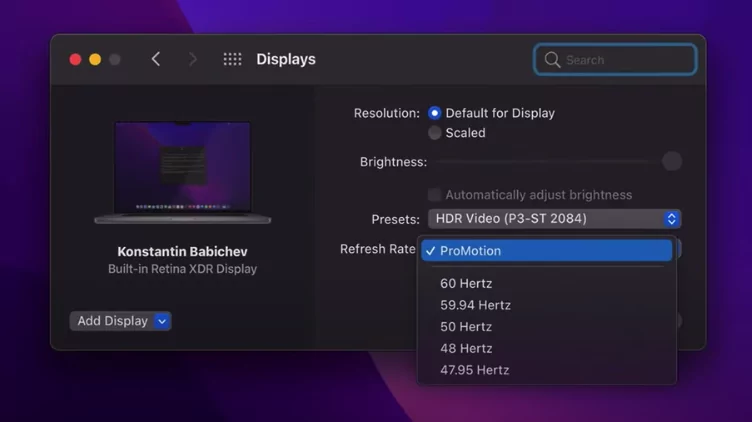
It changes the dynamics of a video editor or a user’s perspective by elevating the experience to another level. For instance, if you’re scrolling quickly through a webpage, MacBook Pro will take full advantage of the 120Hz refresh rate to fluently scroll the entire webpage. But, if you’re idly reading a webpage without scrolling, the refresh rate can drop lower to improve battery life. The same also applies to videos, which are shot at 24 frames per second or 30 frames per second. The display of the MacBook features extremely thinner borders and extends up over the edge, leaving out only a few rooms for the camera. This extraordinary feature to details enables users to have even more room for their Content. It doesn’t matter whether users are watching a movie or editing their Content, it offers an extraordinary view at its optimum peak.
Don’t miss these: Best 240Hz Gaming Monitors Curved.
Q. Should I keep ProMotion enabled all time?
You don’t have to enable ProMotion all the time as it always stays on the default of 60 Hz to your Mac’s screen content, regardless of what’s viewed on screen. However, you can change the Refresh Rate according to the Content you are viewing. For instance, if you are viewing Content that is 24 frames per second, you can select the 48 Hz refresh rate to match the Content you are viewing. This extraordinary display comes to the ProMotion features that have an adaptability of refresh rate up to 120 Hz.
MacBook Pro offers a Stunning Liquid Retina XDR display, featured with mini LED technology, that has been used in iPad Pro. The Liquid Retina XDR provides up to 1,000 nits of sustained, full-screen brightness and extraordinary 1,600 nits of optimum brightness, an unbelievable contrast ratio of 1,000,000:1. In addition, the mind-blowing dynamic range gives life to the HDR content onscreen, elevating every detail of the Content, from extreme detail in shadows, brilliant specular highlights, Deeper blacks, and more vivid colors for the first time.
Q. What are the ProMotion Supported MacBook models?
Apple has launched ProMotion Recently with MacBook Pro, you can get this extraordinary feature on the MacBook Pro 14″ and 16″ both devices along with Liquid Retina XDR Display it makes it the world’s best Notebook Display with MacOS Monterey Update.
Both of these models Apple has provided with a larger display than the previous generation Mac. The 16-inch model offers an expansive 16.2-inch display embedded with 7.7 million pixels, the most ever on a Mac notebook. And in the 14-inch model, gives more screen real estate to the users than ever before, with a 14.2-inch active with 5.9 million pixels. more pixels than the prior 16-inch MacBook Pro. The displays are thinner than the iPad Pro and expanded over the edge of the camera. That enables the users to enjoy their Content to their heart’s Content. Whether the user is watching a movie or grading an 8k video it has been built to elevate the experience by offering a beautiful cinematic viewing experience.
Best MacBook Pro [M1 Max] Alternate Monitor Up to 144 Hz
These are the Best External Monitor with High Refresh Rates Upto 240Hz, So use them as Best External MacBook M1 Max Monitors or Gaming Monitors.
Alternate Alienware Monitor Screen that’s equivalent to MacOS Pro 120 Hz. and 144 Hz Benq Monitor for All-purpose. So, use as an External Monitor.
Also Read,
