
The latest iOS brings some incredible features, and one of the best is built-in Voice Over LTE (VoLTE) for crystal-clear calls along with Wi-Fi Calling. This means you can make and receive calls even when you’re out of cellular range — perfect for areas where AT&T, Verizon, T-Mobile, or Sprint signals are weak. Plus, your iPhone seamlessly supports calls from third-party apps like WhatsApp and Facebook Messenger, letting you answer them just like regular calls.
But to take full advantage of Wi-Fi Calling on your new iPhone, you’ll need to turn it on first. Before you do, make sure your carrier actually offers Wi-Fi calling. In the U.S., major providers like AT&T, T-Mobile, Metro PCS, Sprint, Verizon, and Vodafone all support this feature.
Ready to get started? Here’s how to enable Wi-Fi Calling on your iPhone so you never miss a call — no matter where you are.
What Wi-Fi Calling is and why it’s useful?
Wi-Fi Calling lets your iPhone make and receive calls or texts over a Wi-Fi network instead of relying on a cellular signal. This is super handy when you’re somewhere with weak or no cell coverage — like inside certain buildings, basements, or rural areas — but still have a good Wi-Fi connection. It keeps your calls clear and smooth, helps avoid dropped calls, and ensures you stay connected even if your carrier’s signal is spotty. It’s also great when traveling, so you can make calls as long as you’re on Wi-Fi without worrying about local cell towers.
Checking if your carrier supports Wi-Fi Calling
- Not all carriers offer Wi-Fi Calling, so you’ll want to verify it first. Most major U.S. networks like AT&T, Verizon, T-Mobile, and Sprint support it.
- You can usually check on your carrier’s website or give customer support a quick call to confirm.
- Another way is to open your iPhone’s Settings > Apps > Phone > Wi-Fi Calling. If you see the option there, your carrier likely supports it.
Step-by-Step Video: Set Up Wi-Fi Calling on iPhone

How to enable Wi-Fi Calling in iPhone settings (step-by-step)
- Open the Settings app on your iPhone.
- Scroll down to the section with all your Apps.
- Then, look for and tap on ‘Phone’.
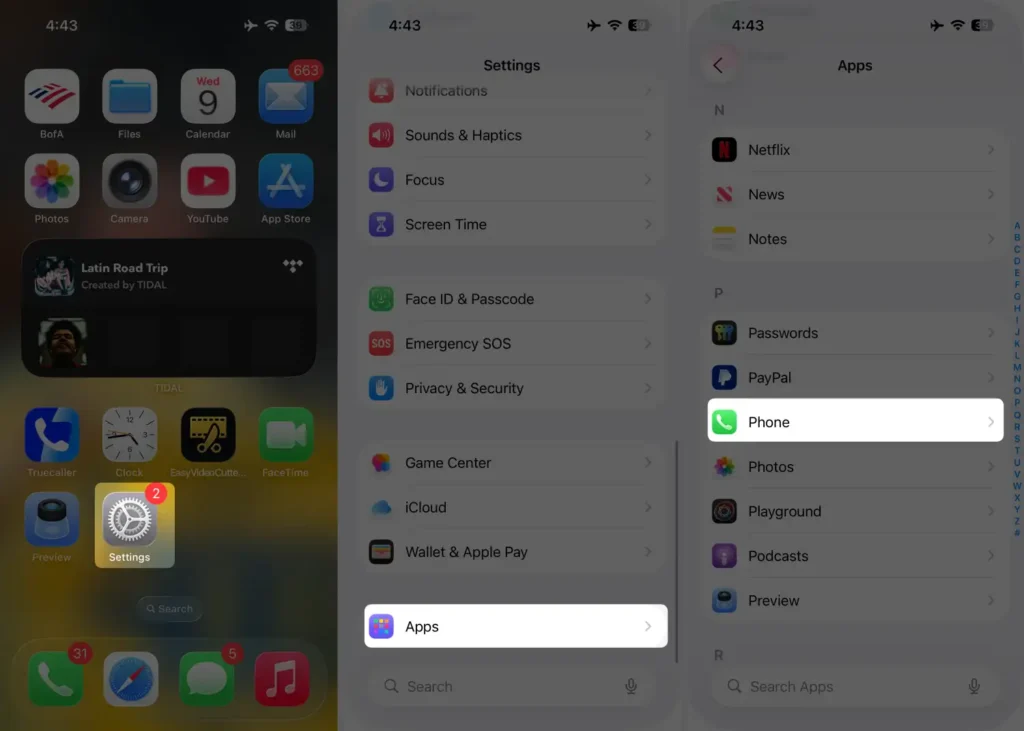
- On this settings page, tap Wi-Fi Calling.
- Then turn on the switch next to Wi-Fi Calling on This iPhone.

- You’ll be asked Enable Wi-Fi calling?, Tap on Enable on the bottom of the message screen.
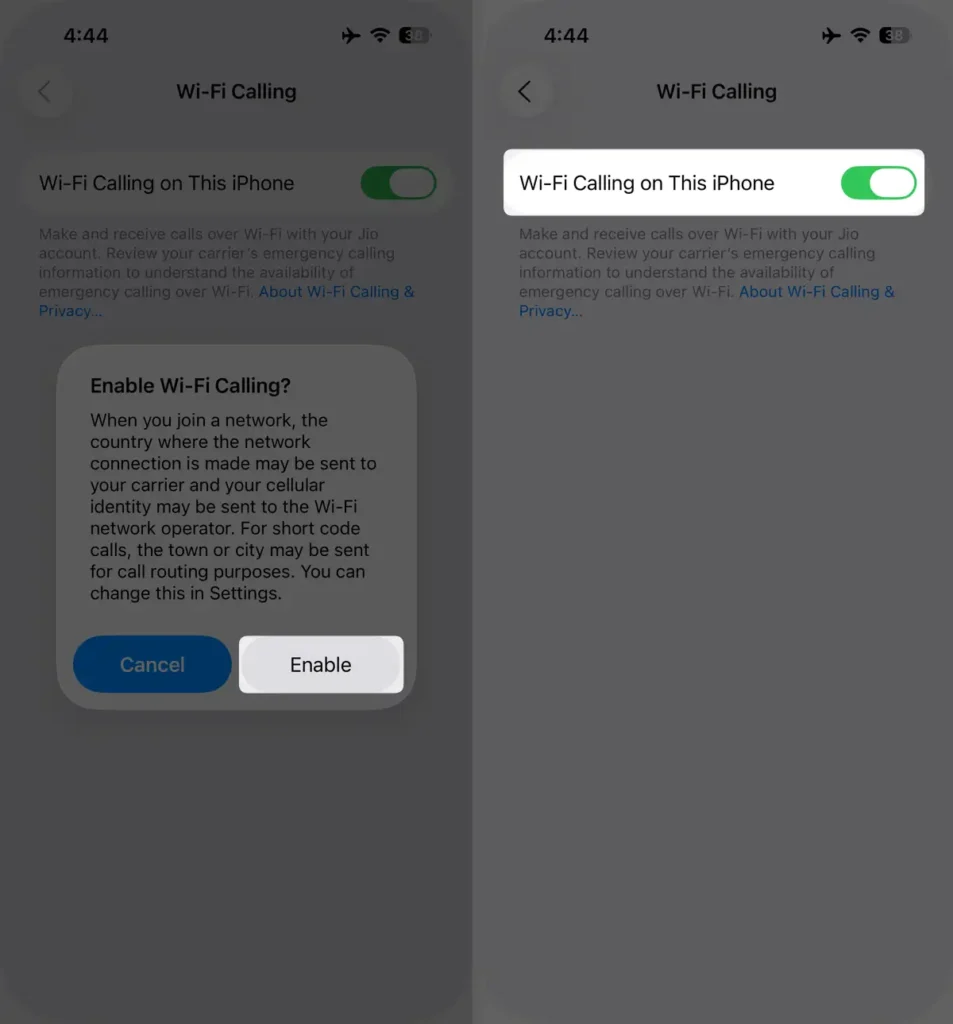
Wifi Calling Not Working on Your iPhone? Try these solutions
How to tell if Wi-Fi Calling is active (status bar indicators)
When Wi‑Fi Calling is on, you’ll see “Wi‑Fi” next to your carrier in the status bar—showing your calls are using Wi‑Fi, not cellular.
Add a device to use it with Wi-Fi calling
Latest iOS brings Add Wi-Fi calling for Other devices (Still available on AT&T, T-Mobile USA, Metro Pcs, Simple Mobile, Verizon Wireless, and Sprint Wireless) through you can make and receive calls on same iCloud account device (iPad, iPod Touch, Mac, and Apple Watch) when your iPhone is not nearby.
Using Wi-Fi Calling when traveling internationally
Wi-Fi Calling is super handy abroad. As long as you’re connected to Wi-Fi, you can call and text home without roaming charges—just like you’re still in the U.S. It helps you avoid pricey international rates while staying connected wherever you have Wi-Fi.
How to set up an emergency address for Wi-Fi calls
- Open Settings on your iPhone.
- Scroll the screen to Apps.
- Tap Phone, then tap Wi-Fi Calling.
- Select Update Emergency Address and enter your current home or work address.
This ensures emergency services know your location if you ever dial 911 over Wi-Fi.
Tip for T-Mobile users:
If you’re a new customer, first register your E911 address and make sure Wi-Fi is turned on. Then follow steps 1 to 4 above. Next, tap Update Emergency Address (if you’ve moved or have a new address), enter your info, and hit Save. Enjoy Wi-Fi calling on T-Mobile.
iPhone Wi-Fi Calling on AT&T
For AT&T, just follow steps 1 to 4 listed above, then enter your new or updated Emergency 911 address to complete the setup.
When your phone is using Wi-Fi Calling, you’ll see your carrier name plus “Wi-Fi” in the top status bar. The same steps also apply for Sprint and Verizon customers.
Please Note: When cellular service is available, for emergency calls, your iPhone uses it, but if you have enabled Wi-Fi calling and you are unable to use mobile service, then emergency calls might use Wi-Fi calling.
Hence, Emergency calls might send your iPhone’s location information to help emergency workers find you.
Regardless of whether you turn on Location Services. Depending on your carrier provider, emergency employees might use the address registered to your carrier.






