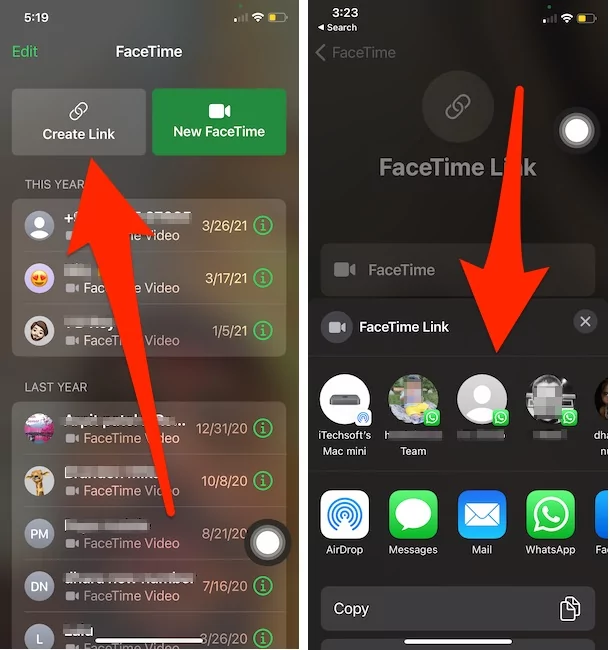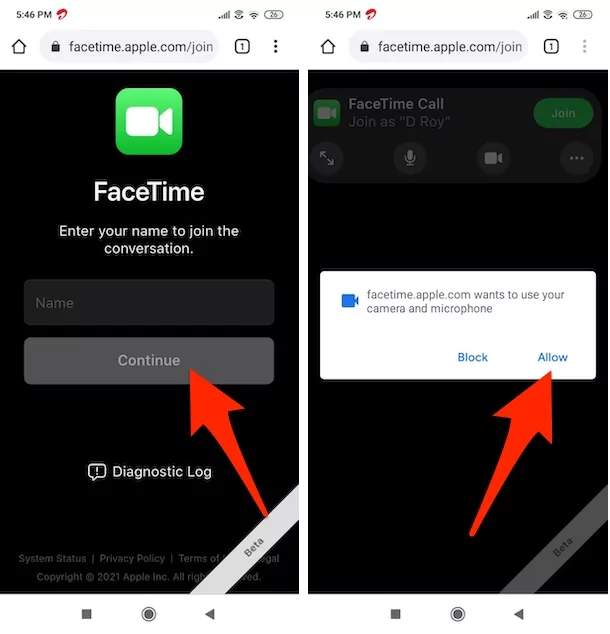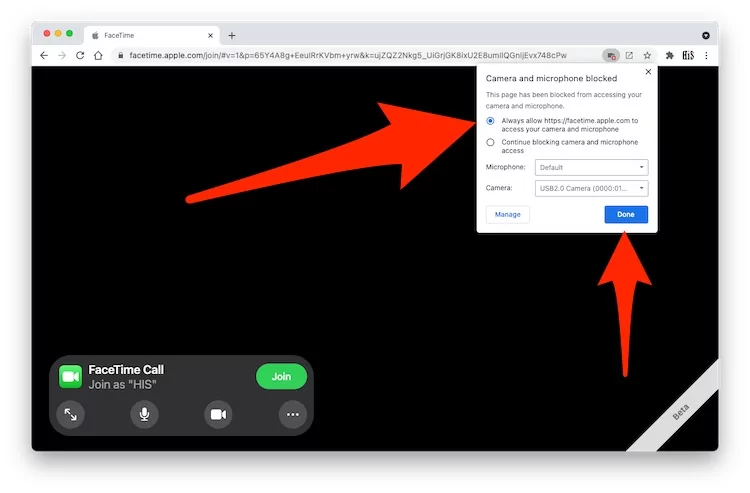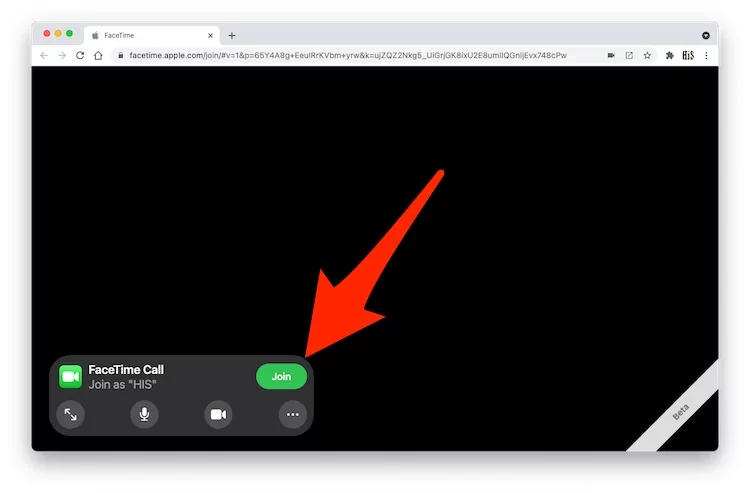With the new MacOS Monterey, iOS 15 Update, Apple users can Start FaceTime call on any Other device like android, windows, or Mac’s browser. As a Group Video Video Call Planer, Apple users can easily create a Public FaceTime Video Link from the iOS, iPadOS, or MacOS FaceTime app and Share via Message, Email, Chat app, or Via AirDrop.
This tutorial also covers the Basic troubleshooting tips on Error “Waiting to be let in”, Microphone or Camera not Working on Android and Windows PC with Browser.
How to Create FaceTime link From App and Share, Delete FaceTime Link
How to Create FaceTime Link on iPhone, iPad or Mac
- Open FaceTime app on iPhone or iPad.
- Tap on Create Link > Also you will see the Option to Share or Copy FaceTime link from the Share sheet.

- The new link will appear under the Upcoming section.
On Mac, Create FaceTime Link
- Open FaceTime app on Mac. [Make sure the Camera is working, Otherwise, FaceTime on Mac won’t open].
- Click on the Create Link button. also Select the Prefer Link sharing option [Copy link, Messages, AirDrop, Notes, Reminders]. If we can’t select then Created link appears under Upcoming.

Later on, we can Share the upcoming FaceTime Link by click on it and Click on the Share icon.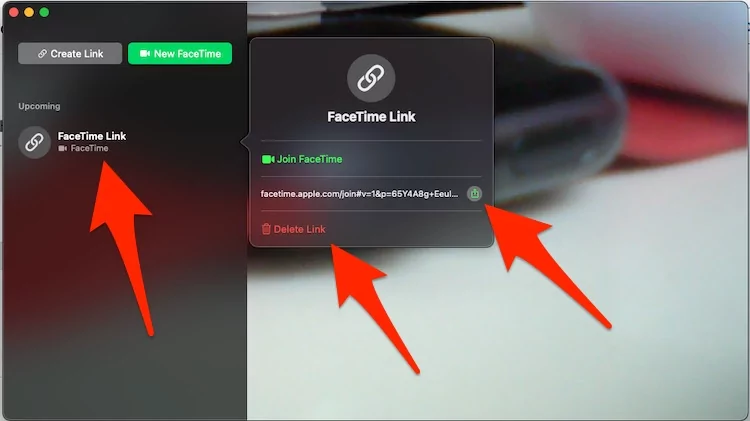
That’s all about Create a FaceTime Link and Share with Android, Windows users.
Start FaceTime on Web android and Windows
Note: iOS and iPadOS users can also use FaceTime Link and Start Video call on Browser. if your FaceTime app is not working correctly or Crashing.
On Android
Note: Your Browser is not compatible with FaceTime Web then Wait for next update.
- Open the FaceTime Link shared with your Via Chat, Email, or Message.
- Link will be redirected to Browser, Enter the Name to Join the Conversation. and Tap on Continue button.

- Click on Allow button to access FaceTime with Microphone and Camera.
- if you are seeing the Message “Waiting to be late in”. Then the Video call is not started by the Organizer. Once he/She Start, FaceTime Video calls start automatically.
What Android users can do with the FaceTime link?

- Mute & Unmute yourself
- Turn off the Camera for FaceTime
- Flip the Camera for FaceTime
- Also, Android users can invite more people in FaceTime via the link option given under the more option.
Start FaceTime Video Call on Windows
Just like Android users, Windows user can also Start FaceTime Video call from the Browser with Allowed permission for Camera and microphone.
FaceTime Video Via link support most all of the browser, but the Permission for allowing Camera and microphone are different for different browser. here I am running FaceTime On Google Chrome Browser.
- Type Guest name and Continue.

- When you open the Link on your Desktop or Laptop Browser, Make sure the camera and microphone are not blocked. Otherwise, you will see the Red icon in the address bar.

- Click on Camera icon > Select Always allow facetime.apple.com to access your microphone.

- Tap on Done. And Refresh the Page.
- Now, click on the Join Green button to Start faceTime on windows via the FaceTime link.

- Now, you are in the FaceTime Video call group. and Wait for the Organizer to start the video call.
What Windows users can do with the FaceTime link?

- Turn on a Video call in Fullscreen.
- Mute or Unmute microphone for FaceTime Call.
- Turn off/On-Camera for FaceTime Call.
- Under the more option, See the option for Leave FaceTime Video call, Copy And Forward FaceTime link with Others.

- Camera Layout and Microphone settings.
Delete FaceTime link from iPhone, Mac
Best practice for FaceTime Organizer is to Delete or Remove the FaceTime link that’s Expired or Not in use. To delete FaceTime Link on iPhone, follow the below steps.
- Open FaceTime app on iPhone or iPad.
- Click on the more info button next to the FaceTime link and Click on the Delete link.

- That’s it.
if you delete from iPhone then automatically delete from other apple devices that are signed in with the same Apple ID.
To Delete FaceTime Link on Mac
- Open FaceTime on Mac.
- Click on the FaceTime link under the upcoming, and see the Delete link option.

- That’s it.
Fix: FaceTime Link not Working
That’s all about Create, share and Forward FaceTime link with Android and Windows. Also, Delete the FaceTime link option on your iPhone or Mac.